In this tutorial, you will learn practical methods to diagnose and fix the problem of Outlook repeatedly asking for password, so you can handle your email without annoying interruptions.
Constant password prompts in Outlook can wear down even the most patient users. There may be several reasons for it, including outdated credentials, incorrect settings, or problems with your mail server. Even if you've entered the correct password, the issue won't go away until those underlying causes are fixed. This guide covers what to check and how to resolve it.
Why does Outlook keep asking for my password?
Before diving into troubleshooting steps, it's helpful to know what might be causing the issue. Here are some common reasons:
- The password saved in Outlook is outdated or corrupted
- Outlook is not configured to remember your password
- Authentication settings are incorrect
- Problems with the Windows Credential Manager
- Misconfigured email account settings
- Two-factor authentication (2FA) complications
- An outdated version of Outlook
- Connectivity issues with Microsoft 365, Exchange or your mail server
When any of these problems occur, Windows Security or Outlook itself may be constantly asking you to enter a password:
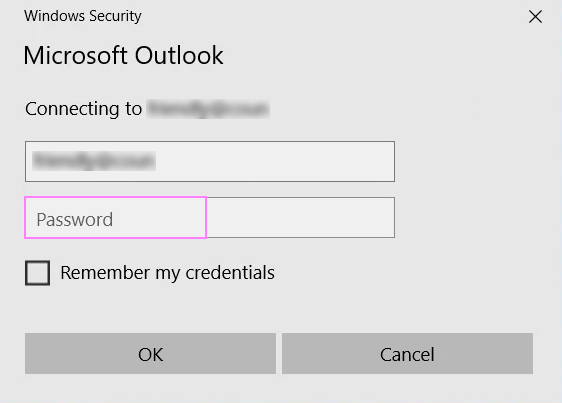
How to stop Outlook from asking for password
Now that you know why Outlook might be prompting for your credentials, let's go through the steps to fix it.
Check that your email account password is correct
Before changing anything in Outlook or Windows, verify that your email password is actually correct and your mailbox is working properly. Sometimes the issue isn't with Outlook itself, but with your email account.
Here's what to do:
- Go to your email provider's web portal:
- For personal Outlook.com accounts: outlook.live.com.
- For Microsoft 365 work or school accounts: outlook.office.com.
- For third-party providers such as Gmail or Yahoo, go to their sign-in pages.
- Try logging in with your credentials.
- Check that everything works as expected:
- You can access your inbox.
- Emails are sending and receiving correctly.
- No password change notifications or security warnings are appearing.
If you can't log in or are prompted to change your password, that may be the root of the issue. Update or reset your password before continuing. Once your account works on the web, open the desktop Outlook again and see if the problem persists.
If you can log in without issues, the problem likely lies within Outlook’s settings or saved credentials. In that case, move on to the troubleshooting steps below.
Set Outlook to remember your password
Sometimes, Outlook doesn't save your password because the corresponding option is not selected. In newer versions of Outlook (2016 and later), this setting is a bit hidden in menus. Here's how you can access it:
- Navigate to Control Panel > Mail. In classic Outlook, you can get to the same settings via File > Account Settings > Manage Profiles.
- In the Mail Setup window, click Email Accounts.
- In the Account Settings dialog, either double-click the problematic account or select it and click Change in the top menu.
- Underneath the Logon Information section, ensure the Remember password box is checked.
- Click Next to test the updated settings, then Finish.
- Restart Outlook to see if the issue is resolved.
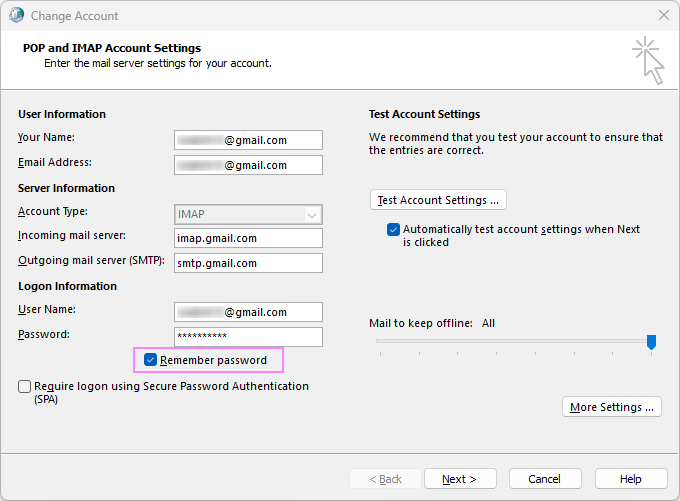
If the box is already checked and Outlook still prompts for your password, move on to the next troubleshooting step.
Note. This option is only available for POP3, IMAP / SMTP accounts such as Gmail, Yahoo, other third-party email providers, or custom domains. It is not available for Microsoft Exchange accounts, including Outlook.com and Microsoft 365.
Turn off Always prompt for logon credentials option
For Outlook.com, Microsoft 365, and Microsoft Exchange accounts, verify that your account settings aren't forcing Outlook to ask for credentials every time:
- In classic Outlook, go to File > Account Settings > Account Settings.
- Select the affected account, then click Change or double-click the account.
- Click More Settings, and then go to the Security tab.
- Make sure the Always prompt for logon credentials option is unchecked.
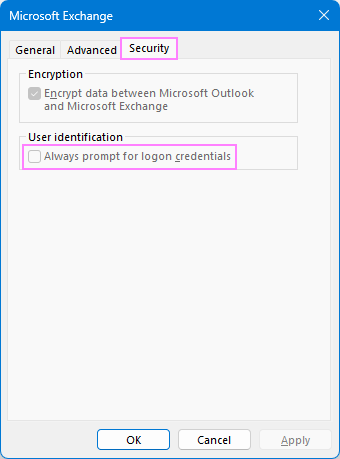
Tip. If this option is greyed out, it's likely because your email account is using modern authentication.
Clear Outlook password stored in Windows Credential Manager
Sometimes Outlook gets stuck using outdated login details stored in Windows Credential Manager. Clearing these credentials can help.
- Close Outlook.
- Open Credential Manager. For this, either:
- Go to Control Panel > User Accounts > Manage your credentials, or
- Press Windows key + S, type Credential Manager, and select it from the results.
- Select Windows Credential.
- Look for any entries related to Outlook, MicrosoftOffice, or your email address.
- Expand each relevant entry and click Remove to delete it.
- Restart Outlook and enter your password again when prompted.
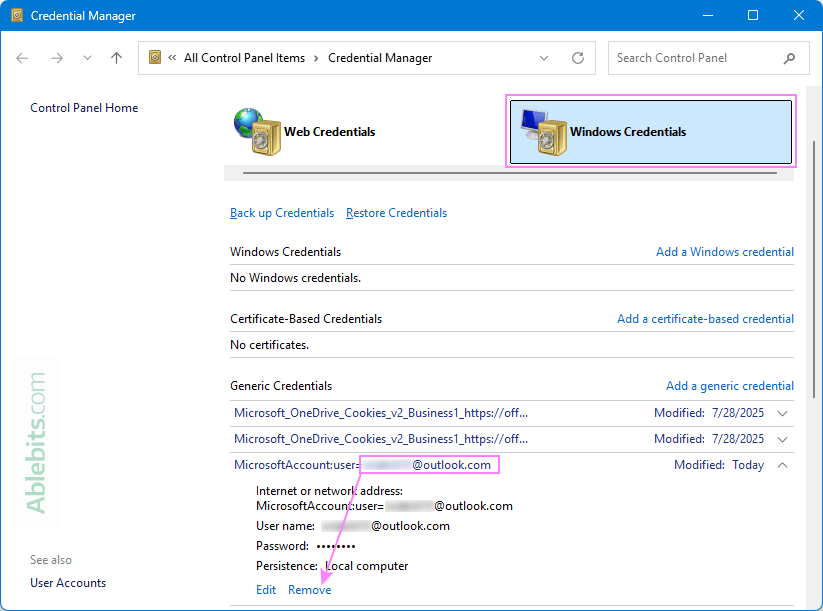
Tip. Credential Manager is a built-in Windows tool that stores login information for apps and services, including Outlook and Microsoft 365 accounts.
Enable Modern Authentication (Microsoft 365 or Exchange)
Modern Authentication uses more secure login methods, such as MFA (multi-factor authentication) and OAuth (open authorization), instead of storing your credentials locally. If your account doesn't support it or it's disabled, Outlook may keep on asking for a password over and over.
Outlook supports modern authentication starting with version 2016. For Office 365, it is enabled by default.
What to do:
- If you're a Microsoft 365 administrator, log into the Microsoft 365 Admin Center and turn on modern authentication.
- If you're an individual user, ask your IT admin to confirm that Modern Authentication is enabled for your account.
Disable Windows 10 sync settings
If you use more than one Windows 10 device with sync settings enabled, they may share and apply old or incorrect credentials across devices. This can lead to situations where outdated credentials saved on one computer causes Windows Security on another device to keep asking for Outlook password.
To turn off syncing in Windows 10:
- Go to Settings > Accounts.
- From the left menu, select Windows backup (or Sync your settings on older versions).
- Under the Remember my preferences section, turn off the Quickly access your preferences across Microsoft experiences toggle.
- If you do not wish to disable syncing altogether, turn off the toggle switch only for Accounts, Wi-Fi networks and passwords. This way, other personalization settings can still sync while avoiding password conflicts.
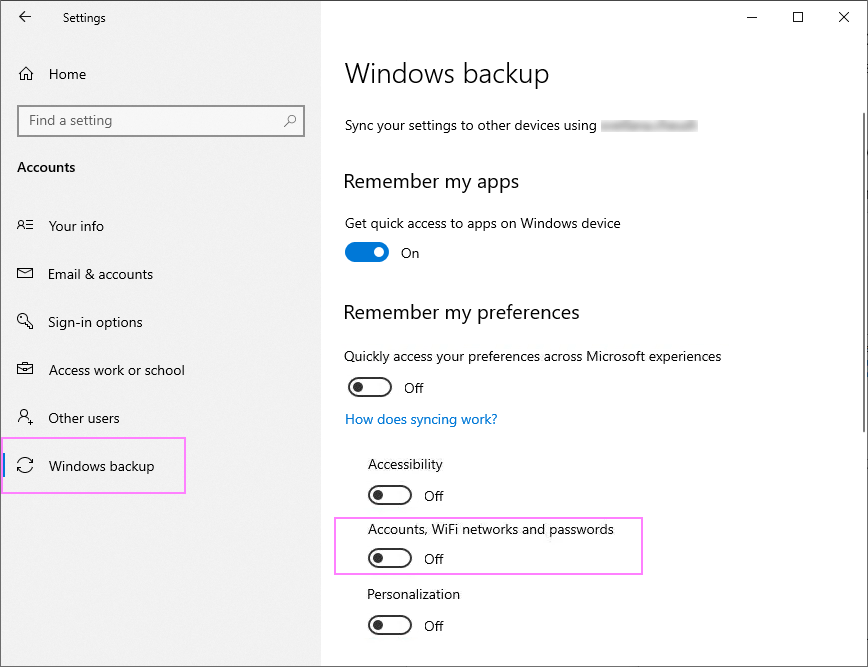
- Restart your computer.
- Open Outlook and check if the password prompt issue is resolved.
Note. In corporate environments, sync settings may be managed by your organization. If the option is grayed out or unavailable, contact your IT administrator to adjust this setting.
Update Outlook
Using an outdated version of Outlook can cause sign-in issues, as older builds may contain bugs affecting authentication behavior. Installing the latest updates often resolves these problems.
For the detailed instructions, see how to:
Disable third-party add-ins for Outlook
Sometimes third-party add-ins can interfere with Outlook's login process. Disabling them can help identify the root cause of Outlook constantly asking for password.
- In classic Outlook, go to File > Options > Add-ins.
- At the bottom of the window, next to Manage, select COM Add-ins, and click Go.
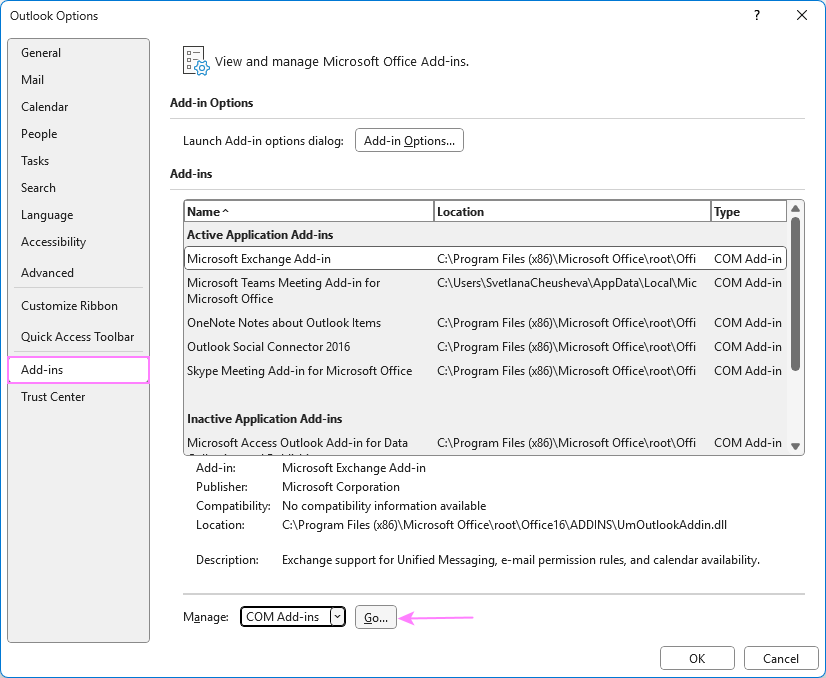
- Uncheck all add-ins, then click OK.
- Restart Outlook and see if the repeated password prompts are gone.
- If Outlook works correctly, re-enable the add-ins one at a time to find the culprit.
Alternatively, you can run Outlook in safe mode, which disables all add-ins temporarily. If Outlook is not asking for your password in safe mode, one of the add-ins is likely causing the issue.
Check Internet and server connection
Poor or unstable internet connections can prevent Outlook from verifying credentials properly.
- Make sure you're online and connected to the correct network.
- If you're using a work or school account, check with your IT department that there are no network or server restrictions.
- Visit Microsoft 365 Service Status (or your email provider's status page) to confirm that all services are running normally.
- If your organization uses a proxy server, incorrect settings can disrupt Office authentication. Ask your IT admin to check the proxy settings in your computer's network configuration.
Tip. If you frequently use a VPN, try disconnecting and reconnecting to see if that resolves the issue.
Adjust antivirus and firewall settings
Overly strict antivirus software or firewall settings may block Outlook from connecting to its mail servers.
- Temporarily disable your antivirus or firewall to see if the problem persists.
- If this fixes the issue, add Outlook to the list of allowed apps in your antivirus or firewall settings.
Remember to re-enable your antivirus or firewall after testing to keep your system protected.
Remove and re-add email account in Outlook
Corrupted account settings can also cause Outlook to always ask for your password. Removing and re-adding an email account can refresh the configuration.
In classic Outlook (365 – 2016):
- Go to File > Account Settings > Account Settings.
- Select the problematic account and click Remove.
- Click New to re-add the account using your current login details.
- Restart Outlook after re-adding the account.
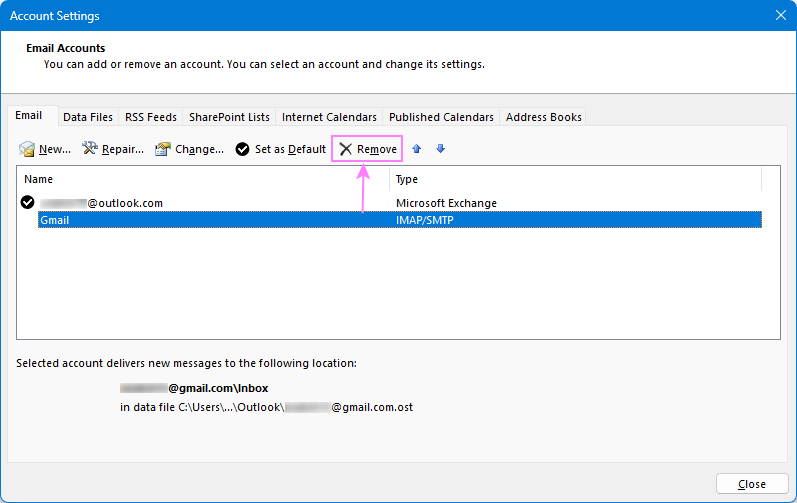
For the new app, see this tutorial: How to add and delete email account in new Outlook.
Tip. Before removing an Outlook account, make sure any data stored locally in a PST file is backed up. For full details, see How to backup Outlook emails safely.
Create new Outlook profile
If none of the above steps worked, your Outlook profile might be corrupted. Creating a fresh profile might help.
To create a new profile in classic Outlook:
- Close Outlook.
- Go to Control Panel > Mail > Show Profiles.
- Click Add, enter a profile name, and then set up your account again.
- Select Prompt for a profile to be used or set the new one as default.
- Open Outlook with the new profile and see if the password issue continues.
If the new profile resolves the problem, you can remove the old one to avoid confusion.
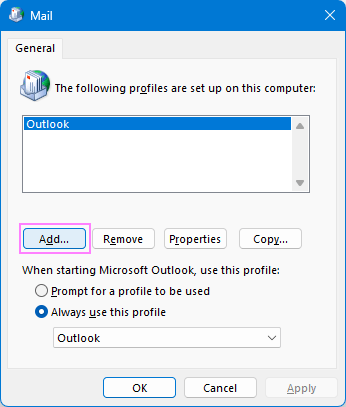
Note. The new Outlook does not support profile switching like the classic desktop application. It only allows you to add multiple accounts within the same profile.
Repair Office installation
In some cases, the credentials linked to your Microsoft Office installation can become corrupted or invalid, leading to authentication problems. This can occur for a variety of reasons, for example incomplete or interrupted updates. Repairing your Office installation can fix these internal issues causing Windows Security to keep asking for Outlook / Exchange password.
For the detailed instructions, please see How to repair Office apps.
In conclusion, Outlook prompting for password is a common hurdle, but it's usually fixable with the right troubleshooting techniques. If you've followed this guide step-by-step, chances are you've already solved the problem or at least narrowed down the cause.
 by
by