Accidentally deleted an important draft? This guide provides five effective ways to recover a discarded draft in Gmail, from quick undo options to leveraging secondary devices. Learn how to get it back 👉.
Can you recover a discarded draft in Gmail?
While Gmail automatically saves drafts as you work, recovering deleted drafts isn't as straightforward as you might hope. Discarded drafts do NOT go to the Trash bin, in contrast to deleted emails. Once you click Discard draft, they are permanently deleted.
The same goes for recovering a specific version of a Gmail draft. Unfortunately, Gmail lacks a Google Docs version history feature. Once Gmail auto-saves over your previous text, the old text is typically gone.
However, there are five specific scenarios where you might get lucky. Consider this your Gmail emergency hotline! 🚑
Way 1: Undo deletion of the discarded draft in Gmail
This is hands-down the simplest way to recover a deleted draft. But you'll have to act fast.
Let me show you how it works:
- Look for the Undo notification that appears at the bottom-left of your screen after the draft is discarded.
- Click Undo on the notification to return the draft to your Drafts folder. Be quick, though, because if you wait too long or do anything else in Gmail, the option will vanish.
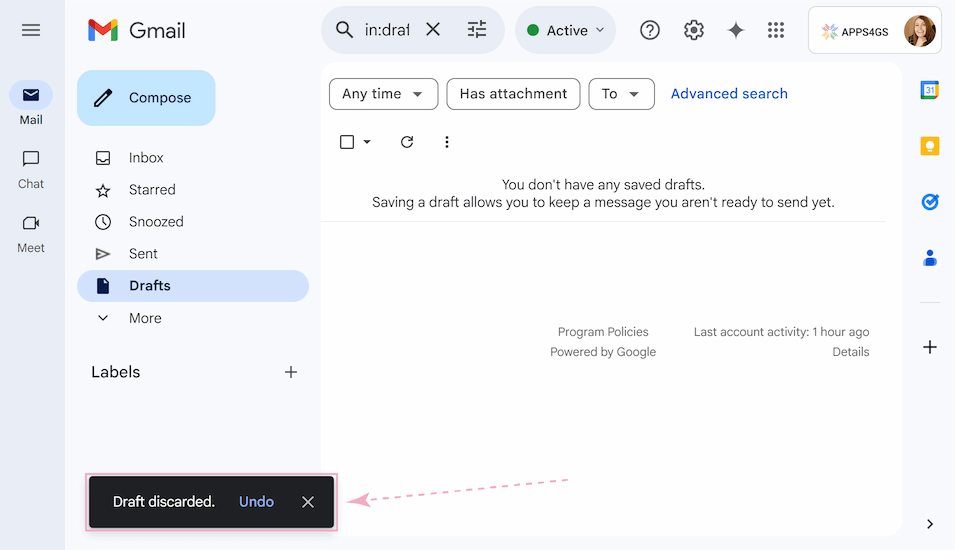
Tip. To give yourself more time to take action in the future, you can increase your Undo window in Gmail settings.
Here's how to do it:
- Open Gmail.
- Go to Setting >See all settings.
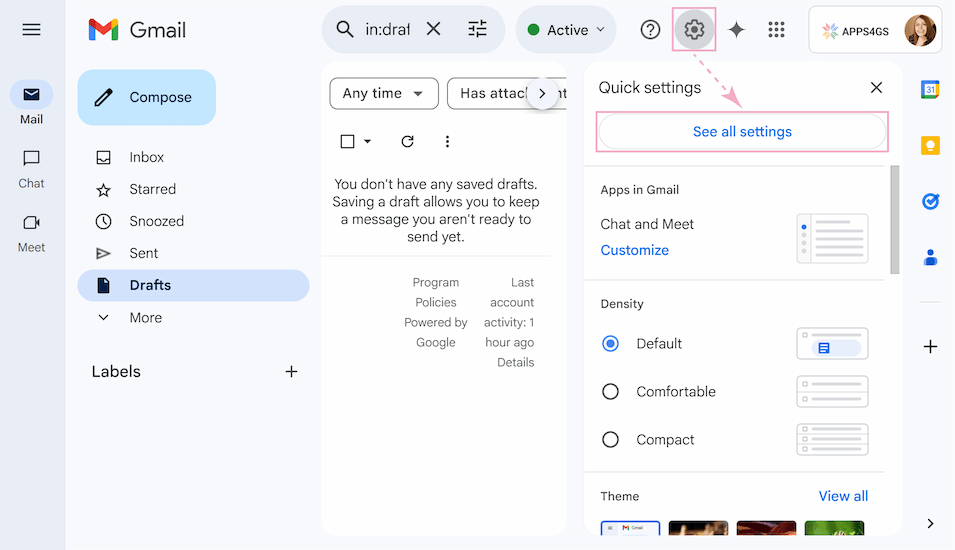
- On the General tab, scroll to the Undo Send section.
- Set a longer cancellation period (You can increase it up to 30 seconds).
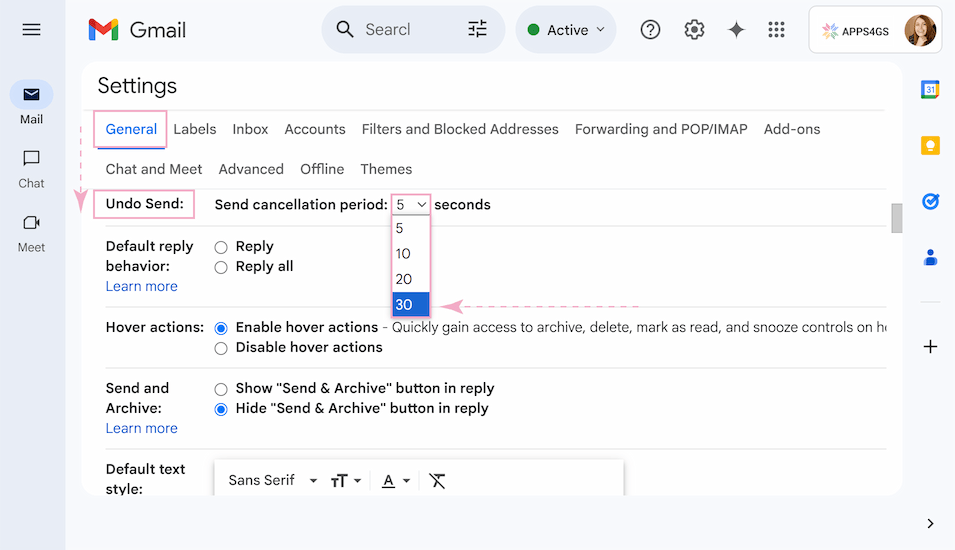
- Click Save Changes at the bottom.
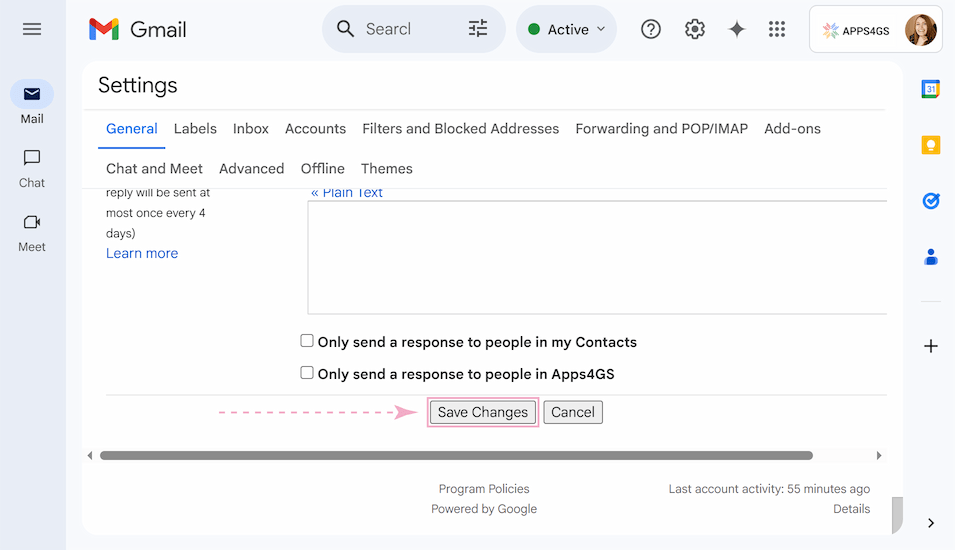
Missed the Undo window? Don’t worry, there are still a few more methods to recover your draft.
Way 2: Recover lost draft from a secondary device
You can attempt to get your draft back by using another synced device, like your phone or tablet, before the delete command reaches it.
To recover your deleted draft via another device, follow this guide:
- STOP! Do not open the Gmail app yet.
- Turn on Airplane Mode or just cut off internet access on the secondary device. Try to act quickly (in the first 1–2 minutes after deleting) so you have a chance before the data is updated.
- Open the Gmail app (still offline).
- Go to Drafts. Your draft will still be there, if the sync was blocked in time.
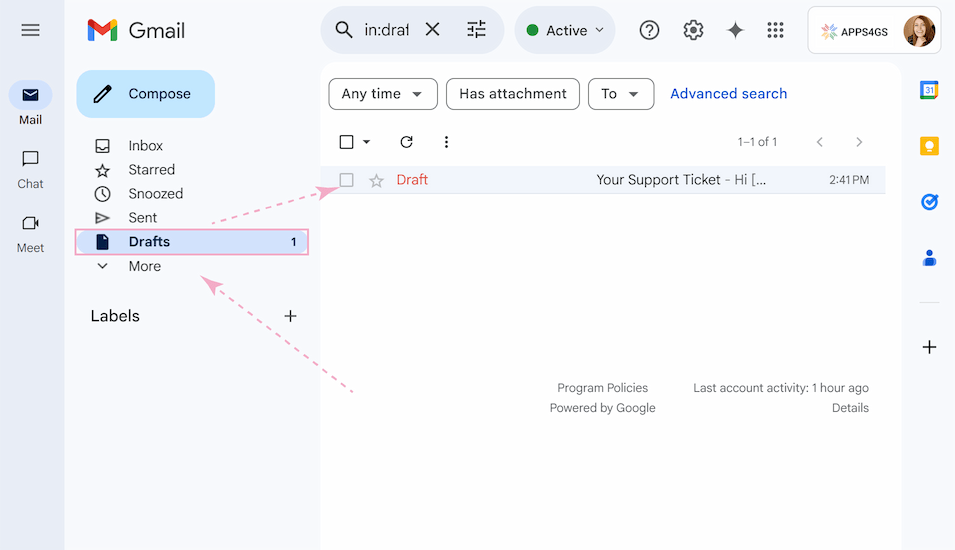
- Copy the content and paste it into a notes app or a new document.
- Only after you have saved the text elsewhere, turn off Airplane Mode and reconnect to the internet.
Your draft will be lost the moment your secondary device is back online, but now you have a copy 😉.
Way 3: Recover deleted draft from the Trash folder
If you haven’t just clicked Discard draft on a new message, but mistakenly deleted an entire conversation thread with a draft reply, you can probably find the whole thread in your Trash folder.
To return your draft from the Trash folder, follow these steps:
- Open Gmail and go to the Trash label.
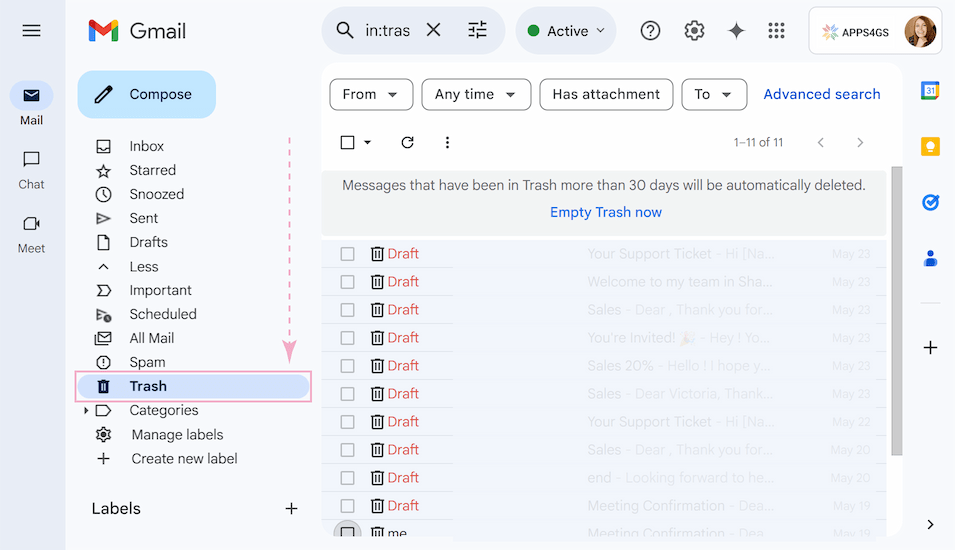
- Click the label to view its contents and search for your lost draft.
- Open your draft, if the search was successful.
- Click Move to and select the target folder to restore it.
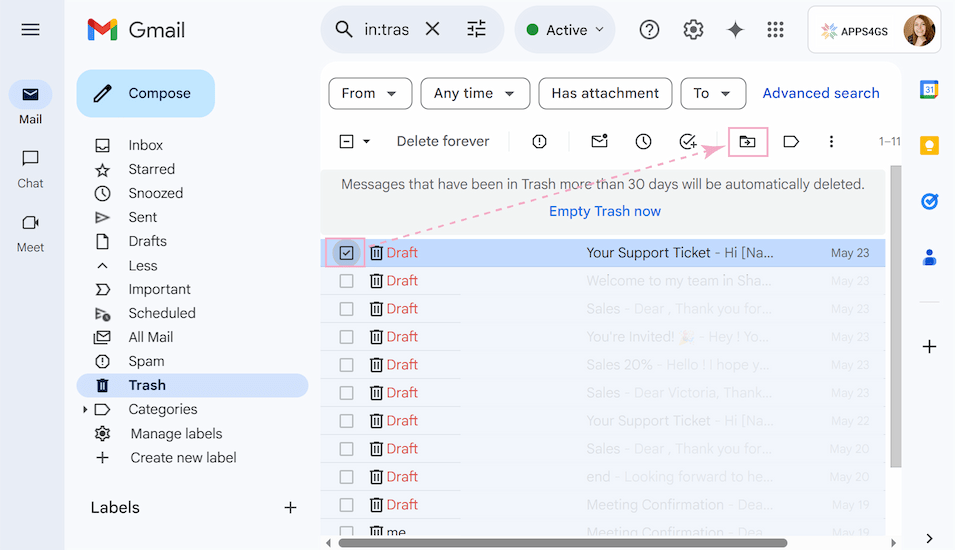
Note. Keep in mind that emails in the Trash are automatically deleted after 30 days.
No luck with the Trash folder? Don’t worry, I’ve got more recovery tricks up my sleeve!
Way 4: Recovering deleted draft in Gmail from Sent emails
Sometimes, you can hit Send by accident, or the draft was part of a conversation thread you previously replied to. Before you give up, check if the text exists in your outgoing mail.
Here’s how to check:
- Open Gmail and go to Sent in the left sidebar.
- Click Show search options in the search bar.
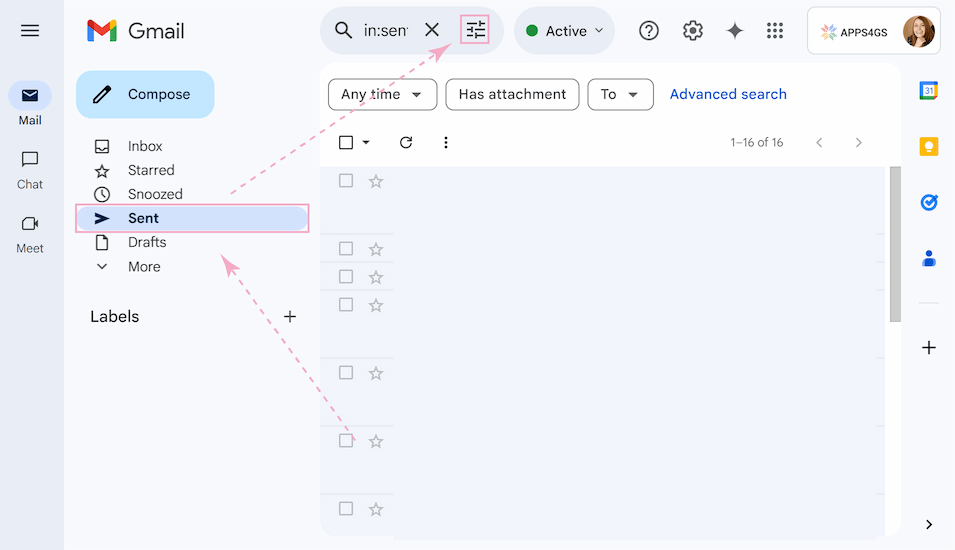
- Search for the draft using the Show search options dropdown menu. Enter the information you remember and click Search.
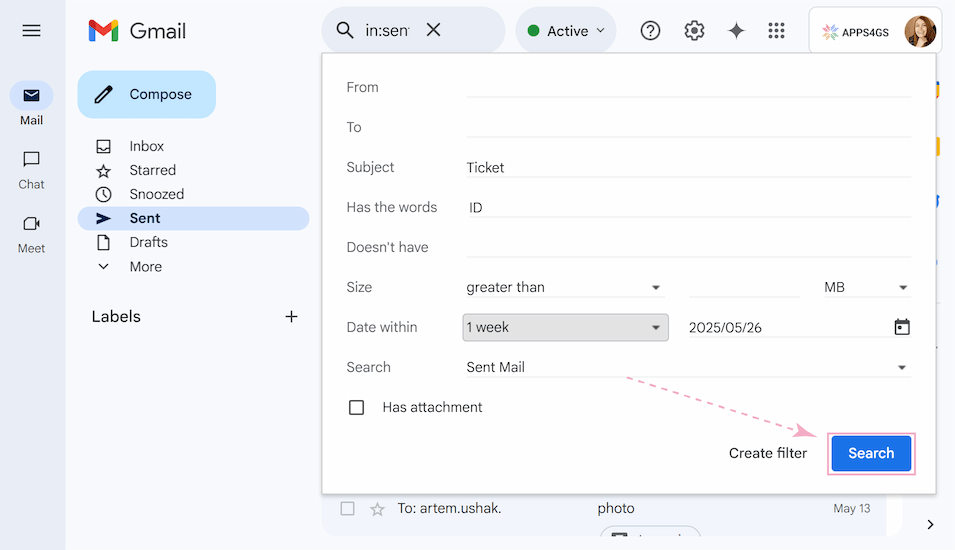
- Open the sent email, copy the relevant text and paste it into a new draft.
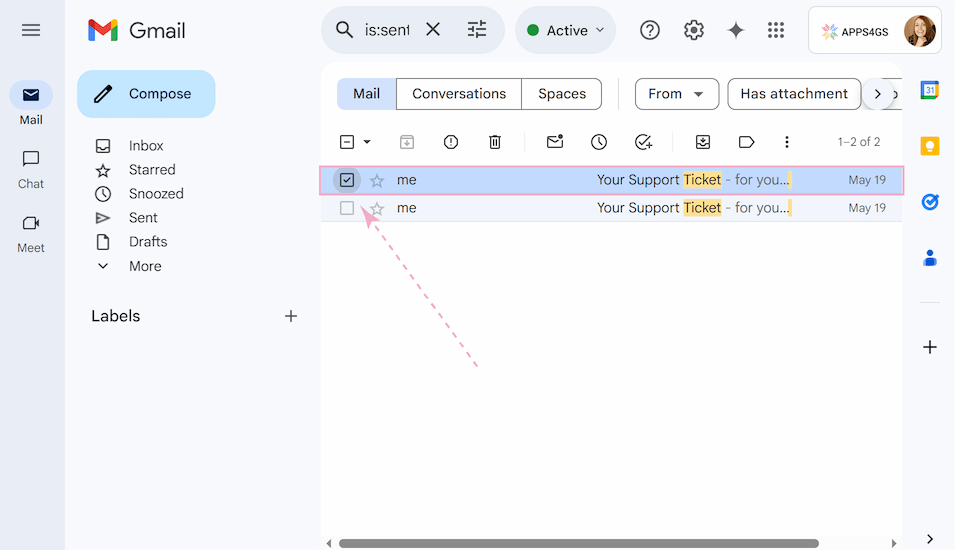
Tip. Drafts often get moved, not deleted. It's a good idea to double-check all folders using the search method above.
Way 5: Recover deleted draft via Deleted Items folder in Shared Email Templates
While these recovery tricks can help, you're always racing against time when you use them, and they're not always successful. These time-sensitive limitations mean your important drafts are always at risk of permanent loss.
If you regularly work with important drafts or team templates (as many users treat their drafts), I recommend you use Shared Email Templates for Gmail to eliminate these risks.
With Shared Email Templates for Gmail, deleted templates are safely stored in a special recovery folder. Best of all, our add-on makes it incredibly simple to create and restore backups. Let me show you how it works.
To delete and restore a template, do the following:
- Click the three-dots icon next to a template to open the drop-down menu and select Delete.
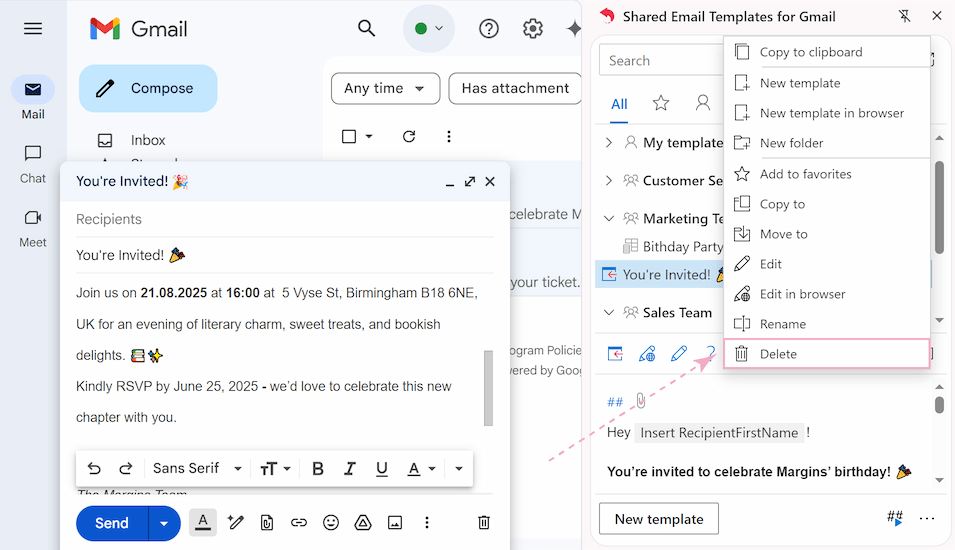
- Confirm the removal by clicking Yes in the pop-up window.
- A Deleted Items folder will appear with the number of deleted templates next to it.
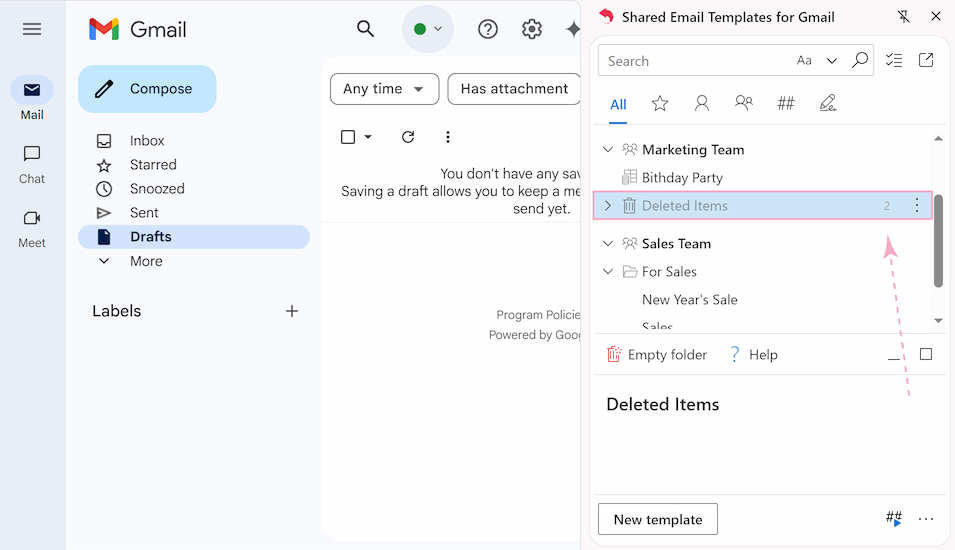
- Click the arrow next to Deleted Items to see all removed templates.
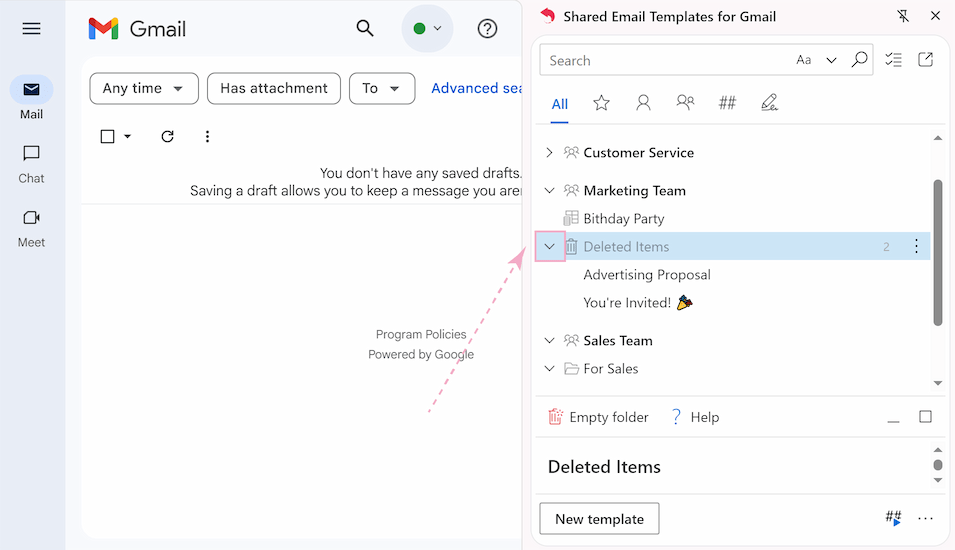
- Right-click the template you want to restore or use the three-dots icon, and click Move to or Copy to.
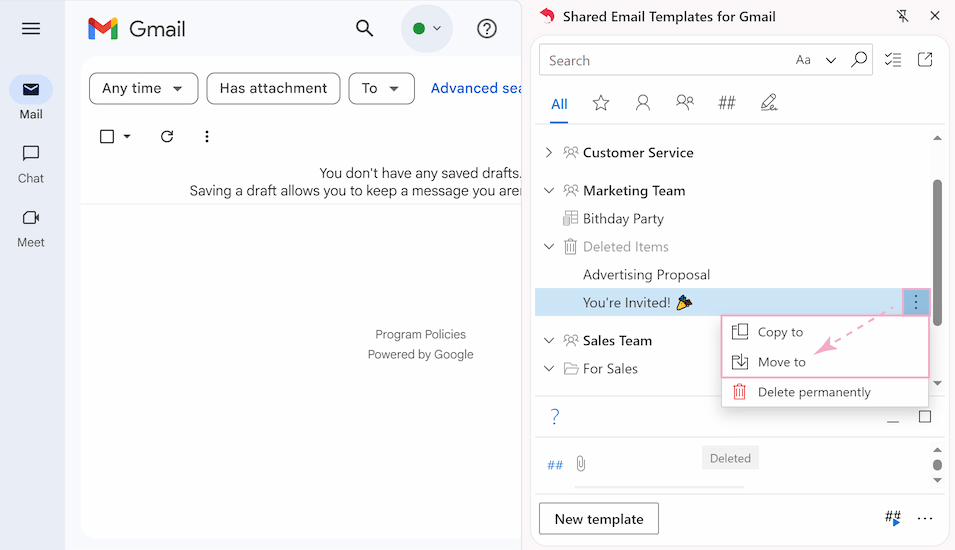
- Pick a group from the list, click Open, and then click Move Here.
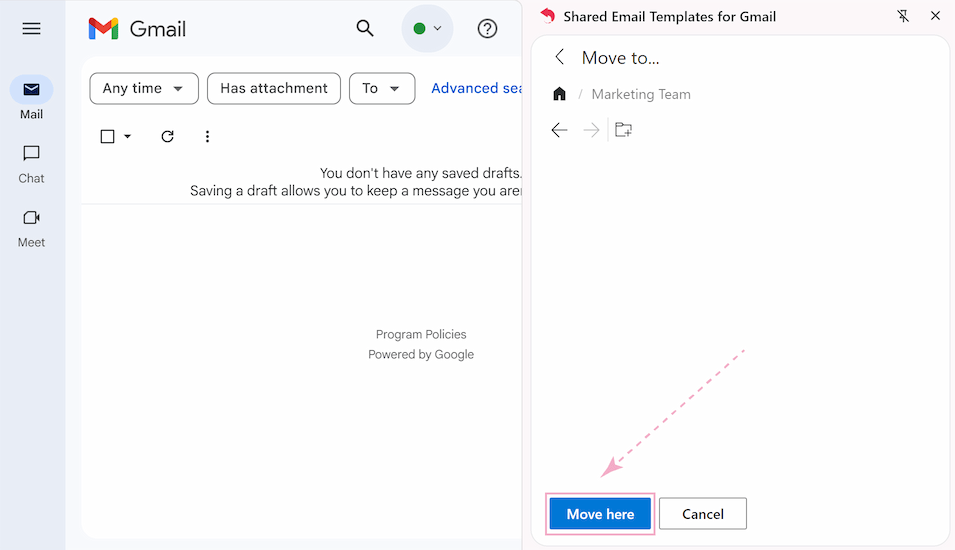
- Done! The template has been restored and is ready to use. .
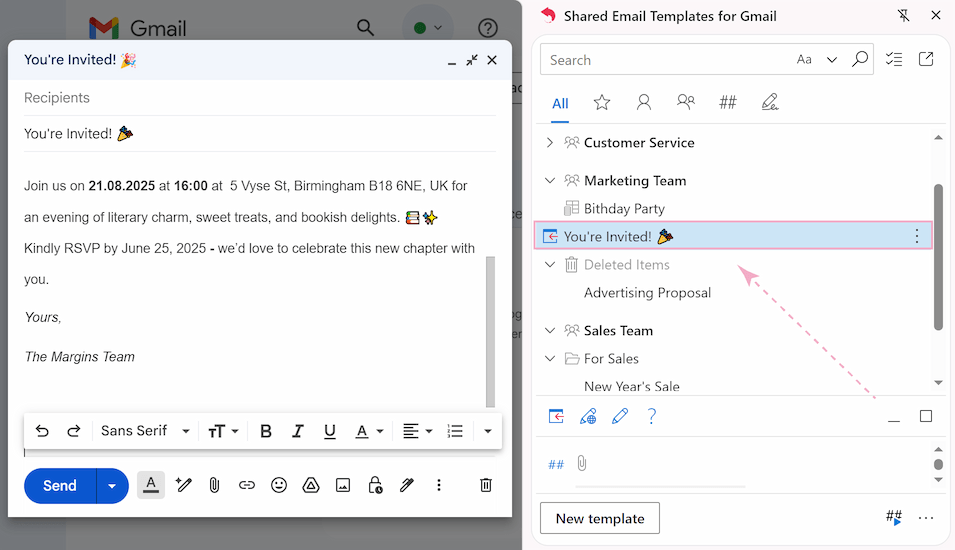
You can finally stop using disorganized drafts as temporary templates. With Gmail's Shared Email Templates, you can manage all of your reusable content in a safe, orderly, and practical manner.
Protect templates with backups
Now that you've mastered template recovery, let's take protection to the next level. Usually, to back up important Gmail content, you'd first draft it in another app like Google Docs, and then paste it into Gmail. Our add-on saves you this trouble.
With Shared Email Templates for Gmail, all the templates are securely stored in the cloud using Amazon Web Services, with automatic daily backups. But you can also export and save them to your local storage for personal backups, so you'll never lose hours of work to a random glitch.
To save a backup of your email templates, follow these simple steps:
- Open the Shared Email Templates pane in Gmail.
- Right-click a team folder or My Templates folder and select Export from the context menu.
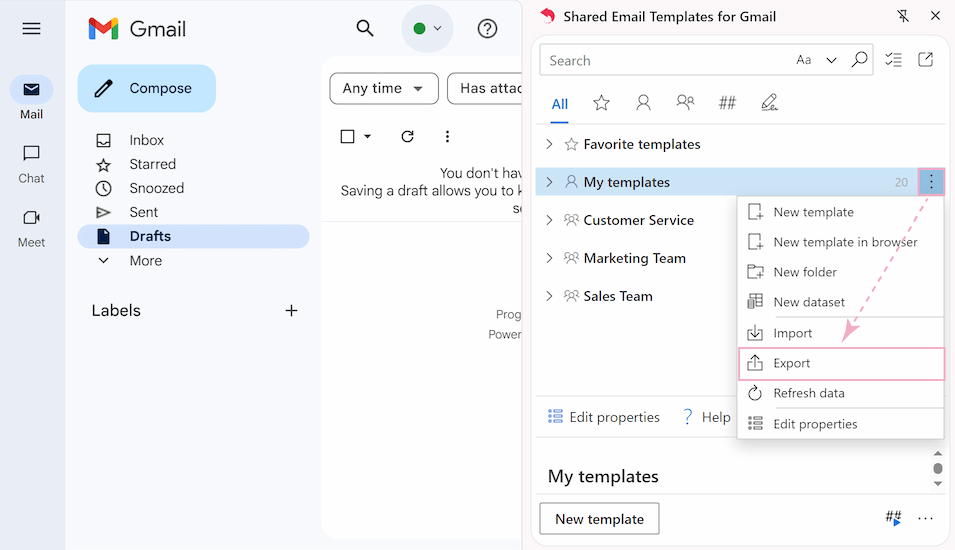
Note. It is only possible to export an entire team or the entire My Templates folder, not individual templates.
- Choose export format:
- Default (.XML) — Best for future reimporting into Shared Email Templates.
- HTML (.ZIP) — Ideal for external editing, but cannot be reimported.
- Click Export to download the file.
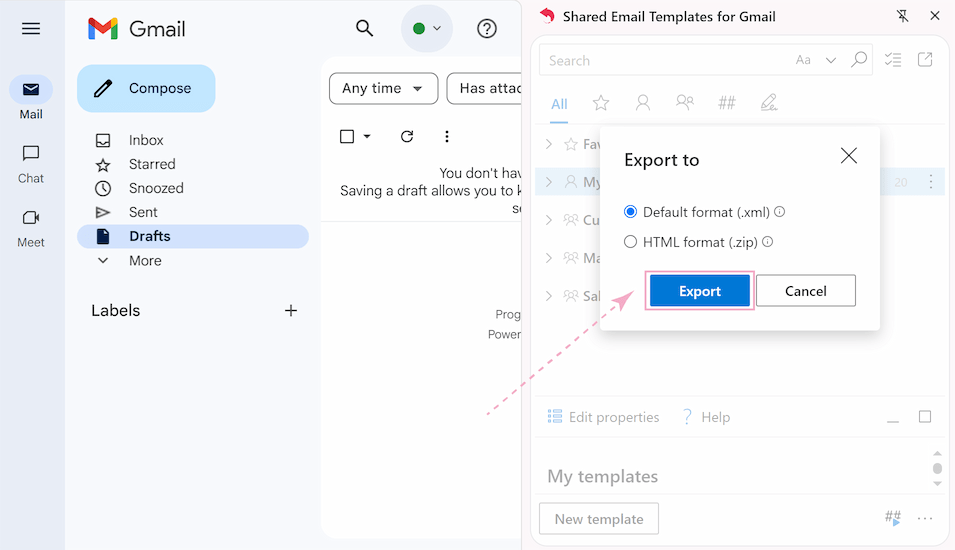
With Shared Email Templates, you get complete protection for your email templates. Whether you rely on our secure cloud backups or create personal exports, your templates stay safe.
I hope these tips helped you recover your lost draft. It’s frustrating to lose hours of work to a random mistake. However, while these emergency fixes can save the day, here’s the golden rule: always back up important drafts, whether through cloud saves, exports, or even quick copy-pasting to a document.
But if you want to truly simplify your email workflow, be sure to give Shared Email Templates for Gmail a try. We offer a 60-day trial (no strings attached!) so you can experience the difference firsthand.
Either way, happy emailing — may your drafts stay safe! 🙌
 by
by