Gmail offers several ways to create reusable email templates. In this guide, I review all built-in options and professional workarounds, along with their pros and cons.
In Gmail, templates can save you a ton of time, whether you're responding to personal emails, juggling customer inquiries, or managing repetitive communication. (Some even refer to these as Gmail canned responses.) There are several ways to create and reuse templates actually, from built-in features to third-party solutions. Let's go through them together and weigh their pros & cons.
How to create canned responses in Gmail
A canned response is a built-in Gmail feature to save and use previously written repetitive emails. Canned responses were added as a native feature to save your time with routine correspondence. Think of it as a shortcut for your most common emails.
However, if you try to find Canned responses in Gmail, you will fail 😓. This isn't because the feature is absent, but because it was renamed and is now officially called Templates.
Native feature to create email templates in Gmail
So, yes, Gmail does have a built-in Templates feature! It lets you save and quickly insert prepared email templates. However, it's quite limited, making it not the best option for team collaboration or managing a large draft database.
Here's how you create email templates in Gmail using this built-in feature:
- Enable Templates in Gmail settings. You'll find the detailed steps in this article.
- Compose a new email with the text you want to pre-save.
- Click on More options at the bottom-right corner (the three-dot icon) and go to Templates > Save draft as template > Save as new template.
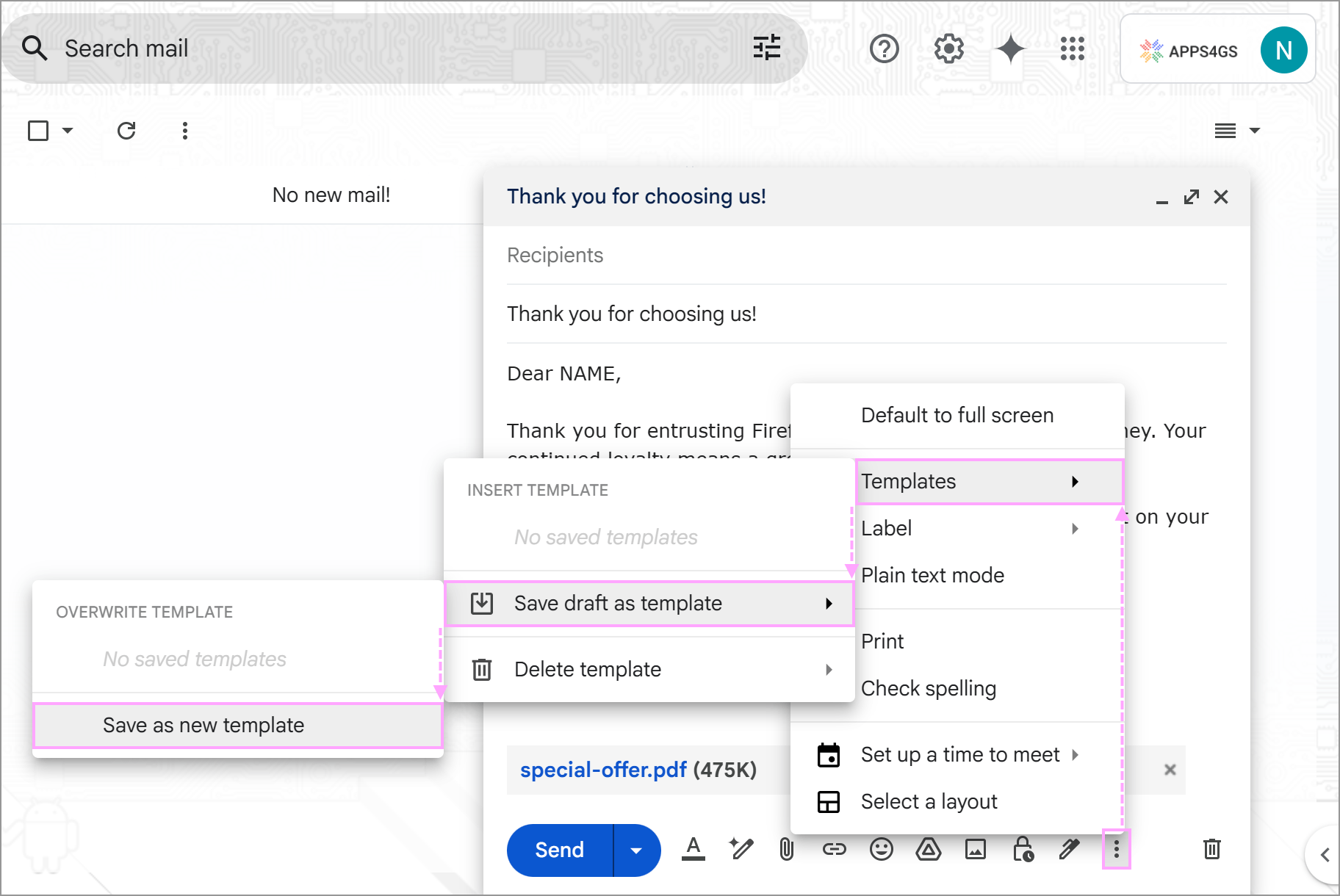
- Name it and hit Save.

To use this pre-written message later, start a new email or reply, go to Templates in the same three-dot menu again, and click on your saved template to insert it.
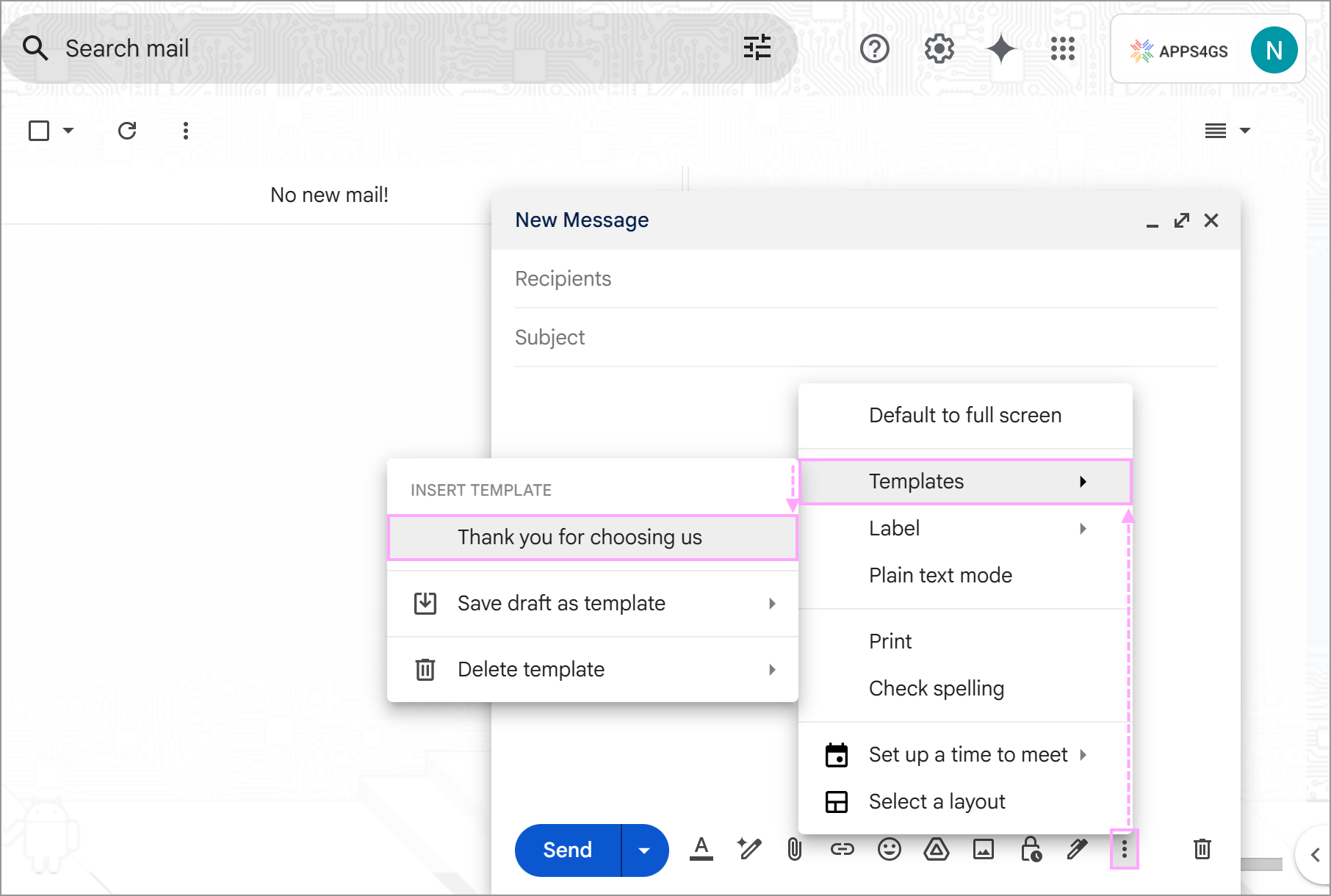
Tip: Need to edit or delete templates? Learn how to in one of our articles.
Let's look at the pros & cons of this standard option.
Pros:
- It's a free instrument built into Gmail.
- It's quick and easy to use for basic occasional needs.
Cons:
- No automation or dynamic fields. You'll have to manually edit different parts like names, event details, and maybe even attachments, etc.
- Limited organization options. It's just a long list of Gmail templates, without folders or categories, where finding a specific message will become a hassle as the list grows.
- No sharing or team collaboration. Each user has to save and update their own templates manually.
With that in mind, it's obvious that this will work fine for very basic needs but will fall short if you use repetitive emails frequently or need to share them with others. So you may want to consider other options that I suggest below. For those who rely on Gmail often and need more flexibility, Shared Email Templates — a Gmail extension — will provide a better way to create Gmail templates and reuse them from one organized place. There are three ways to set up email templates using this Gmail extension. To use your pre-written email, select it on the sidebar right in your Gmail and click the Insert button. Its whole content will pop into your new email or reply. And if you use special macros, all required fields will be filled with the data automatically. If you find the sidebar of Shared Email Templates too small or inconvenient, there's an option to create Gmail templates in a new browser tab: The last way to create Gmail templates is a bit unconventional but I'd like to mention it still. Shared Email Templates lets you export and import your email drafts, and you can use this feature to your advantage. If you don't necessarily want to share templates with a team for collaboration, you can simply export yours or import someone's exported pre-written emails sent to you, edit them to your liking and, well, use them ? Why do I believe you should give Shared Email Templates a try? There are only 2 cons in my opinion: Anyways, this extension is way better than the standard Gmail canned responses if you value your time and nerves. If you're looking for a low-effort method to make template emails in Gmail, you can simply store them as Drafts. Whenever you need to use it, open the draft, copy its content, and paste it into a new email. It's a simple workaround that may fit your workflow. So what do you gain and lose with this method? It's obviously free and requires no extra tool. However, there's no way to organize drafts. The more of them you have, the quicker it will become messy. Also, you'll still have to copy-paste the content into each email manually. Unless you decide to send the draft right away. In this case, it will no longer be available in the folder until you create a new one. So while this option is simple and requires no setup, it's not the most efficient one to manage your Gmail templates. I wasn't planning on including Google Docs to this article thinking it doesn't support attachments and is not integrated into Gmail in any way. Little did I know that the new feature introduced to Docs recently finally offers that integration. And now it makes perfect sense to try and create Gmail templates directly in your documents.
Shared Email Templates — a Gmail template extension
Way 1. Create a new template in the Gmail sidebar
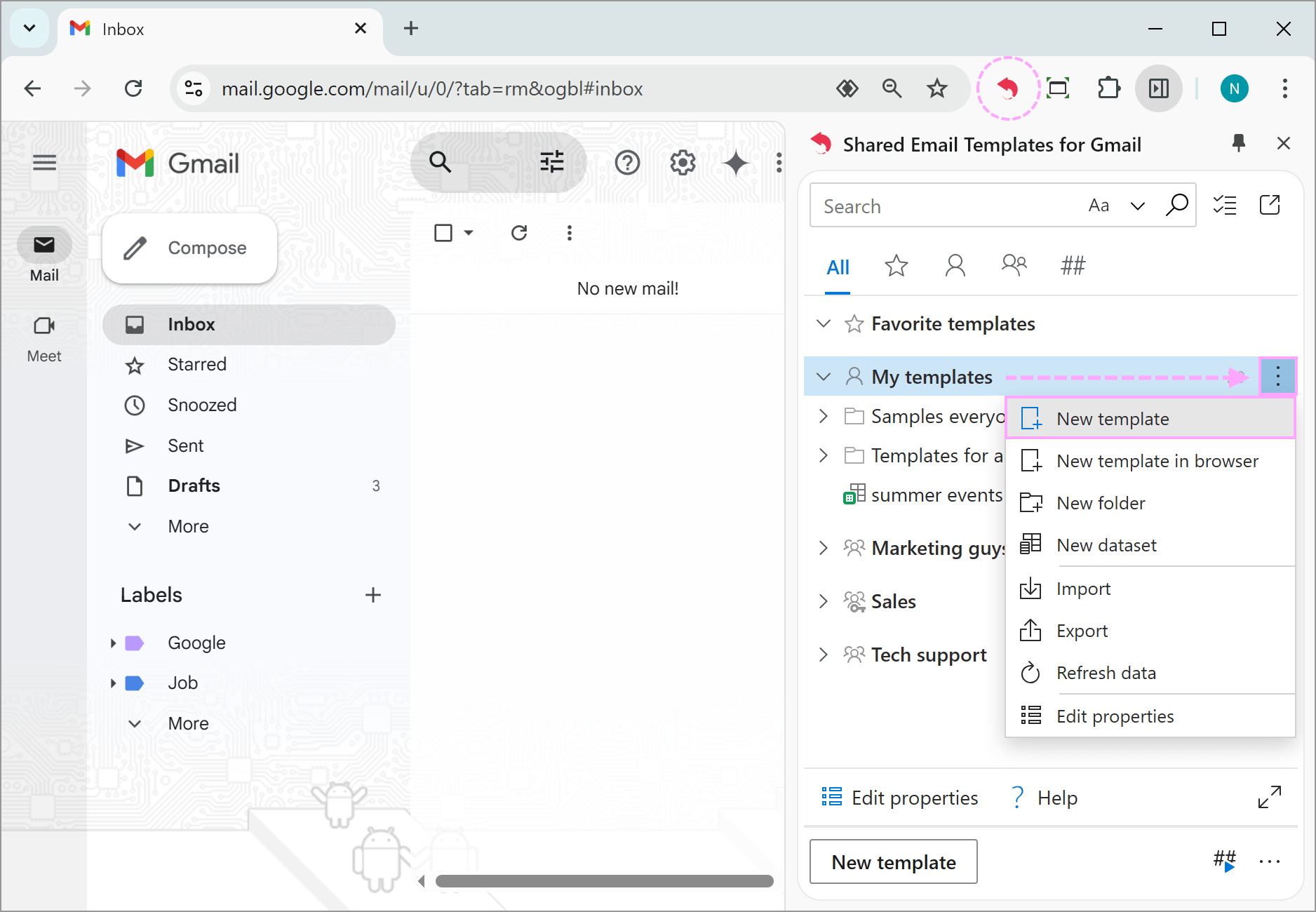
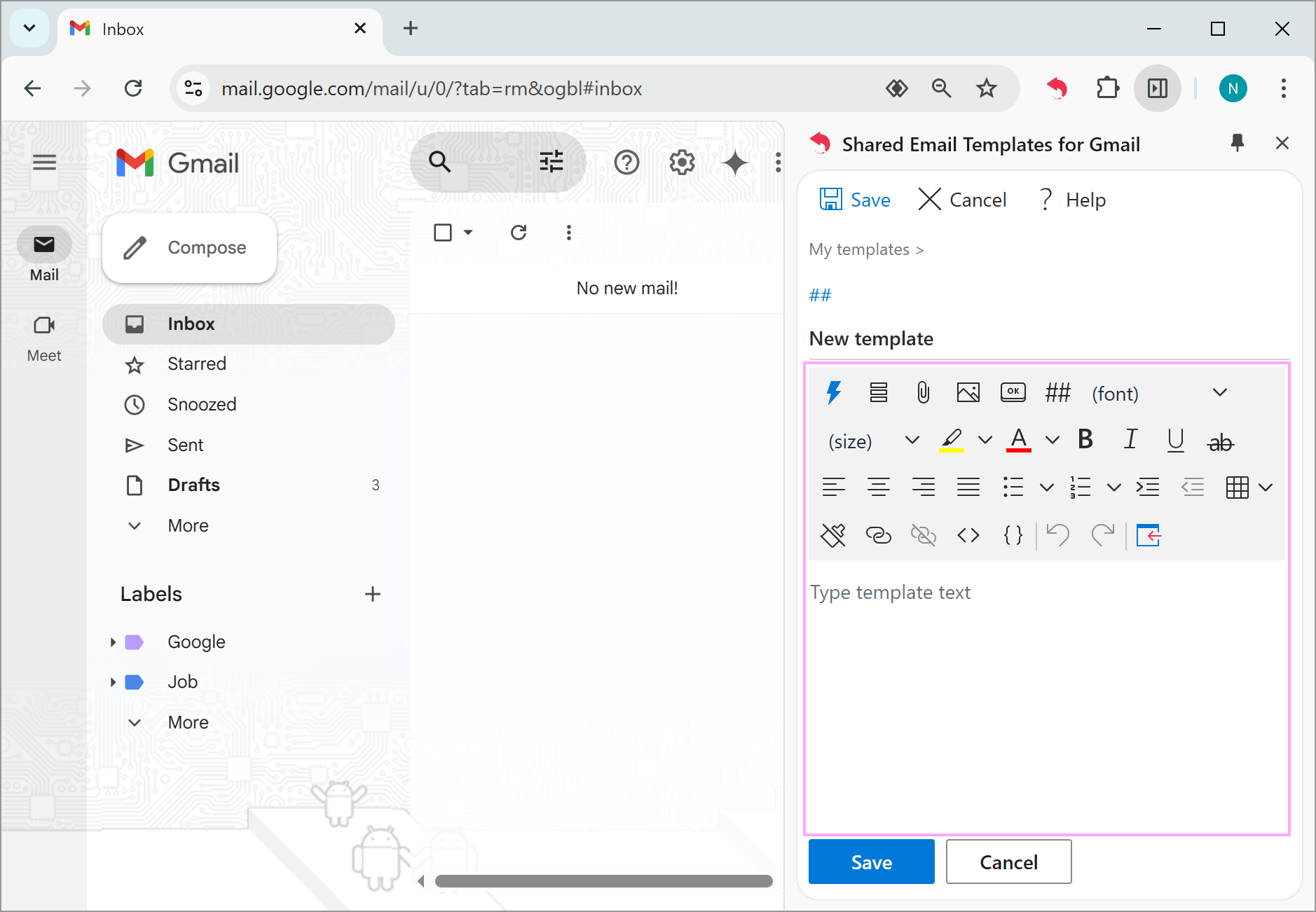
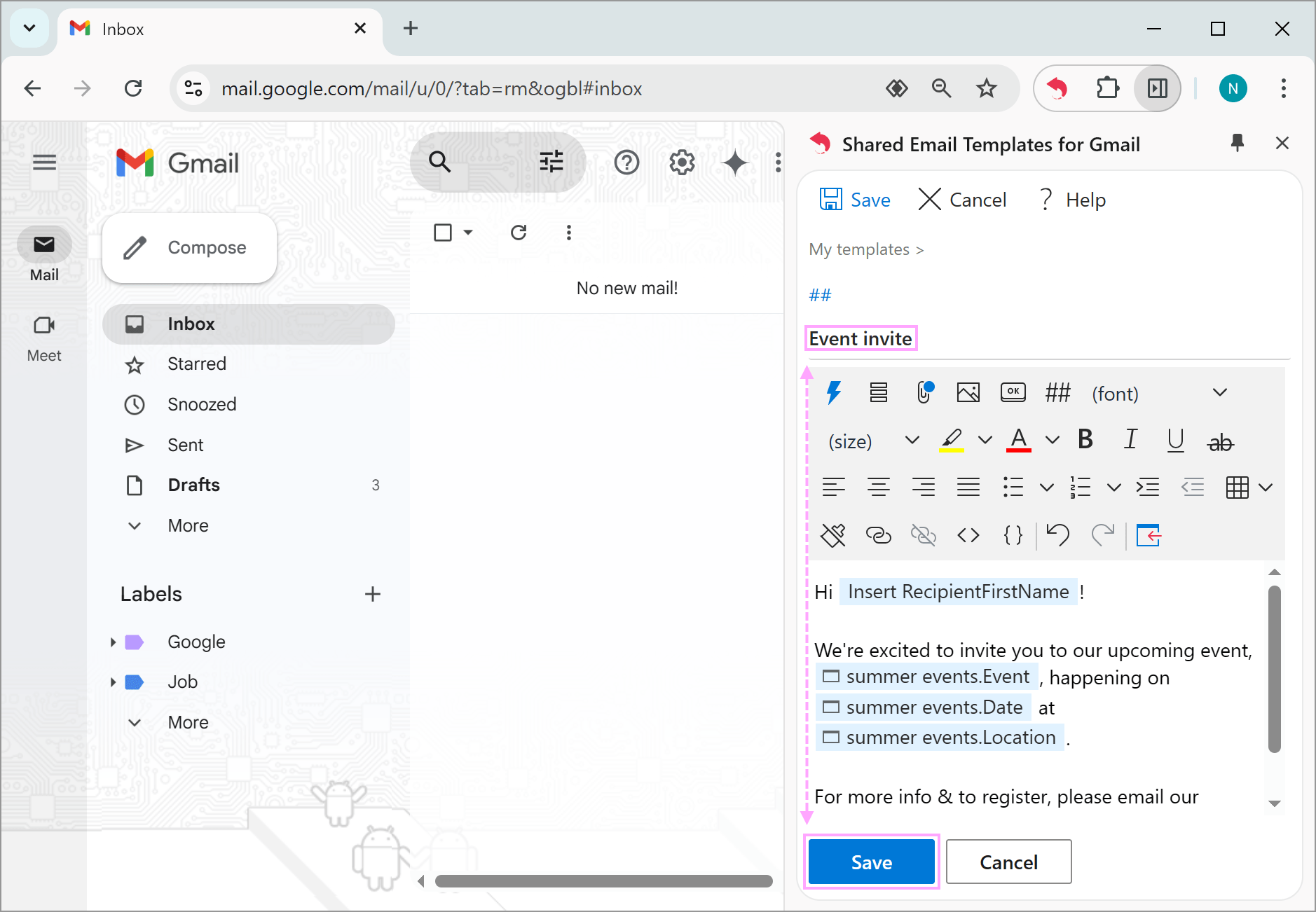
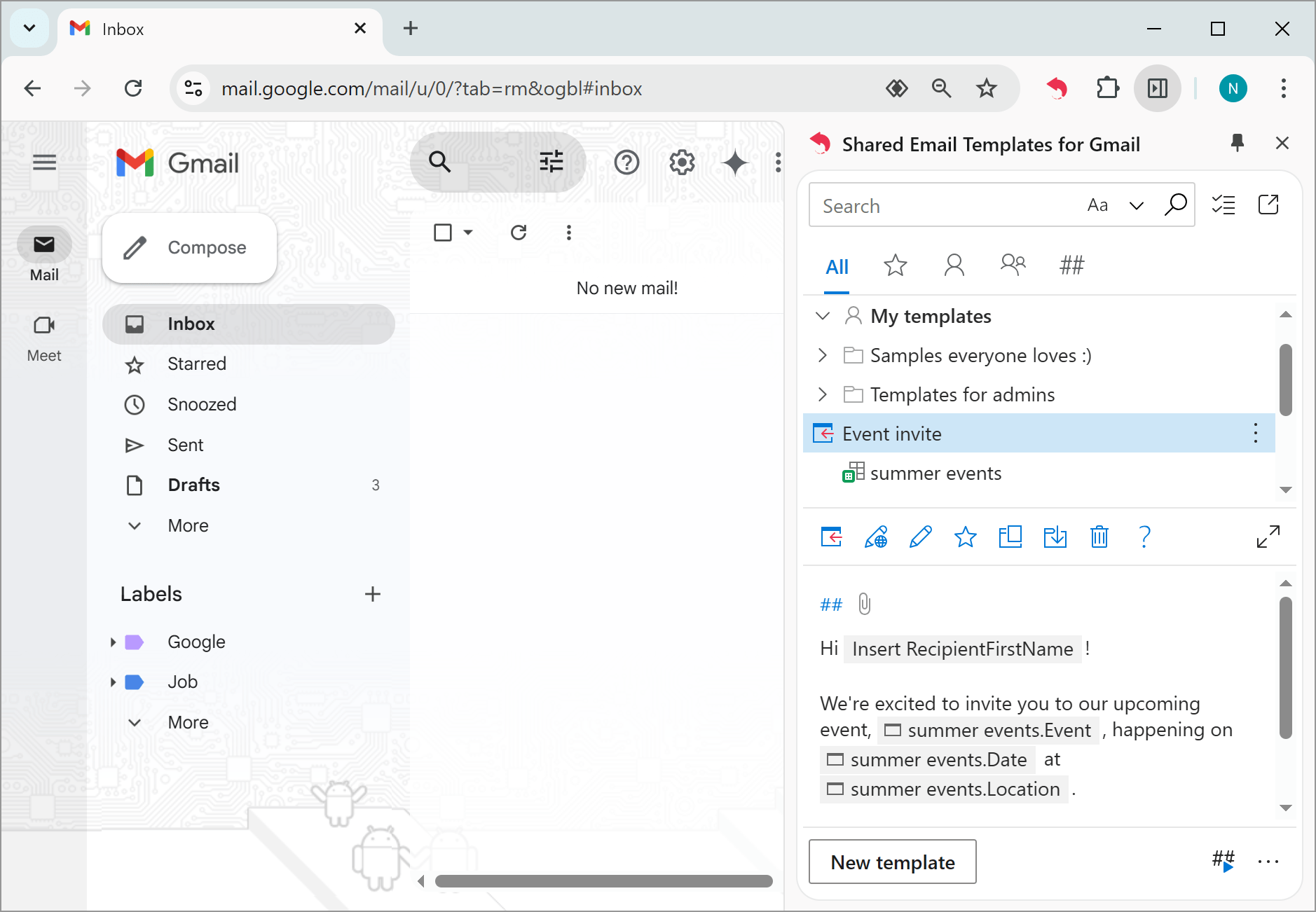
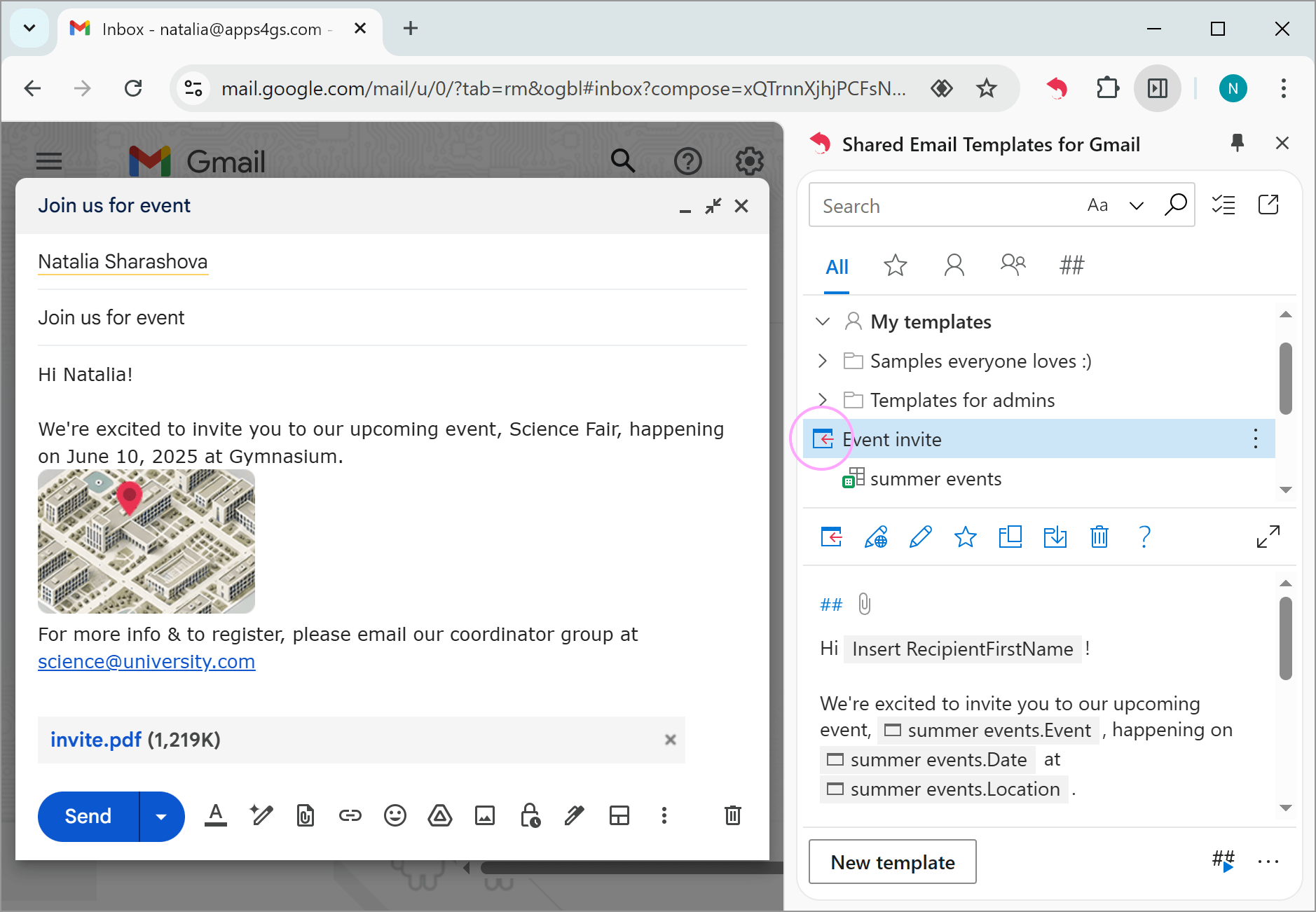
Way 2. Make Gmail templates in the new browser tab
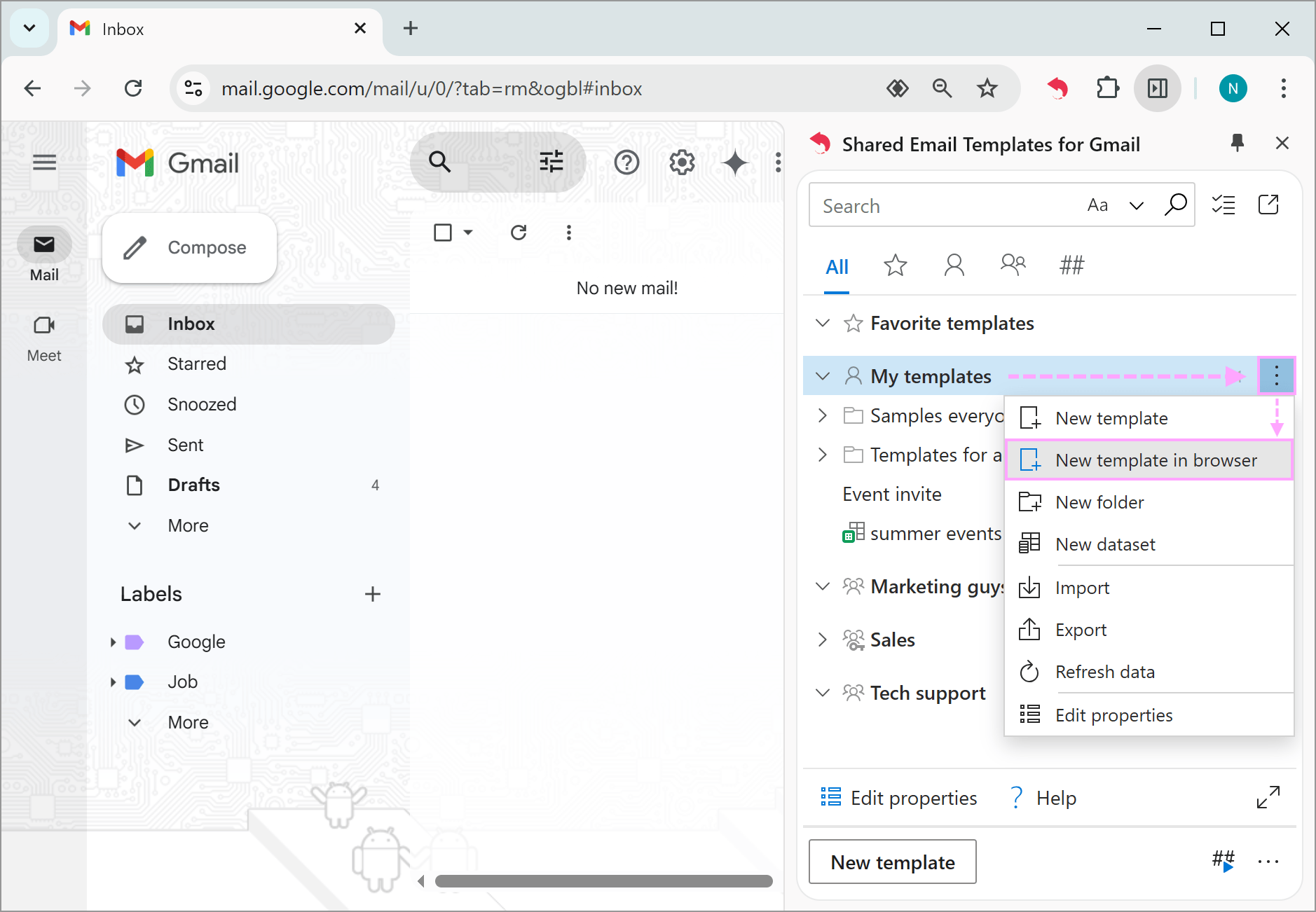
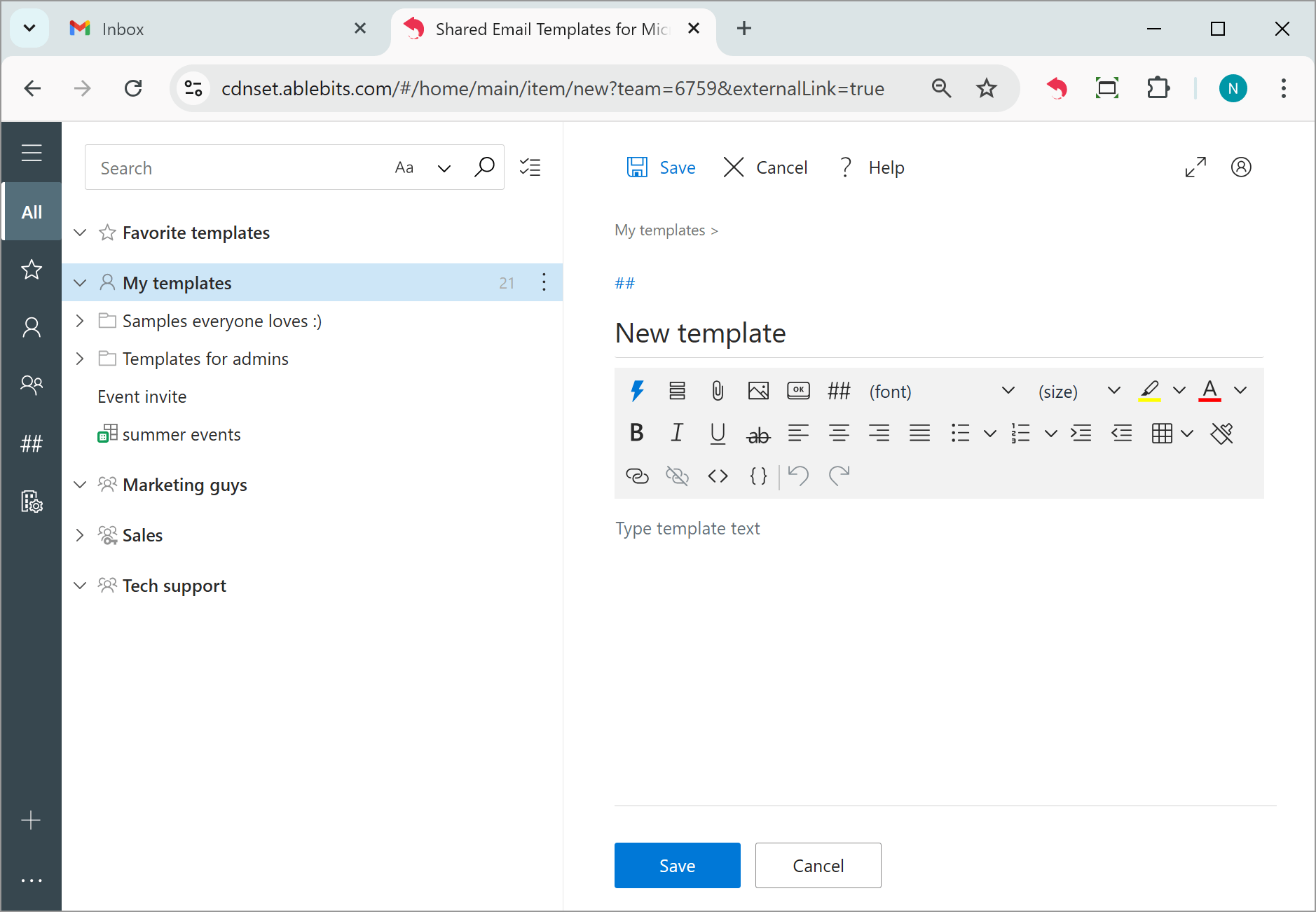
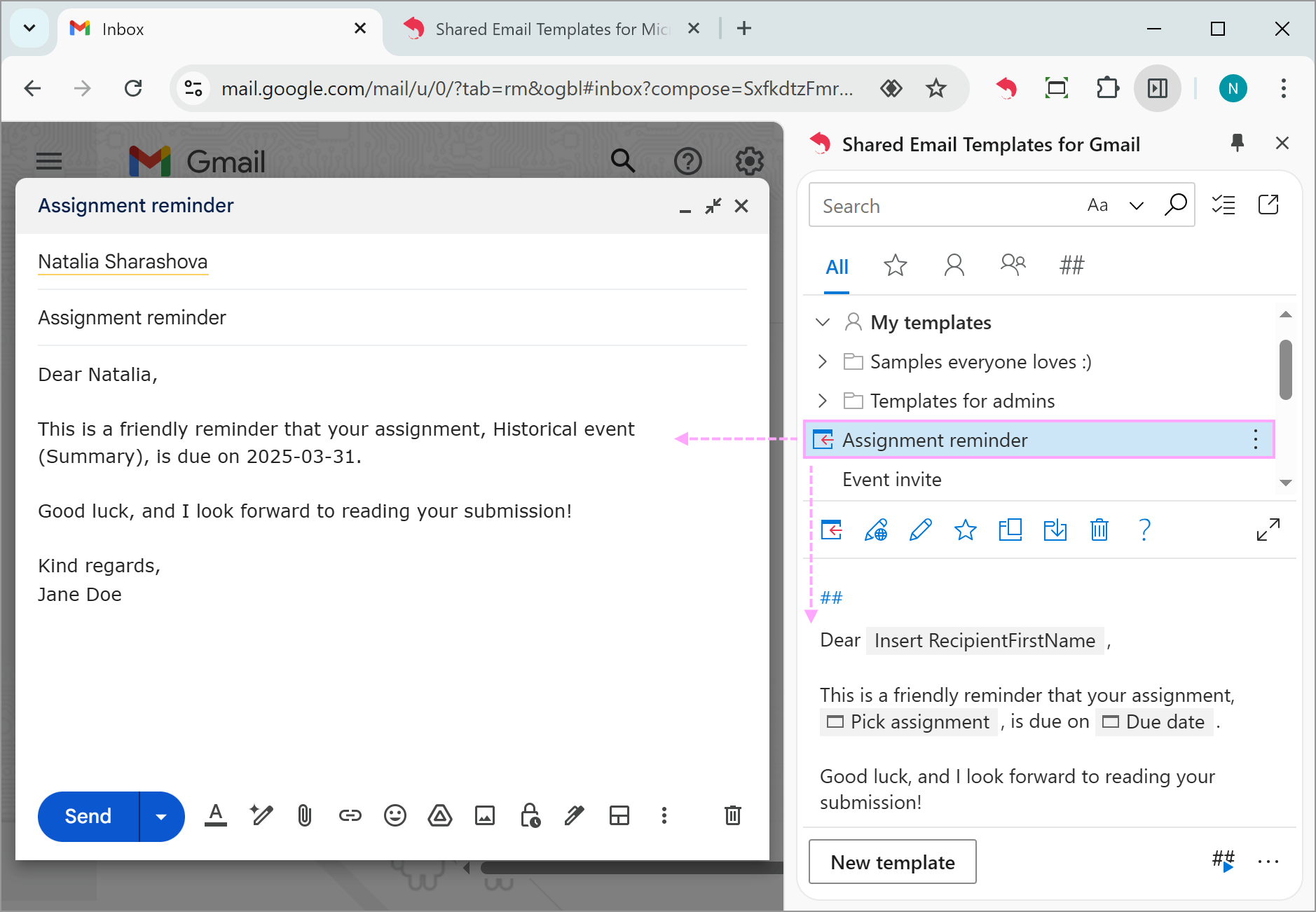
Way 3. Import Gmail templates to the extension
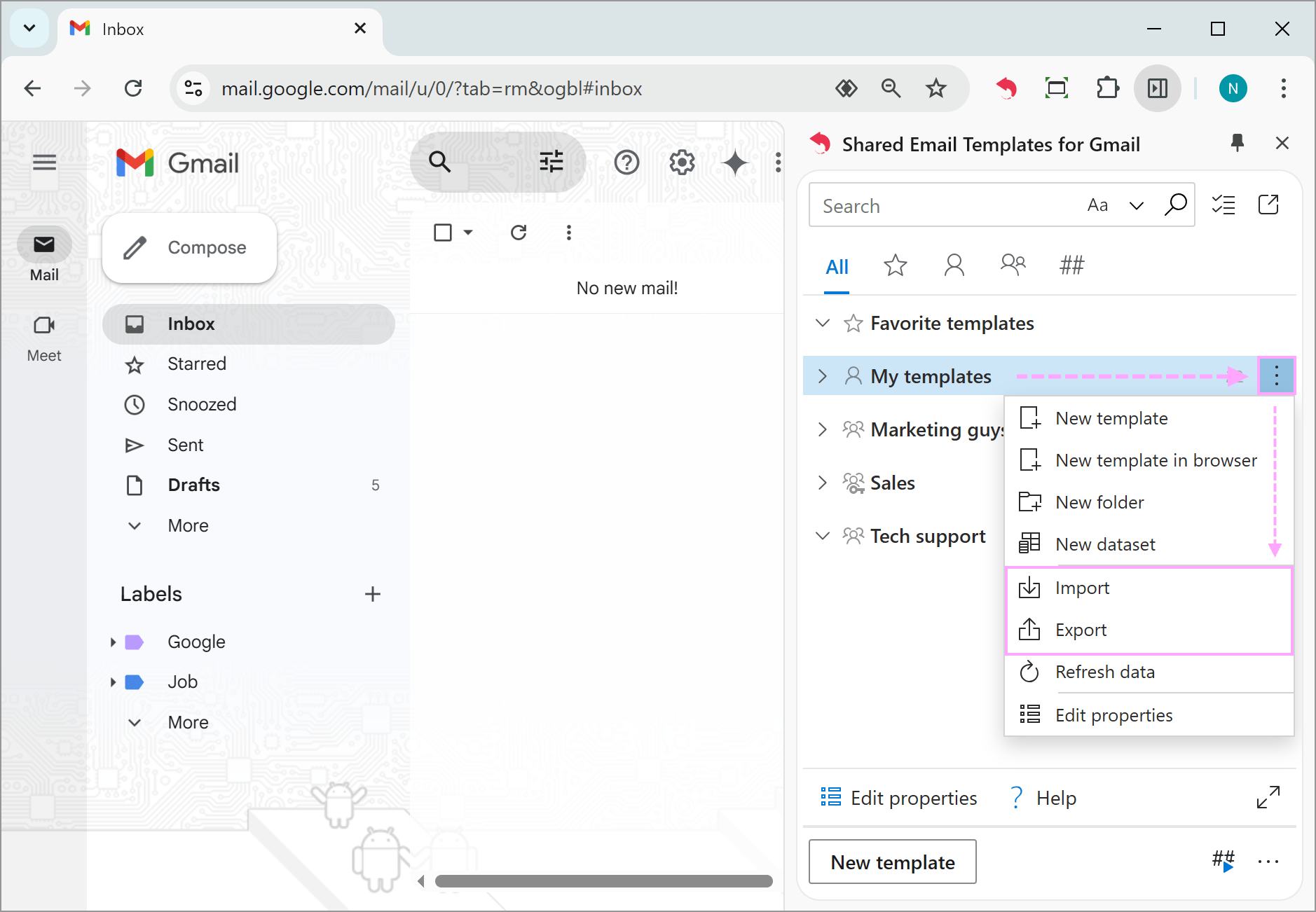
Pros & cons of Shared Email Templates extension for Gmail
Save email templates in Gmail Drafts
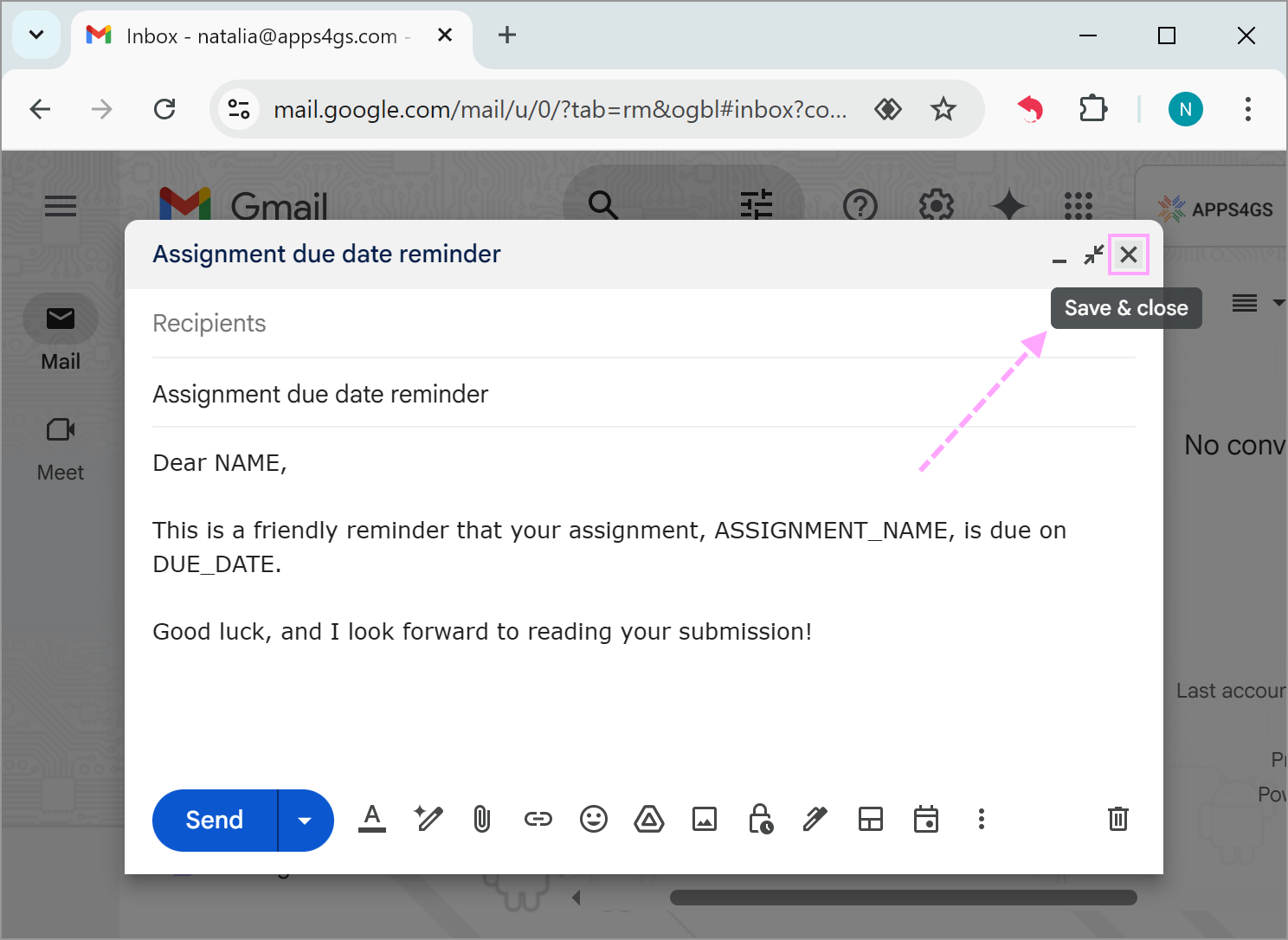
Create Gmail templates in Google Docs
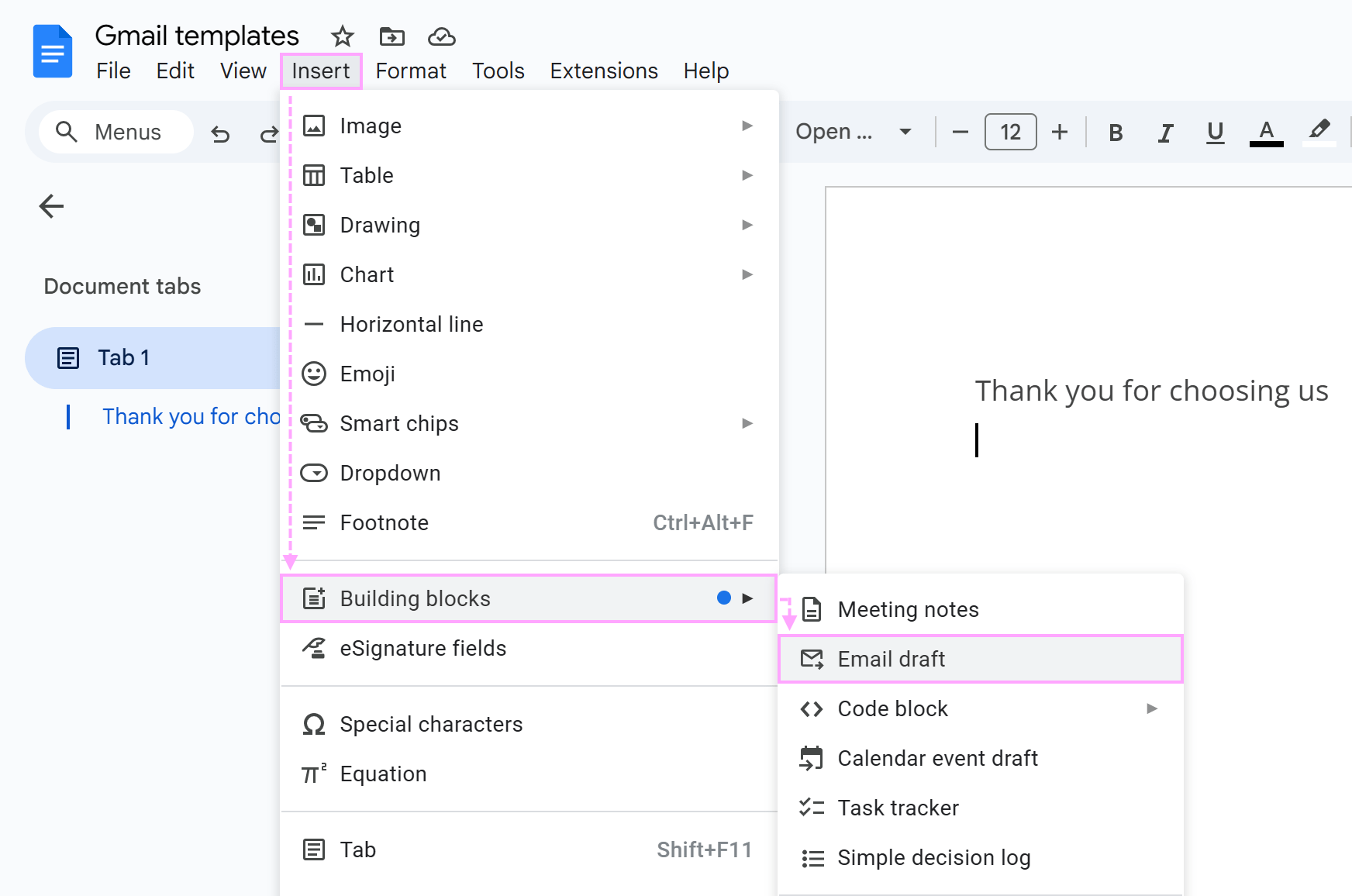
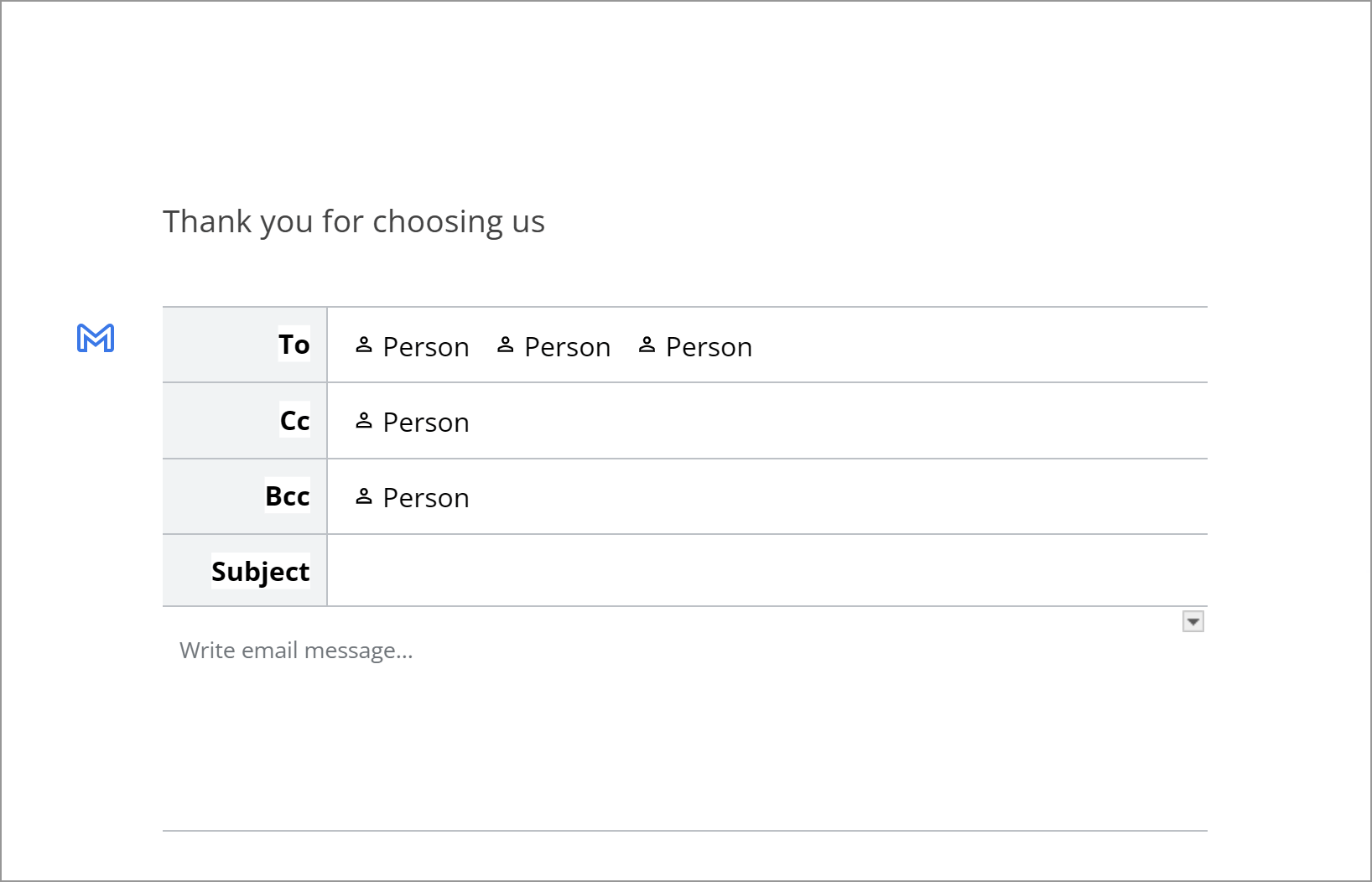
Tip. Feel free to leave the recipient fields empty and go for Subject and the email body so this is a legit reusable Gmail draft.
Tip. Since you can't attach files to Google Docs, it's worth highlighting some words or adding special notes so you know what should be changed or added in the actual email.
When you need to send this draft, click the Preview in Gmail button on the left (the one with the Gmail logo).
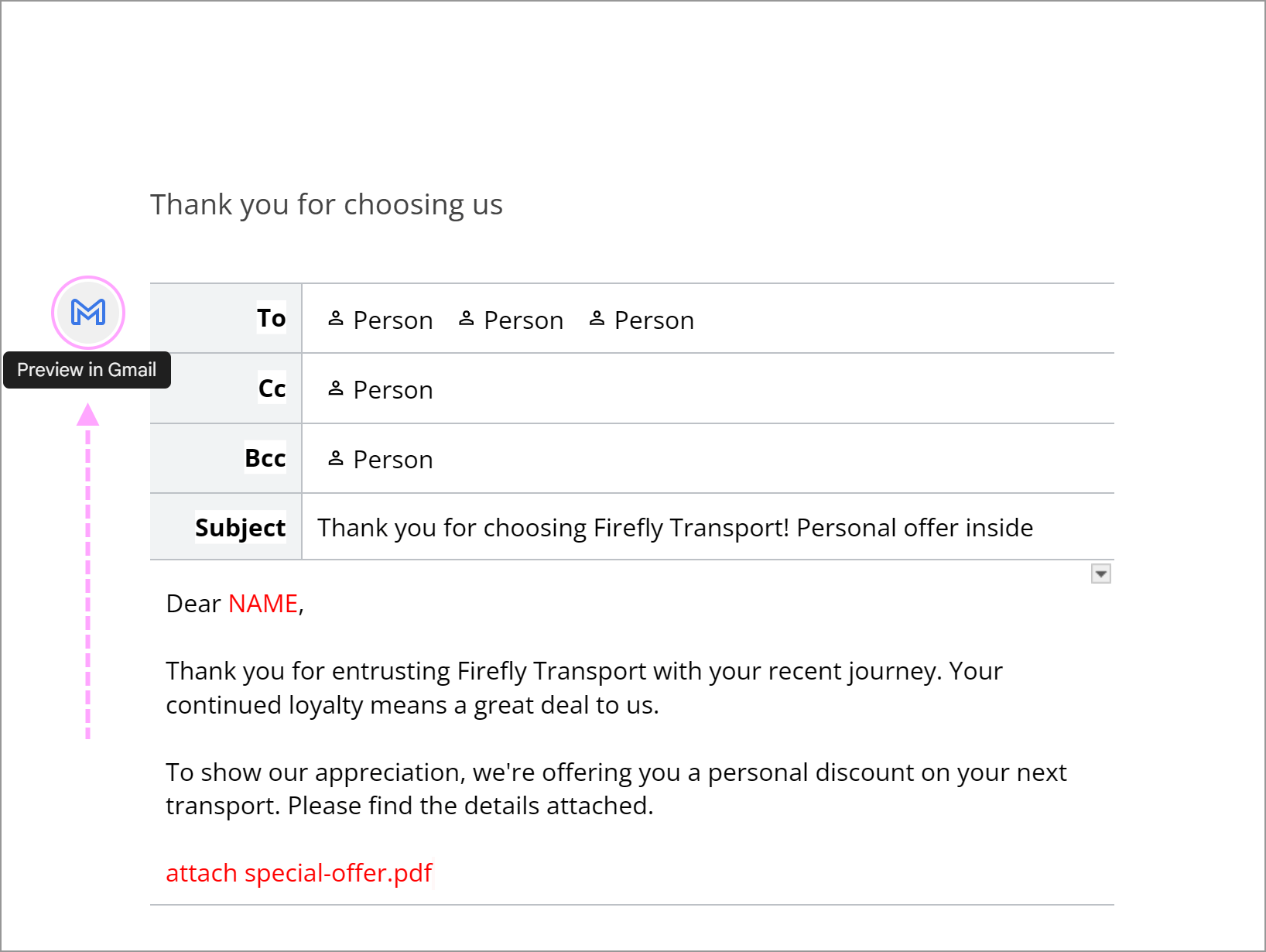
This will open a new browser tab with Gmail and put your template right there in the Compose window. You will need to add recipients (if you haven't already directly in the template), change the required text, and add attachments. Hit Send when you're ready to send the email.
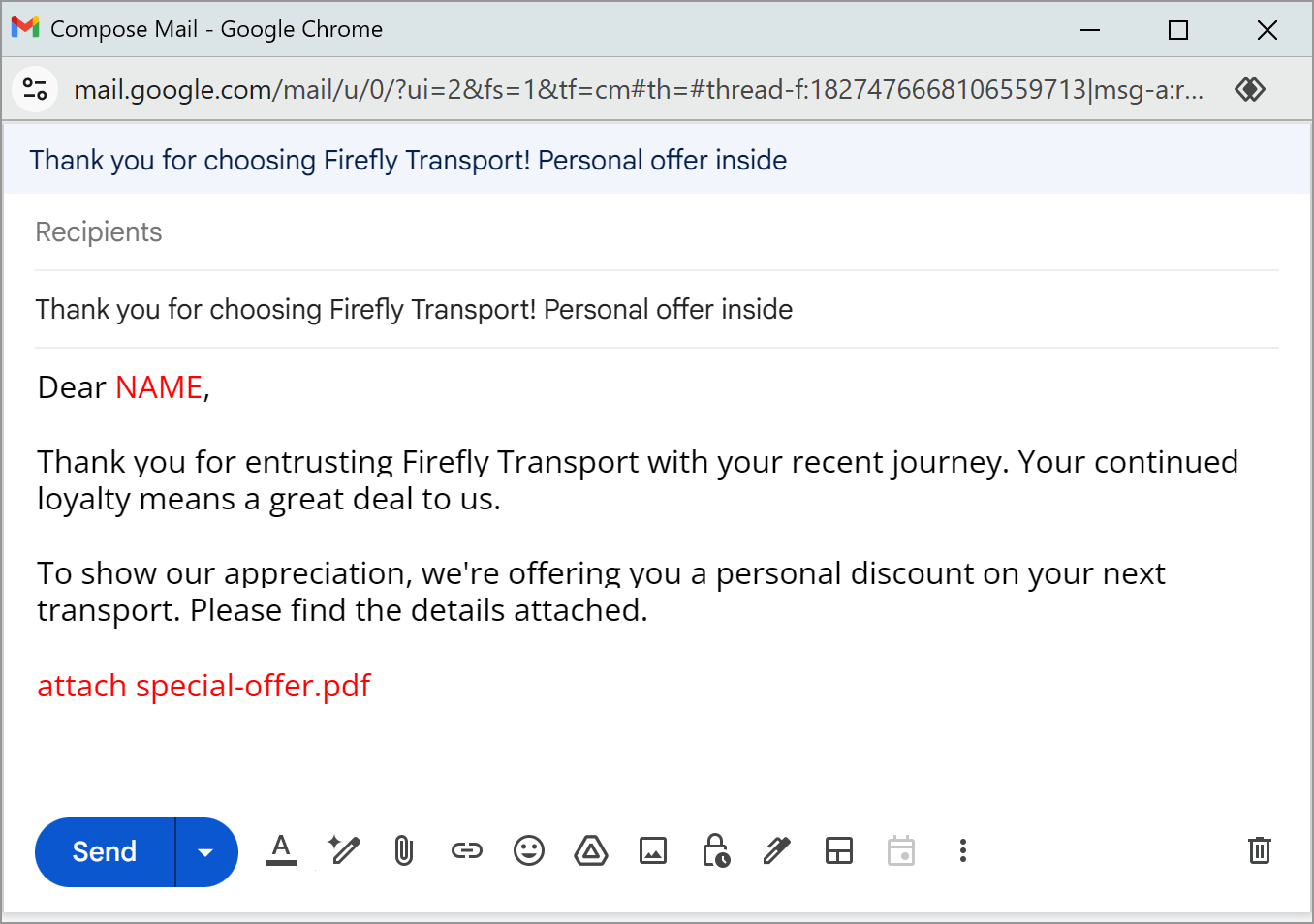
This way, you can create as many Gmail templates in Google Docs as you need. TOC (the table of contents) and document tabs will let you organize your database and collaborate with others.
But you'll still have to brush each email in the Gmail Compose window and attach files before sending it off. Oh, and yes, you won't make it to go into the reply — a new email only. There's one more, a less obvious option: Google Keep. If you work with short and simple Gmail canned responses, Google Keep can come in handy. You can save responses as notes and access them quickly from the Gmail side panel. Here's how you create Gmail templates using Google Keep: Note. You can only use plain text here so don't expect advanced formatting, attachments, or images.
Make short Gmail template in Google Keep
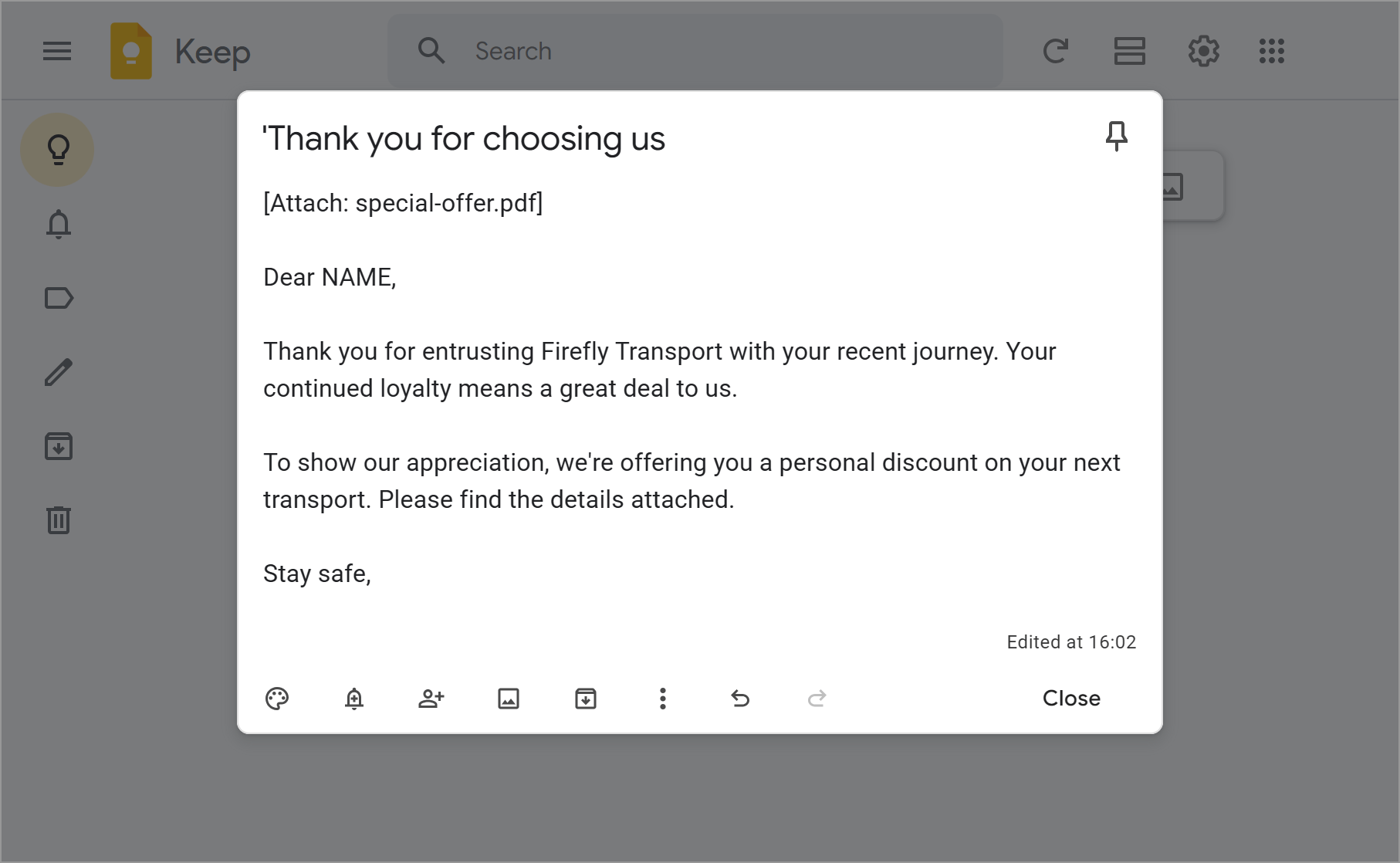
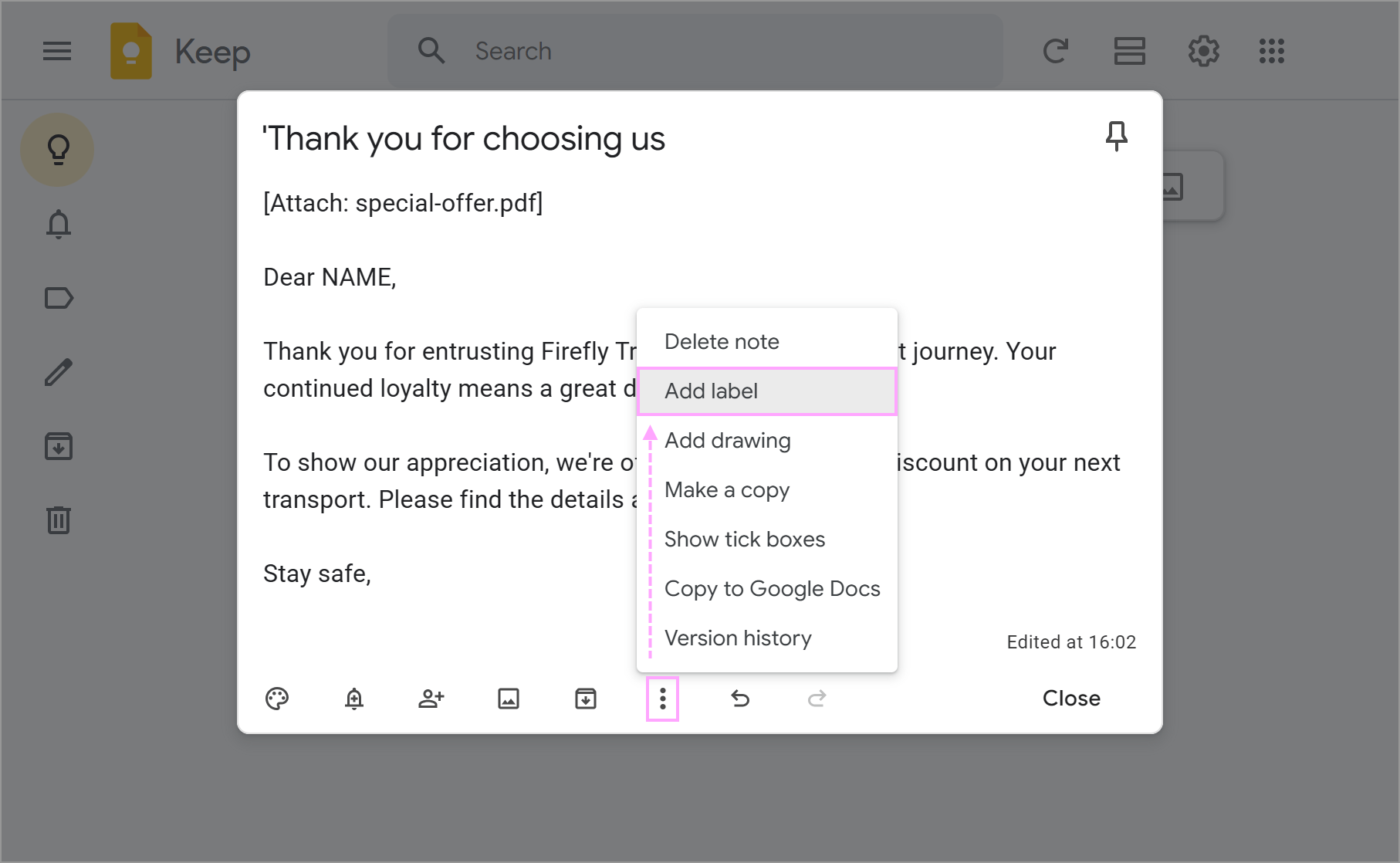
Then either pick an existing label or create a new one by entering its name. Whatever you do, the label will appear at the bottom-right corner of your note.
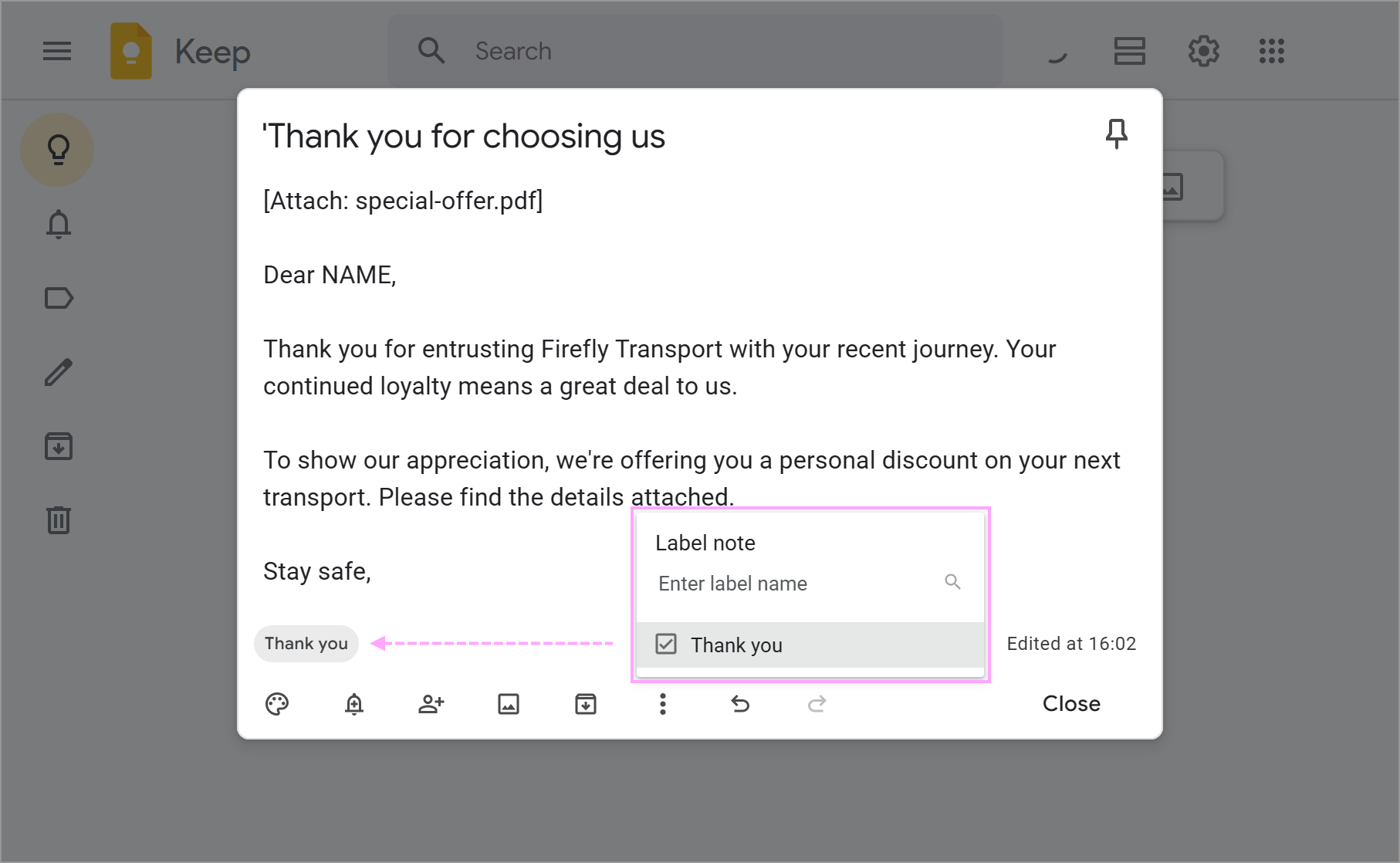
When you're writing an email or reply in Gmail, access the Keep side panel from the toolbar on the right.
![]()
Find your pre-written note, copy its content, and paste it into your email or reply.
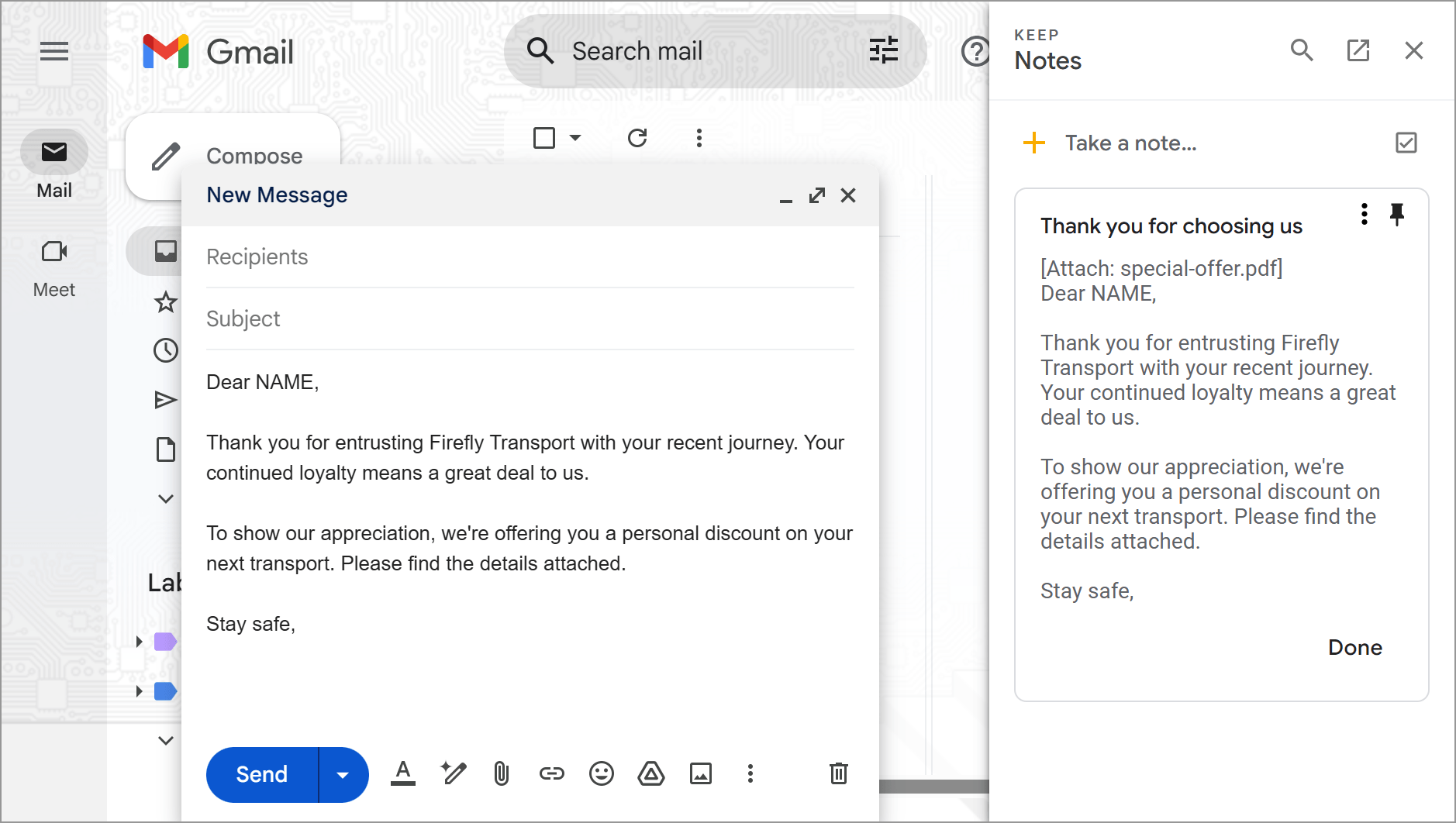
That's it, super simple.
However, even though the Keep panel is right there in your Gmail interface, it only handles plain text. You won't be able to add links or attach images or files to your notes. You have to do that manually in each email.
And there's also no "insert" button. Every time, you'll have to copy the content from the note and paste it into your email.
And even with labels, Keep wasn't designed as a Gmail template extension. If you start storing dozens of drafts there, it can quickly become cluttered. If you only need to create Gmail templates occasionally, simple options like Gmail built-in Templates, Drafts, Google Docs, or even Google Keep might be enough. They're free and work fine for short, basic messages. However, all of them have various drawbacks: limited formatting, no proper organization, and no automation. So if you send similar emails regularly or work in a team, these solutions will start feeling limited pretty soon. That's why Shared Email Templates stands out as a Gmail extension. It runs right inside Gmail, keeps everything organized, and adds powerful features like formatting, file attachments, and even dynamic fields that are filled in automatically. Plus, sharing pre-written emails with your team becomes super simple. So here's my question to you: Why waste time on copy-pasting and searching through Drafts or notes when you can have everything ready to go? If you're looking for a smoother, more professional way to create templates in Gmail, the Shared Email Templates extension is absolutely worth trying. There's a whole lot of instructions about its features available on our website that will help you get started.
Conclusion: which method is best?
You may also be interested in
 by
by