This guide explains how to change the password of your Outlook account and update it in the app to restore syncing and maintain access to your email.
When you set up an account in Outlook, you specify an account password, so the client application can access your mailbox and retrieve the messages. If you later change your credentials with the email service provider, you also need to update the one stored in Outlook. Otherwise, it won't be able to continue sending and receiving your emails.
Why a strong and unique email password matters
A strong and unique password for your email account is your first line of defense against unauthorized access. With data breaches becoming more frequent and sophisticated, a weak or compromised password can put your personal, professional, and financial information at risk.
When you might need to change your email credentials:
- You believe someone else may have access to your account.
- You are following security best practices and updating passwords regularly.
- You've recently updated the credentials with your email provider and need to reconnect the account to Outlook.
- Your email provider requested a password reset because of suspicious activity or other reasons.
- You've forgotten your current credentials and need to regain access.
How to change Outlook.com password
Outlook.com doesn't actually have its own password. It accesses your email via your Microsoft account credentials. That means any changes must be made through your personal Microsoft account. Keep in mind that updating this password will also affect your access to other Microsoft services like OneDrive.
Here's how to change your Outlook.com password if you know your current one:
- Sign in to your account. In Outlook.com, click your profile icon in the upper-right corner, and then click My Microsoft account. You can also go directly to account. microsoft.com and sign in with your current credentials.
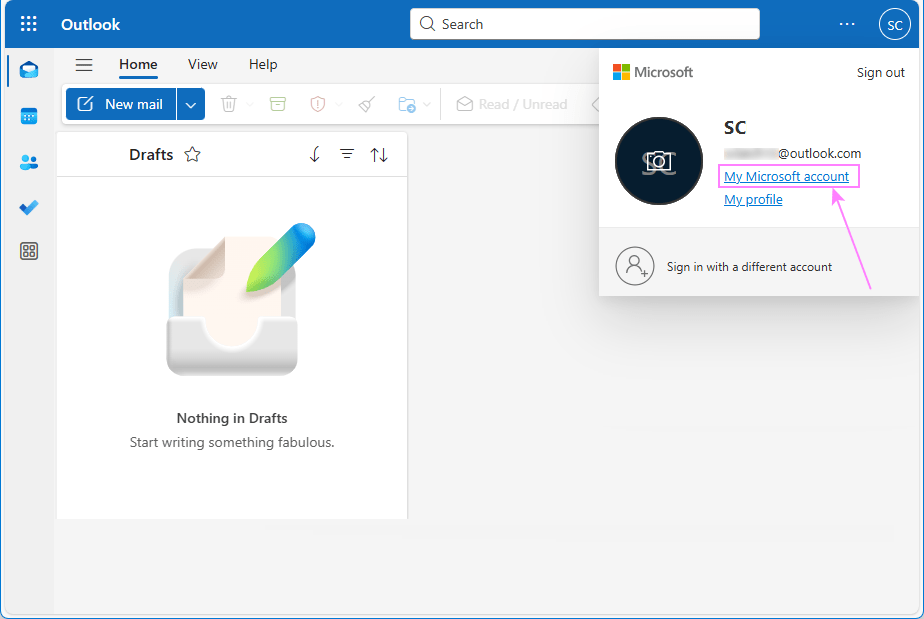
- Access the password settings. On the Microsoft account homepage, click Change password in the top-right corner.
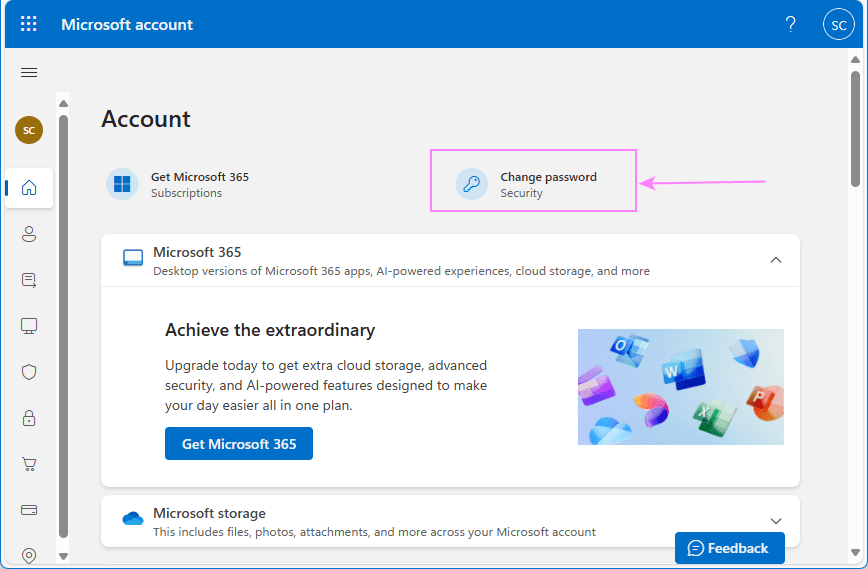
- Verify your identity. Depending on your security settings, Microsoft will send a one-time code to your recovery email or phone to confirm it's really you.
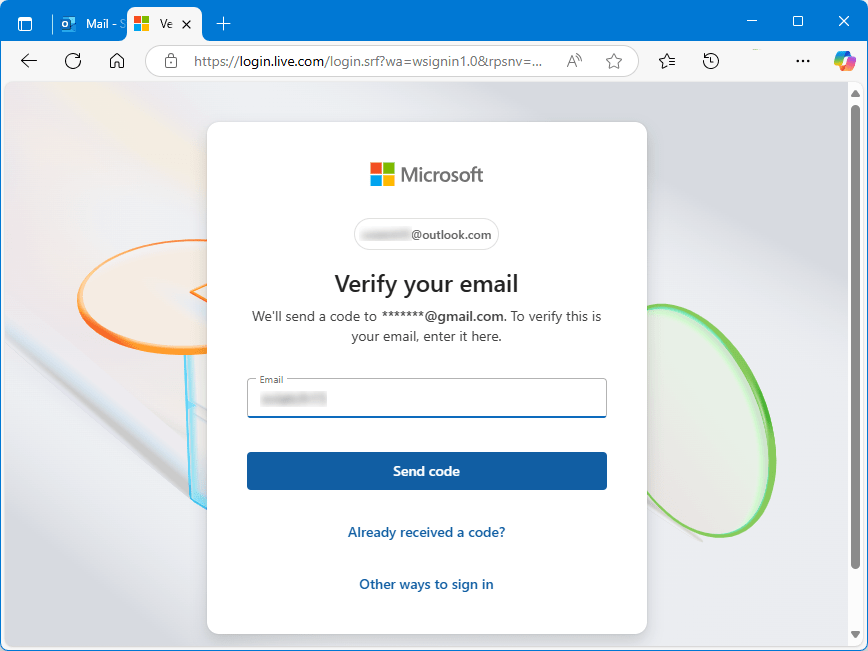
- Create your new password. Type your new password and confirm it by entering it again. Click Save to finish.
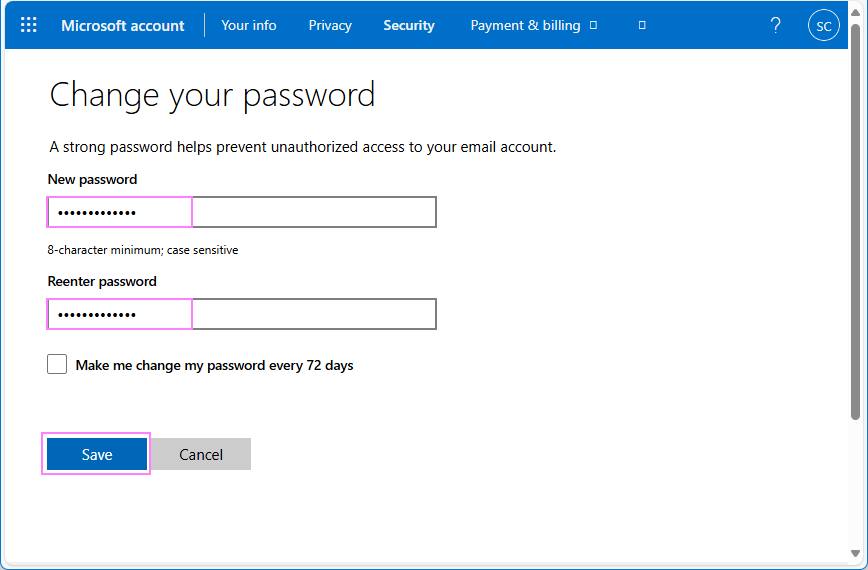
For more protection, you can enable the option that will prompt a password change every 72 days.
Note. If you've forgotten your password and can't sign in, see How to reset your Microsoft account password.
How to change Outlook 365 password
To change your Outlook 365 password, you'll need to update it for your Microsoft 365 account. Naturally, this will apply to all Microsoft 365 applications, not just Outlook.
Here is how to do it:
- Sign in to your Microsoft 365 account using your work or school credentials.
- In the left-hand menu, click Change password. You can also find this option in the corresponding tile on the Overview page.
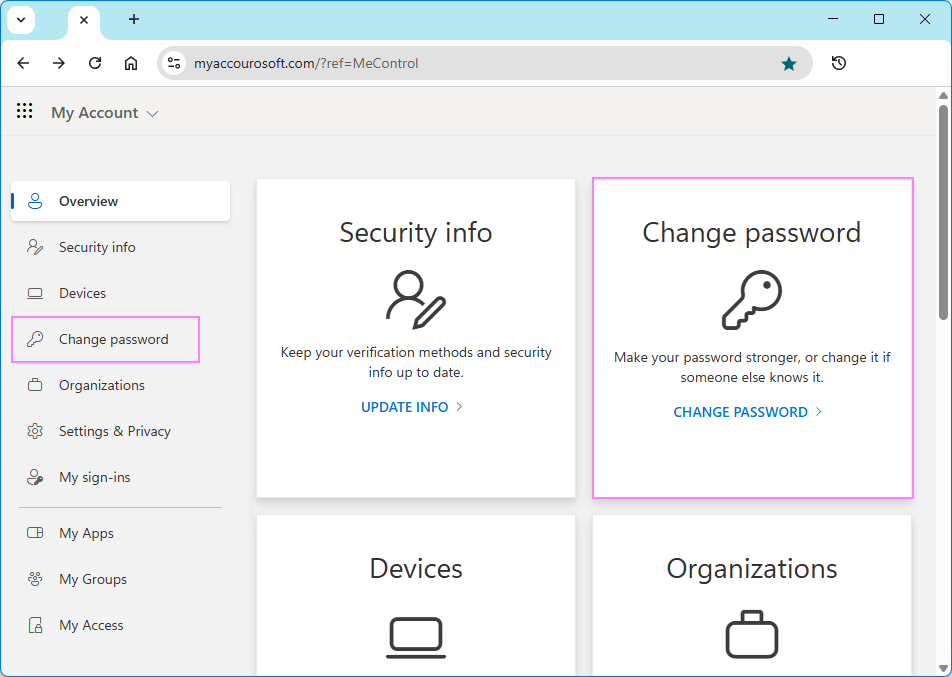
- Enter your new password, confirm it, and then click Submit to save the changes.
Tip. If you're already signed in to Outlook 365 online, you can quickly get to the password settings by clicking your profile picture in the upper-right corner and selecting View account. This will take you to the My Account page, where you can change your Microsoft 365 password as described above.
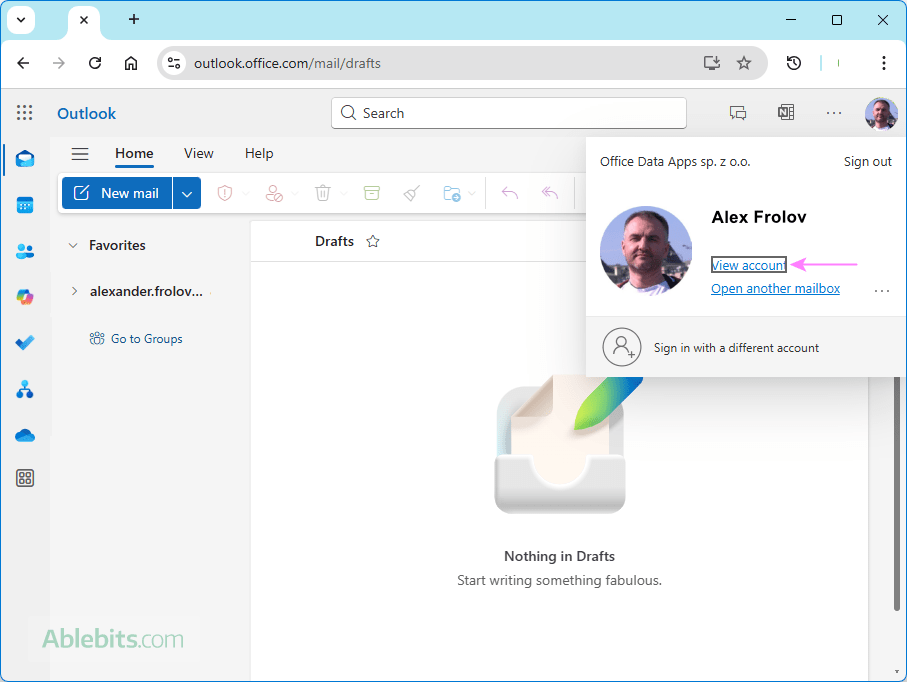
How to update password in Outlook (classic desktop application)
After changing a password with your email provider (whether it's Microsoft, Gmail, Yahoo, iCloud, or another service), you also need to update the saved password in the desktop Outlook application to allow it to continue connecting to your account.
The challenge
In theory (according to Microsoft's documentation), Outlook should prompt you for a new password on the next start. But in practice, this does not always happen no matter what you do: restarting, deleting an account, or reinstalling. Some users even set up their accounts manually, and still no effect - the account shows as disconnected, messages are not syncing, and yet… no password prompt ever appears.
To make things even more complicated, starting from Outlook 2016, the password and server settings are no longer accessible through File > Account Settings like in older versions.
So, the question is: How do I update my password in Outlook? There are 3 possible solutions.
Important notes:
- In the classic desktop app (including Outlook 365, 2024, 2021, 2019 and 2016), these methods can help you update passwords for POP3, IMAP, or SMTP accounts, such as Gmail, Yahoo, other third-party providers and custom domains.
- For Microsoft Exchange accounts such as Outlook.com or Microsoft 365 they will not work. For these accounts, you need to wait for Outlook to update your password automatically or prompt you to do so. If it doesn't, restarting your computer, removing and then re-adding the account, or deleting the credentials from Windows Credential Manager may eventually force Outlook to ask for password. But unfortunately, there's no manual entry option for Exchange-based accounts in the current Outlook version.
Method 1. Use Profile dialog to update password on Outlook
This method lets you access the full Change Account dialog that allows updating the password stored in Outlook for accounts like Gmail, Yahoo, or other IMAP/SMTP email services.
- Go to File > Account Settings > Manage Profiles. Another way to access the same settings is via Control Panel > Mail.
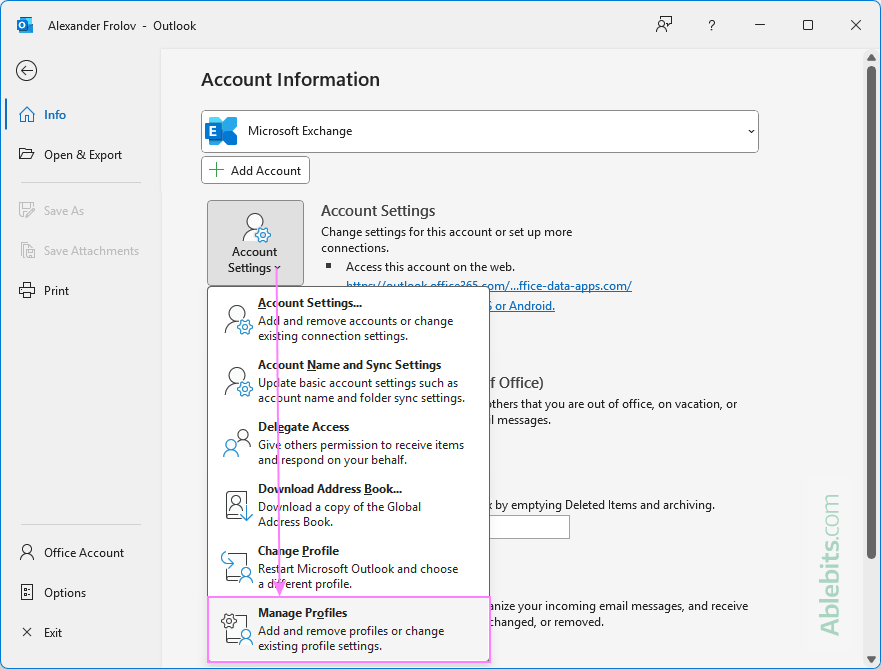
- In the Mail Setup window, click Email Accounts.
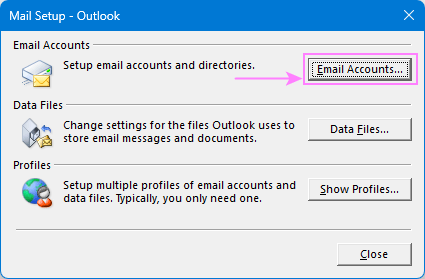
- In the Account Settings dialog, double-click your account name, or select it and click Change.
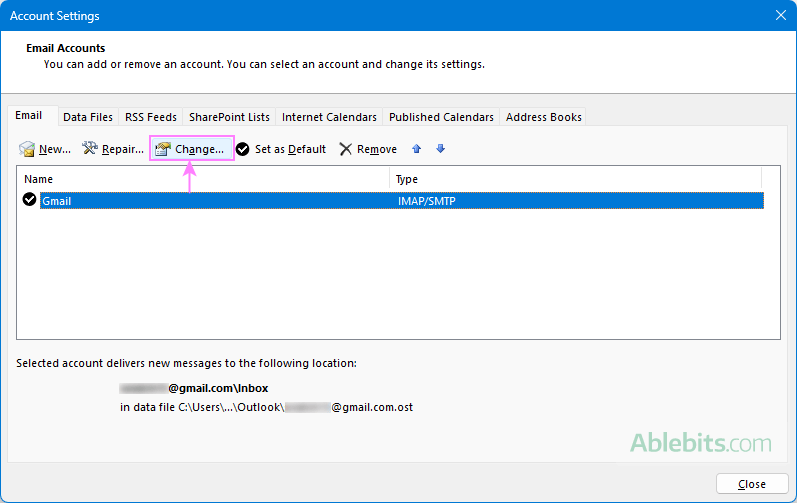
- In the Logon Information section, update your password, and click Next to test your account settings.
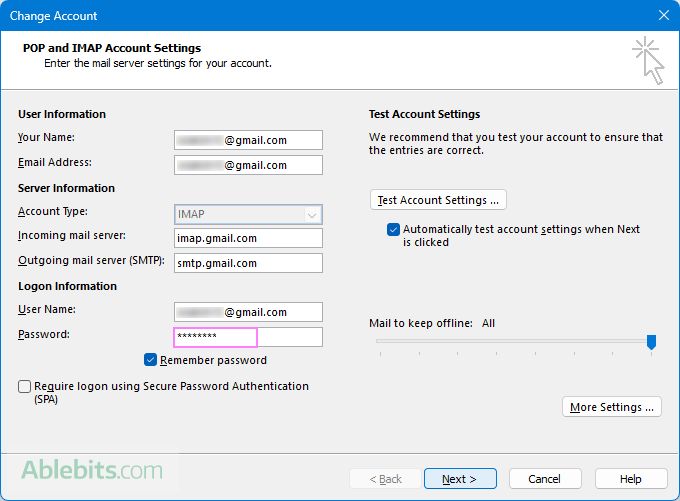
- Save and restart Outlook.
Method 2. Change password via Outlook account properties
Another way to change a password in Outlook is through the account properties.
- On the Send/Receive tab, click Send/Receive Groups > Define Send/Receive Groups. Or press Ctrl + Alt + S on your keyboard.
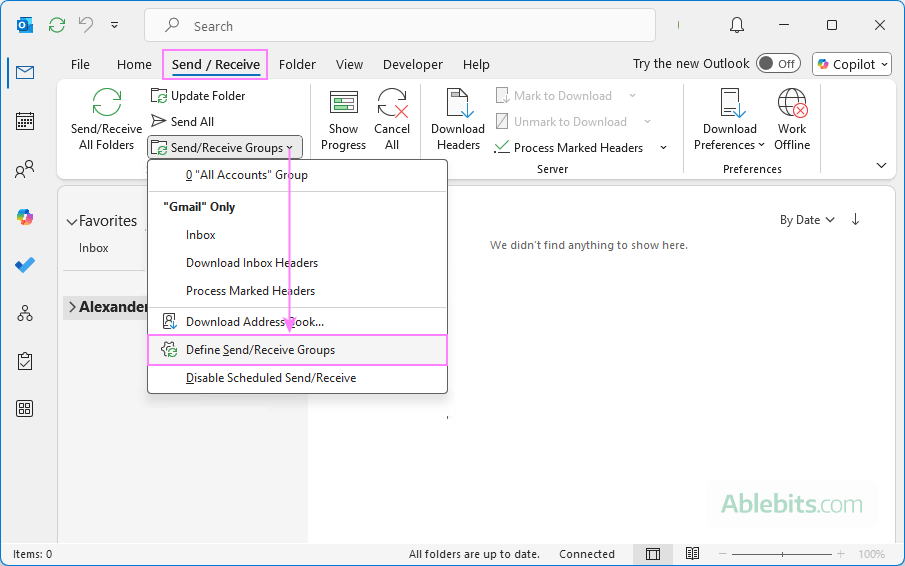
- In the dialog that opens, click Edit.

- In the left menu, select the account of interest, and then click Account Properties.
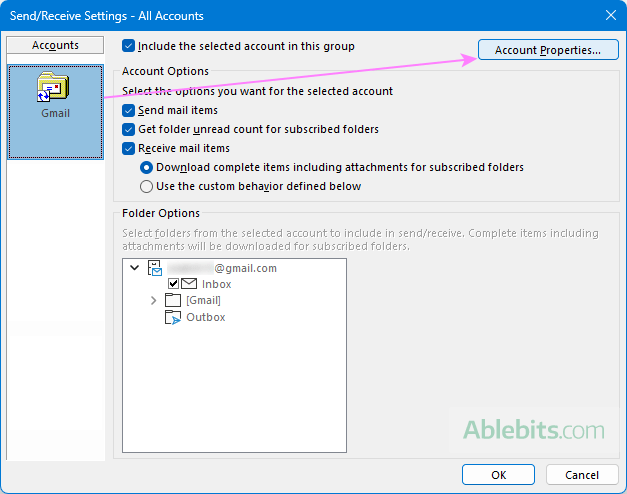
- In the Internet Email Settings window, go to the Email tab.
- Enter your new password, ensure that the Remember password checkbox is selected, and click OK.
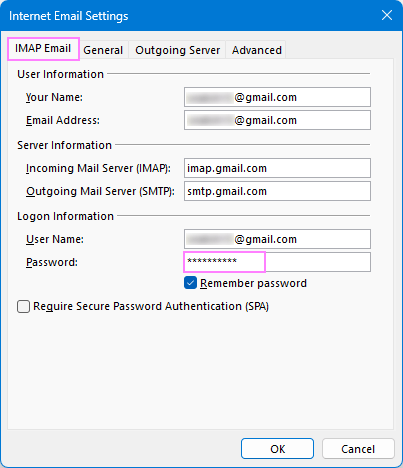
Method 3. Repair email account to get Outlook password updated
If neither of the above methods work, you can try this one as a last resort:
- Go to File > Account Settings > Account Settings.
- Select your account and click Repair.
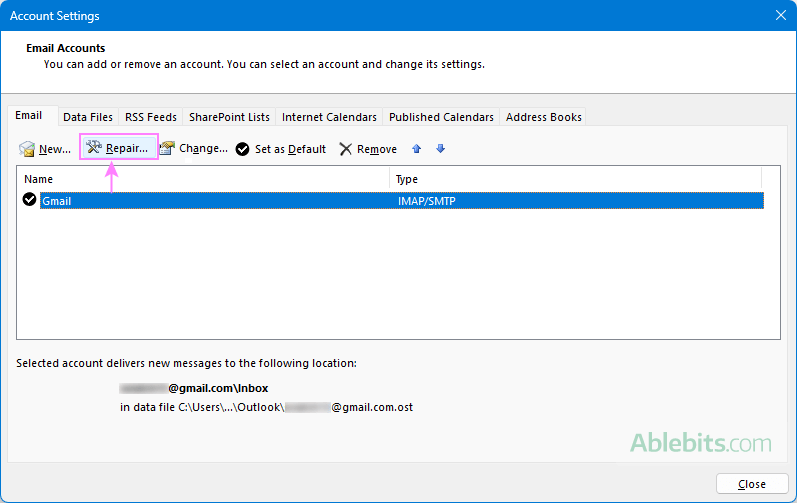
- In the dialog that opens, click Advanced Options to expand it.
- Check the Let me repair my account manually box.
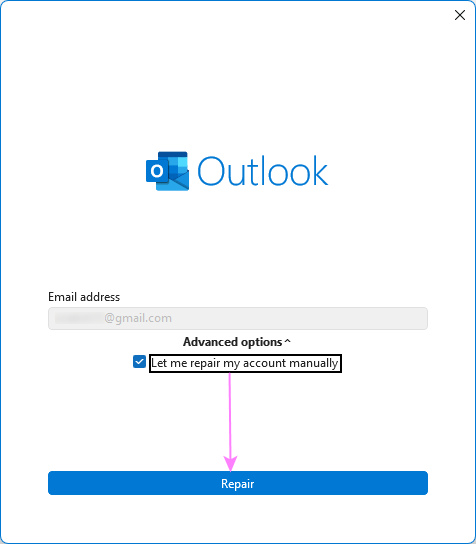
- Wait for Outlook to finish spinning the wheel, then enter your new password.
With any luck, one of these methods will get Outlook syncing your account again.
Tip. If after updating your login details, the app shows repeated password prompts, see How to stop Outlook from repeatedly asking for password.
How to change password in the new Outlook
After changing a password for an email account connected to the new Outlook app, you might notice a warning icon next to the mailbox in the folder list. When you hover over the icon, you'll see this tooltip: This account has an issue – select it to find out how to fix it.
Just do what Outlook suggests, and it will walk you through the steps to update the password. Here's what to expect:
- In the folder pane, click the account that requires updating.
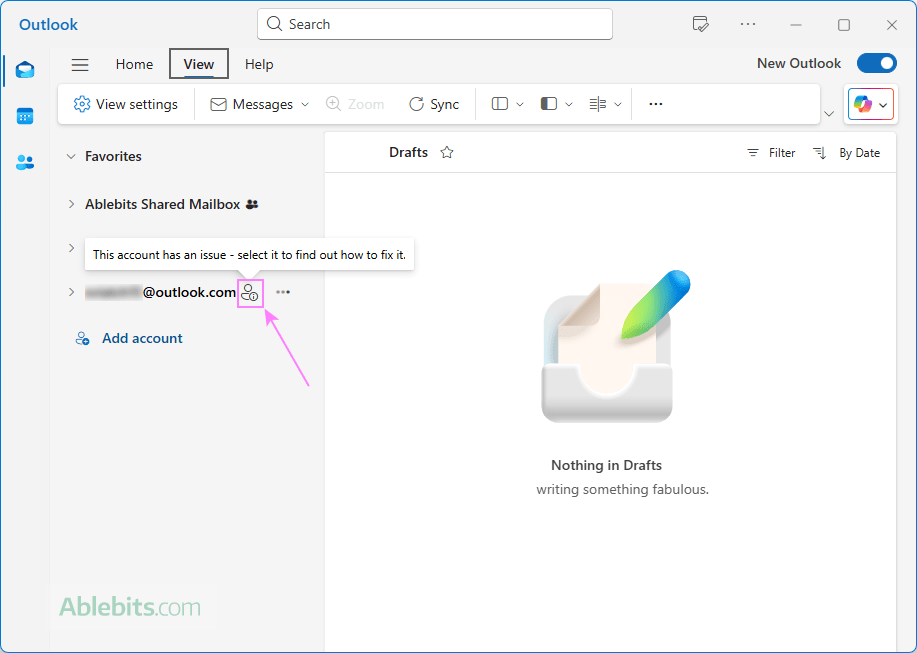
- A small window will pop up asking you to sign in. Simply click Continue.
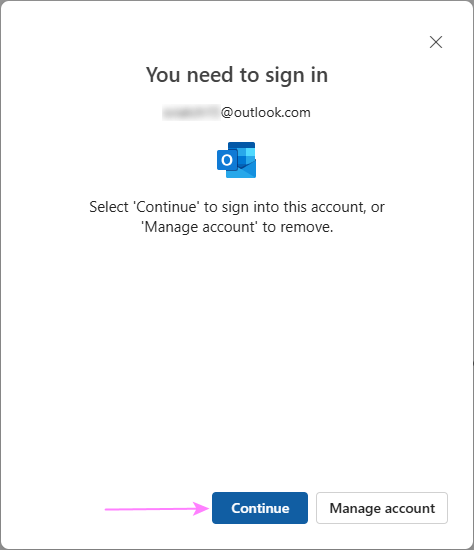
- After a short loading time, Microsoft will ask you to validate your email address. Enter a one-time code they will send to your recovery email or phone and click the Sign in button.
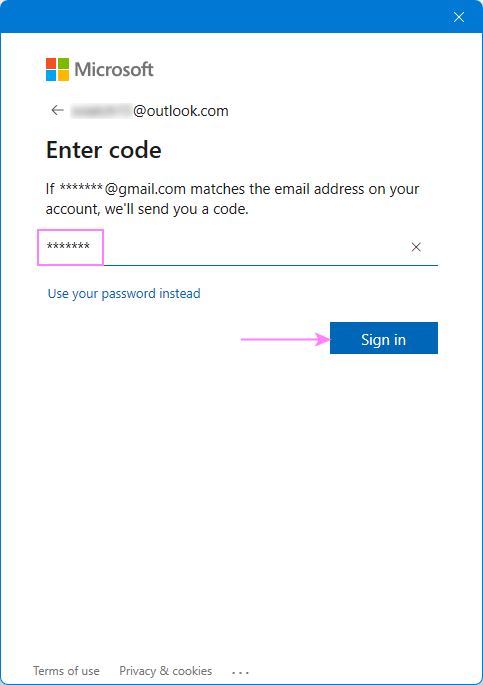
What happens next?
- For Microsoft accounts including Outlook.com, Hotmail, or Microsoft 365, Outlook typically reconnects automatically, without requesting you to enter your new password.
- For third-party accounts like Gmail or Yahoo, you may be asked to go through a few extra steps. These typically include granting Microsoft apps permission to access your account, similar to what you'd see when adding a Gmail account to Outlook.
In conclusion, changing the password of Outlook is definitely more complicated than it should be. But with the right steps and a little persistence, it's totally manageable 😊 Keep these methods handy for the next time you update your password, and you'll have your account reconnected and your digital life secured in just a few minutes.
 by
by
One comment
Thank you very much for the info on "How do I update my password in Outlook?".
Outlook did not prompt me for a new password on the next start.
I used your last method "How to change password in the new Outlook" to force the MS Outlook App in windows 11 to update my email account password.