The tutorial shows how to toggle light and dark mode in different Outlook applications, and how to keep a white reading pane in black theme.
If you frequently work with your email late at night, Outlook dark mode can reduce eye strain and make reading messages more comfortable. It can be easily enabled in all Outlook versions and just as easily disabled when you prefer a lighter view.
Does Outlook have a dark mode?
Yes, Dark Theme (aka Dark Mode) is available in all modern versions of Microsoft Outlook including the classic desktop application for Windows and Mac, the new Outlook, web and mobile apps.
Why use dark theme in Outlook?
The black theme uses darker colors for Outlook background and text, which some people find more comfortable to look at. Additionally, it:
- Makes reading emails easier on the eyes at night.
- Reduces glare from your device.
- Helps extend battery life on devices with OLED screens.
How to change Outlook to dark theme
The dark mode is activated differently in different Outlook applications. Here's a quick overview of how to turn it on in various Outlook versions:
- Classic Outlook for Windows: Go to File > Office Account > Office Theme and select Black.
- Outlook for Mac: Go to Outlook > Preferences > General > Appearance and select Dark.
- New Outlook and web app: Click Settings > General > Appearance, then choose Dark.
- Outlook mobile: Tap the Profile icon > Settings > Display & Appearance, then choose Dark on the Theme tab.
Below are step-by-step instructions for each app.
Tip. If your computer is already set to the dark theme, you can also select System, so Outlook automatically matches the system colors. To turn on dark mode on Windows 11, go to Settings > Personalization > Colors and pick Dark from the dropdown menu. This will apply dark mode across Windows, including all apps that support it.
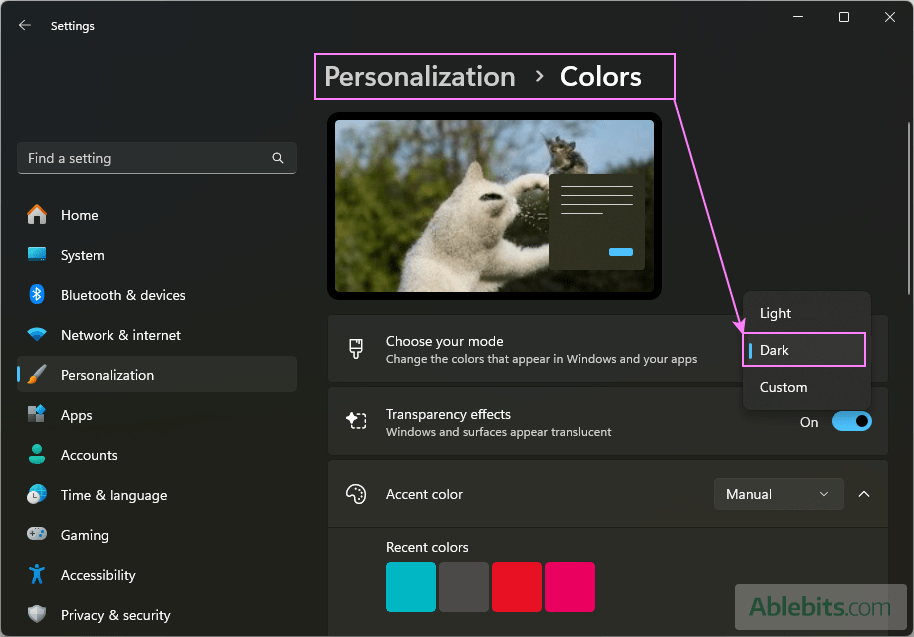
How to turn on dark mode in classic Outlook for Windows
To change to dark theme in classic (old) Outlook, this is what you need to do:
- Click File, then select Office Account.
- From the Office Theme dropdown menu, select Black.
- To get back to your list of emails, click the back arrow in the upper-left window.
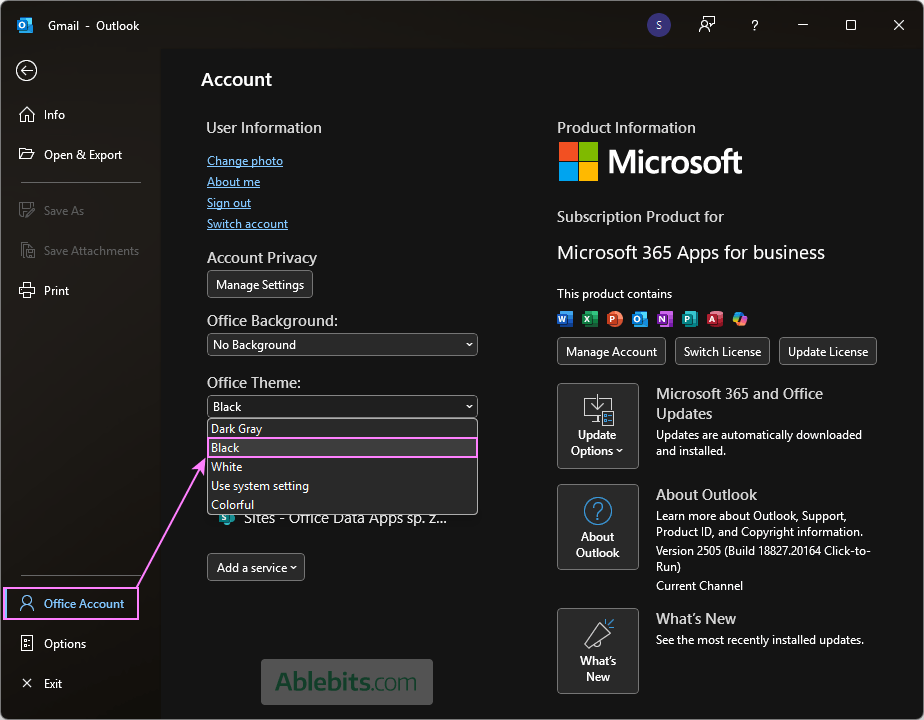
Now, your Outlook has a black background everywhere, including the message window and reading pane. If you prefer reading emails on a white background, you can change it via these settings.
Note. The theme you choose for Outlook will be also applied to all other Microsoft Office desktop applications.
Tip. If the Black theme is too dark for you, you can try Dark Gray, which provides lighter and softer shades.
How to make the new Outlook dark
To set the dark theme in the new Outlook, just do this:
- In the upper left corner of the screen, click the Settings gear icon.
- In the Settings window, go to General > Appearance.
- Under Dark mode, select Dark.
- Click Save to keep the change.
That's it! Now, your new Outlook is all black :)
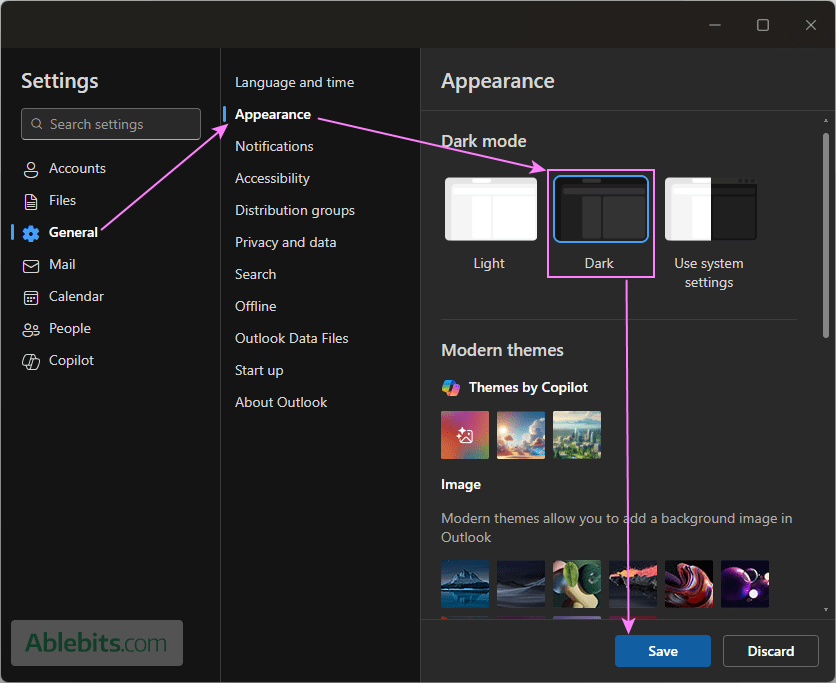
Note that in the new Outlook app, you can only choose between two options: Light and Dark. A softer and more balanced Gray theme is not available.
How to put Outlook on the web and Outlook.com in dark mode
Turning on the dark theme in Outlook online is much like in the new Outlook app. The steps are:
- Go to Settings > General > Appearance.
- Select Dark mode from the available options.
- Click Save to apply the changes.
Once enabled, the Outlook web interface will appear in a dark color scheme.
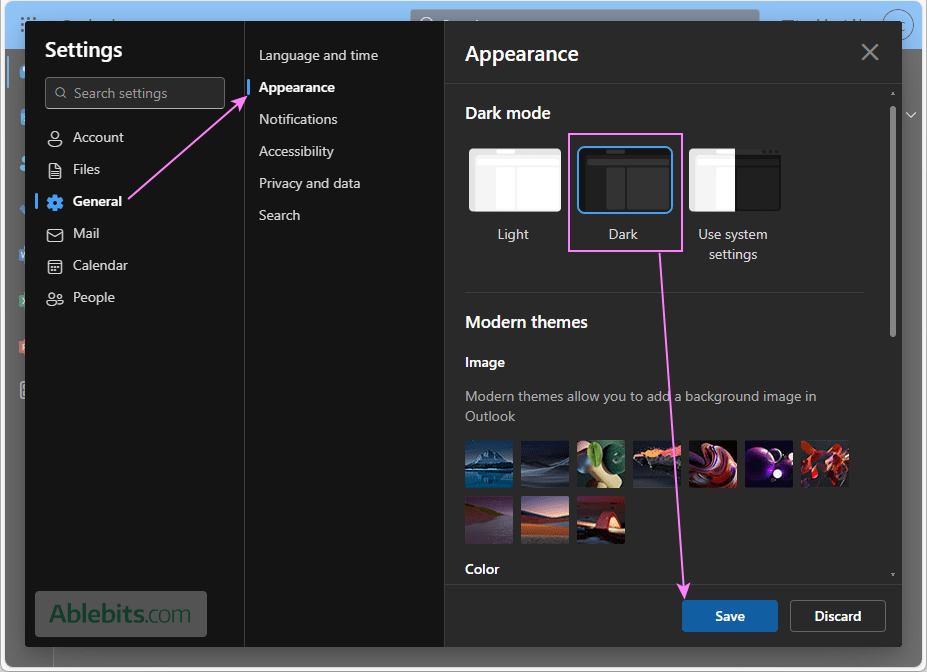
How to turn on dark appearance in Outlook for Mac
If you are using Outlook 365 on a Mac, switching to dark appearance can be done in this way:
- From the top menu, choose Outlook > Settings.
- Under Settings, select General.
- In the Appearance section, choose Dark.
Done!
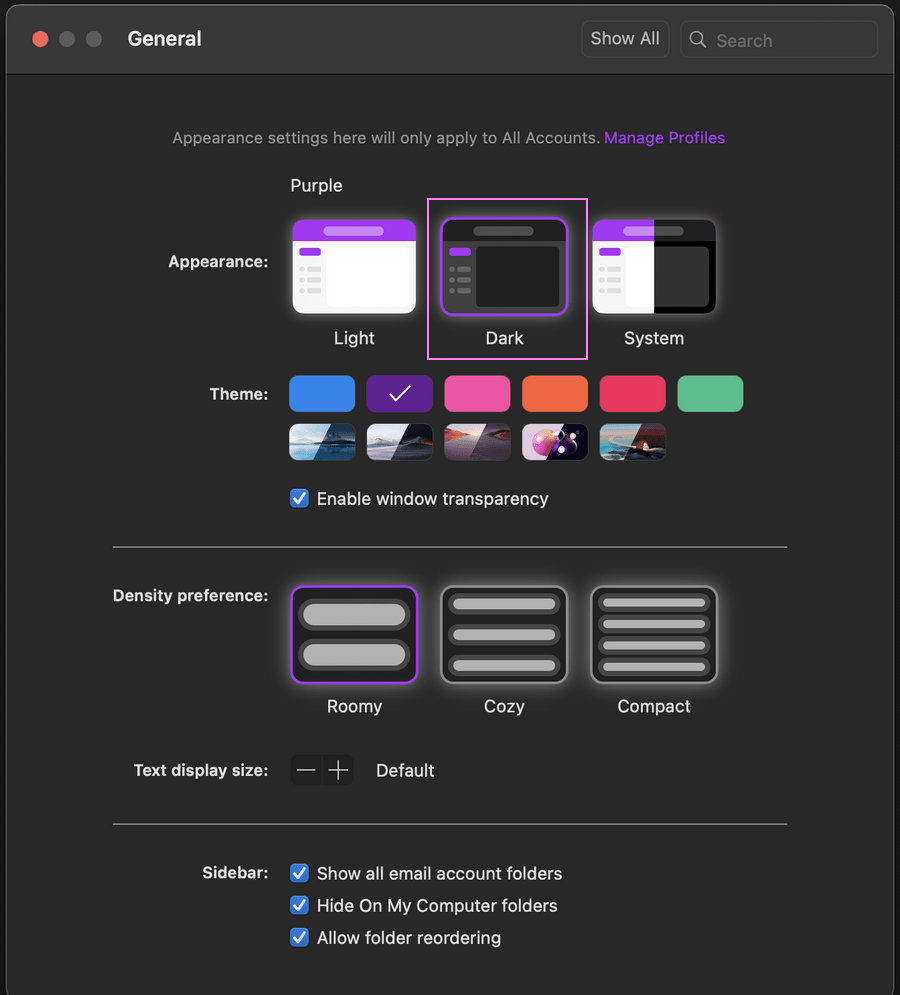
How to switch Outlook mobile app to dark theme (iOS and Android)
Many people use their phones at night or in shadowed spaces. A black background can make the screen softer on your eyes. Here's how to turn it on:
- Open the Outlook app.
- Tap your profile icon in the top left.
- In the lower left corner, tap the Settings gear icon.
- Scroll down to the Display & Appearance section.
- On the Theme tab, choose Dark.
- Optionally, you can also choose the Dark app icon.
Your mailbox will now appear in a darker theme, better suited for night-time use.
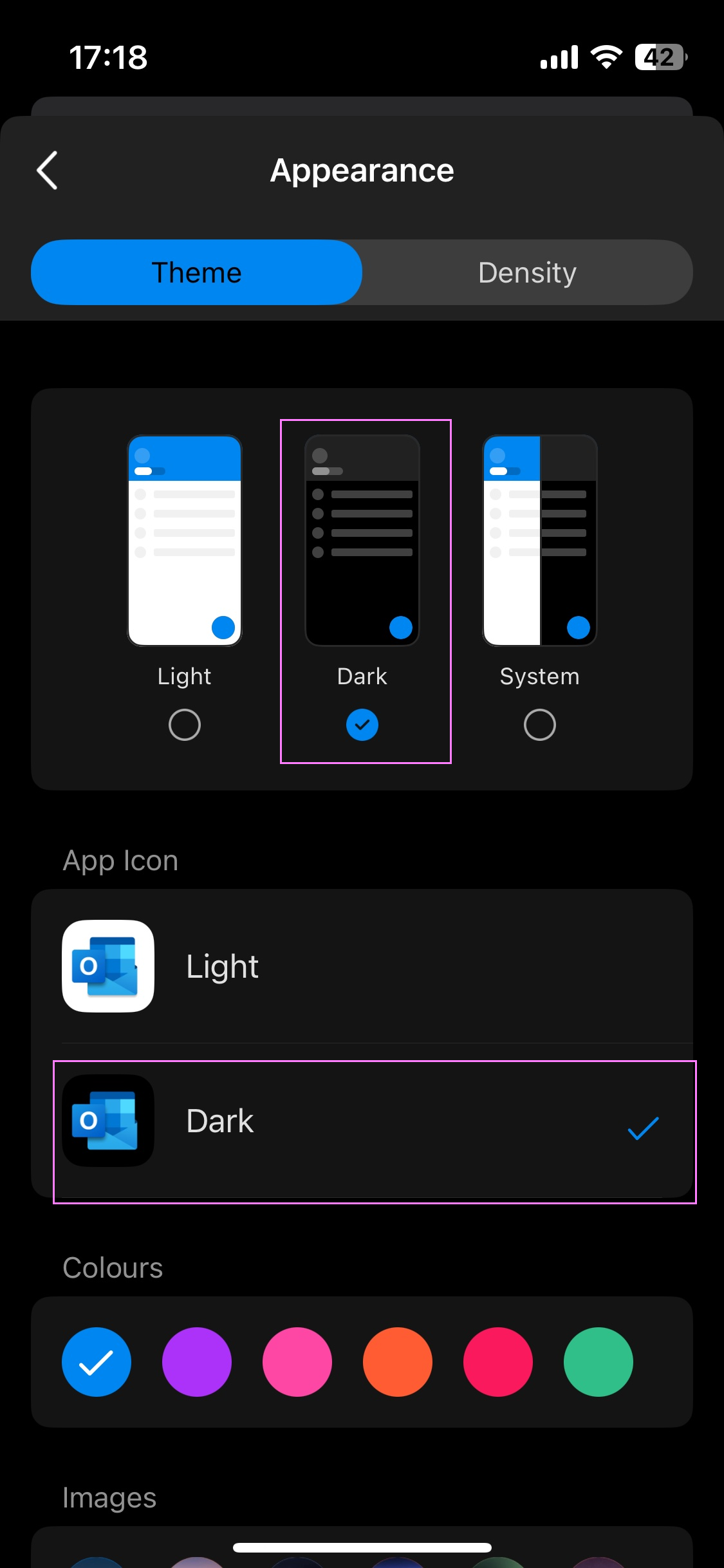
Use Outlook dark mode with white reading pane
When you switch to the black theme in Outlook, the message background color also turns dark by default. However, you can easily change this through a special setting.
Classic Outlook: Dark theme with reading pane still white
To always keep the background light for the reading pane and message window when using the black theme in Outlook, this is what you need to do:
- Go to File > Options.
- On the General tab, scroll down to the section Personalize your copy of Microsoft Office.
- Set Office Theme to Black.
- Check the box labeled Never change the message background color.
- Select OK to save the change.
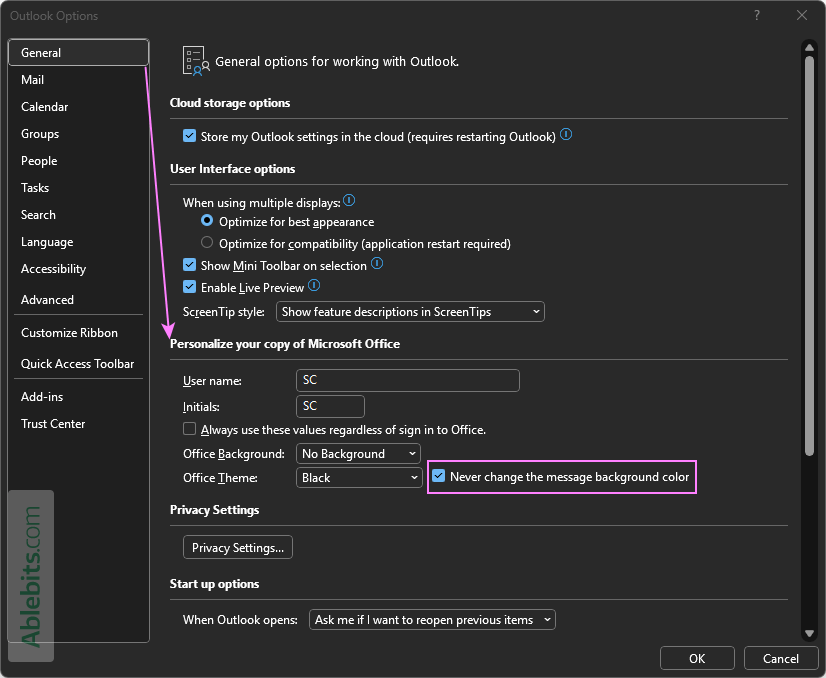
This setting keeps Outlook's interface dark, but message content remains easy to read on a white background.
New Outlook: Dark mode, white reading pane
To keep the reading pane white when dark mode is enabled in the new Outlook, this is what you do:
- Go to the View tab.
- Select Light Reading Pane.
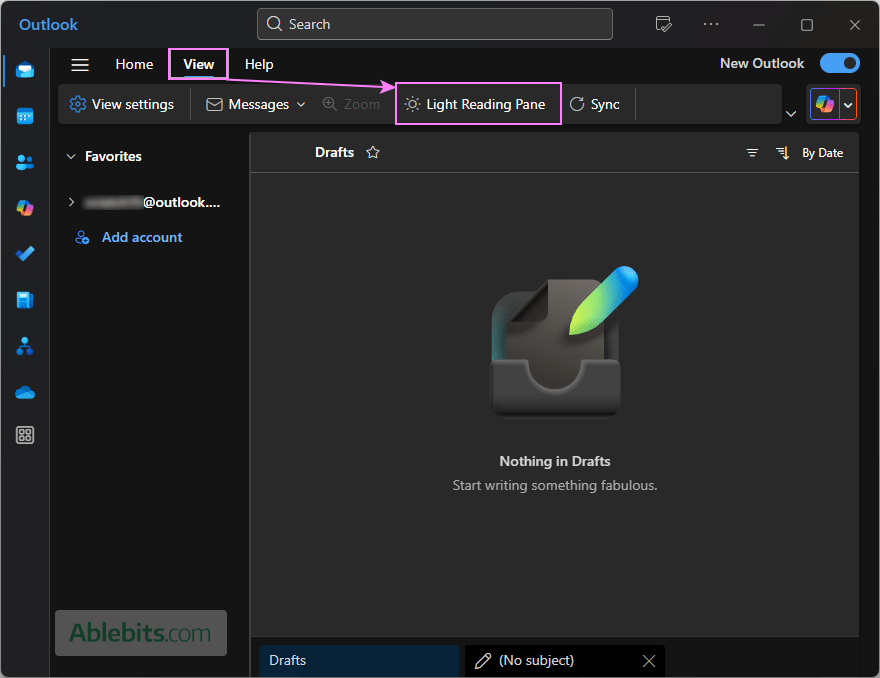
That's it! Your messages are displayed on a white background for better readability.
How to toggle light and dark mode in Outlook
To change the background color when reading or composing emails, Outlook provides a simple toggle button. It is available in all applications: classic, new, and web.
Reading pane: Toggle dark mode on or off
To toggle light and dark mode when viewing a message, use the Switch background button in the upper-right corner of the message window:
- Click the Sun button to change the email background to white.
- Click the Moon icon to switch to a black background.
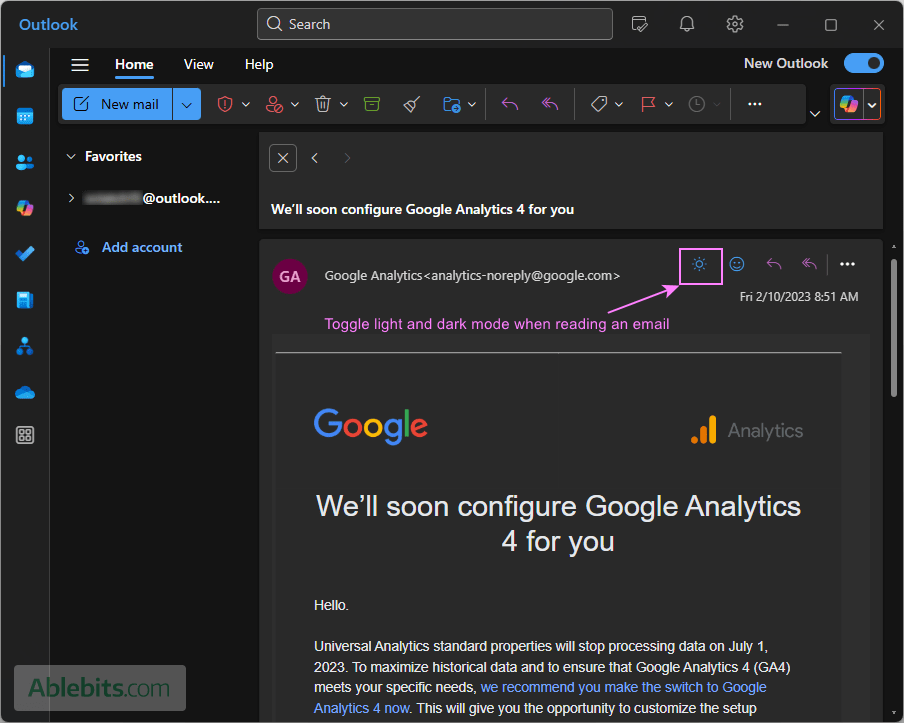
Message window: Toggle dark mode on or off
To change the background color when composing an email, do this:
In classic Outlook, click the Switch background button on the Message tab, in the Dark mode group.
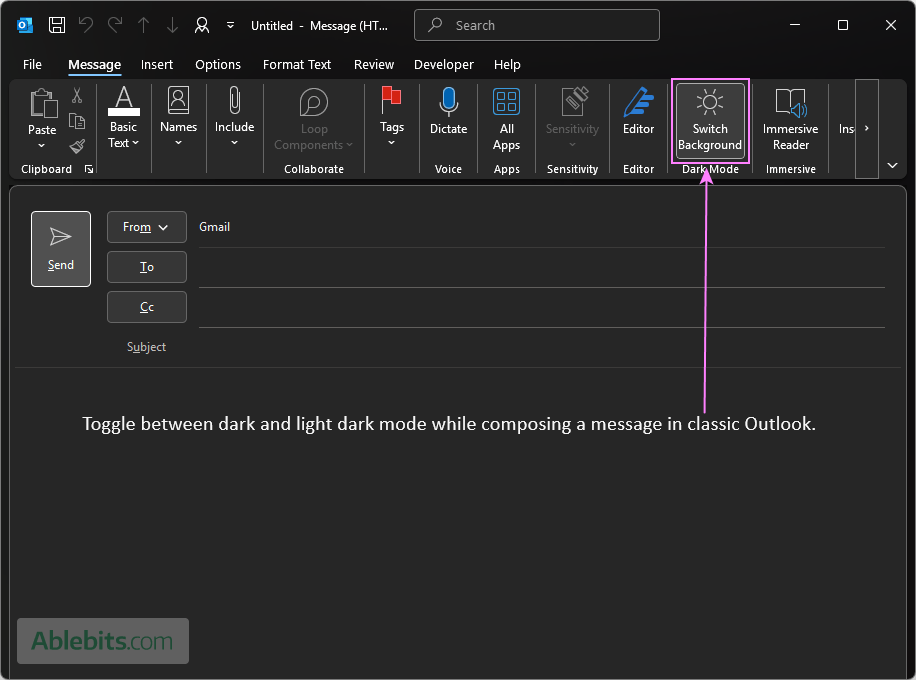
In the new Outlook and web:
- Click the Moon icon to turn the background black.
- Click the Sun icon to switch to a white background.
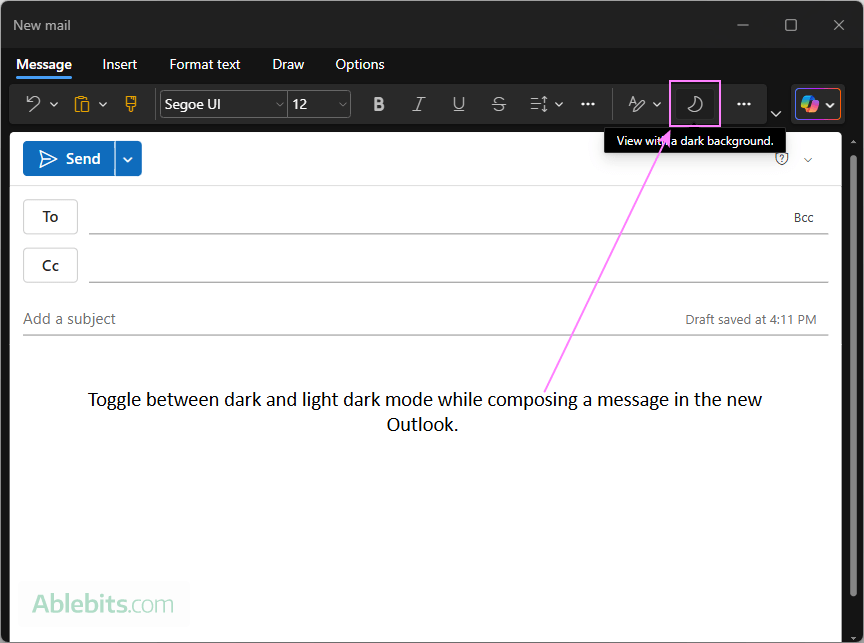
Note. These toggle buttons only appear when the Black theme is set in Outlook.
How to turn off dark mode in Outlook
Switching off the dark theme in Outlook is done similarly to turning it on.
Classic Outlook: switch to light theme
To disable dark mode in classic Outlook:
- Click File > Office Account.
- Under Office Theme, select White (or Colorful if you prefer a touch of color).
The change applies immediately.

New Outlook and web: turn off dark theme
To change the new Outlook from dark to light, the steps are:
- Go to Settings > General > Appearance.
- Under Dark mode, select Light or Use system settings (if your device is set to the Light theme).
- Click Save to apply the change.
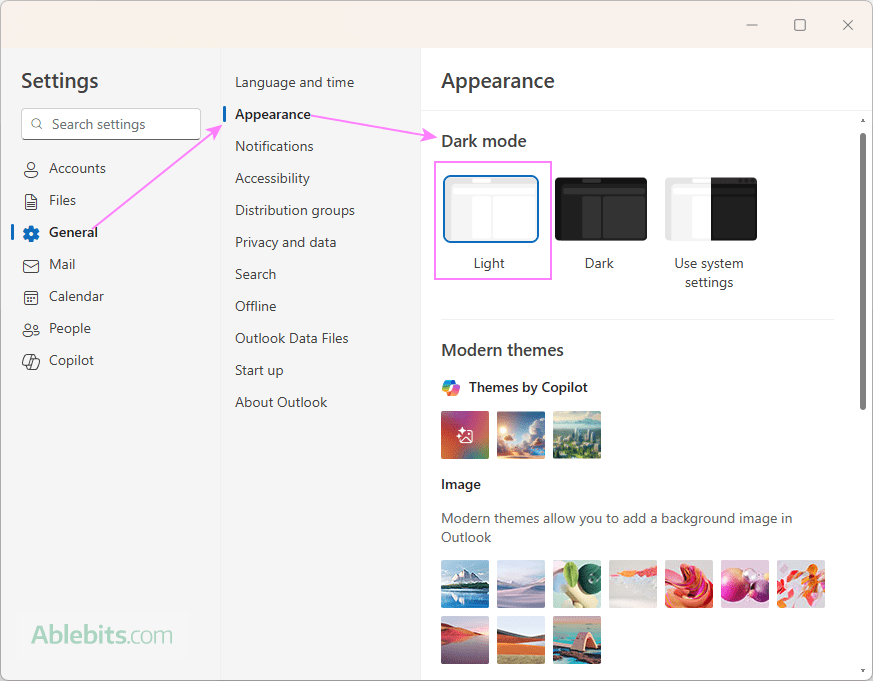
Note. Changing Outlook's appearance affects all Office applications, not just Outlook. Microsoft Word, Excel, PowerPoint and other apps will also switch to the selected theme.
Is dark mode always better?
Dark mode has become a popular choice for many people, but whether it's really "better" depends on how, when, and where you're using your device.
When dark mode can be helpful:
- Reduces eye strain in low light. If you often work at night or in dim environments, the dark background can minimize screen glare and feel easier on your eyes.
- Can save battery (on some screens). On OLED and AMOLED displays, dark mode may extend your phone's battery life.
- Reduce blue light exposure. Using dark mode may reduce the amount of the blue light emitted by your device. Blue light can be harmful for your health because it lowers melatonin secretion, a hormone essential for proper sleep at night. On the other hand, many phones have a blue light filter, a nice alternative for people who are not comfortable with dark colors.
- More comfortable for long reading sessions. For some people, light text on a dark background feels gentler and less intense than bright screens.
When dark mode might not be the best choice:
- Not ideal in bright environments. In daylight or well-lit rooms, light mode is often easier to read, especially on screens with lower brightness.
- Some content doesn't display well. Some apps may not be optimized for the dark theme, which can lead to formatting issues, hard-to-read text, or awkward color combinations.
- May cause visual discomfort for some people. People with certain vision conditions, such as astigmatism or nearsightedness (myopia), may find dark mode harder to read. This is due to a visual effect called halation, where white text appears to "bleed into" a black background. In these cases, the light theme might be clearer and less tiring.
Summary: While dark mode has its benefits, it isn't always the right choice for everyone. Try switching between dark and light on your devices to see which one feels more comfortable for your eyes. The best choice is the one that works for you.
Does dark mode conserve battery life?
Yes, dark mode can help save power, but only in certain situations and on specific types of screens.
On OLED or AMOLED displays (common in smartphones and some tablets), each pixel lights up individually. When pixels display black, they're "deactivated" and, consequently, consume no power. So, using dark mode on these screens can reduce energy use.
That said, the actual savings can be modest. Research shows that only switching to dark from light mode at 100% brightness may save a noticeable amount of power. In case of lower or mid-level brightness, the difference is around 3% to 9%.
On LCD screens (common in many laptops and monitors), black mode does not really affect battery life as the backlight is always on no matter what colors are displayed on the screen.
Summary: Dark mode can save battery, but mainly on OLED/AMOLED screens and at higher brightness levels.
Can I put Outlook in dark mode but keep other Office apps light?
Yes, it's possible for certain Outlook applications.
- Switching the new Outlook, Outlook on the web, or mobile app to dark mode only affects that app itself. Other Microsoft Office applications like Word or Excel keep their current theme.
- When you change the classic desktop Outlook app for Windows to the Black theme, it will also be applied to all other Office apps because theme settings are shared across the entire Office suite.
Tip. If you want Outlook dark but Word and Excel light, consider using the new Outlook or web app.
Now that you know how to turn the dark theme on and off in Outlook, take a moment to test it out and choose what is better for you 😊
 by
by