This guide shows how to split cells in Google Sheets using Text to Columns, the SPLIT formula, or an add-on for advanced cases. You will learn how to split by comma, space, semicolon, or line break and how to split into rows when needed.
If you've ever needed to split text from one cell into multiple columns in Google Sheets, you're in luck. Today I'm going to share a few quick tips with examples that will let you filter and sort data in your table more easily.
1. Splitting cells in Google sheets: Quick summary
To split a cell in Google Sheets, you can use a built-in tool, special formulas, or dedicated add-ons:
- The built-in Text to Columns tool: Data tab > Split text to columns > Choose a delimiter.
- Formulas. Use SPLIT function to split text based on a chosen delimiter, e.g.:
- By comma:
=SPLIT(A2, ",") - By line break:
=SPLIT(A2, CHAR(10)) - By multiple delimiters:
=SPLIT(REGEXREPLACE(A2,"[,;|]",","), ",") - If you need to split a single cell into rows:
=TRANSPOSE(SPLIT(A2, ", "))
- By comma:
- Power Tools add-on:
- Extensions > Power Tools > Split > Split text.
- Splitting into Rows: Power Tools > Split > Split text > Options select Split values to: Rows.
Read a guide below to choose the best option to split your data 📑.
2. Split text to columns in Google Sheets: Built-in Tool
You can split cells in Google Sheets with the standard built-in tool. It's called Split text to columns. Though it won't do for complex tasks, it's useful enough to separate text in Google Sheets by one delimiter at a time.
- Select the cells you want to split.
- Go to Data > Split text to columns:
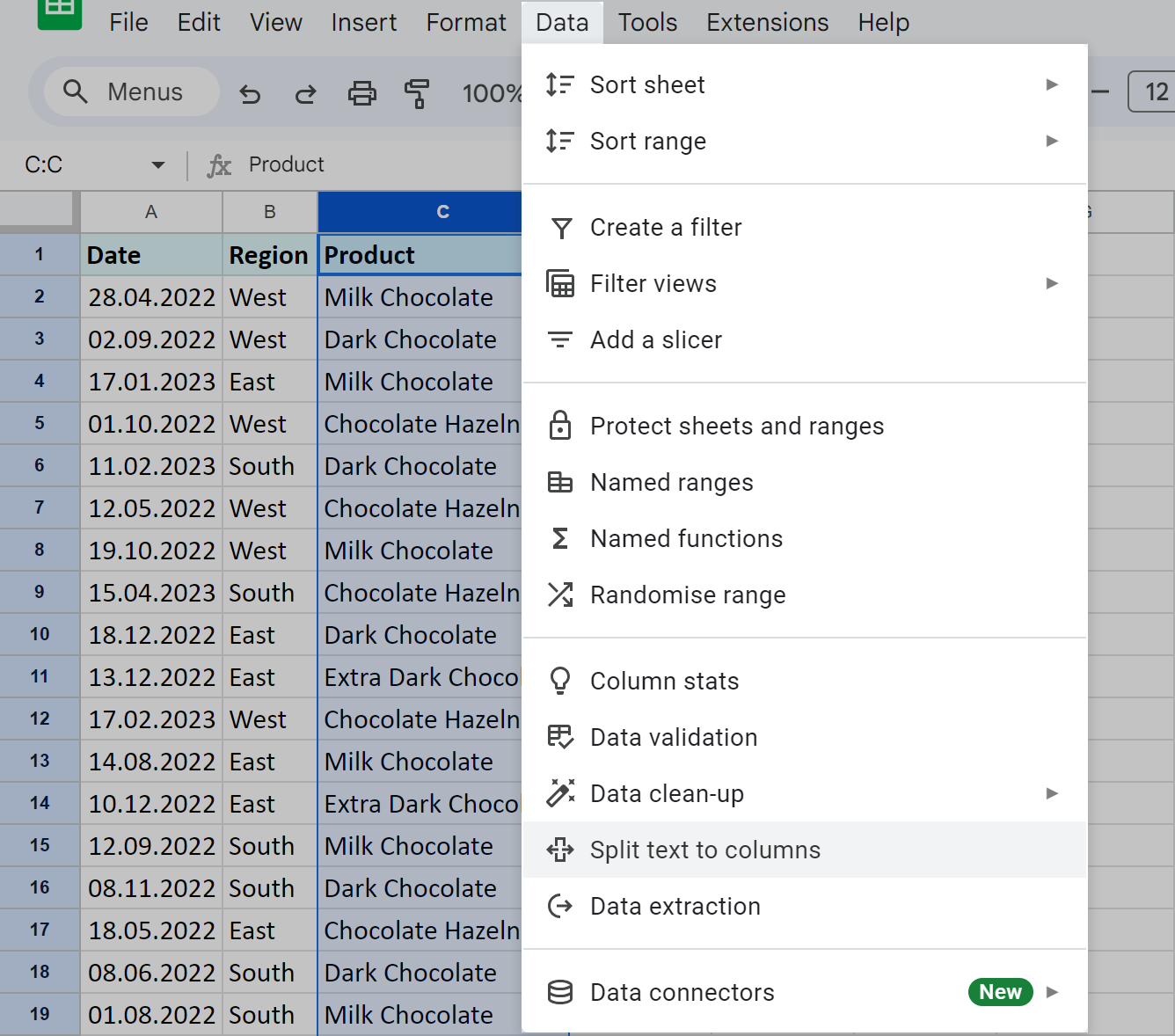
- A floating pane will appear at the bottom of your sheet:
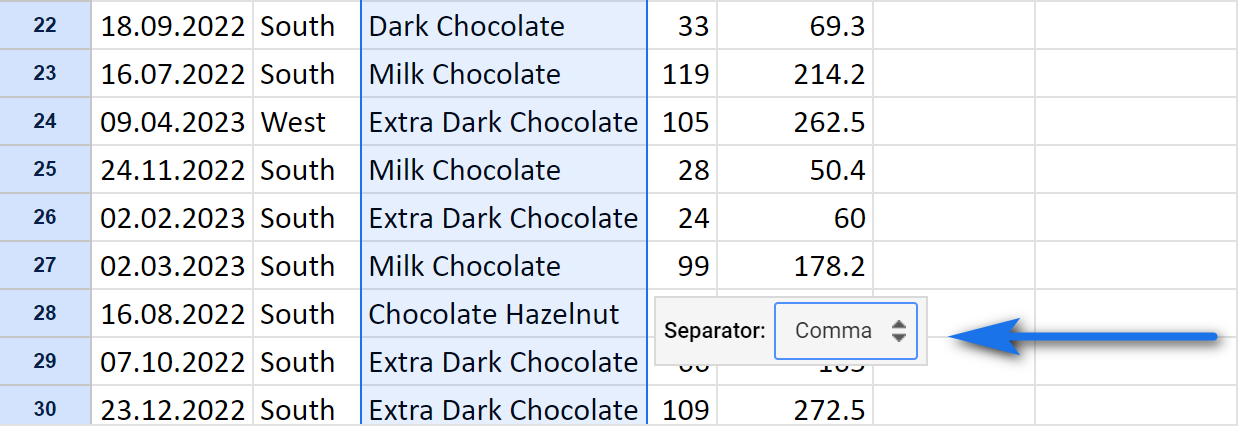
It offers some of the most commonly used separators: comma, semicolon, period, or space. But you can also enter a Custom one or have Google Sheets detect it for you automatically (Detect automatically).
- Pick the delimiter you have in your data, for instance space.
Google Sheets will immediately separate text into multiple adjacent columns by that space:
In my example above, there was some info in columns D and E: quantity and totals. But the standard tool overwrote them with split product names. Thus, if you're going to use this standard Split Text to Columns tool, be prepared. Insert a few empty columns to the right of your original data in advance to avoid losing it.
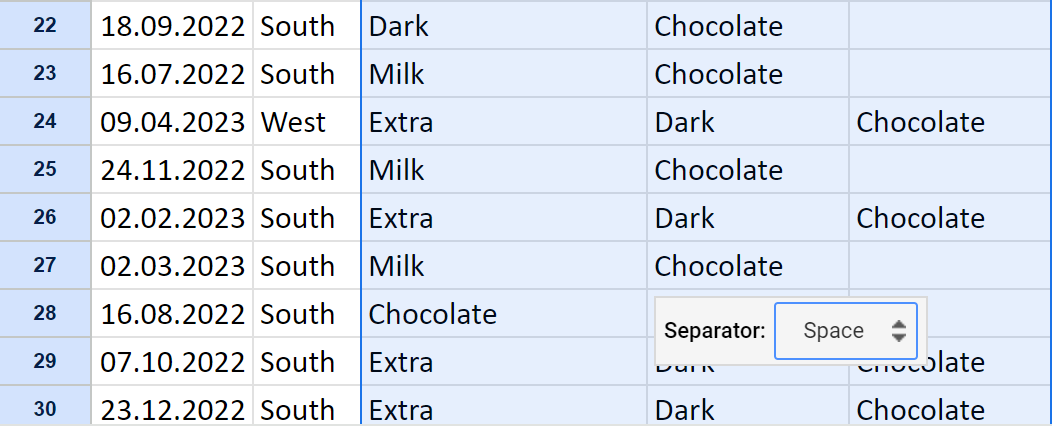
Two huge drawbacks of the standard Split Text to Columns tool

3. SPLIT function for Google Sheets
In your quest to master the art of splitting cells in Google Sheets, I cannot help but mention the SPLIT function. It also divides text into adjacent columns based on a chosen delimiter.
The function takes the following form:
Required parts:
- text is your cell (or cells, or simply text string) that you want to split.
- delimiter is the character by which you want to separate the text. It could be a comma (,), a space (" "), a hyphen (-), or any other character. You need to put it in quotes.
Optional parts:
- split_by_each — controls how the delimiter is interpreted. By default, it's set to TRUE, meaning it will treat each character in your delimiter (like a comma or space) individually. Set it to FALSE if you need to split by a specific multi-character phrase, like using " and " as a single, complete separator.
- remove_empty_text — determines whether to include or exclude empty values in the resulting cells. They may occur if there are consecutive delimiters in a cell. So basically this one is all about whether to treat consecutive delimiters as one (TRUE, the default one) or not (FALSE).
Let me take the same column with product names and split them into separate columns using the SPLIT function:
- Here's what I enter to D2:
=SPLIT(C2," ")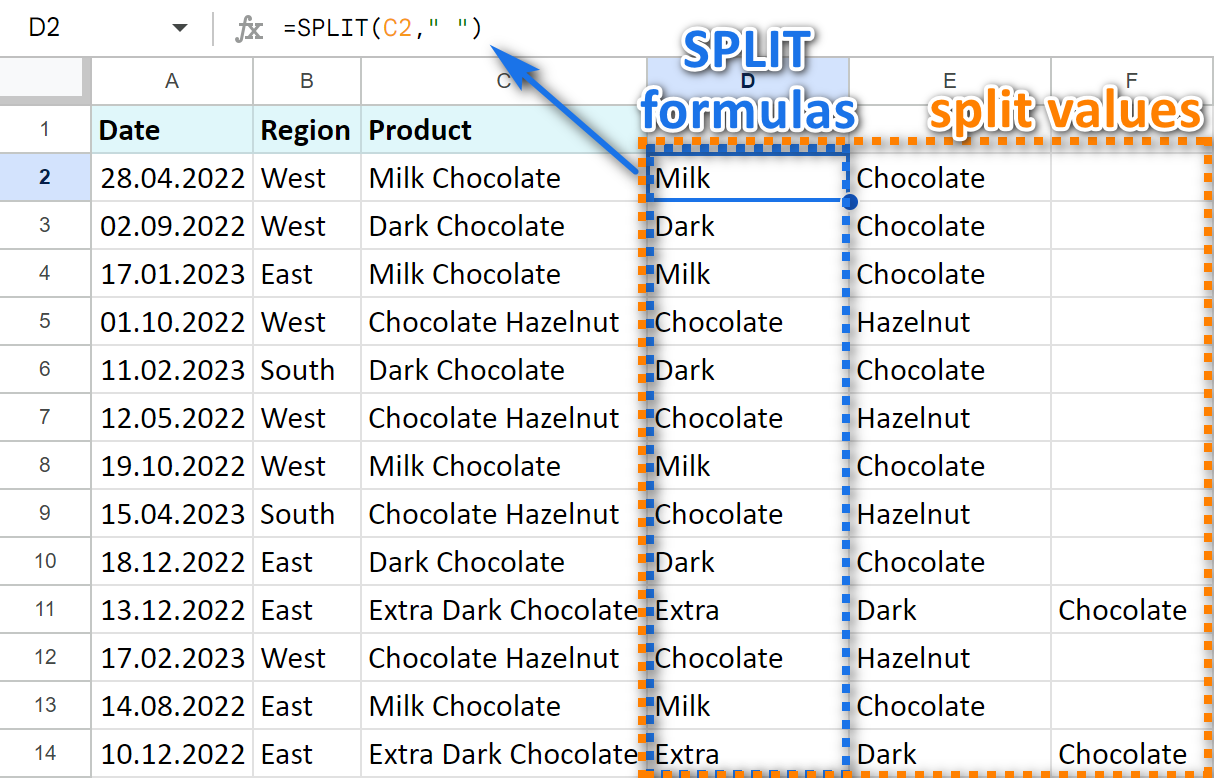
- I omit the optional arguments, so they will use their default values (TRUE). I also copy the formula down column D to do the same for each row.
The function separates my product names by each space and places units to adjacent cells.
Note. Obviously, to use the function you need to have a few extra columns, otherwise, data in the adjacent columns will be overwritten.
Tip. Use SPLIT in tandem with another function like ARRAYFORMULA for more advanced splitting formula. This one will split data in every row in the column at once:
=ArrayFormula(SPLIT(C2:C69," "))
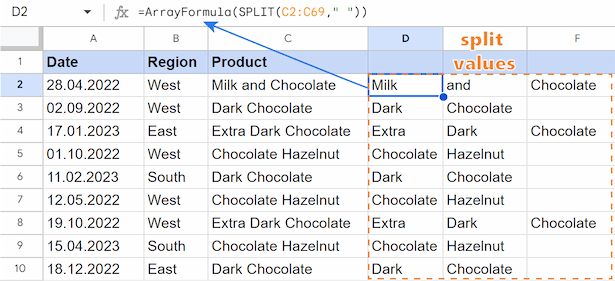
You can also indicate your delimiter with a specific number code. For example, the formula =SPLIT(C2, CHAR(10)) works by splitting the text in cell C2 into new columns wherever it finds a line break, as CHAR(10) is the code for the line break.
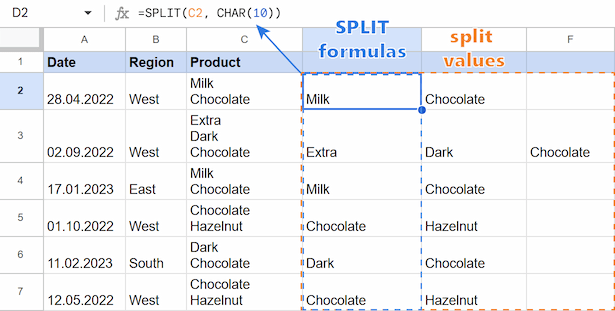
How to split text by multi-character delimiter
To see how the SPLIT function works with a multi-character phrase, let's use the " and " separator as an example. The key is to set the split_by_each argument to FALSE. In this case, Google Sheets treats the entire phrase as one complete delimiter:
=SPLIT(C2, " and ", FALSE,)
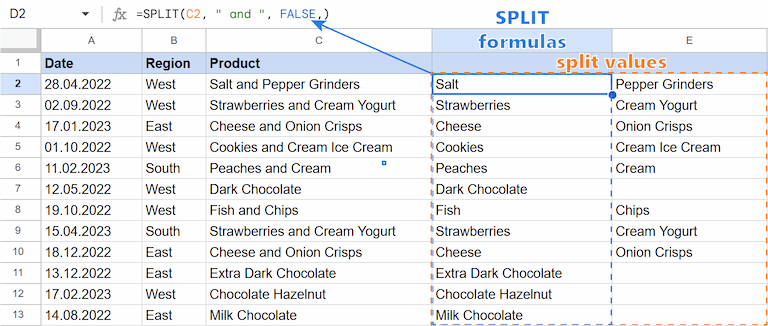
Just to see the difference, check the screenshot below. If the split_by_each argument is set to TRUE, the formula treats each character of the delimiter string (e.g., "a", "n", "d", and the space " ") as a separate delimiter. As a result, it splits the text at every one of those characters, removing them in the process.
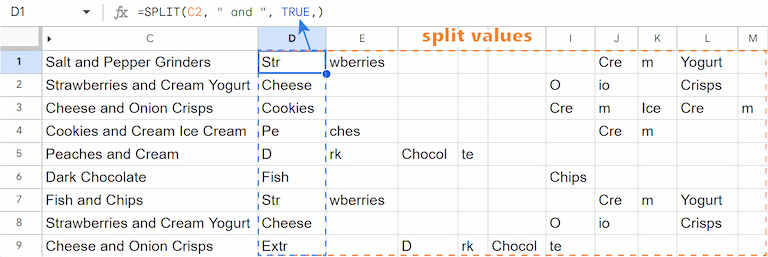
How to remove empty cells when splitting text in Google Sheets
And what happens when you use the last argument, remove_empty_text? If you set it to FALSE, the SPLIT function will create an empty cell wherever there is missing information between your delimiters.
For example, you have cells with addresses info: street number, street name, city and code, but some info is missing. To have 4 separate cells for each category in a row, with the empty ones clearly shown, you can use the formula:
=SPLIT(C2, ",",TRUE,FALSE)
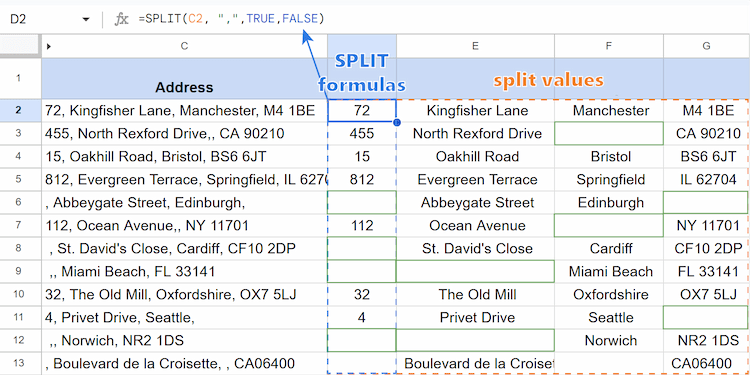
For comparison, look at the screenshot below. As you can see, when the argument remove_empty_text is set to TRUE, the function simply ignores any empty text fields instead of including them in the result.
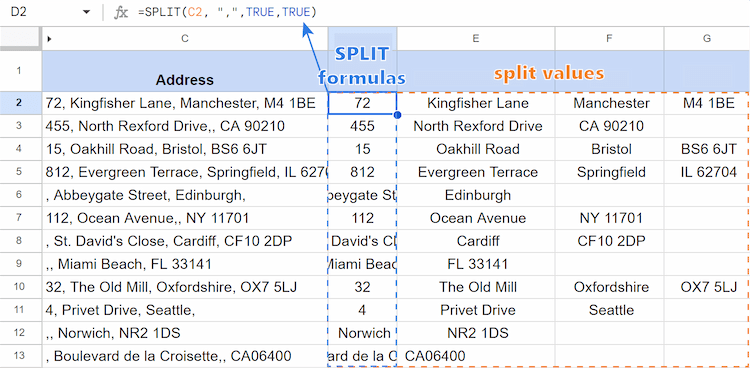
How to split cells with multiple delimiters
When your data is inconsistent and uses several different delimiters, you can add the REGEXREPLACE function. It finds all the specified delimiters and replaces them with a single, consistent one.
- text — the original text, a part of which you want to find and replace.
- regular_expression is the regular expression the function will search for. It replaces every match it finds.
- replacement is the new text you want to put in place of the found pattern.
The whole formula will be like that:
=SPLIT(REGEXREPLACE(A2,"[,;|]",","), ",")
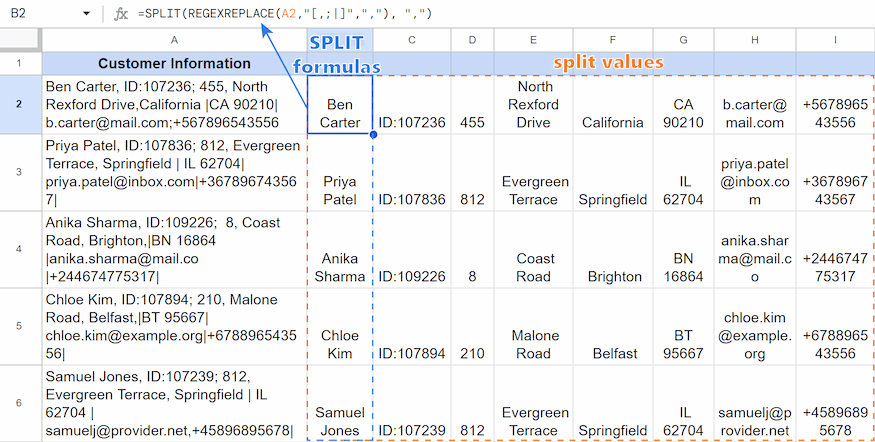
As you can see, this formula takes text from A2 (and other text from this column as you put the corner down), standardizes any commas, semicolons, or pipes into commas, splits the text by those commas, and then stacks the result into different columns.
4. How to split text into rows
Have a list of values in one cell or a whole column of text that you need to organize into a neat vertical list? I’ll show you how to handle both these scenarios.
Split a cell into rows
When you have text in one cell that you want to break into a vertical list, the best solution is to combine the SPLIT and TRANSPOSE functions.
In this case, SPLIT splits the text by the delimiter and creates a horizontal list in separate columns. TRANSPOSE then takes that result and pivots it into a single column, with each item in its own row:
=TRANSPOSE(SPLIT(C2,", "))
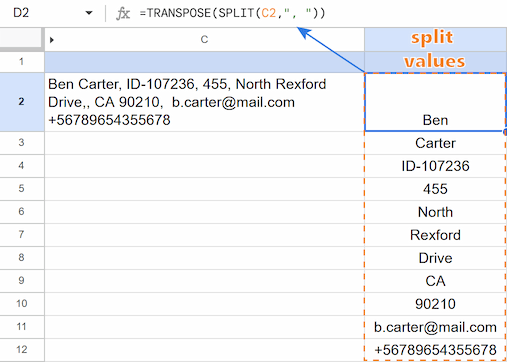
Split a column into rows
If you need to split an entire column of cells into one long vertical list, you can combine SPLIT, TOCOL, and ARRAYFORMULA. In this formula, ARRAYFORMULA tells SPLIT to split the text in every cell in the range. TOCOL then takes all the split results from the different rows and stacks them into a single, continuous column:
=ARRAYFORMULA(TOCOL(SPLIT(C2:C6, ", ")))
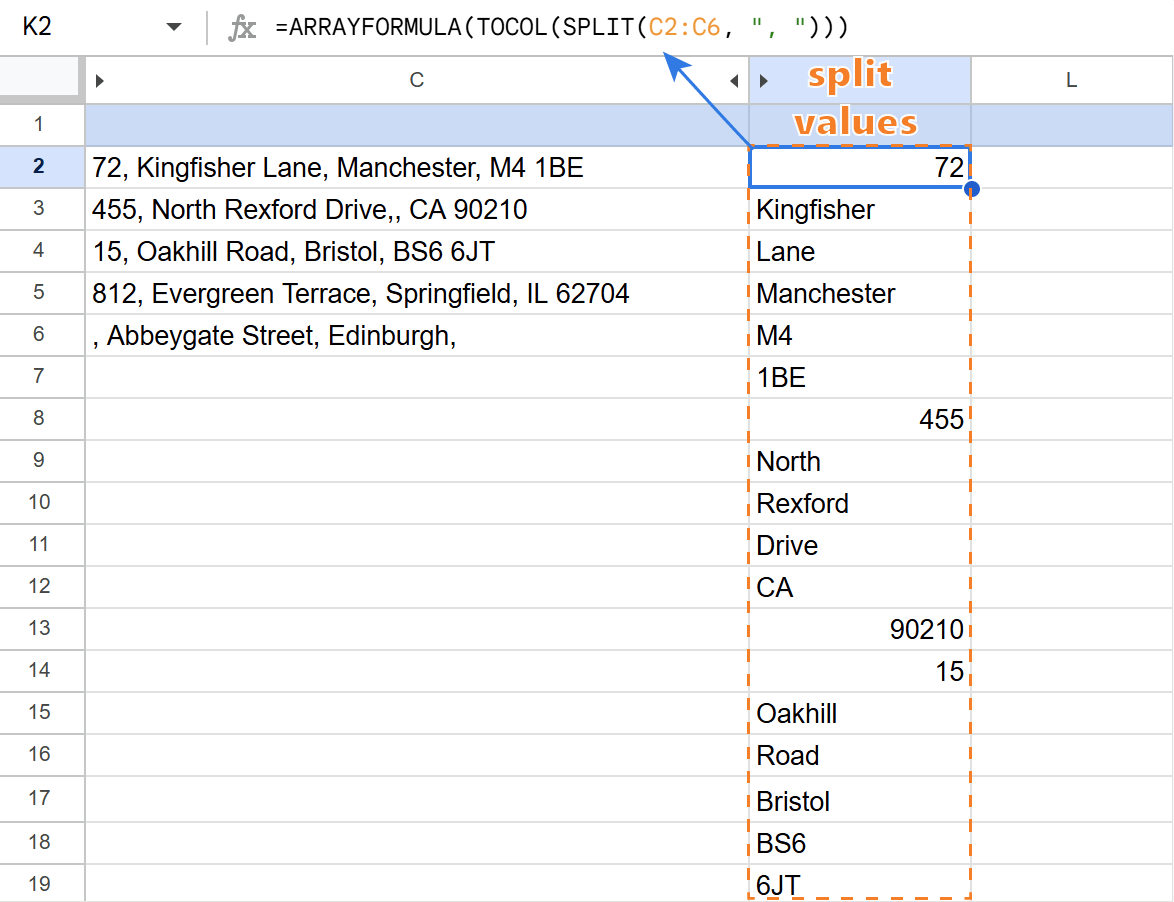
This is ideal for cleaning up data from forms or databases where multiple entries are stored in single cells.
5. Split cells in Google Sheets using Ablebits tool
Power Tools from Ablebits contains many ways to split the data: by characters, by position, separate first and last name, and also split date and time!
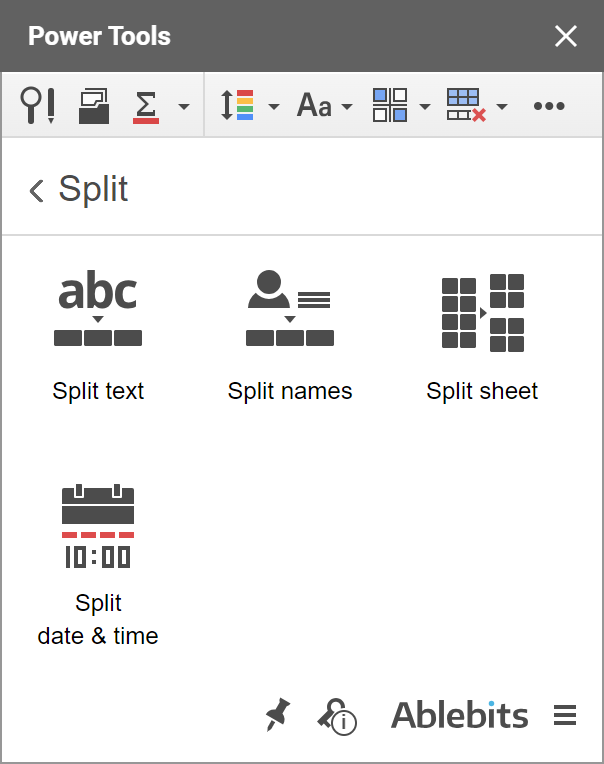
Click the button below to install Power Tools to your Google Sheets.
5.1 Split cells in Google Sheets by character
The quickest and most convenient way to split cells in Google Sheets is to use Split text, which you can find in the Power Tools add-on.
It splits your cells in Google Sheets at each occurrence of all delimiters. There are a whole lot of various separators available:
- standard ones: space, line break, comma, semicolon
- custom symbols (for you to enter)
- text strings & conjunctions like and, or, not, etc.
- even capital letters
Here's why this Split Text is better than the standard Google Sheets tool:
- In case one delimiter follows the other right away, the extension will treat them as one if you tell it. Something the standard tool from Google Sheets cannot do ;)
- You also control whether to replace your source column with the first part of the data. Another thing the standard splitting tool cannot do ;)
- And a cherry on top? You can even split to rows!
Having all these features doesn't mean that the add-on is complicated. On the contrary: it's beginner-friendly. Here's how you use it to split cells in Google Sheets:
- Select those cells you need to split in Google Sheets.
- Set up all characters to separate by.
- Adjust the settings at the bottom (it's just 2 checkboxes).
- And click the Split button:
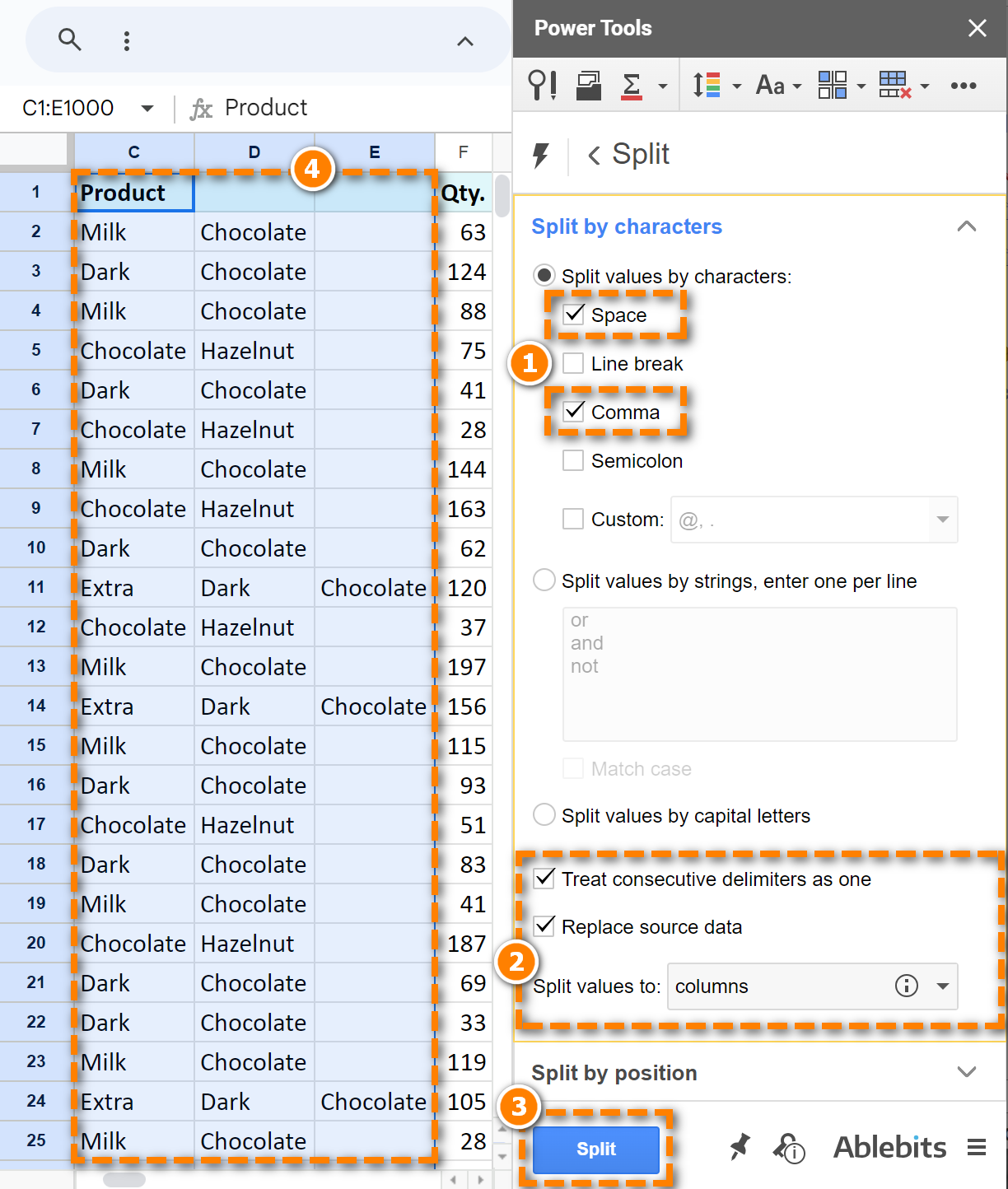
In my case, the add-on automatically inserts 2 new columns — D and E — and puts the results there. Hence, my columns with numeric data remain intact.
5.2 Split cells in Google Sheets by position
Sometimes it may be difficult to distinguish a delimiter. Other times, you may want to cut only a certain number of characters from the main text.
Here's an example. Suppose you have a product name and its 6-digit code as one record. These text strings don't have any delimiters, so the standard Google Sheets Split text to columns option won't pull one from another.
This is when Power Tools comes in handy since it knows how to cut by position:
- Just select the column with data to split.
- And set the position for splitting by the example of the first cell:
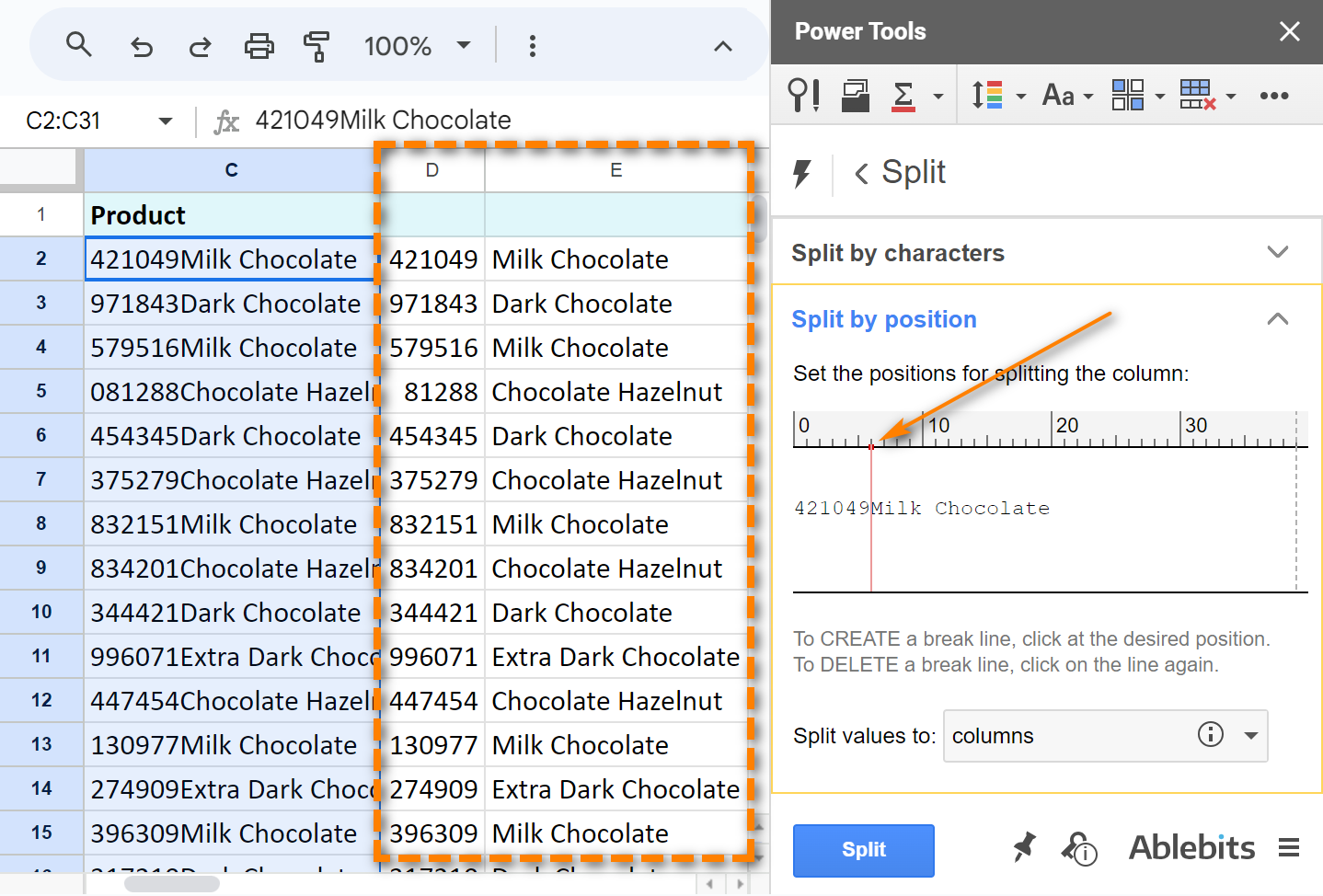
- Decide whether to split values to columns or rows.
- And click Split.
Video: How to split cells in Google Sheets
This 2,5-minute video will show you the whole Split Text add-on in action:
5.3 How to split first and last names in Google Sheets
Power Tools also helps when you need to split names.
It will separate first and last names in Google Sheets, recognize middle names and lots of salutations, titles, and post-nominals.
- Select the column with names and go to Split Names this time:

- And check the boxes according to the columns you want to get:

Video: How to separate names in Google Sheets
Watch this 2-minute video to see how Power Tools separates first and last names, recognizes middle names and lots of salutations, titles, and post-nominals.
5.4 Split date and time
While none of the tools above process dates, Power Tools has an ace up its sleeve. It has one more little helper that separates time units from date units if they are both written in a cell, e.g. 6/9/2020 9:00:00:
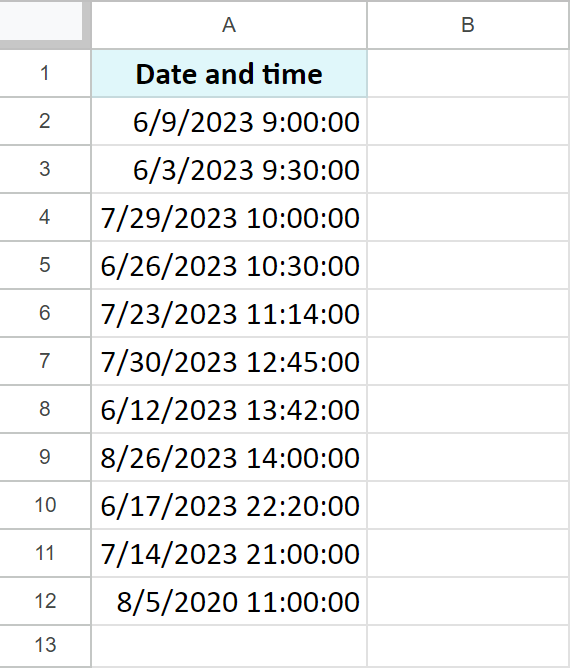
The tool is called Split Date & Time:
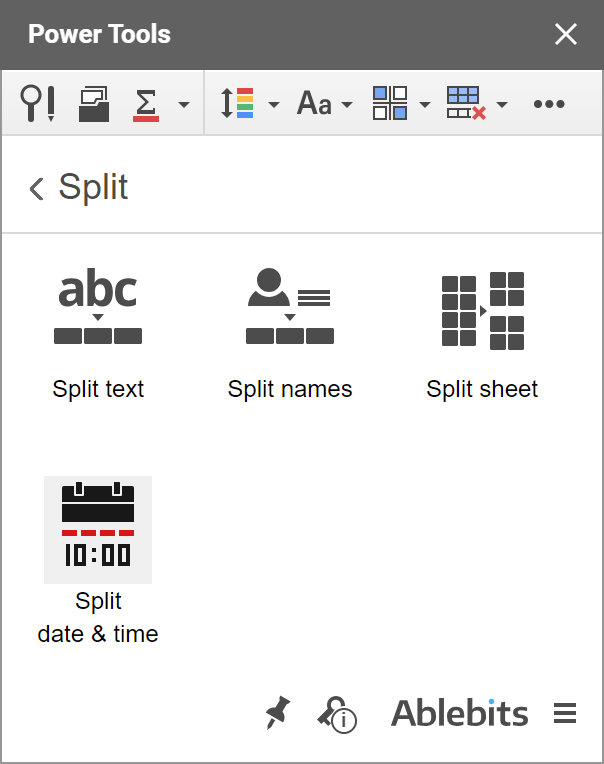
Here's how you split date & time in Google Sheets using this tool:
- Select the column with Date time values.
- Tick off those columns you want to get as a result: both date and time or only one of them to extract from the column.
- Click Split.
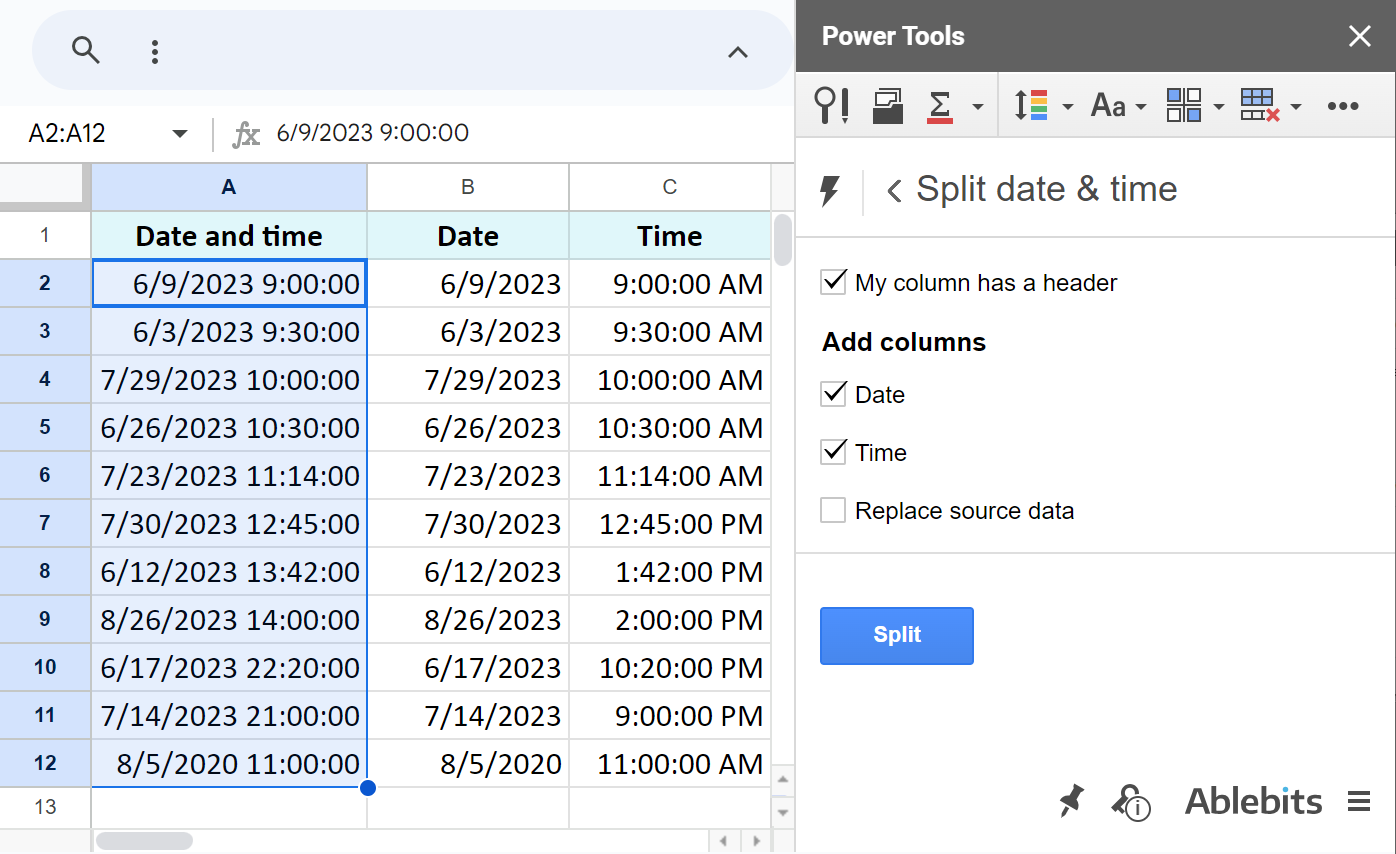
As you can see, Power Tools adds multi-delimiter splitting and split-to-rows without overwriting your data. Try it if the built-in tool isn’t enough. You can test its full capabilities for free and without registration simply by installing it from the Google Marketplace.
Splitting cells in Google Sheets: FAQ
How to split a cell vertically in Google Sheets?
In Google Sheets, there’s no built-in feature to split a cell vertically like in Excel. But don’t worry, you can handle it with formulas for both a single cell (e.g. =TRANSPOSE(SPLIT(A2,", "))) and a whole column (e.g. =ARRAYFORMULA(TOCOL(SPLIT(C2:C6, ", ")))).
How to diagonally split a cell in Google Sheets?
You can't directly split a cell diagonally in Google Sheets. The easiest way to get a diagonal line in a cell is to draw it yourself. Use Insert > Drawing to create a diagonal line and place it over the cell.
How to separate names into columns?
You can split first and last names with several methods depending on the tool you're using. The key is to use a delimiter like a space to split the full name into two parts. For a faster workflow, consider using the Power Tools add-on.
How do I split by multiple different delimiters?
The SPLIT formula works with one delimiter at a time, so you need to standardise the delimiter first with the REGEXREPLACE formula, e.g. =SPLIT(REGEXREPLACE(A2, "[;,|]", ","), ","). It finds and replaces different delimiters with one before the SPLIT function does its work.
How do I split an entire column instead of a single cell?
Use ARRAYFORMULA with SPLIT to apply the function to a range, e.g. =ARRAYFORMULA(SPLIT(A2:A60, ",")).
Why do I get a #REF! Error when using SPLIT?
#REF! usually means there isn't enough empty space for the formula to function correctly, as SPLIT needs to place each of its results into an empty cell. Ensure that the cells where the results will appear are completely empty.
Have you had any difficulties separating text in Google Sheets? Share your case in the comments!
 by
by
8 comments
Hello, I work for a nonprofit COA that offers seniors lunch at $2 plate. I created a Google form to record a person's name and the days they would like to eat meals within 2 weeks period of the day they place an order. Participants can order 1 meal per day up to 2 weeks in advance. On the multiple choice question, they can pick any day from Monday-Friday or 2ndMonday-2ndFriday. I am trying to use the Split Tool to separate the days of the week into separate columns so that I have one column with Monday another with Tuesday and another with 2ndMonday etc... In this way, I can get a total of meals that are ordered for each those days. I have tried splitting by character and strings but still it does not divide the data correctly. It groups Monday, 2ndMonday and Thursday together. Can you let me know what I may be doing wrong?
Hello Jona,
For me to be able to help you, please share a small sample spreadsheet with us (support@apps4gs.com) with (1) your source data (2) the result you're getting (3) the result you expect to get. I kindly ask you to shorten the tables to 10-20 rows.
Please don't worry if you have confidential information there, we never disclose the data we get from our customers and delete it as soon as the problem is resolved. Or you can replace any important information with some irrelevant data, just keep the format of your days, dates and times.
Note. We keep that Google account for file sharing only and don't monitor its Inbox. Do not email there. Once you share the file, just confirm by replying to this comment.
I'll look into it and try to help.
I have benefited a lot from this website. I am grateful to the administrators.
Thank you for your feedback, Syed Rafiqul Islam!
I have an EXCEL sheet with over 10,000 rows. In one particular column there are groups, a cell with a text/number string in bold face followed by several cells with currency amounts (regular typeface). The row with the bold face has only the one non-blank cell. The pattern repeats itself except that the regular typeface cells vary in number. I would like to split the column with the second column containing the bold text (name only) repeated next to the currency amounts in its group.
Tom ($17)
$6
$4
$7
Fred ($1)
$1
$6 Tom
$4 Tom
$7 Tom
$1 Fred
Hello Walter,
Please visit one of the articles devoted to splitting cells in Excel: https://www.ablebits.com/office-addins-blog/search.php?search=split+cells+excel
The Transpose function was VERY helpful! However, after I got all the email addresses into one column, when I tried to delete the row with the emails, it deleted the content of the entire sheet. How do I delete the row with the original data without deleting the data in the new column?
Hello Pamela,
did you try to delete the first row that the function returned? If so, you simply deleted the formula itself.
Anyway, your formula fetches whatever lies in the source range. To disconnect the ranges, you should convert your formula to values. We have a special tool for the task that you can trial for 30 days for free, please read more here: Convert formulas to values.