Shared Email Templates for Microsoft Outlook / Gmail
Manage subscriptions
Heads up! We're moving the Shared Email Templates for Outlook documentation to our new site: email-templates.app. The new version will be ready soon, and we hope you'll love the fresh, improved experience. Thank you for your patience during this transition.
If you're an admin of a company or team account, you can find information about subscriptions in the Shared Email Templates app. Simply open the More menu in the lower-right corner of the Shared Email Templates pane in Outlook or Gmail and select the Company account option.
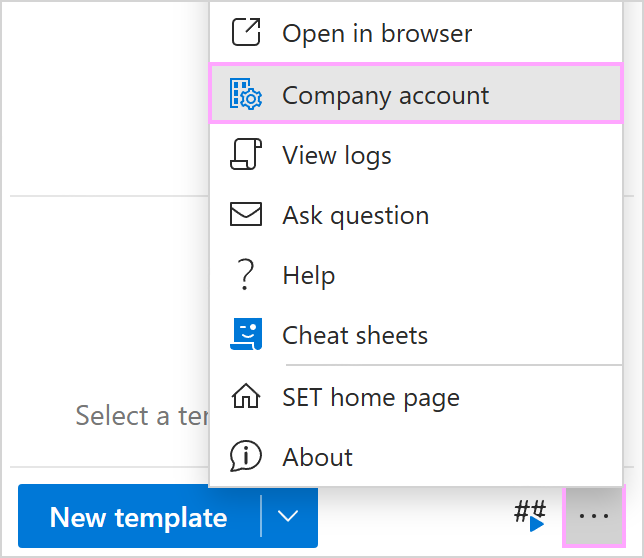
When the Shared Email Templates app opens in your browser, you'll see a subscriptions list in the Account details section.

How to buy a subscription
To buy a subscription, go to Company account > Account details and select Buy subscription.

Based on your platform, you'll see a webpage where Shared Email Templates subscription plans for Outlook or subscription plans for Gmail are described. Decide which of them you need and click Subscribe.
How to add a new subscription key to a company or team account
On purchasing a subscription, add the subscription key to your company or team account by clicking Add key in the Account details section.

How to assign a subscription key to a user
It's possible to provide users with a subscription key (or to change the assigned key) in a few ways.
In the list of users, you can click the three dots next to a user's name, and then select the Assign key option.

Alternatively, you can select the user(s) of interest, and then click the Assign key button that is above the list of users.

You can also assign a key when creating a user account.
How to renew a subscription
To renew a subscription, select it in the Account details section, open the More menu, and click Renew now.

How to disable or enable subscription auto-renewal
If automatic renewal is set up, a subscription will be automatically renewed on the specified date. To stop a subscription from being renewed automatically, select it in the Account details section, open the More menu, and click Disable auto-renewal.

After disabling auto-renewal, you can always enable it again if needed by selecting Enable auto-renewal.

How to change the quantity of licenses for a bought subscription
In the Account details section, select a purchased subscription, open the More menu next to it, and select Change quantity.

On the sidebar that will appear, specify the total number of seats you need, and then select Change.

Our e-commerce service provider's page will automatically open in your browser. Enter the delivery email address associated with the original purchase and select Continue to checkout. Then place your order.
The amount you'll have to pay for getting more licenses will depend on the amount you already paid. If you decide to have fewer licenses, the amount you already paid won't be refunded.
The updated information on the quantity of licenses will appear in your account within a few hours.
Note. When reducing the number of licenses, please bear in mind that the total sum paid for the original order will be recalculated and discounts applied previously may be deducted.
Please contact us here