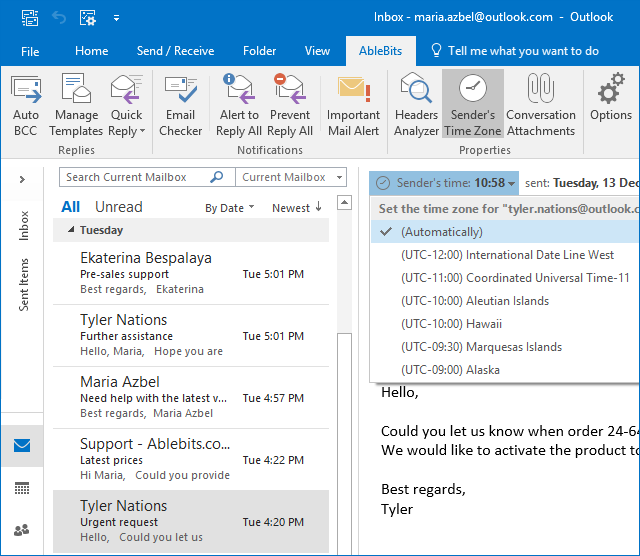Responses
Hassan M. shuriye says:
March 24, 2019 at 11:36 am
i want use only "sender's time zone outlook"
Hello Hassan,
Thank you for the nice feedback on the Sender's Time Zone utility. The tool is part of Add-ins Collection for Outlook, and you can get it only by purchasing the Collection. Unfortunately, we do not sell single add-ins.
Thank you.
Hassan M. shuriye says:
March 24, 2019 at 11:31 am
this is very usefiul Add-Ins
is it free of charge
Post a comment
Seen by everyone, do not publish license keys and sensitive personal info!
If you have any questions or issues with this add-in, please feel free to post your concerns in the comments area. As soon as we answer, a notification message will be sent to your e-mail. If you do not want to share your thoughts in public, please contact us at support@ablebits.com.