A safe way to remove blanks in Excel
When you import data to Excel, you can come across empty rows or columns, and your workbook may contain empty sheets. Delete Blanks lets you get rid of those in a click.
How to delete blanks in Excel
Remove empty rows
If you need to delete blank rows, select a cell in the worksheet where you need to remove them, click the Delete Blanks icon in the Transform group on the Ablebits Tools tab, and choose the Empty Rows option from the dropdown list:

First, you will get a notification message asking you to confirm the action:

Click OK and see the number of removed rows:

Delete blank columns
To delete blank columns, select a cell in your table, click the Delete Blanks icon in the Transform group on the Ablebits Tools tab, and pick the Empty Columns option:

A notification message will appear right away asking you to confirm the action:
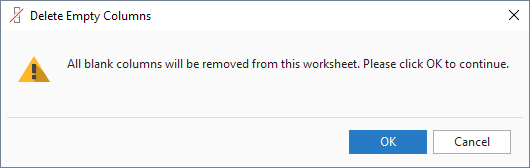
Click OK and you'll see a confirmation with the number of deleted columns:

Get rid of blank worksheets
To remove empty sheets from your workbook, click the Delete Blanks icon in the Transform group on the Ablebits Tools tab and select Empty Sheets:

See the number of blank sheets to be deleted and confirm the action by clicking OK:

Please contact us here