Insert multiple pictures in your Excel table
The Insert Pictures add-in is designed to make your tables look presentable and enjoyable. See how to add images into Excel cells in one go with this small tool.
Video: How to insert multiple images in Excel
Before you start
Your pictures will be inserted in a column or row in Excel in the same A to Z order as they are stored on your PC. If you want the pictures to be arranged differently in your Excel worksheet, then change their names accordingly before running the add-in.
Run Insert Pictures
- Open your Excel file where you want to add images.
- Select the uppermost cell of the column for pictures.
- On the Ablebits Tools tab, in the Utilities group, click Insert Pictures, and then choose how you want to paste pictures, Vertically or Horizontally:

Take advantage of the additional options:-
Tick Insert links to files to get inserted not only images but also their names as hyperlinks to the adjacent column or row:

- Leave the Back up the worksheet option checked to get a backup sheet created (recommended as you can't undo changes made by add-ins).
-
Tick Insert links to files to get inserted not only images but also their names as hyperlinks to the adjacent column or row:
How to insert pictures into Excel column
- Select Vertically and choose one of the three size options for your pictures:

- Fit to Cell will adjust the size of each picture to the height of each cell.
Tip. Make sure to change the height of the cells (if you need to) before choosing this option so that the images are properly sized.
- Or, the add-in can change the height of each cell according to the size of the picture. For that, click the Fit to Image option.
Note. The maximum cell height in Excel is 546 pixels. If some images are larger, they will be resized accordingly. If this happens, you will see a notification message right after pictures are inserted:
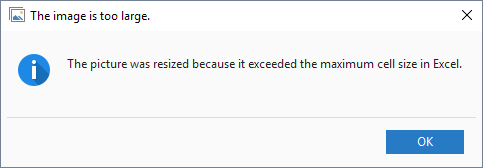
- If you choose to Specify Height, you will get a pop-up window allowing you to enter the desired height in pixels. The add-in will resize both, your pictures and Excel cells in accordance with your requirements. Set the cell height you need and click Next.
 Tip. If you exceed the maximum cell height in Excel, the add-in will notify you:
Tip. If you exceed the maximum cell height in Excel, the add-in will notify you:

- Fit to Cell will adjust the size of each picture to the height of each cell.
- Pick the images you need via the Select files window:
 Tip. Keep Ctrl pressed on your keyboard to choose multiple pictures. Or press Ctrl + A to select all images at once.
Tip. Keep Ctrl pressed on your keyboard to choose multiple pictures. Or press Ctrl + A to select all images at once. - Click the Open button and enjoy your visually appealing table with pictures.
How to insert pictures into Excel row
To position images in a row go to Insert Pictures > Horizontally on the Ablebits Tools tab and then repeat the same steps as described above:

The only difference is that when you insert pictures in a row, you should consider image and cell width rather than height.
Note. The maximum cell width in Excel is limited to 1793 pixels. If some pictures are larger, they will be resized accordingly, and the add-in will notify you with a corresponding message:
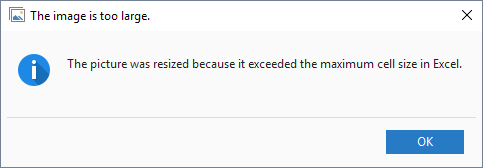
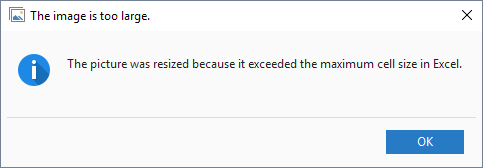
Please contact us here