The tutorial provides clear steps for repairing Outlook to fix problems with both the application itself and its data files.
When Outlook stops responding, freezes at startup, or displays errors when opening your mailbox, the issue might be with the application itself or with the data file where Outlook stores your emails, contacts, calendar entries, and other items. This guide explains how to repair both the Outlook app and its data files (.pst and .ost) to restore normal performance without losing your data.
When you may need to repair Outlook
You might need to repair Outlook when you notice any of the following symptoms:
- Outlook freezes or stops responding. The Outlook app stops working or hangs when opening emails, switching folders, or sending messages.
- Outlook won't start or crashes on launch. You see startup errors or Outlook closes unexpectedly soon after opening.
- Folders or messages are missing. Some emails, calendar items, or contacts seem to have disappeared.
- Sync problems. Messages fail to receive or send, or you get repeated prompts to reconnect to the server.
- Search isn't working correctly. You are having problems with Outlook search – results are incomplete, outdated, or don't match your search term.
- Error messages. You get repeated warnings or errors indicating a problem with Outlook or your data file. Common examples are: "Cannot open your default email folders" or "Profile .pst file cannot be accessed."
If you see any of these warning signs, it's a good idea to try repairing Outlook before moving on to more advanced troubleshooting techniques or calling in extra help.
Outlook repair tool
When people mention an "Outlook repair tool", they usually refer to Microsoft's built-in SCANPST.exe, also known as the Inbox Repair Tool. It is designed to check Outlook data files for errors and repair them if they are damaged. This utility is included with every Microsoft Office installation, so you don't need to download anything extra.
When corruption is very extensive or the data file size is very large, there are also third-party recovery tools that specialize in restoring Outlook data. Popular examples include Stellar Repair for Outlook, Kernel for Outlook PST Repair, Aryson Outlook Repair Tool, and others. These software programs can often recover data from files that SCANPST.exe can't fully fix.
Aside from tools for fixing corrupted data files, Microsoft also provides options to repair the Outlook installation itself. Using the Office repair feature in Windows, you can automatically detect and replace damaged program files that may be causing errors or crashes in Outlook.
Together, these tools can help you resolve various issues like Outlook not starting or not responding, restore missing components, and fix startup errors.
Tip. Before diving into repairs, rule out the simplest causes by restarting Outlook and your computer. Sometimes, a hanging background process or temporary glitch can cause Outlook to freeze.
How to repair Outlook data files (.pst and .ost)
Outlook uses two types of local data files:
- PST (Personal Storage Table) – used for POP accounts and archive mailboxes.
- OST (Offline Storage Table) – used for Exchange, Microsoft 365, and IMAP accounts.
Both can become corrupted over time, leading to sync problems, not loading profiles, or missing emails.
To fix errors in Outlook data files automatically, use the built-in Inbox Repair Tool (SCANPST.exe) provided by Microsoft:
- Exit Outlook. Close Outlook completely. Then, open Task Manager to confirm that no Outlook processes are still running in memory.
- Locate Inbox Repair Tool. Open File Explorer and find SCANPST.exe on your computer. Its location depends on your Office version:
- Outlook 365 / 2024 / 2021 / 2019 / 2016: C:\Program Files (x86)\Microsoft Office\root\Office16
- Outlook 2013: C:\Program Files (x86)\Microsoft Office\root\Office15
- Open the repair tool. Double-click SCANPST.exe to run the tool.
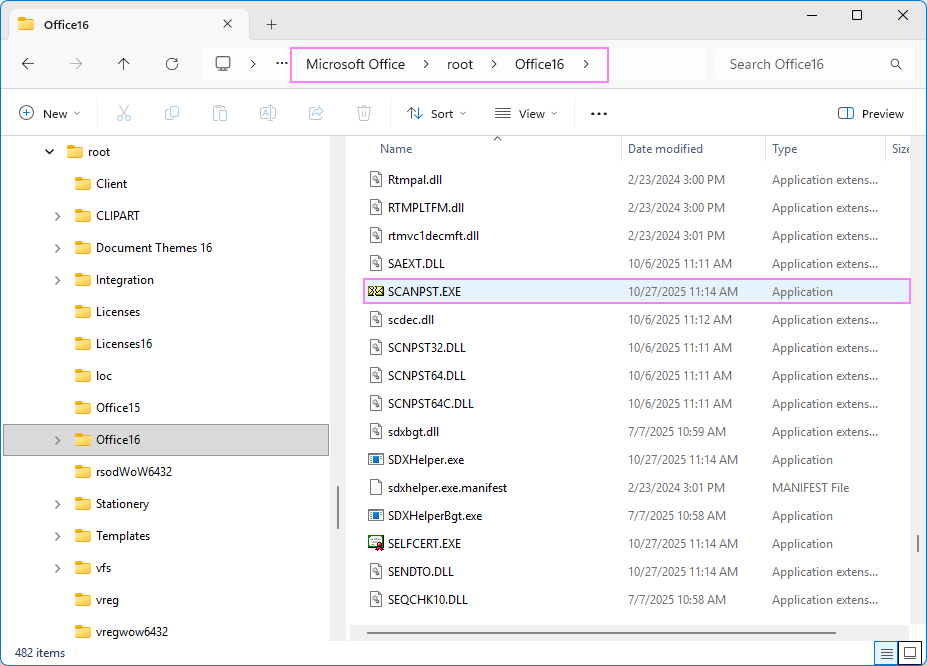
- Scan Outlook data file. If you have just one account in Outlook, and consequently a single data file (.pst or .ost), the Inbox Repair Tool automatically locates and selects it for you. Simply, click Start to begin scanning.
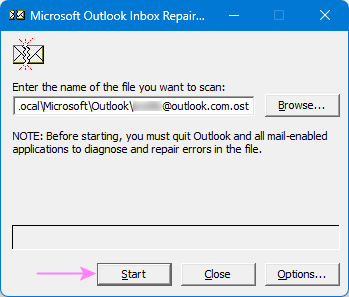
- Scan multiple data files. Using more than one Outlook account means you have several data files. Click Browse and select the .pst or .ost file you want to scan. It's best to check all files one-by-one to make sure none are damaged. If you have difficulties finding these files on your computer, see how to determine PST / OST location.
- Repair Outlook data file. If the scan finds errors, click Repair to fix them.
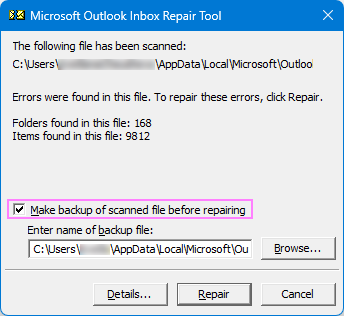
Tip. For safety reasons, the repair tool automatically creates a backup of your data file before making any changes, as long as you leave that option checked. If you prefer, you can also make your own Outlook backup manually before starting the repair, just to be extra cautious.
When the repair is finished, reopen Outlook to see if your issue is resolved.
How to rebuild Outlook OST file (for Exchange and IMAP accounts)
If you are using a Microsoft 365, Exchange, or IMAP account, your .ost file can be safely rebuilt from scratch, as it's just a local copy of your mailbox stored on the server.
To force Outlook to recreate the .ost file, follow these steps:
- Close Outlook.
- Navigate to the folder where your Outlook data files are stored. For Outlook 365 – 2013, the default location is here:
C:\Users\<Username>\AppData\Local\Microsoft\Outlook - Locate the .ost file for your account and rename it (for example, add _old at the end) or move the file to another folder.
- Restart Outlook. It will automatically create a new .ost file and resynchronize your data from the server.
This process can take some time, depending on the size of your mailbox, how much past email you've set to download locally to an .ost file, and internet speed.
How to repair Outlook application (365 – 2013)
Outlook issues can sometimes stem from damaged program files rather than mailbox data. You can repair the Outlook installation using the Microsoft Office Repair feature found in the Windows Control Panel. This tool checks for missing or corrupted Outlook components and restores them.
To repair your Outlook installation, follow these steps:
- Close all Office applications including Outlook, Word, Excel, etc.
- Open the Control Panel and go to Programs and Features.
- In the list of installed programs, select your Office installation, then click Change.
- If you have a one-time license, look for your version, for example Microsoft Office 2024 or Microsoft Office 2021.
- If you have a Microsoft 365 subscription, select Microsoft 365 Apps.
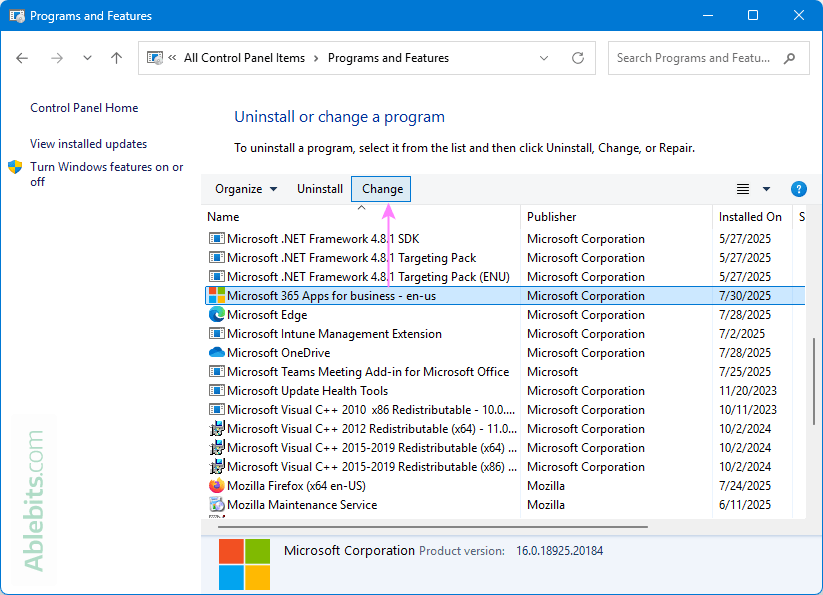
- Choose one of the following options and follow the on-screen instructions:
- Quick Repair - fixes most issues without needing an internet connection and only takes a few minutes. Try this first.
- Online Repair - runs a deeper check and reinstalls Office components if needed. It takes longer, requiring the internet connection, but often solves stubborn problems.
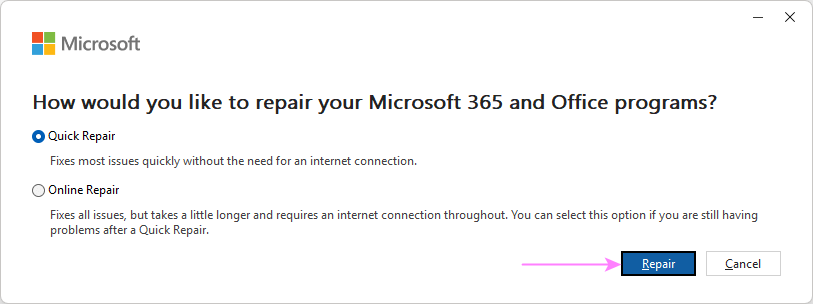
- Once the repair process is complete, restart your computer and open Outlook to see if everything is working properly.
Another way to repair an Office or Microsoft 365 installation via Windows Settings:
- Go to Settings > Apps > Installed apps.
- Find Microsoft Office or Microsoft 365.
- Click the 3 dots next to the app and select Modify.
- Pick the desired repair option.
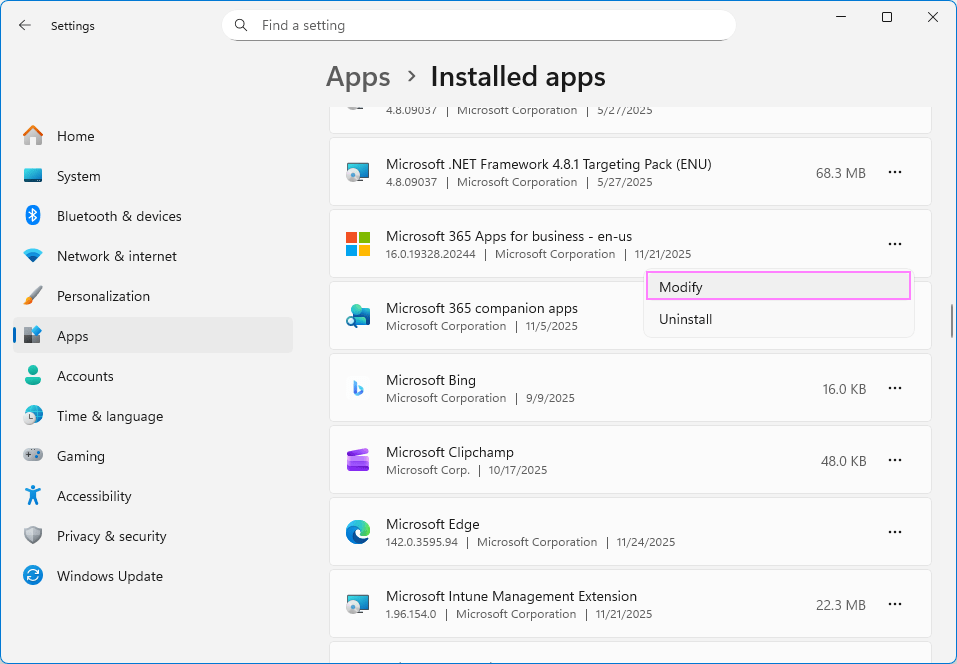
Note. Online Repair may remove certain Office settings and preferences, so be prepared to reconfigure them afterward.
How to repair the new Outlook app
For the new Outlook, Windows also provides a couple of built-in options to repair or reset the app without needing to reinstall it manually.
Steps to repair the new Outlook:
- Open Windows Settings > Apps.
- Under Installed apps, find Outlook (new) or Outlook for Windows.
- Click the dots to the right of the app name and choose Advanced options.
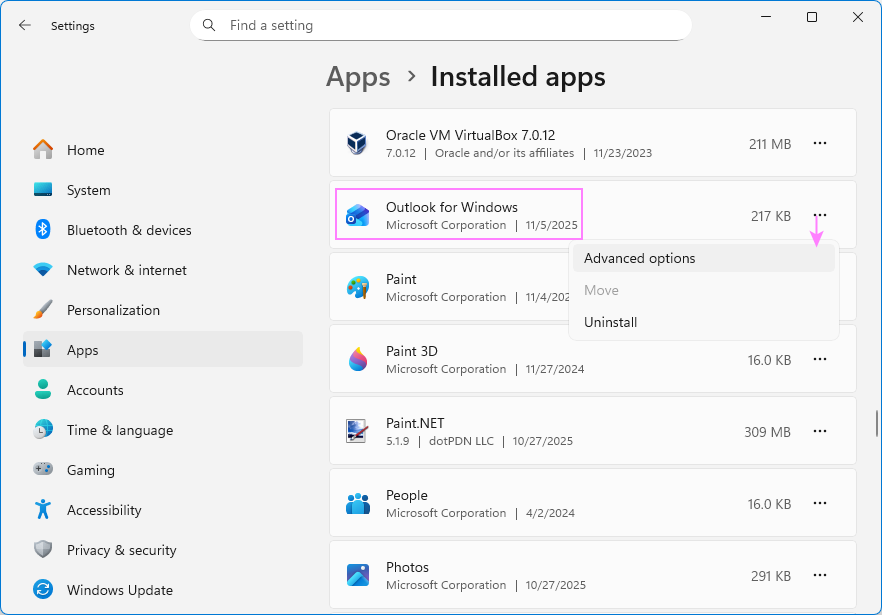
- Under the Rese section, choose one of these options:
- Repair – attempts to fix Outlook without affecting your account settings and data.
- Reset – completely reinstalls the app and clears all stored data. Use this if the Repair option doesn't solve the problem.
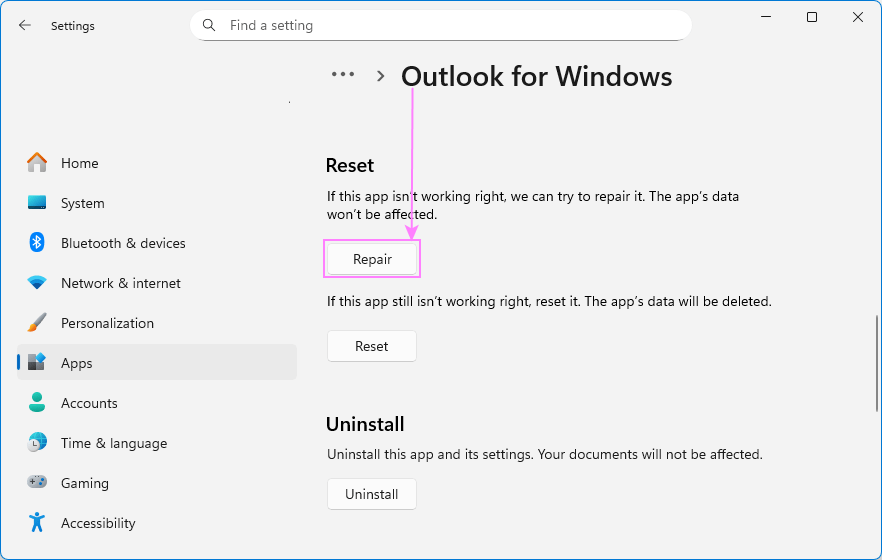
These troubleshooting tips can help you resolve common issues that prevent the new Outlook inbox from updating properly. If you continue to experience problems, consider reverting to the classic Outlook application or contacting Microsoft Support for further assistance.
Tips for preventing Outlook issues
A few simple habits can go a long way toward keeping your Outlook data healthy and avoiding the need for future repairs. Consider these best practices:
- Stay within mailbox size limits. Very large data files can slow Outlook down and increase the risk of corruption. Clean up your mailbox to remove old or oversized items and keep your mailbox under the recommended storage limits.
- Keep Outlook up to date. Updates often include fixes for synchronization errors, performance problems, and other issues. See our guide to updating Outlook for step-by-step instructions.
- Use reliable antivirus software. Scanning attachments before opening them can protect your Outlook data from malware that might corrupt mailbox files.
- Close Outlook properly. Always close Outlook before shutting down or restarting your PC. It gives the app time to save your work and close cleanly, helping you avoid data loss or file corruption caused by unsaved changes.
- Avoid forced restarts. If Outlook is not responding, give it a few minutes complete its background tasks before forcing a shutdown. Abruptly ending the process can sometimes damage the open data file.
With these preventive steps, you'll reduce the chances of problems with your Outlook files and save yourself time troubleshooting later.
In conclusion, repairing Outlook might seem a bit too technical at first, but most issues can be resolved using Microsoft's built-in tools. With the right repair steps and a bit of patience, your Outlook should be back to normal and ready for work again 😊
 by
by