In this tutorial, you'll find out what Focused Inbox is in Outlook, when it can be useful, and how to remove it with just a few simple steps.
In the modern digital world, everything evolves rapidly: countless emails, promotions, and notifications are trying to reach every single person, while people are doing their best to minimize irrelevant messages cluttering their inboxes. Being on the "good" side, Outlook strives to help by automatically sorting emails, so the most important ones are easy to find.
When using Outlook on your desktop computer, web browser, or mobile app, you may have noticed your Inbox split into two tabs: Focused and Other. This feature, called Focused Inbox, is designed to help you prioritize emails, but not everyone finds it useful. For some people, it hides messages they actually need, making them harder to spot. If you are in this group, the good news is you can remove Focused Inbox in just a few clicks.
What is Focused Inbox in Outlook?
Focused Inbox is an inbuilt Outlook feature that uses Microsoft's algorithms to decide which incoming emails are most important to you and then sort them automatically. It separates messages into two tabs at the top of your Inbox:
- Focused – Emails Outlook identifies as most relevant to you, such as personal notes, work-related emails, or other high-priority items.
- Other – Messages judged to be less urgent, including newsletters, promotions, bulk emails, automated notifications, or messages from infrequent contacts.
Focused Inbox replaced the old Clutter folder found in earlier versions. Instead of moving less important emails to Clutter, Outlook now places them under the Other tab.
The sorting algorithm looks at more than just the sender or subject line. It also considers:
- The type of email content.
- How often you've communicated with the sender.
- How you've handled similar messages in the past.
For example, a message from a colleague or a newsletter you read monthly will appear in Focused. On the other hand, a promotional email from a company you've never interacted with will go into Other.
It's worth noting that nothing gets deleted or hidden entirely. All your emails are still in your Inbox, just split between the two tabs. You can switch between Focused and Other whenever you want to check what's there.
While some people like this arrangement, others find important messages harder to spot and prefer to keep everything together in one list.
Focused Inbox is supported in all modern versions including Microsoft 365, Outlook 2024 – 2016, the new Outlook and Outlook on the web.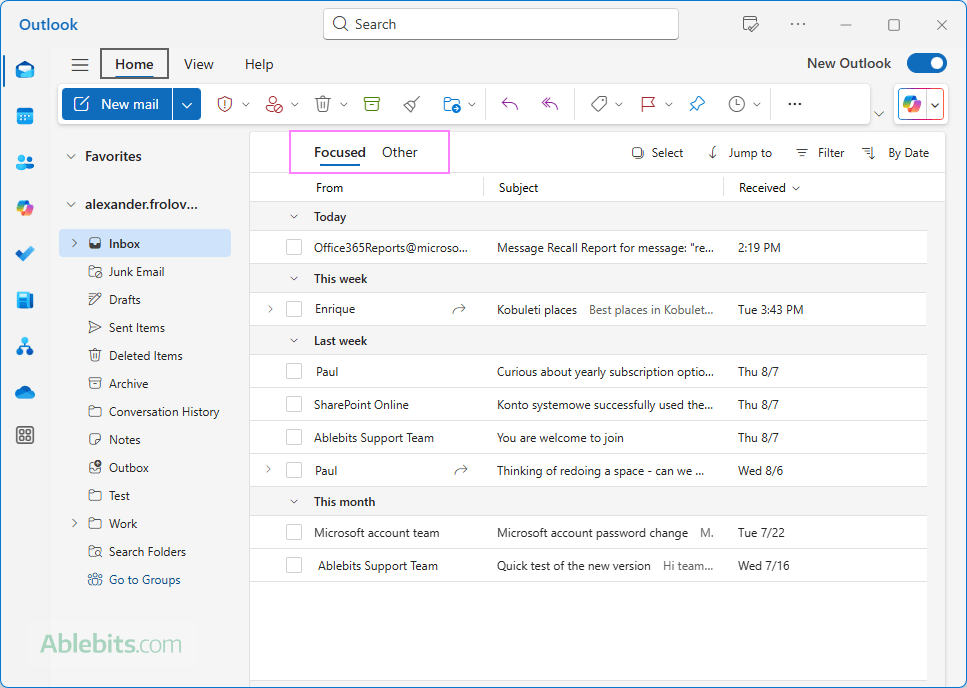
Availability
Why you might want to get rid of Focused and Other in Outlook
Focused Inbox works well for some people, but it's not a perfect fit for everyone. You might decide to disable it if:
- Important messages end up in the wrong place. If critical emails frequently land in the Other tab, you could easily miss them.
- You prefer to organize your inbox manually. Using folders, color categories, or email rules gives you more control over where messages go.
- You want everything in one view. Some people find it easier and faster to scan a single inbox without switching between tabs.
In short, if the Focused feature feels more like a hassle than a help, it's perfectly fine to turn it off and keep things simple.
A couple of tips before turning Focused Inbox off:
- If you like the idea of sorting but want more control, you can leave it on and move messages between tabs, so Outlook could learn from your preferences.
- Changes sync across the new Outlook and web app. If you disable it on one device, it may also turn off on other devices where you use the same Outlook account.
How to turn off Focused Inbox in Outlook (classic desktop app)
To remove the Focused and Other tabs in the classic Outlook application, this is what you need to do:
- Go to the View tab in the ribbon.
- Click Show Focused Inbox to toggle it on or off.
- If it's currently on, clicking it will remove the Focused and Other tabs.
- If it's off, clicking it will bring the tabs back.
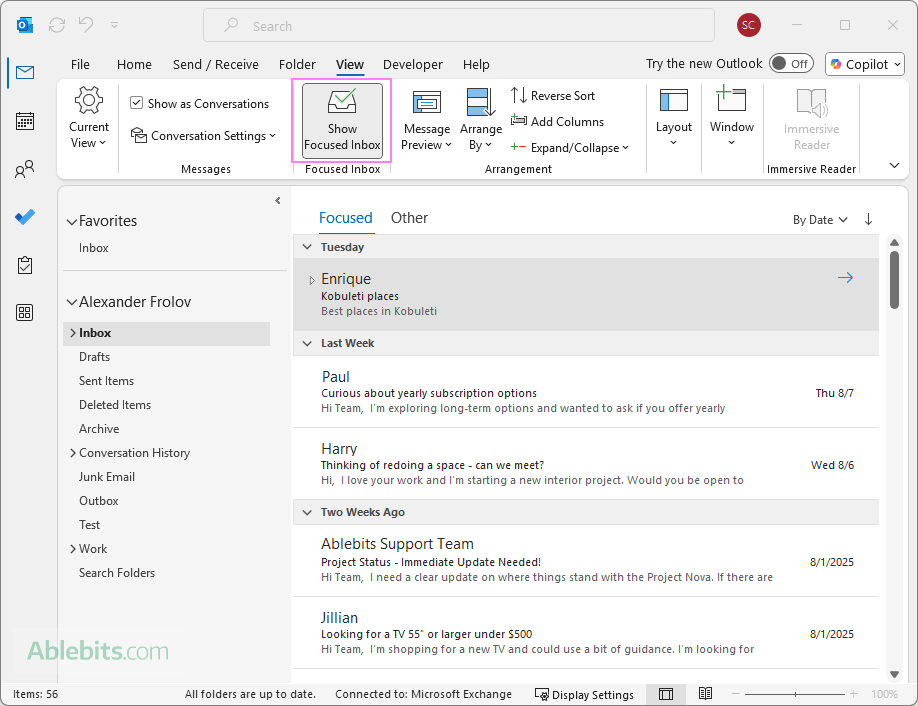
Note. The Focused Inbox setting is account-specific. If you have multiple email accounts in Outlook, you'll need to turn it off separately for each one.
How to combine Focused and Other in new Outlook and web
In the new Outlook app and Outlook on the web, the Focused Inbox setting is located among the Layout options. Turning it off will merge the Focused and Other tabs into one Inbox view. Here is how to do it:
- Run the new Outlook or open the web app in your browser.
- Click the Settings gear icon in the upper-right corner.
- Under Mail > Layout, find Focused Inbox.
- If you have multiple accounts, select the one you want to adjust.
- Select the Don’t sort my messages option.
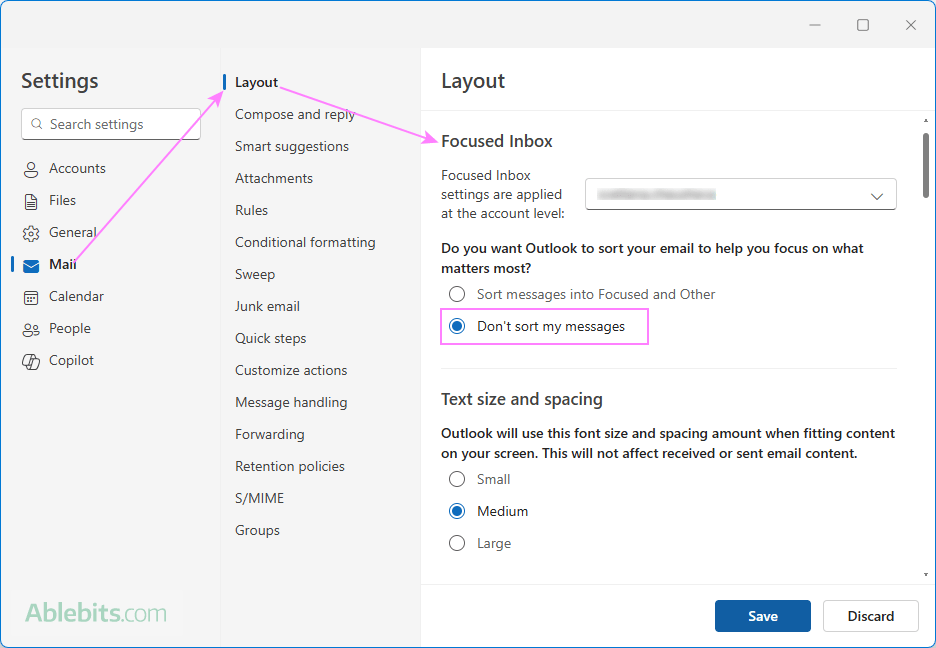
Once disabled, the Focused and Other tabs will be combined together in your Inbox.
Note. Just like in the classic Outlook desktop app, this setting is applied at the account level. If you have more than one email account, you'll need to change the setting for each mailbox separately.
How to remove Focused Inbox in Outlook mobile (iOS & Android)
To get rid of Focused and Other in the Outlook mobile app (including iPhone and Android), follow these steps:
- Open the Outlook app on your phone or tablet.
- Tap your profile icon in the top-left corner.
- Tap the Settings gear icon at the bottom left.
- Tap Email.
- Find the Focused Inbox switch and toggle it off.
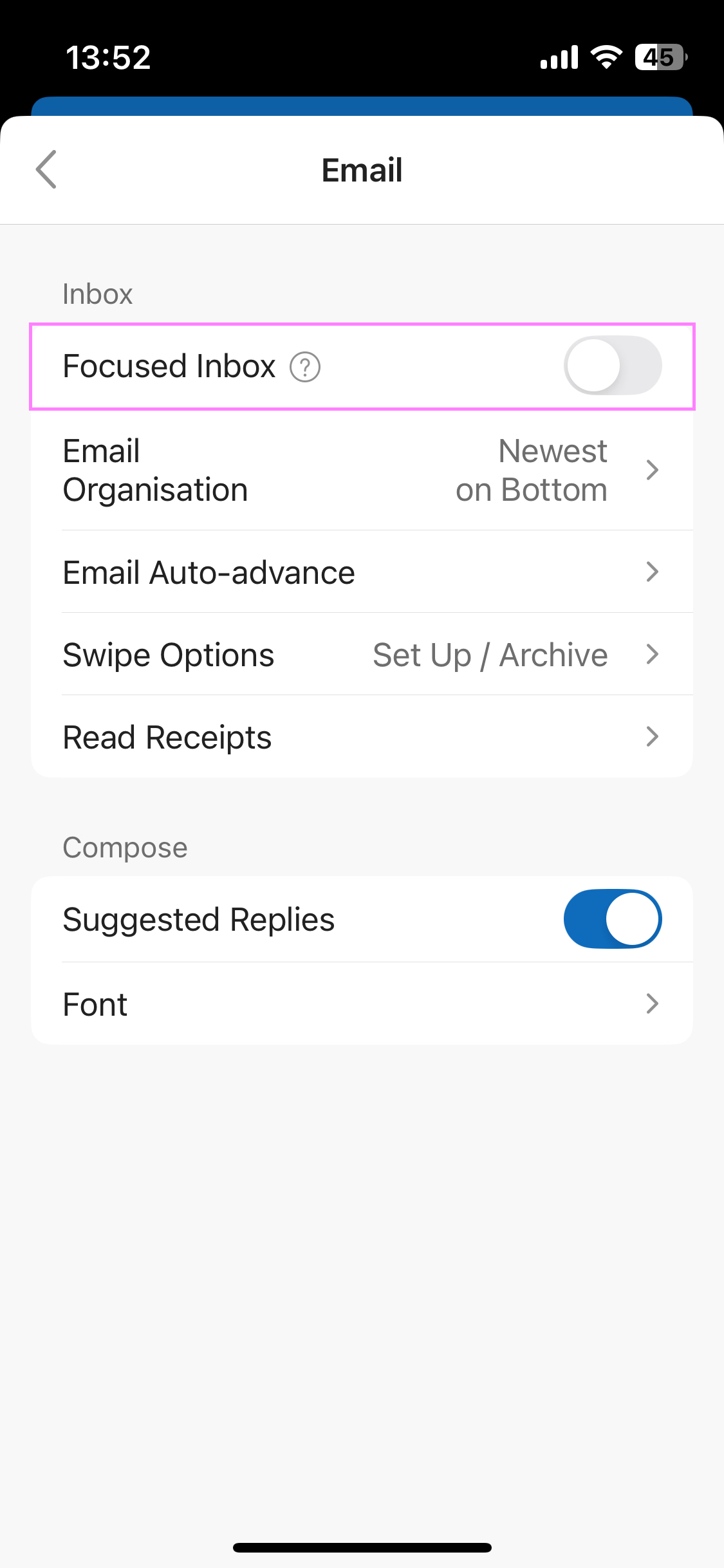
The change takes effect immediately, and you'll see all your emails in a single list in your Inbox.
How to change what gets into Focused and Other in Outlook
No software is perfect. If Outlook puts your emails in the wrong tab, you can teach it where similar messages should go in the future.
Steps to adjust message placement in classic Outlook:
- In your Inbox, open either the Focused or Other tab.
- Right-click the mistakenly placed message.
- If moving from Focused to Other:
- Choose Move to Other to move just this one message.
- Choose Always Move to Other to put all future messages from this sender in the Other tab.
- If moving from Other to Focused:
- Select Move to Focused to transfer this single message.
- Select Always Move to Focused to send all future messages from this sender to the Focused tab.
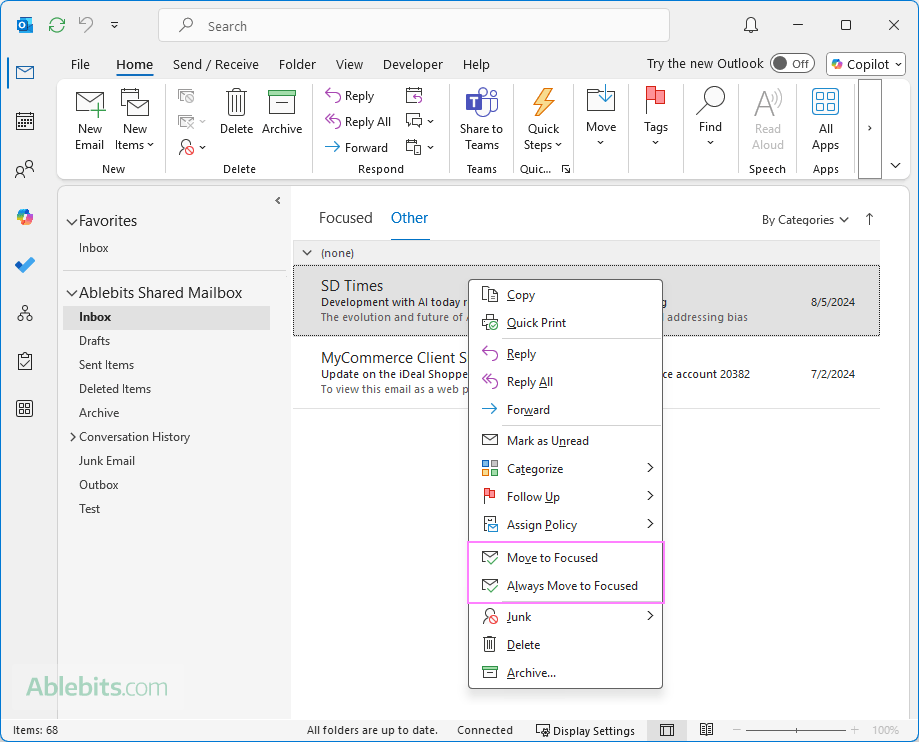
In the new Outlook and web, you right-click the email, choose Move, and then select one of the above options.
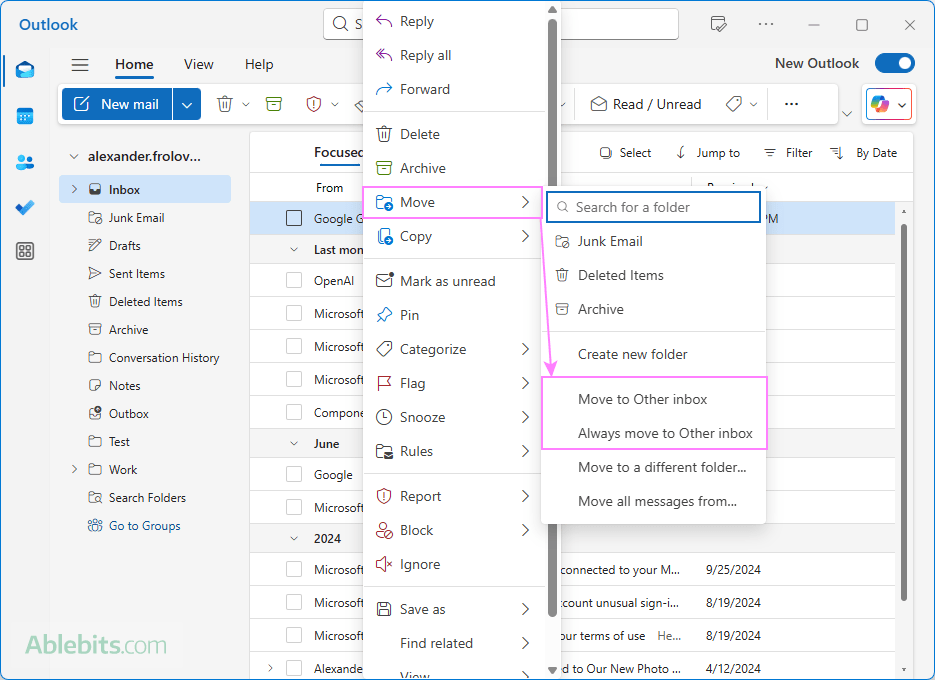
This helps Outlook adapt to your habits and improve how it sorts your emails over time.
In conclusion: Outlook's Focused Inbox can be a useful tool for reducing clutter in your mailbox, but it's not good for everyone. If you prefer a unified space, turning it off is quick and reversible. You can always re-enable it later if you change your mind.
 by
by