This article shows how to quickly locate untouched emails in Outlook and mark them as read or unread using a keyboard shortcut.
It happens to everyone: you open Outlook and, buried among dozens of messages, are a few you haven't looked at yet. Managing those unopened emails doesn't have to be a guessing game. Outlook offers a few quick ways to spot them and change their read status. This guide walks you through each method step by step.
Read / Unread hotkey (shortcut) in Outlook
Keeping your messages correctly marked helps you see at a glance what's been handled and what still needs your attention. Outlook lets you switch an email's status with just a couple of keys, without touching the mouse.
Read shortcut
Use these key combinations to mark selected emails as read:
Windows: Ctrl + Q
Mac: Command + Q
Unread shortcut
To mark messages as unread and bring them back into focus, press:
Windows: Ctrl + U
Mac: Command + U
Tip. You can select multiple messages before using the hotkey to update their status all at once.
How to mark emails as read / unread in Outlook
Sometimes you open an email just to take a quick look, and Outlook automatically marks it as read, even if you haven't had time to respond or review it properly. In those cases, making the message unread again can serve as a simple reminder to come back to it later. Outlook lets you do this for individual, multiple, or all messages in a folder.
Mark a single message
- Right-click the message.
- Select Mark as Read or Mark as Unread from the context menu or press the corresponding hotkey.
- Repeat the same action anytime to toggle the message status.
Messages marked as unread will appear bold again in your email list.
Mark multiple emails
- Select several messages:
- To select consecutive emails, click the first message, hold down Shift, and click the last message in the range.
- To select non-consecutive emails, hold down Ctrl (Windows) or Command (Mac) and click each message you want.
- Use the right-click menu or the shortcut keys to change their status.
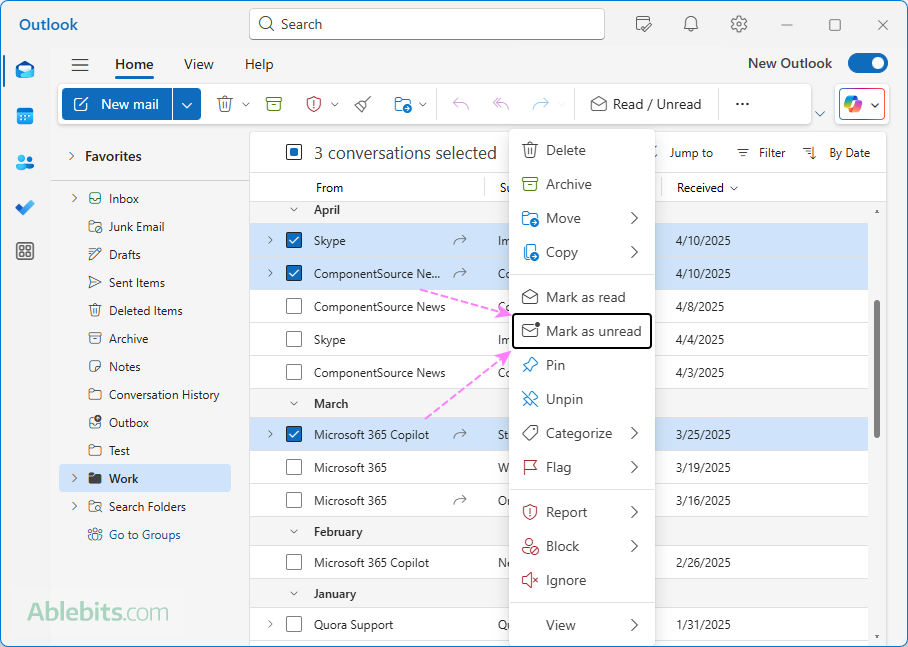
Mark all emails as unread or read
- In the Folder pane, select the folder you want to update.
- Click any message in the list, then press Ctrl + A (Windows) or Command + A (Mac) to select all.
- Right-click the selection or use the hotkey to mark all items.
This method (using the right-click menu or keyboard shortcuts) works in all Outlook versions from 2010 through Microsoft 365, the new Outlook and Outlook on the web.
Mark as read / unread using ribbon button in new Outlook and web
The new Outlook app and Outlook on the web offer another quick way to manage message status.
When you open a folder or switch between folders, the Mark all as read button appears on the Home tab of the ribbon. Use it to instantly mark every message in the current folder as read.
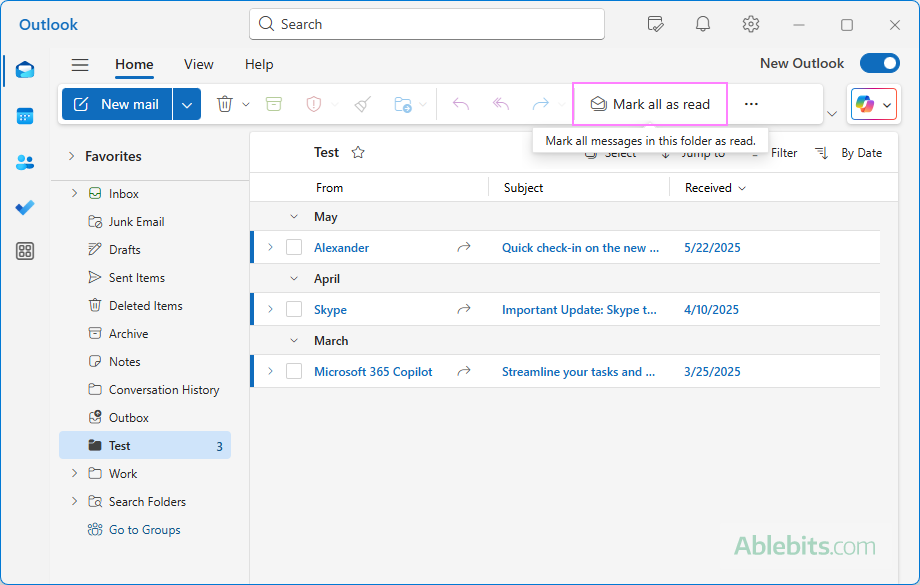
Once you select any item, the button changes to Read / Unread, allowing you to toggle the status of the selected emails with a single click.
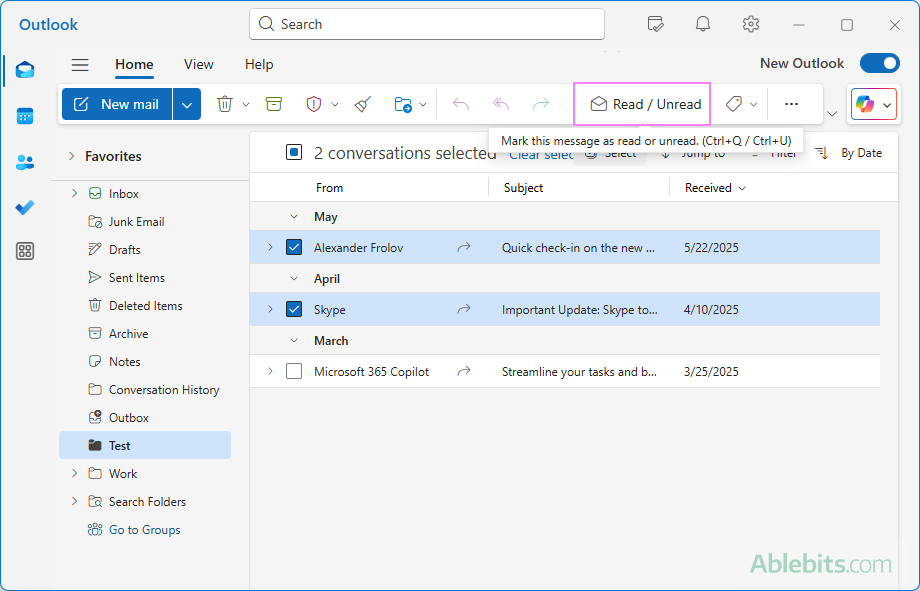
Tip. If the Read / Unread button isn't visible in your version of the new Outlook, you can add it by customizing the Outlook ribbon.
How to find unread emails in Outlook (classic)
Sometimes you may want to focus only on items you haven't opened yet. Outlook makes this easy with built-in filters that show just your unread emails.
View unread emails in Outlook
Above your message list, there are two preset filters: All and Unread.
- Select All to see every message in the folder.
- Select Unread to view only unread messages.
Yep, it's that simple :)
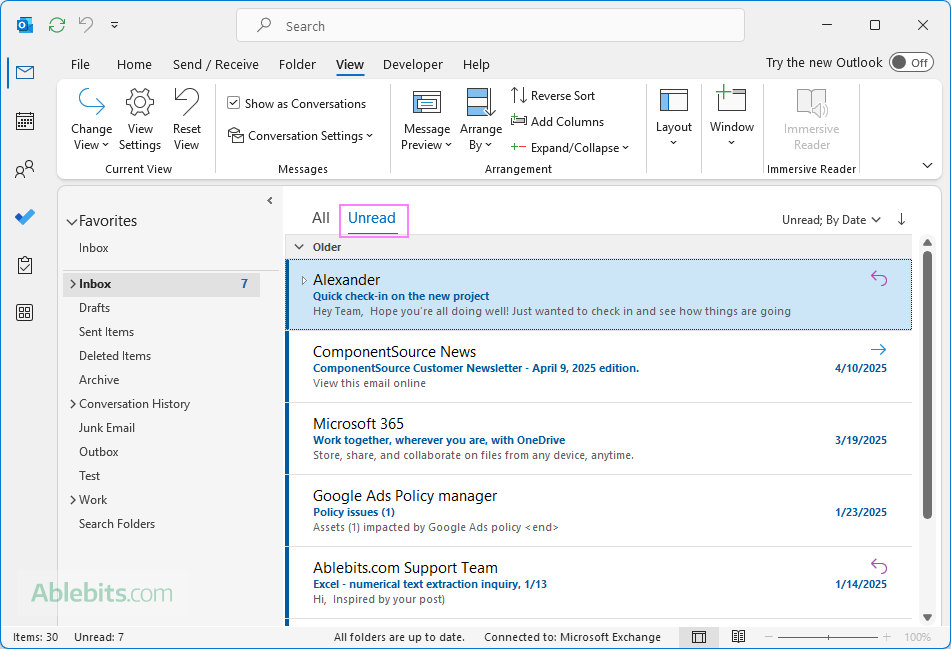
Filter unread emails
Another quick way to find unread emails in Outlook is by using the Filter menu:
- Select the target folder in the left pane.
- Click the Arrange by button in the upper-right corner above your message list.
- Under Filter, check Unread Mail.
- To clear the filter, check All Mail.
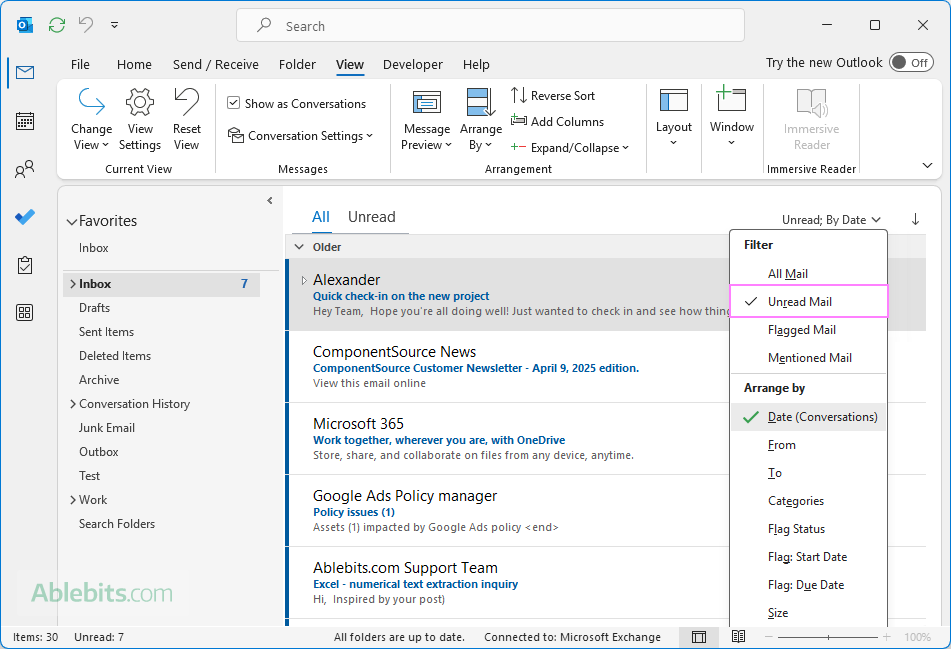
Also, you can filter unread emails in the current folder by going to the Home tab > Find group > Filter Email > Unread.
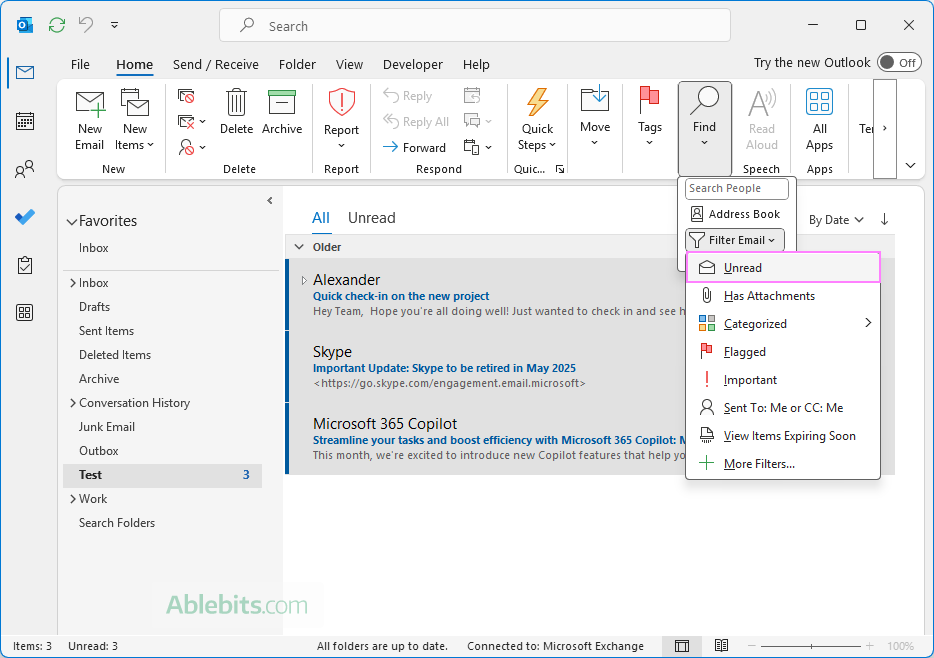
How to see unread messages in new Outlook and web
In the new Outlook app and Outlook on the web, filtering for unread emails is just as straightforward:
- In the Folder pane, select the folder of interest.
- In the upper-right corner of the message list, click Filter, then choose Unread.
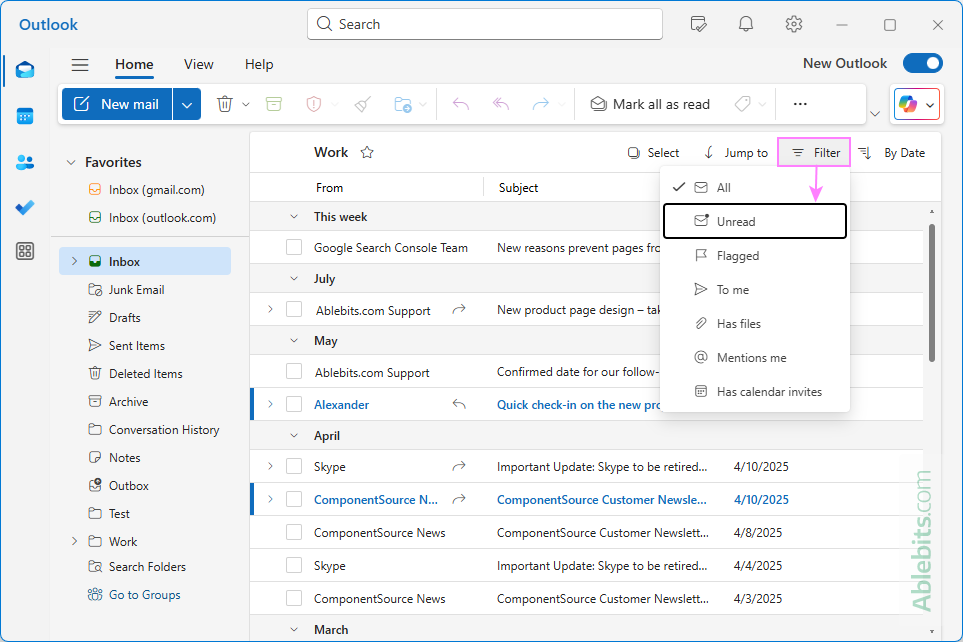
Once applied, the Filter button label changes to Unread, indicating that only unviewed messages are currently shown. To show all messages again, simply click the Unread filter button – this will clear the filter and restore the default All view.
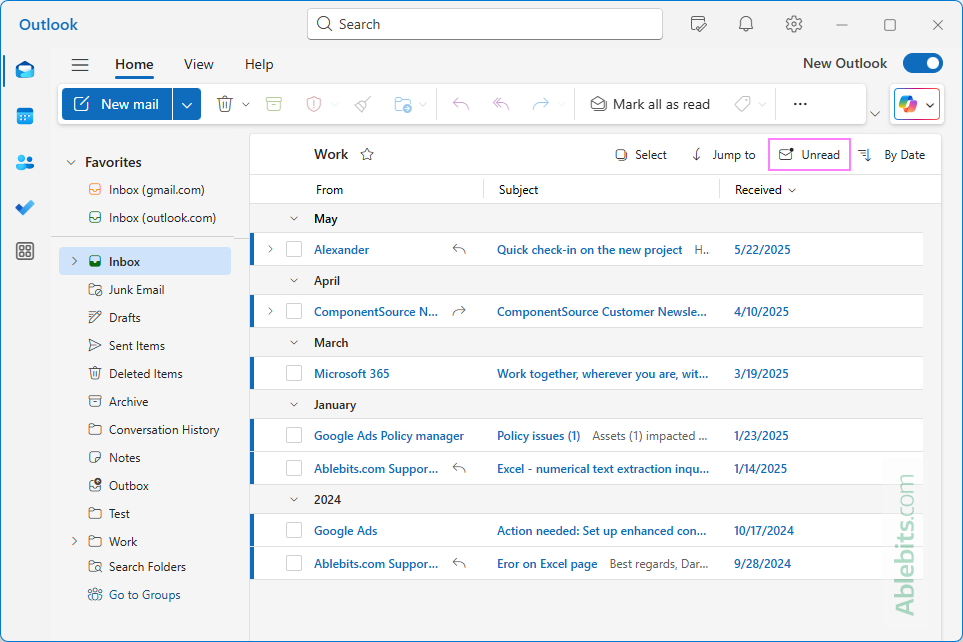
How to filter unread emails in Outlook mobile
To view only unread messages in the Outlook mobile app (for iPhone and Android), do this:
- In your Outlook app, tap the filter icon near the top-right corner.
- Choose Unread.
- Tap the filter again to return to viewing all emails.
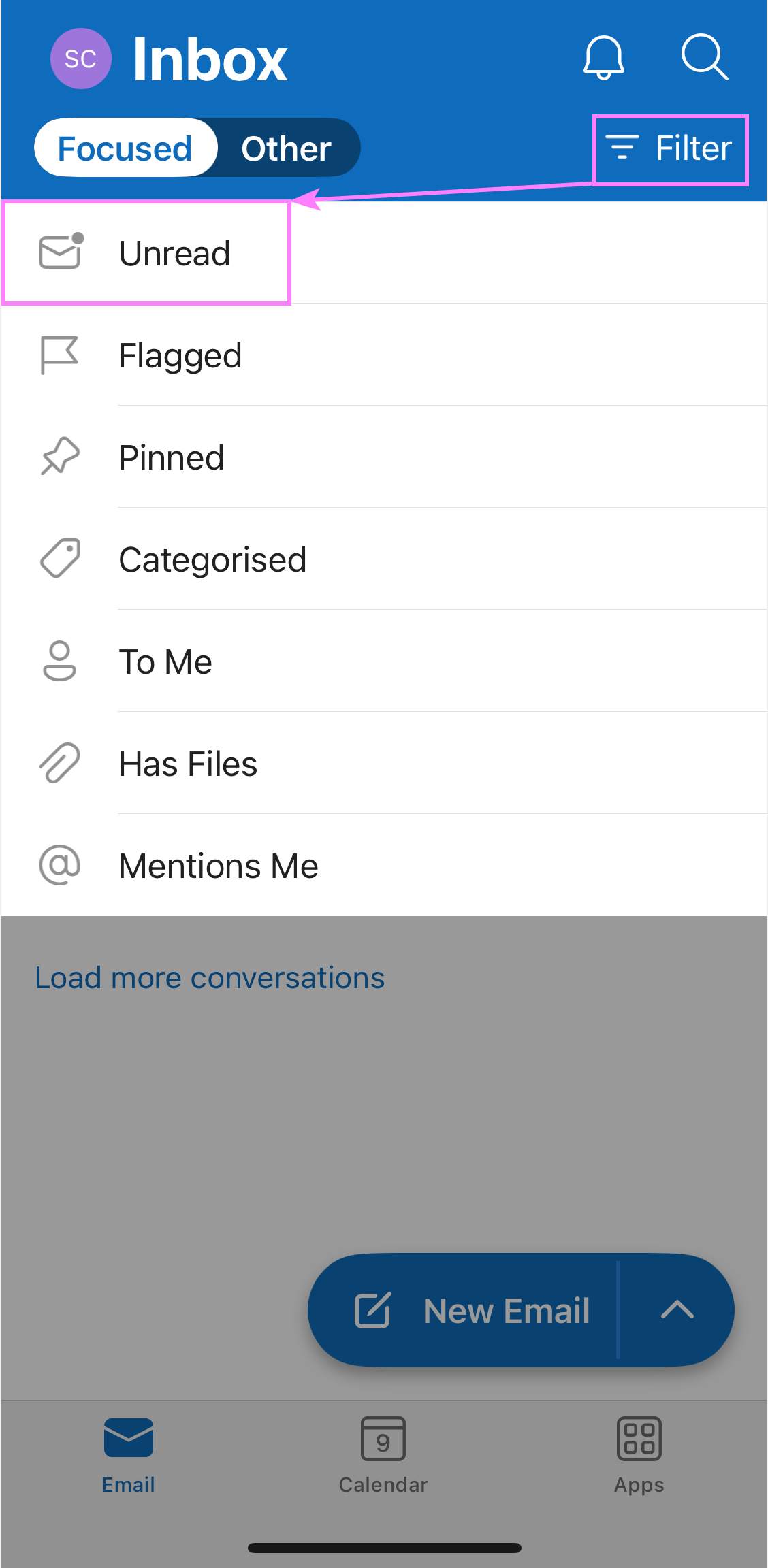
That's all it takes – just a couple of taps to locate the messages you haven't looked at yet.
How to check unread emails in Outlook using search filters
If searching feels more intuitive, you can use Outlook search filters to display read or unread messages, even when they reside in different folders.
- Select the folder of interest.
- Type one of these filters in the Search box at the top of your message list and hit Enter.
- read:no – show only unread emails
- read:yes – display only read emails.
- To show unread emails in all folders, change the search scope to Current Mailbox using the dropdown menu to the left of the Search bar.
- To remove the filter, click the X button at the right of bar (in classic Outlook) or the back arrow at the left of the search term (in the new Outlook and web).
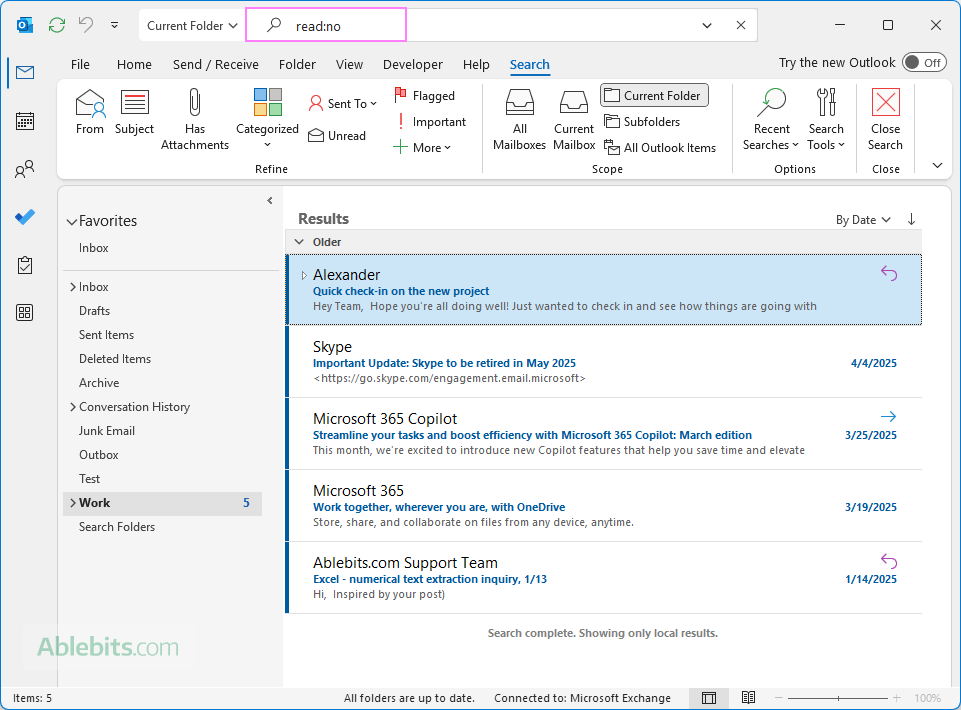
Why use search filters?
Using Outlook's search filters offers two key advantages:
- Flexible search scope. You can choose where Outlook looks – in the current folder, current mailbox, or all mailboxes. Use the dropdown menu to the left of the Search bar to set your preferred scope.
- Combined criteria. You can narrow your results even more by using several filters together. For example, to display unread messages from Alex Smith received in March 2025, use this combination of filters: read:no from:"Alex Smith" received:3/1/2025...3/31/2025
How to show unread emails in Outlook using Advanced Search
If you prefer a visual interface over typing search commands, Outlook's Advanced Search offers a convenient way to locate specific emails using built-in filters.
Here's how to do this in the new Outlook and web:
- Click the Filters button on the right side of the Search bar.
- In the window that opens, select Unread from the Read status drop-down menu.
- Optionally, set more conditions, such as sender or date range, to refine your results.
- Use the drop-down to the left of the Search bar to choose the search scope – Current mailbox or a specific folder.
- Click Search to view all emails that match your selected filters.
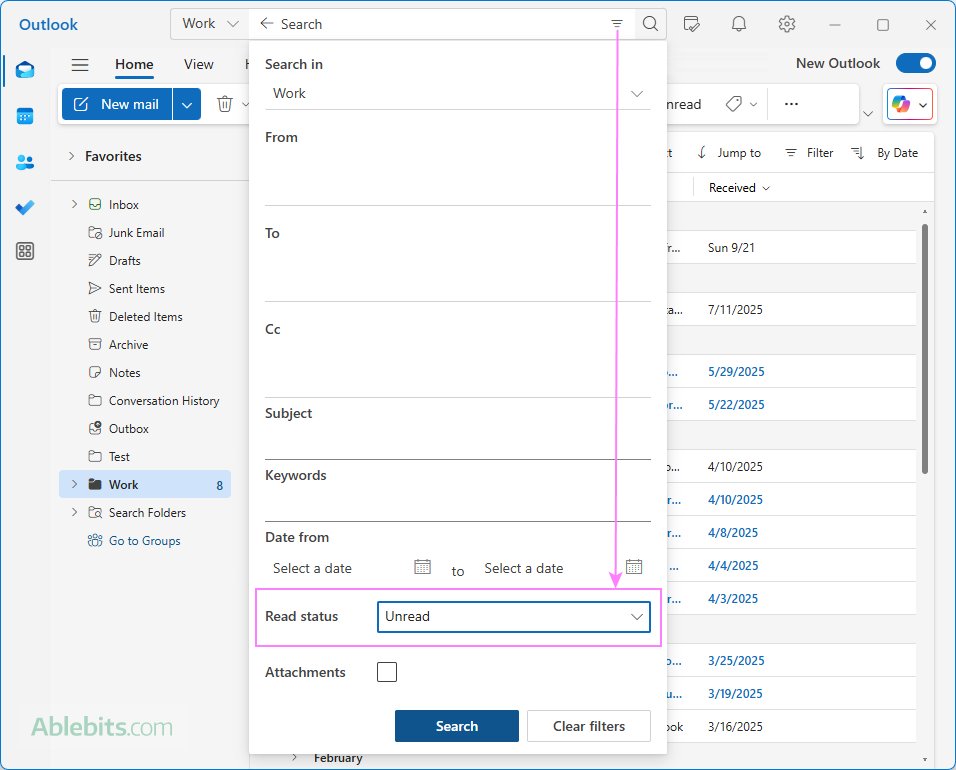
Note. In classic Outlook, the Read / Unread filter is not included in Advanced Search by default. You can add it manually by clicking Add more options at the bottom of the Advanced Search window. For detailed steps, see How to filter emails in Outlook 365 – 2010.
How to add Unread folder in Outlook
If you'd like to see all unread emails in one place, you can create a Search Folder – a virtual folder that automatically gathers every message you haven't read yet in your mailbox.
To create an Unread Mail Search Folder:
- At the bottom of your folder list, right-click Search Folders and select New Search Folder.
- In the New Search Folder window, under Select a type, pick Unread mail.
- Enter a name for the folder.
- Click Create.
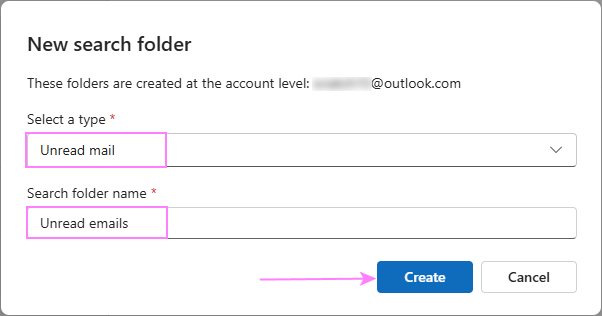
That's it! You now have a dedicated Unread Mail folder in Outlook that updates automatically – any unviewed message from any folder will show up there.
Tips and notes
- Search Folders are account-specific. If you have multiple accounts in your Outlook, be sure to create the Search Folder under the correct one.
- In classic Outlook, you can also create a custom Search Folder that looks only in specific folders (not your entire mailbox) or includes extra criteria, e.g. unread messages from certain senders or within a particular date range.
How to delete all unread emails in Outlook
If you've accumulated too many unread messages in Outlook over time, you can quickly eliminate them all at once. Here's how:
- Locate unread messages. Use your preferred method to display all unread emails in your mailbox or within a specific folder.
- Select all results. Click any message in the list, then press Ctrl + A to select everything.
- Delete them. Press the Delete key on your keyboard.
All selected emails will be moved to your Deleted Items folder, where they can still be recovered later if needed.
Tip. To permanently delete these emails and free up mailbox space, empty the Deleted Items folder or press Shift + Delete while the unread messages are selected in the search results.
How to keep Outlook emails unread until opened or replied
Normally, Outlook automatically marks emails as read when you select or preview them. If you prefer to decide when a message should be marked as read, you can change this behavior. Outlook lets you delay automatic marking until you open or reply to an email:
- Keep messages unread when selected in the message list.
- Keep messages unread after previewed in the Reading Pane.
Keep email unread in Outlook (classic)
To control when messages are marked as read in the classic desktop Outlook application, tweak these settings:
- Go to File > Options > Mail.
- In the Outlook Panes section, click Reading Pane.
- In the dialog box that appears, clear these two checkboxes:
- Mark items as read when viewed in the Reading Pane
- Mark item as read when selection changes
- Click OK to save the updated settings.
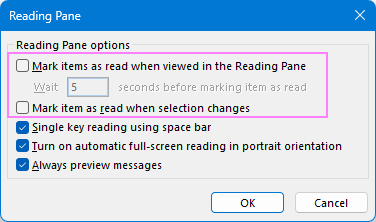
With this setup, Outlook will only mark an email as read when you open it in a separate window or when you click Reply (even if you don't actually send the response).
Keep messages unread in the new Outlook and web
The new Outlook and web versions handle this setting slightly differently:
- Click the Settings gear icon in the upper-right corner.
- In the Settings window, go to Mail > Message handling.
- Under the Mark as read section, choose Don't automatically mark items as read.
- In the unread filter, check Always keep items unread unless I explicitly mark them as read.
- Save your changes.
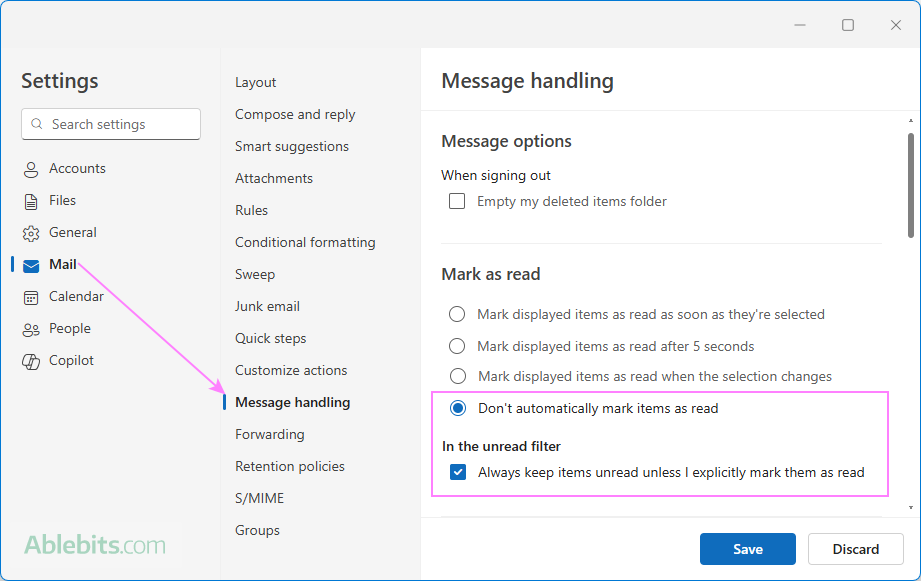
With these options turned on, messages will remain unread until you reply or manually mark them as read. Viewing a message in the Reading Pane or even opening it in a separate window won't change its unread status automatically.
Outlook keeps marking emails as unread – how to fix
If you're facing the opposite issue where Outlook emails keep showing as unread after you've actually read them, the solution lies in the same settings described in the previous section. This time, you'll need to enable the opposite options so Outlook automatically marks messages as read after they are selected or viewed.
In classic Outlook:
- Go to File > Options > Mail > Outlook Panes section and click Reading Pane.
- Enable one of the following options:
- Mark items as read when viewed in the Reading Pane. Specify the number of seconds Outlook should wait before marking an item as read.
- Mark item as read when selection changes. This marks a message as read when you move to another one.
You can select only one of these options at a time, not both.
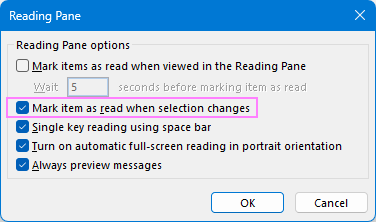
In the new Outlook and web:
- Go to Settings > Mail > Message handling.
- Under Mark as read, choose one of the available options:
- Mark displayed items as read as soon as they're selected
- Mark displayed items as read after 5 seconds
- Mark displayed items as read when the selection changes (default)
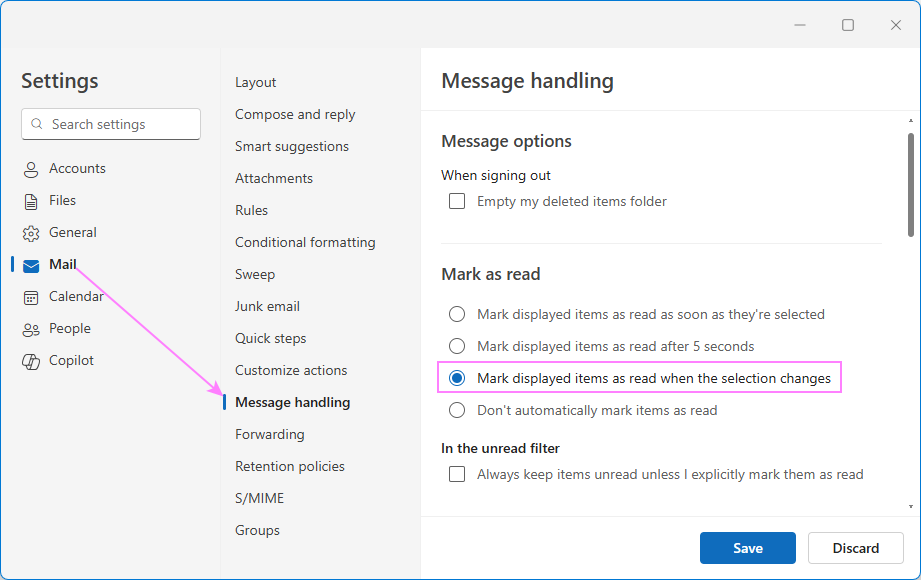
Mark deleted messages as read automatically in Outlook (classic)
If unread messages in your Deleted Items folder cause confusion over which emails you've already handled, Outlook can automatically mark them as read when deleted. Here's how to set it up:
- Go to File> Options > Mail.
- In the Other section, check Mark messages as read when deleted.
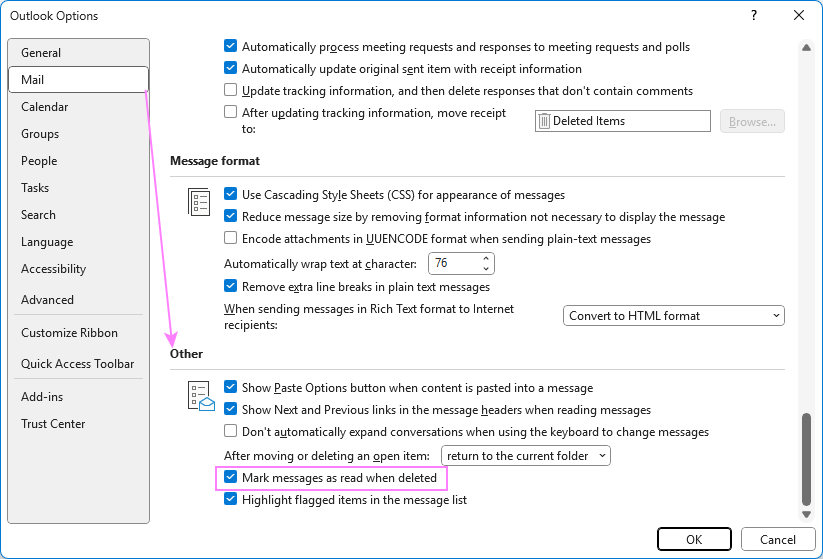
Note. This feature is available only in Microsoft 365 Apps for enterprise and Microsoft 365 Apps for business users on the Current Channel, version 1803 (Build 9126.2116) or later.
Now that you know how to find and mark unread messages in Outlook, they will no longer pile up unnoticed. With just a few clicks or a hotkey, you can manage your mailbox at your own pace.
 by
by