In this article, you'll find everything you need to efficiently use email templates in the new Outlook and on the web, from creating, editing and sharing to importing .oft files from classic Outlook.
For a long time, the new Outlook app and Outlook online only provided simple text snippets through the My Templates add-in. Those worked fine as quick phrases for repetitive emails, but they fell short whenever you needed a complete, formatted ready-to-send message with attachments. That gap is finally filled. The new Outlook and the web app now offer full email templates similar to .oft files in classic Outlook. They let you store almost everything in a message, making them a helpful tool for newsletters, announcements, recurring customer replies, and other messages you send often.
Built-in email templates in new Outlook and web
The inbuilt message templates in the new Outlook go far beyond basic text-only content supported by My Templates add-on. These templates let you save an entire message exactly as you want it to appear the next time you use it. This covers:
- Saving complete emails, including To, Cc, and Bcc recipients, the subject line, and attachments.
- Using rich formatting such as headings, color, styled text, and bullet lists.
- Adding images, logos, banners, or any other visual elements.
- Including files you want to attach each time you use the template.
- Using tables and structured layouts for more complex messages.
These email templates work in both the new Outlook for Windows and Outlook on the web. Because they preserve every design and wording detail, they are especially helpful for messages that need consistency – from answers to common questions to recurring team updates.
Note. In the new Outlook and on the web, message templates are supported for Microsoft Exchange accounts, including Microsoft 365, Outlook.com, and third-party providers such as Gmail and Yahoo.
How to make an email template in new Outlook and web
Creating a template takes only a moment, and you can reuse it any time you want to send a similar message in the future:
- Create a new message. On the Home tab of the ribbon, click New > Mail to open a blank email. In the email draft, add any content you would like to save in a template, including recipients, subject, images, and attachments.
- Save the draft as a template. Depending on your new Outlook ribbon layout:
- Classic ribbon: On the Message tab, choose Mail template > Save email as template.
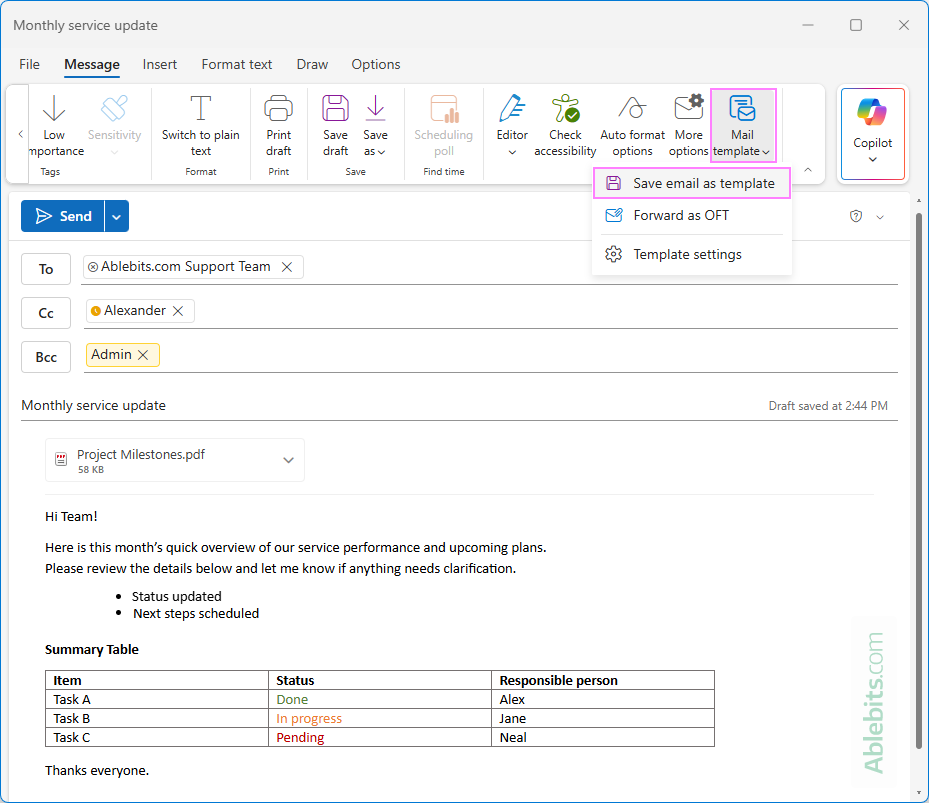
- Simplified ribbon: On the Message tab, click More options (three dots) > Mail template > Save email as template.
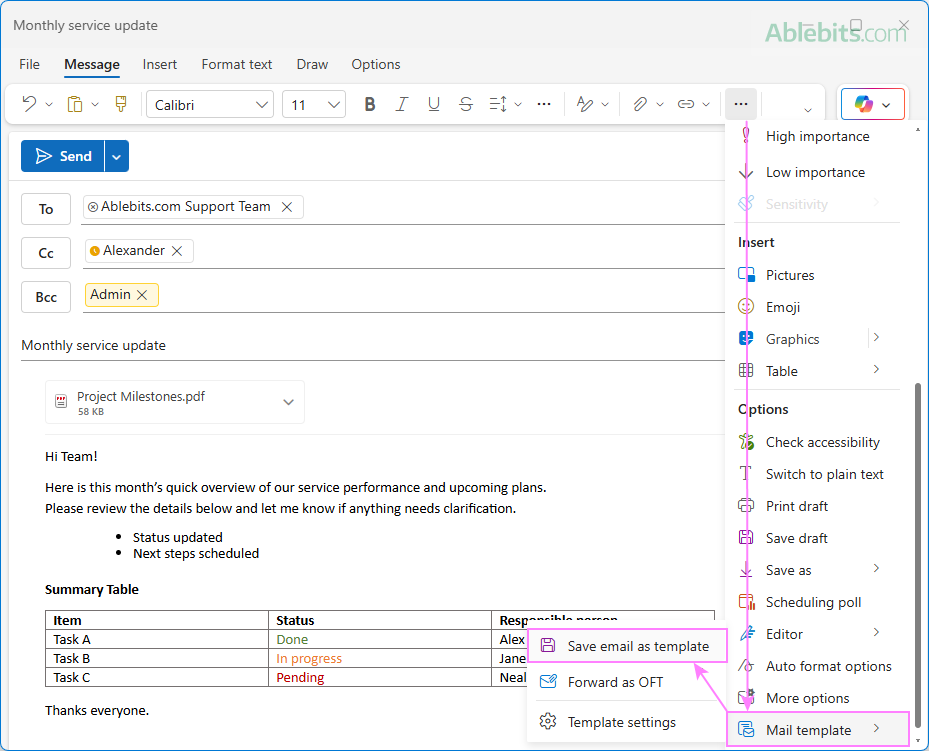
- Classic ribbon: On the Message tab, choose Mail template > Save email as template.
- Save the message as a template. In the Save email as template window, enter a short and meaningful name and click Save. If your message has anything a Subject line, its text is used as the default name for the template.
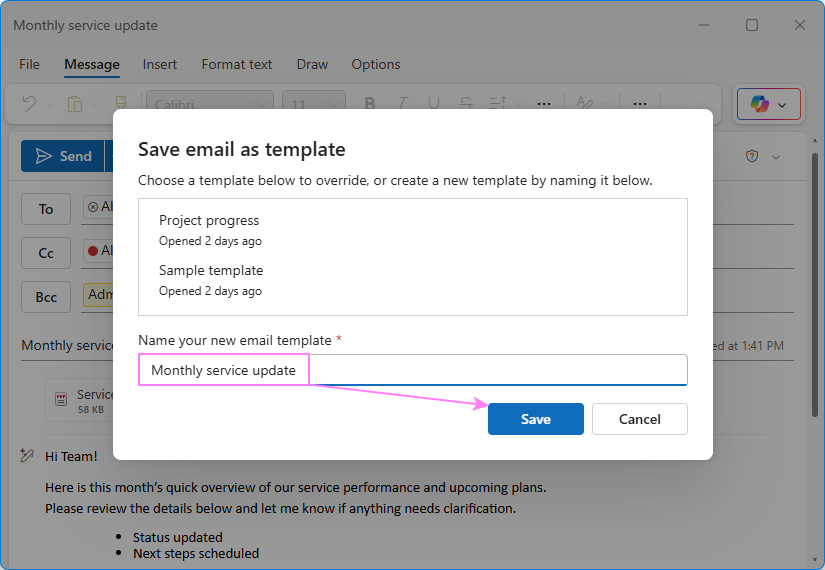
Once saved, the template becomes available alongside your other templates in the new Outlook and web right away.
Notes
- In the new Outlook, templates are stored in the account you've used to compose the message.
- If you have several email accounts in the new Outlook, remember that templates aren't shared between them. You need to create a template individually in each account where you want it available.
- Email templates are synced between the new Outlook and Outlook on the web, so you can access them from the same account in either app.
How to insert template in Outlook email
To send an email in Outlook from a template, just do this:
- Get to templates. On the Home tab of the ribbon, click New > Mail from template.
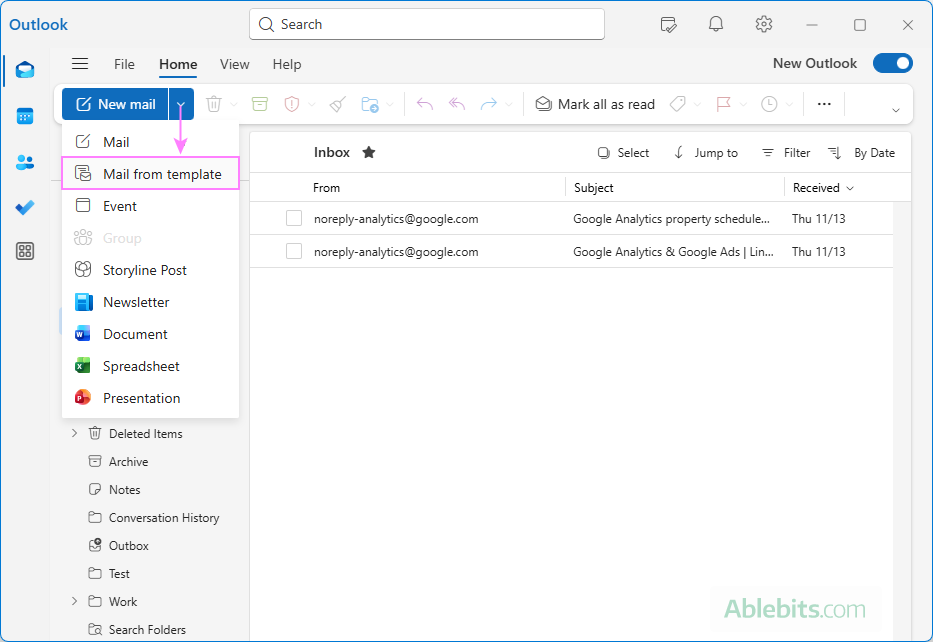
- Choose the template. In the Templates dialog, select the one you'd like to use.
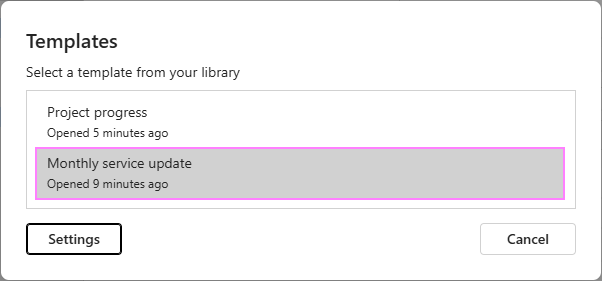
- Make edits (optional). The selected template opens as a new message draft with all saved elements in place. Adjust the recipients, subject, or message text as you like. You can also add or remove attachments if needed. The message behaves like any normal email at this point.
- Send the message. Once your edits are complete, hit Send.
Note. Any changes you make here affect only the individual message, not the template itself. Using the Save command (Ctrl + S) saves a message draft, not updating the template. To modify the template, follow the steps for editing a template.
How to access and view templates in new Outlook and web
To view your existing email templates in the new Outlook app or Outlook online, follow these steps:
- Click the Settings gear icon in the upper-right corner.
- On the Settings page, go to Mail > Templates.
- Your templates are listed by account. By default, you'll see the templates for the mailbox currently in use. To view templates from another account, choose it from the Your templates for dropdown.
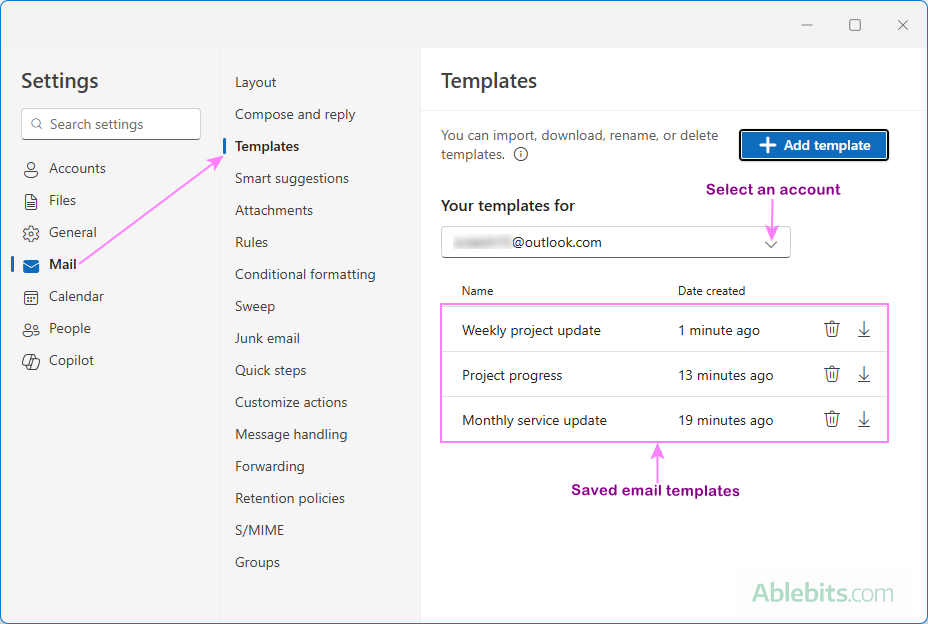
These settings let you view your saved templates but not edit their content. The only change you can make here is renaming a template.
To rename a template:
- Hover over the template name and click the pencil icon that appears.
- Edit the current name or type a new one.
- Press Enter or click the tick mark next to the name.
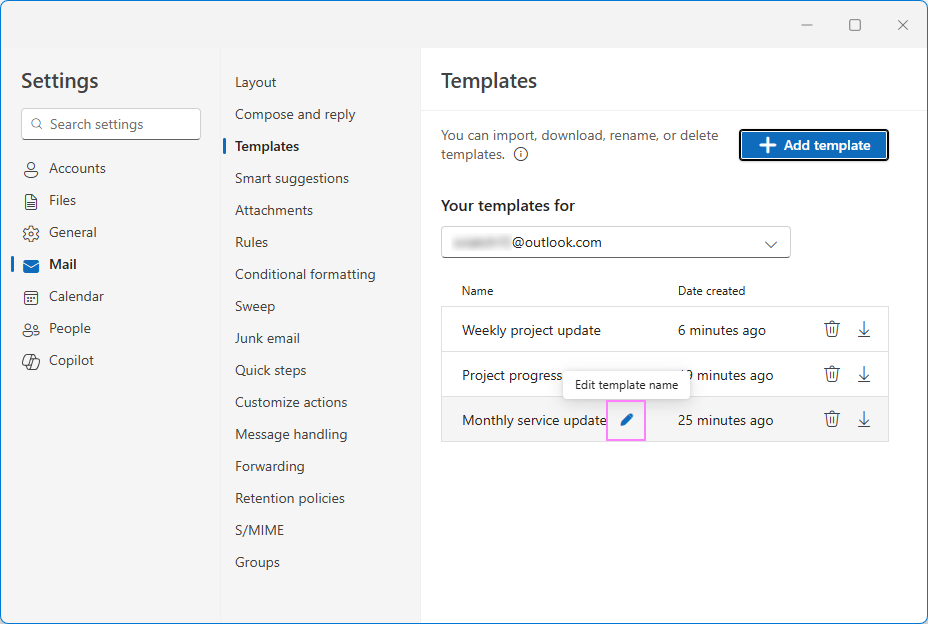
Tip. To quickly access these settings from the message window, click Mail template > Template settings on the Message ribbon.
How to change a new Outlook email template
At the moment, existing templates in the new Outlook can't be edited directly. The only option is to make changes in a message and save it as a new template.
Here's how to edit a template:
- Create a new message using the template you want to change (New > Mail from template).
- Update the content in the message window.
- Save it as a template under the same name (Mail template > Save email as template.)
Note. Normally, saving a template with the same name replaces the older version. Occasionally, though, you might end up having two identically named templates. If that happens, just delete the one with an earlier date in the Date created column.
How to delete Outlook templates
When you no longer need a certain template, you can delete it from Outlook in this way:
- Click Settings > Mail > Templates.
- In the list of templates, find the one you wish to remove and click the trash bin icon next to it.
- When prompted to confirm deletion, click OK.
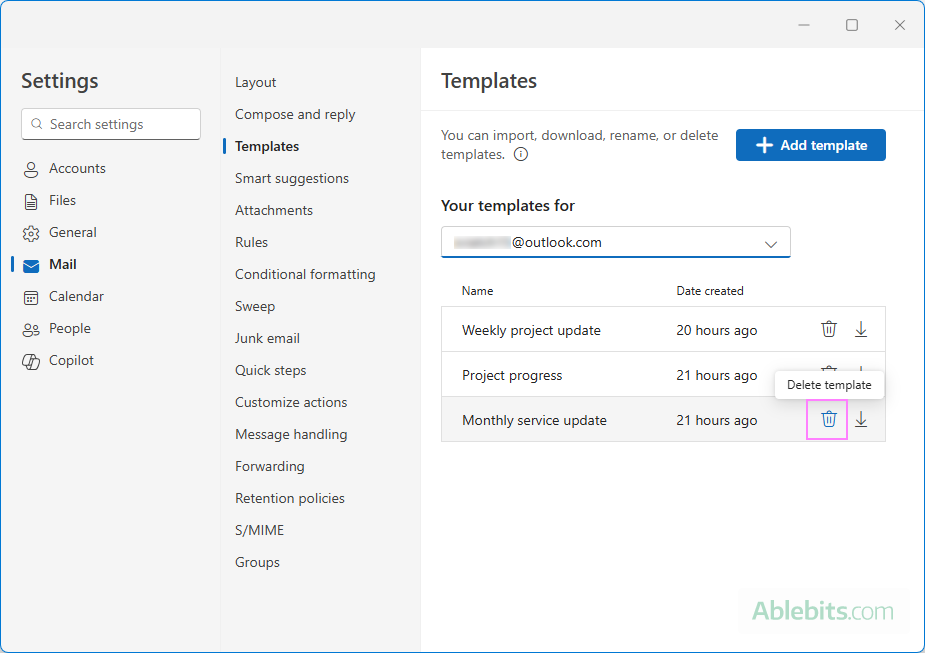
How to share message templates in new Outlook and web
If you want someone else to use your email template, you can send it to them as an OFT file. Here's how to share it:
- Insert the template into an email by clicking New> Mail from template.
- In the Message tab, click Mail template > Forward as OFT.
- A new email opens with the .oft file attached.
- Enter the recipient's address and send the message as usual.
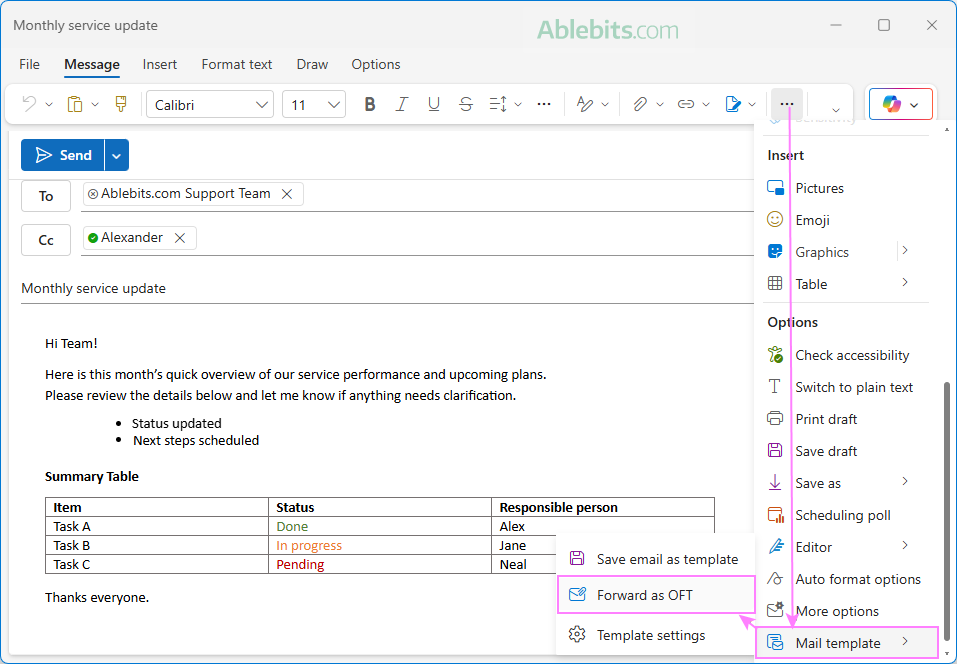
Note. The forwarded OFT file is separate from your original template. When the recipient adds it to their Outlook, it is saved to their own account. Any edits made later on either side won't sync or update the other person's copy.
How to add .oft templates to new Outlook or web
The new Outlook and the web app let you quickly not only create templates from your messages but also add an existing .oft file that someone has shared with you. You can even bring in the templates from classic Outlook. Here's how to do it:
- Navigate to Settings > Mail > Templates.
- Under Your templates for, choose the account where you want to add the template.
- Click the Add Template button.
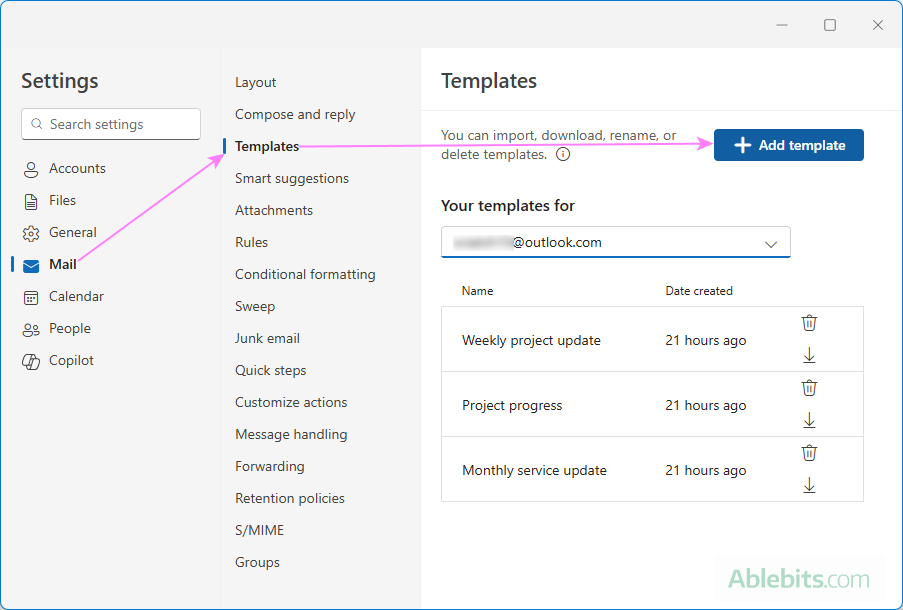
- In the Add mail template (.oft) window, click Choose.
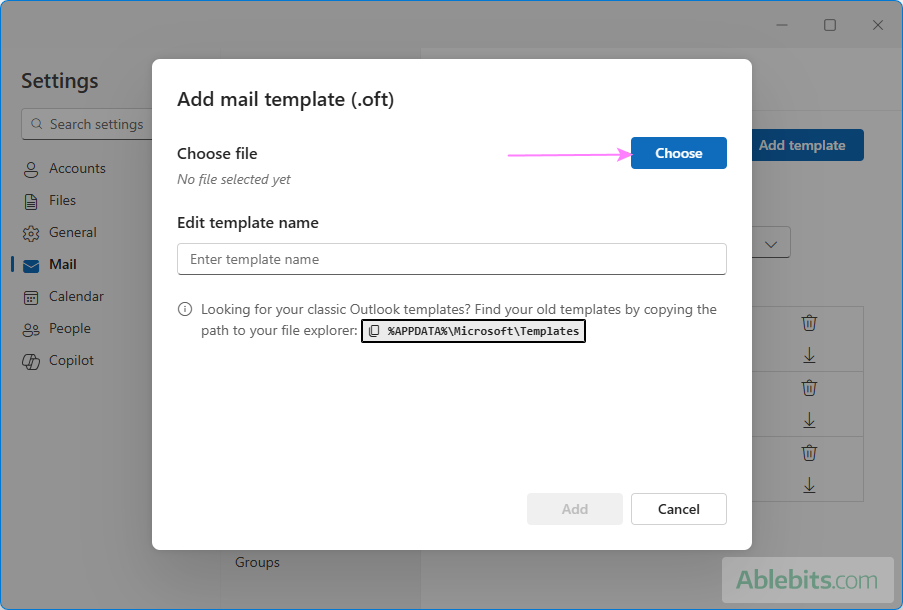
- In File Explorer, pick the .oft file you want to import and click Open.
- To import your classic Outlook templates to the new app, navigate to the folder where .oft templates are stored or type this path shortcut into the File Explorer address bar:
%APPDATA%\Microsoft\Templates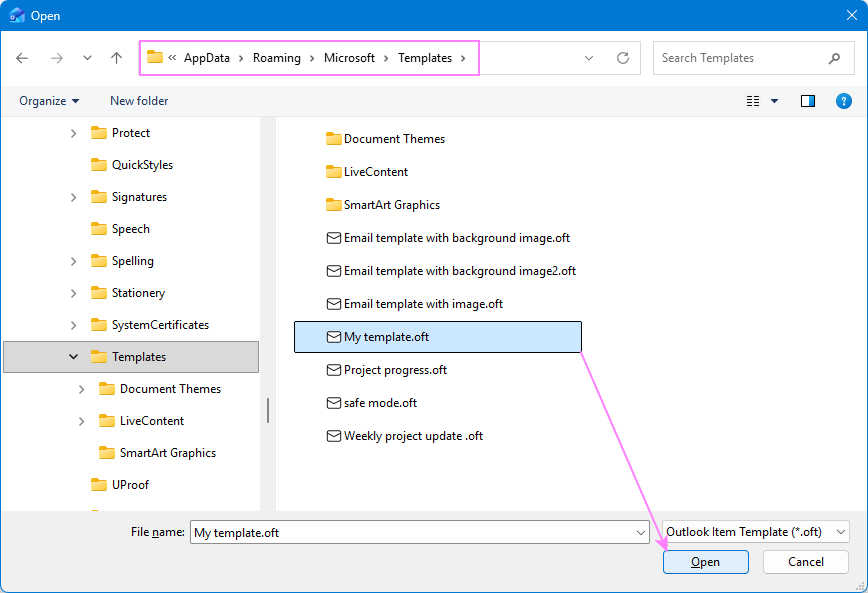
- Back in the Add mail template window, change the template name if you'd like, then click Add.
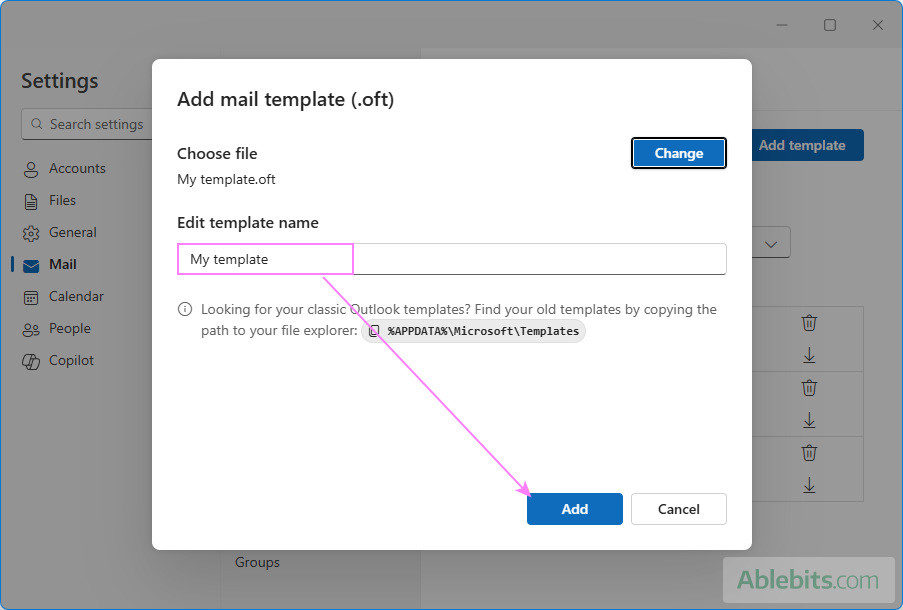
Your new message template is now saved to the selected account and ready to use.
Note. Templates imported from classic Outlook are saved as independent copies in the new Outlook app. So, any changes you make and won't sync with the original .oft files.
How to export and backup email templates in new Outlook and web
Currently, there is no way to export all templates at once. You can only download them individually as .oft files.
- Open the template settings (Settings > Mail > Templates).
- Click the download icon next to the template you want to save. This downloads it as an .oft file.
- Repeat for any additional templates you want to back up.
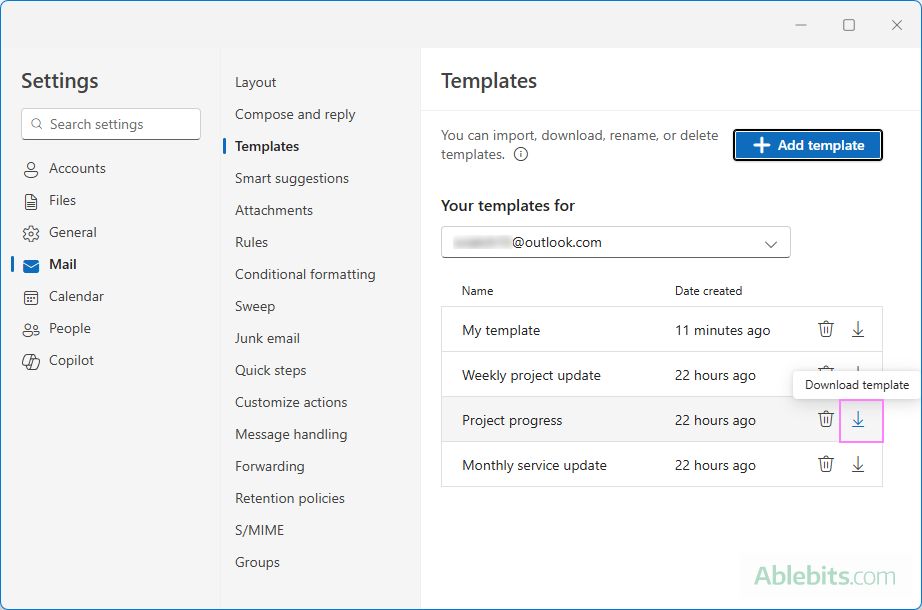
Store the downloaded files in a safe location. If needed, you can add them into another Outlook account or share them with colleagues.
Where message templates are stored in new Outlook
The new Outlook templates are stored in your mailbox in the cloud. Because they are linked to your account rather than a specific device, you can access them anywhere you sign in to the same account, either in the new Outlook app or Outlook on the web.
New Outlook templates: advantages and drawbacks
Like any tool, built-in message templates in the new Outlook have both strengths and limitations.
Advantages
- They offer a rich set of features and can store almost every element of the message such as recipients, subject line, images, attachments, and full formatting.
- Creating, saving, and inserting templates is quick and beginner-friendly.
- Templates are tied to your email account, so you can use them across devices.
- For teamwork, templates can be created in shared mailboxes, and any updates made there are available to everyone who has access. This only works for shared mailboxes converted to full accounts.
Drawbacks
- Editing templates is harder than it should be, especially if you update them often.
- Templates can only be shared as .oft files, and once they are sent out, they don't stay in sync. Each person ends up with their own copy, which adds an extra difficulty for colleagues.
- Templates aren't shared across accounts – you need to recreate or import them into each mailbox individually.
- There is no bulk export or import. Templates can only be downloaded and added one at a time.
Shared email templates for new Outlook and web
While built-in Outlook templates offer many helpful capabilities, but they still can feel limited, especially when you want to collaborate with teammates or create dynamic templates that auto-adjust to each recipient. This is where Shared Email Templates can make a real difference.
Sitting in its own side pane within the message window, this add-on combines the flexibility of OFT templates with simplicity and comfort of use.
Shared Email Templates provides everything classic Outlook templates can do, plus a variety of powerful extras. Two of its strongest features are real-time sharing across teams and deep personalization. You can tailor each message automatically in several ways:
- Insert the recipient's name into the greeting, subject line, or anywhere else in the message.
- Add auto-fillable fields, drop-down lists, and date pickers for quick input.
- Include or exclude specific sections based on conditions.
- Add personalized attachments in mass mailings.
- Dynamically pull data from Excel and place it directly into the email where it's needed.
The example below illustrates how these elements can be used in real-life communication:
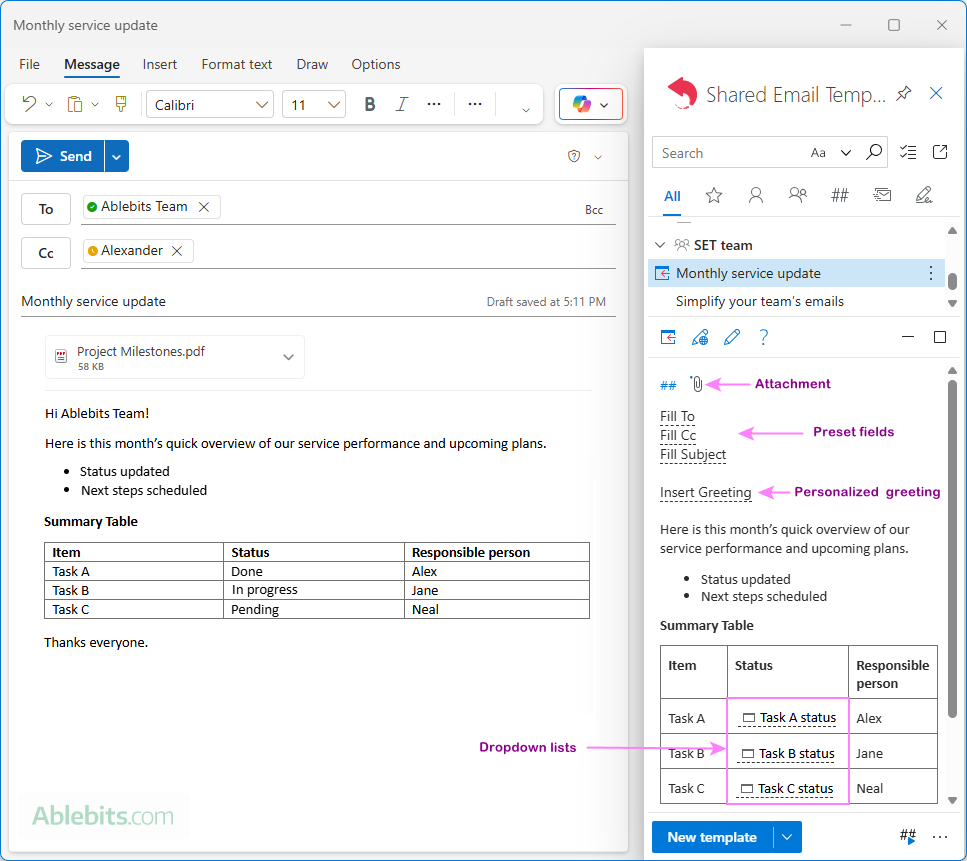
- The template is shared within a team, so all members can use it.
- It auto-populates the Subject line, To, and Cc fields.
- A predefined file is attached automatically.
- A personalized greeting is inserted for each recipient.
- The user selects the status of each task from preconfigured dropdown lists.
If you want to try these dynamic shared templates in your Outlook (new, web or classic), you are welcome to download a free version from Microsoft Marketplace. It could easily become something you enjoy using day to day 😊
 by
by