In this article, you will find step-by-step instructions for updating your Outlook email signature on Windows, Mac, web, and mobile app.
Even a well-written message can feel incomplete if the signature is outdated. If something about your job or contact details has changed, or you just want a better design, it's worth giving it a quick refresh. Updating your signature in Outlook only takes a few minutes.
How to change signature in Outlook 365 - 2010
To make changes to your existing Outlook signature in the classic desktop application, follow these steps:
- Open signature settings. There are two ways to access Outlook signatures:
- Go to the File tab > Options > Mail and click Signatures… on the right pane.
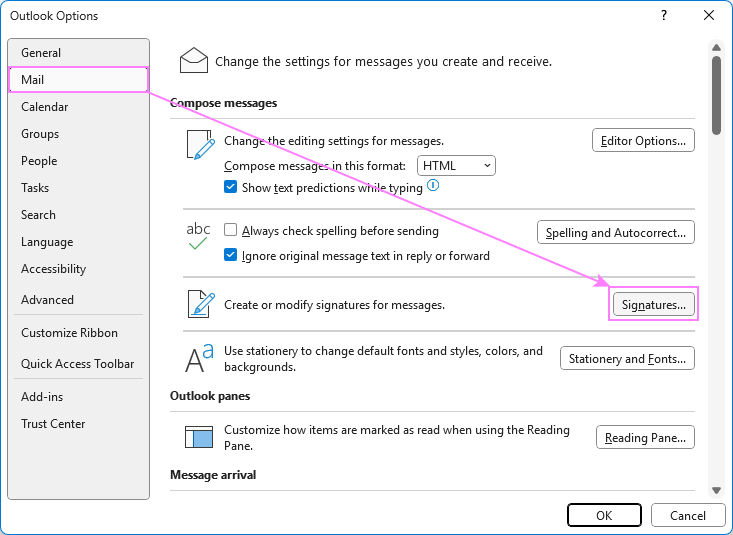
- Click New Email on the Home tab. In the message window, go to the Message tab > Include group and click Signature > Signatures…
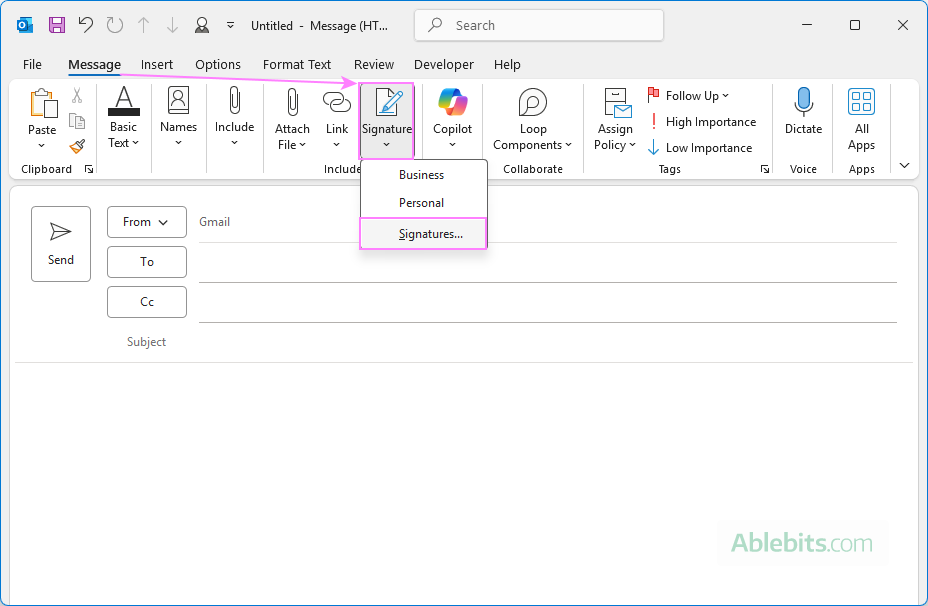
Either way, the Signatures and Stationery dialog window will open, where you can view and edit your signatures.
- Go to the File tab > Options > Mail and click Signatures… on the right pane.
- Select the account. In Microsoft Outlook, signatures are account-specific. If you have multiple accounts, choose the one you want to update from the E-mail Account dropdown menu at the top of the window.
- Select the signature to update. In the Email Signature tab, under Select signature to edit, pick the one you want to modify.
- Change the signature content. Use the editor box to make the desired changes. You can:
- Update your name, title, or contact details.
- Adjust fonts, colors, and spacing.
- Add or replace images such as your photo or a company logo.
- Insert links to your website or social media.
When done, click the Save button on the left, below the editor.
- Change signature name. Click the Rename button on the right, type a new name and click OK.
- Set it as your default. If you wish this updated signature to be inserted automatically in your emails, select it for New messages and Replies/forwards under the Choose default signature section.
- Save the updated signature. After making all the adjustments, click OK to save them and close the window.
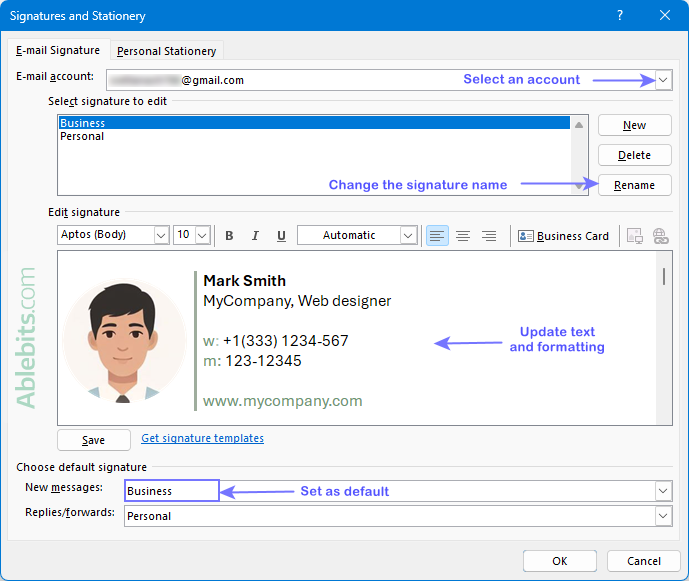
This way, you can change your signatures in any version of the classic desktop application, including Outlook for Microsoft 365, Outlook 2024 – 2010.
How to update signature in new Outlook and web
Changing your email signature in the new Outlook and Outlook online is just as straightforward. Here's how to do it:
- Click the Settings gear icon in the top-right corner, then choose Accounts > Signatures.
- You'll see all existing signatures linked to your primary account in the new Outlook. If you'd like to update a signature for another account, pick it from the dropdown menu at the top.
- From the list of existing signatures, choose the one you want to change.
- Make your changes directly in the editing box – update your name, contact info, or any other details.
- To adjust the formatting, use the toolbar at the bottom of the editor to change fonts, colors, alignment, or styles.
- To have a specific signature applied automatically, set it as default using the New messages and Replies/forwards dropdowns.
- When you are done, click Save to apply the updates.
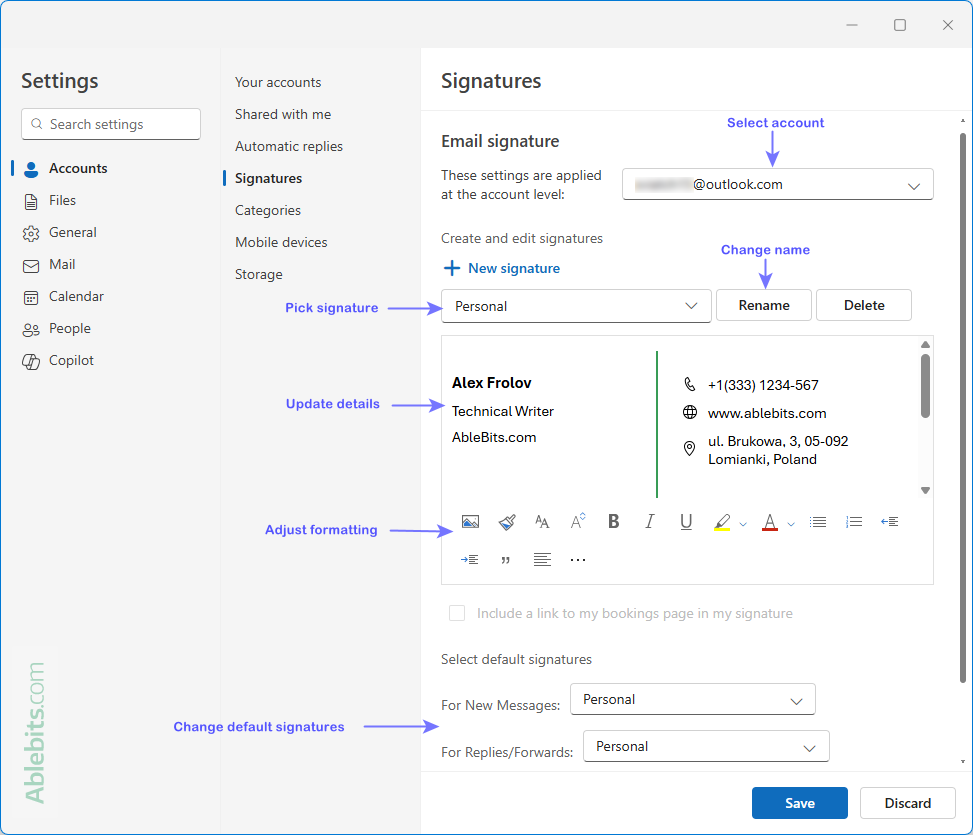
Tip. Signatures in the new Outlook and Outlook on the web are stored in the cloud. Once you create or update a signature, it automatically syncs across any device where you sign in with the same account.
How to edit email signature in Outlook for Mac
If you're using Outlook on a Mac, you can update your signature just as easily. The steps are:
- In the menu bar at the top, go to Outlook > Settings (or Preferences in older versions).
- Under the Email section, click Signatures. This opens the list of all your signatures.
- Edit the signature. In the left pane, choose the signature you want to modify and make your changes in the text box on the right.
- Rename. To rename a signature, double-click its name, type a new one, and press Enter. Alternatively, select the signature and click the Edit button to change the name.
- Set auto-signature. At the bottom of the window, under Choose default signature, select the email account you want this signature to be used with. Then, from the New messages and Replies/forwards dropdowns, select which signature to insert automatically in each case.
- When you're finished editing, simply close the Signatures window. Your edits are saved automatically.
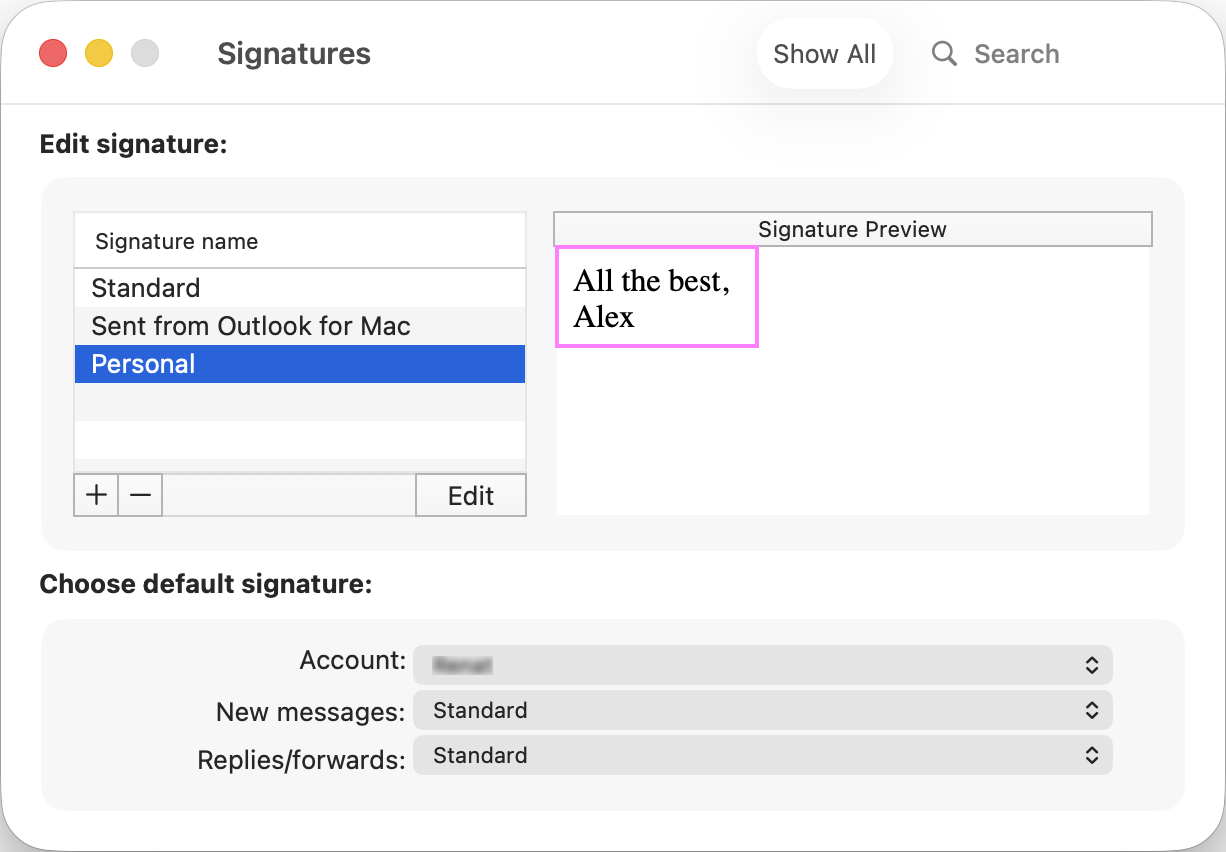
How to update email signature in Outlook mobile (Android and iOS)
If you send email from your phone often, it helps to update your mobile signature, so your messages look just as professional as those sent from your computer. The Outlook mobile app allows quick changes right from your phone or tablet. The process is nearly identical on Android and iOS.
- Open the Outlook app on your phone.
- In the top left corner, tap your profile icon (on iOS) or the home icon (on Android).
- Tap the Settings gear icon at the bottom.
- Under Quick Settings, select Signature.
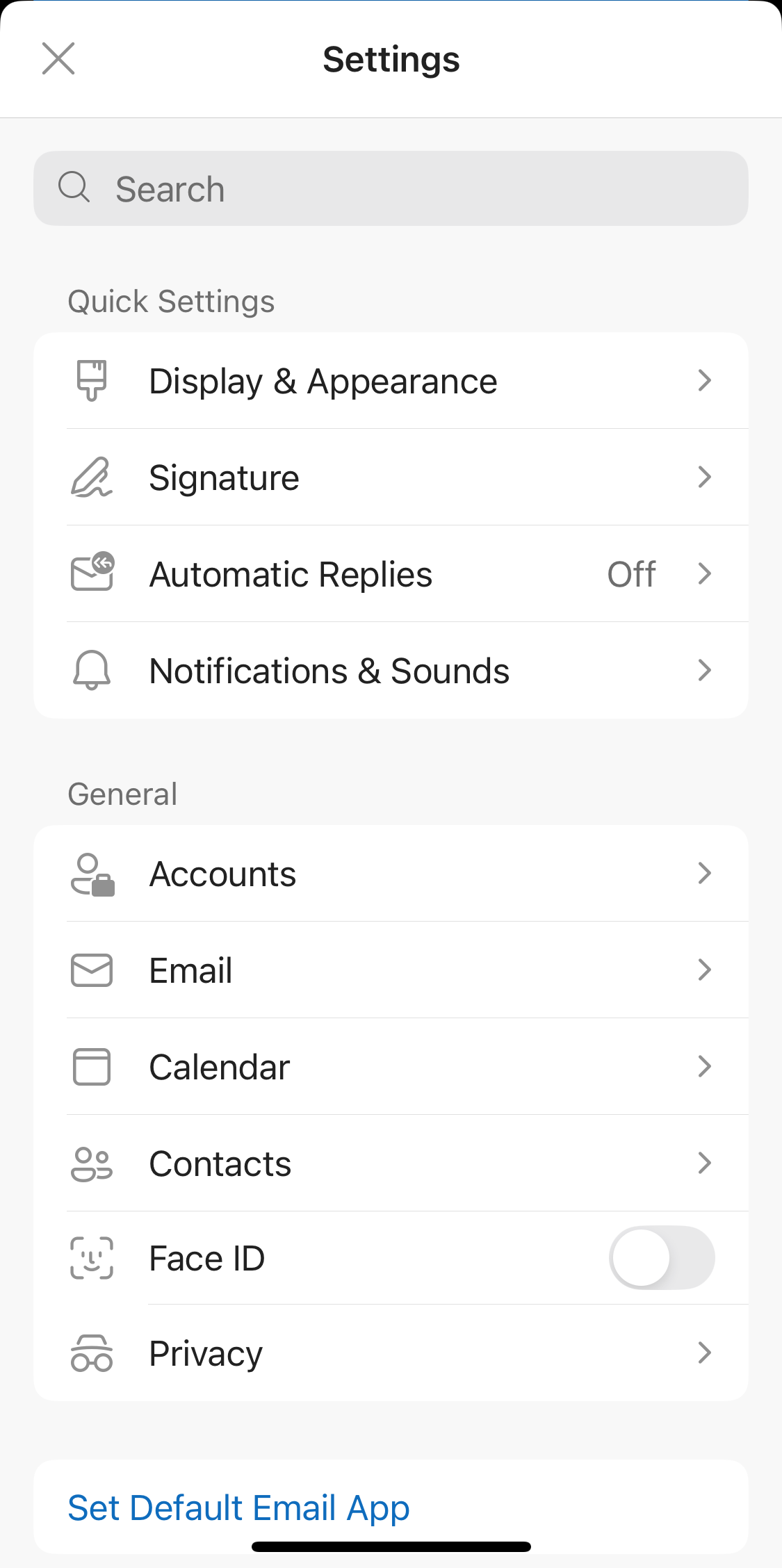
- Edit the text in the signature box:
- Delete or change the default text (usually Get Outlook for iOS / Android).
- Type your new signature text, such as your name and contact info.
- You can also add images, emojis, and basic formatting supported by your device.
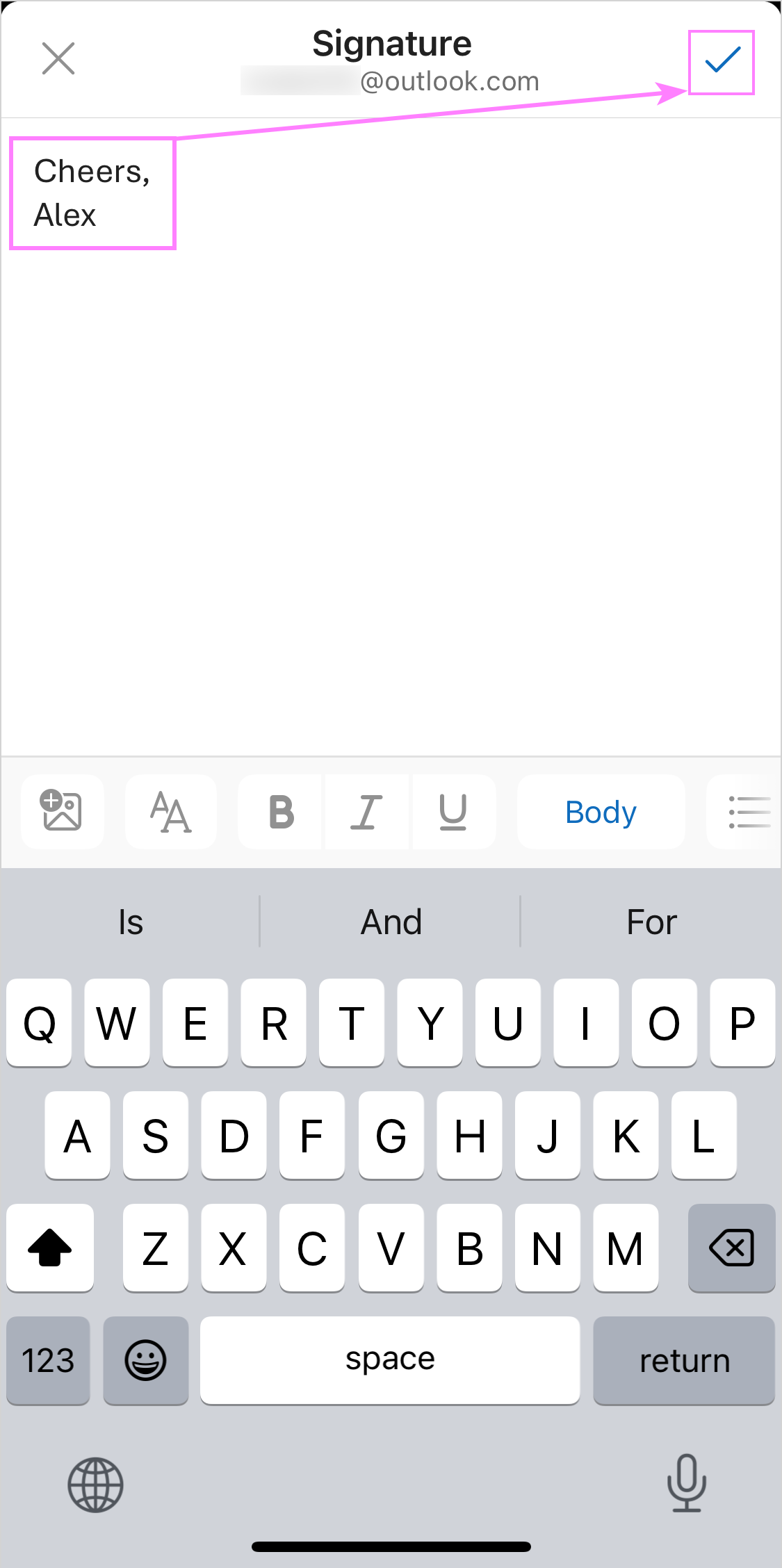
- Tap the checkmark in the upper-right corner to keep your changes.
Tip. The mobile app uses a separate signature from the desktop and web versions. If you want consistent contact info across devices, be sure to update your signature in each Outlook app you use.
Tips on updating Outlook signatures
Small improvements can make your email signature more personal and pleasant to read. Here are a few ideas to consider while updating yours.
Add an image or photo
Include a small photo or your company logo to personalize your signature. Images can be made clickable, so recipients can quickly visit your website or profile.
See how to add images to Outlook signatures.
Add hyperlinks
Make your contact details work better for you by turning elements like your phone number, website, or LinkedIn profile into clickable links. This helps people reach you quickly without searching.
Learn how to add hyperlinks in classic Outlook and insert links in new Outlook.
Add an HTML signature
Want more design flexibility? An HTML signature supports structured layouts, brand-consistent styling and custom formatting that plain text cannot provide.
Find out how to:
Change default signatures
If you use multiple accounts or want a shorter signature for replies and forwards, Outlook lets you set different defaults. You can choose one auto-signature for new messages and a simpler version for responses, helping avoid long repeated signatures in ongoing conversations.
Read how to set and update automatic signatures in Outlook.
Mind the purpose
Keep your email signature suited to the situation. A mobile signature works best when it's short and simple – just your name and a way to reach you. For personal emails, use a friendly tone, limited contact details, and maybe a social link. For business emails, focus on the key contact information, job title, company name, and professional branding.
In conclusion, your email signature is a small detail that says a lot about you. Now that you know how to update it, you can explore new designs, try different layouts, and adjust your signature as your role evolves.
 by
by