This article will teach you how to add or change your Outlook profile image on the web and desktop app, and explain what to do if your new picture isn't showing or updating properly.
If you're tired of that old photo in your Outlook profile or still have the default initials, it's time for an update. Your profile icon is more than just an image - it's how people see you in their inbox. Choosing one that feels like you makes your digital communications a bit warmer and friendlier. From the links below, choose the one corresponding to your Outlook version, and let's go through how to update your picture, step-by-step.
How to change profile picture in Outlook on the web
If you're using Outlook on the web (Microsoft 365 work or school account), you can update your picture directly from your account settings.
- Sign in to Outlook on the web with your Microsoft account.
- In the top-right corner, click your profile image or initials if you don't have a photo yet.
- Under your name, click View account.
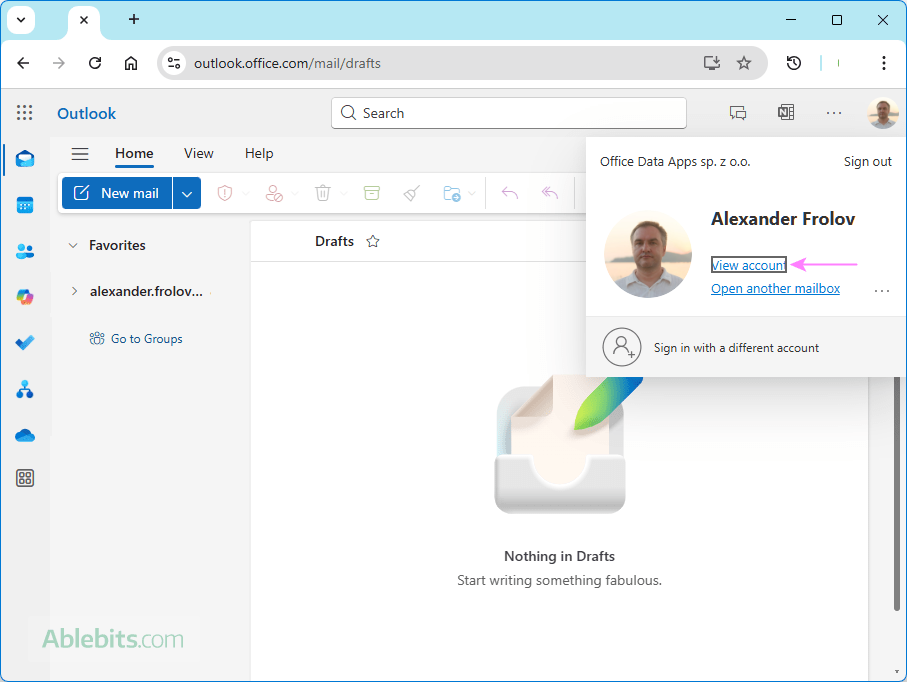
- You will be directed to the Microsoft 365 account page and may be asked to re-enter your credentials.
- On the Overview tab, click your current profile icon.
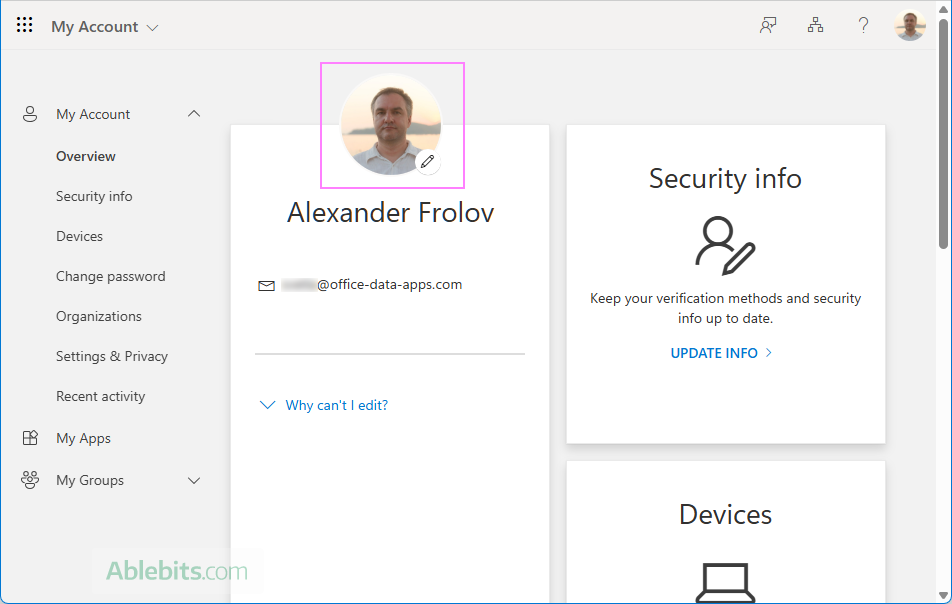
- In a small window that appears, click Change photo or Add photo if you haven't added any yet.
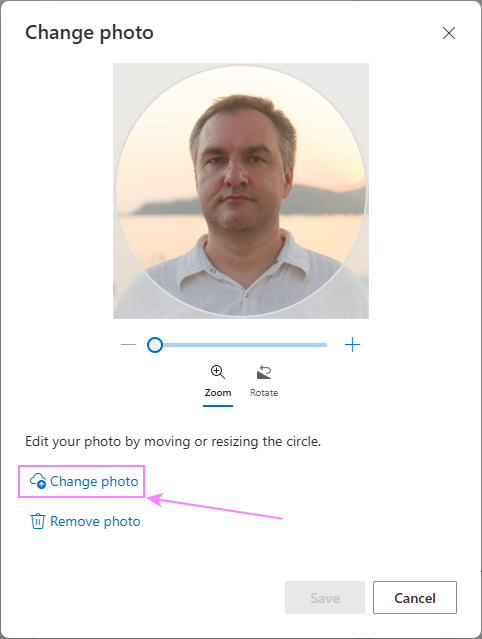
- Choose an image from your computer, adjust it as needed, and click Save.
Don't worry if your new picture doesn't show up right away. It can take a little while for Microsoft 365 to update. Once the change is processed, your new profile image will appear in Outlook, Teams, and other Microsoft 365 apps connected to your account.
How to change picture in Outlook.com
If you are using an Outlook.com or Hotmail email account, here is how you can quickly update your profile picture:
- Open outlook.live.com and sign in to your account.
- Click your profile icon in the upper-right corner of the page.
- In the small window that pops up, click your current profile photo or initials. If prompted, sign in to your account again to confirm it's really you.
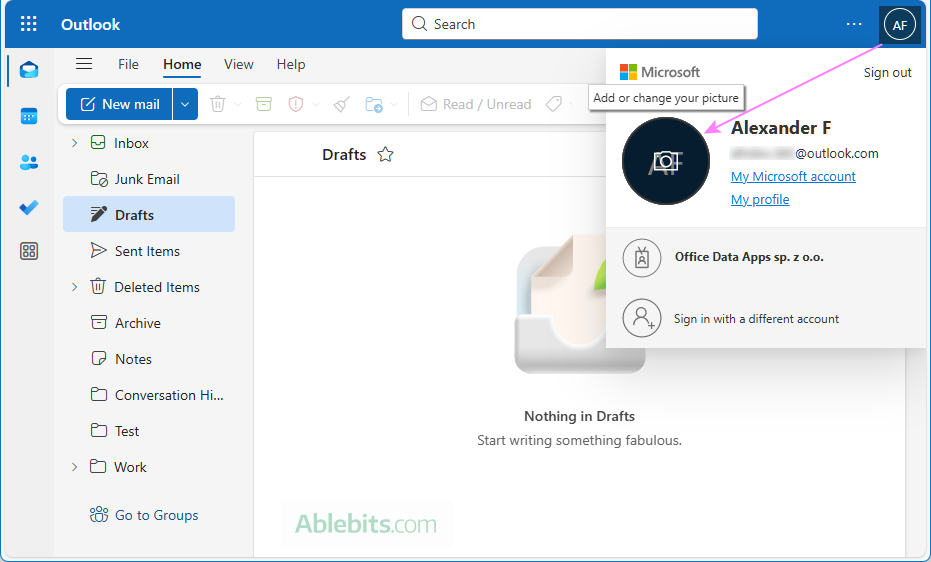
- In the dialog box that opens, click Change photo (or Add photo if you don't have one yet), and then choose a picture from your computer. Or you can select the image in File Explorer and drag and drop it directly to the Drop zone.
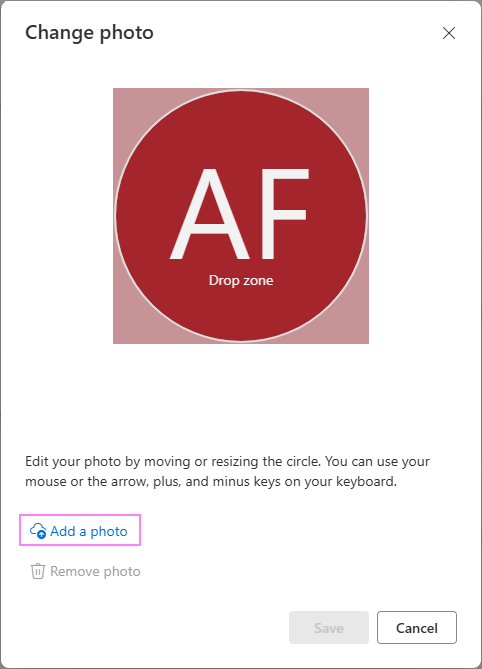
- Use the built-in Zoom and Rotate tools to adjust the image.
- Click Save when you are happy with how it looks.
That's it! Just refresh the Outlook.com page to see your new picture. Before long, it will also sync with other Microsoft services connected to your account.
How to add or change profile image in Outlook desktop
The desktop version of Outlook (including Outlook for Microsoft 365 and Outlook 2024 through 2016) uses the same profile picture as your Microsoft account. This means you'll update your photo in your Microsoft account settings rather than inside Outlook itself. The classic Outlook app simply gives you a quick way to get there.
To change your profile image on Outlook, follow these steps:
- In the classic Outlook application, go to the File tab > Info.
- Under Account settings, click Change beneath your current picture.
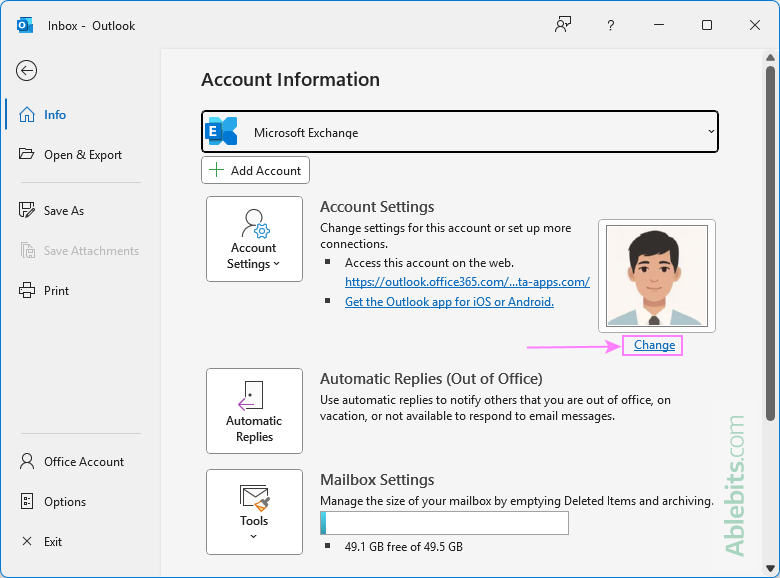
- Depending on your account type, Outlook will open your default browser and take you to outlook.office.com (for Microsoft 365 work or school account) or outlook.live.com (for personal Outlook.com and Hotmail accounts).
- In the browser window, click your profile picture in the top-right corner, and follow the instructions to:
Once your image is updated online, it will automatically appear in the desktop version as well. Keep in mind that synchronization is not instant – it can take a few hours for your new profile photo to display everywhere. If it doesn't appear after some time, try closing and reopening Outlook or restarting your computer.
Notes:
- If you don't see the Change link under your current photo, it may be because it is managed by your organization's administrator or IT department. Please contact them for assistance.
- If there is no picture at all under Account Information, you may be using a third-party account such as Gmail or Yahoo, which doesn't support profile image changes through Outlook.
How to update profile icon in Outlook mobile app
Currently, the Outlook mobile app for Android and iPhone doesn't have an option to change your profile picture. Your account will display the image associated with your Microsoft profile, so you'll need to update it from Outlook on the web or in your Microsoft account settings instead.
How to add profile photo to Outlook for Mac
There is no way to change the profile picture in the Outlook for Mac app. If you use a Microsoft 365 email account, Outlook will display an image linked to your Microsoft account next to your name in emails. To update it, change the photo in your Microsoft account settings.
Changing profile picture on Outlook: things to know
Before updating your picture, it helps to be aware of a few key details about how Outlook handles profile photos.
- Supported file types. You can upload images in any of the following common formats: .jpg, .png, .gif, .bmp, or .tif.
- Supported apps. Profile pictures can be changed in the classic Outlook desktop application, but not in the new Outlook app.
- Microsoft 365 accounts. If you use a Microsoft 365 subscription, your Outlook profile picture is connected to your Microsoft account. Updating it will automatically change your photo in Teams, OneDrive, and other Microsoft apps and services.
- Sync time. Changes aren't immediate. It may take a few hours (up to 48 hours) for your new image to show up across all Microsoft 365 applications.
- Work or school accounts. In some organizations, profile pictures are managed by an IT administrator, and you may not have permission to change them.
- Third-party email accounts. If you've added a Gmail, Yahoo, or other non-Microsoft account to the desktop Outlook app, your profile picture can only be updated directly with that service.
- Image quality. Choose a clear, centered photo with a simple background. Outlook crops images into a circle, so make sure your face is fully visible.
Outlook not showing / not updating profile picture
Sometimes, your new picture might not appear right away in Outlook. This usually happens due to synchronization delays or cached data. Try these quick fixes to get your updated photo to show properly.
- Wait a little while. Before taking any further troubleshooting steps, give Microsoft some time to sync your changes. Profile updates can take up to 48 hours to process, so if you've just changed your image, wait a bit before trying additional fixes.
- Check your Microsoft account picture. Visit your Microsoft account profile page to make sure your new photo appears correctly.
- For Microsoft 365 work or school accounts, go to myaccount.microsoft.com.
- For personal accounts, check account.microsoft.com.
If the old picture still shows, re-upload your photo and save the changes. Once your new image appears there, the Outlook desktop application will usually sync the change after a short delay or the next time you restart the app.
- Refresh or restart. If you are using Outlook online, refresh the browser page or sign out and back in. If you are working with the desktop app, close and reopen Outlook, or restart your computer.
- Clear cache. Outlook may still be displaying an older version of your profile picture from the local cache. If using Outlook online, clear your browser's cache and refresh the page. If using the desktop version, clear Outlook cache to force it to reload the new image.
- Verify account permissions. For Microsoft 365 work or school accounts, your organization's administrator may have restricted profile updates. Contact your IT admin if changes don't appear after a day or two.
In conclusion, adding or updating your Outlook profile picture only takes a minute. But it helps others connect your name with your face, and let your emails carry a bit of your personality wherever they go 😊
 by
by