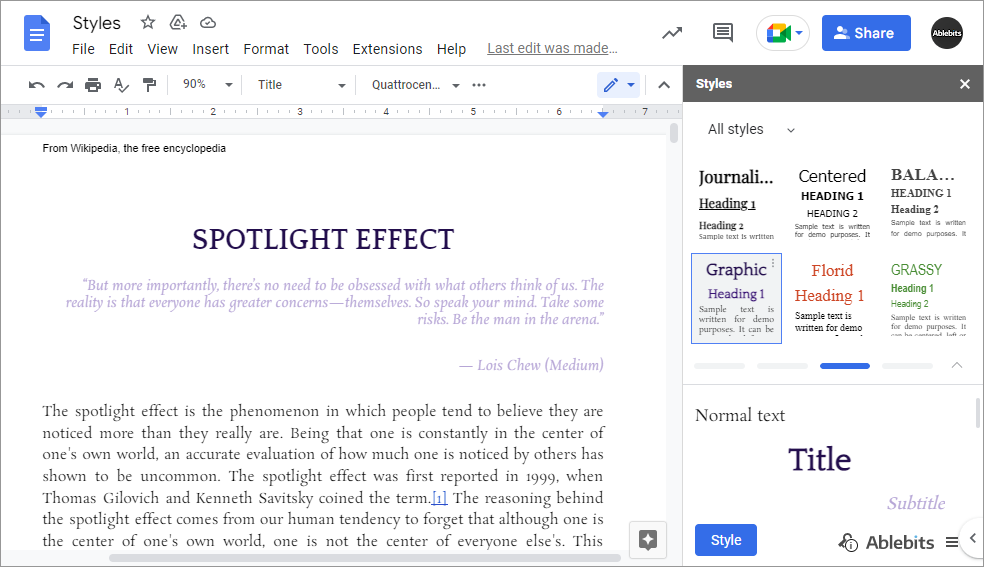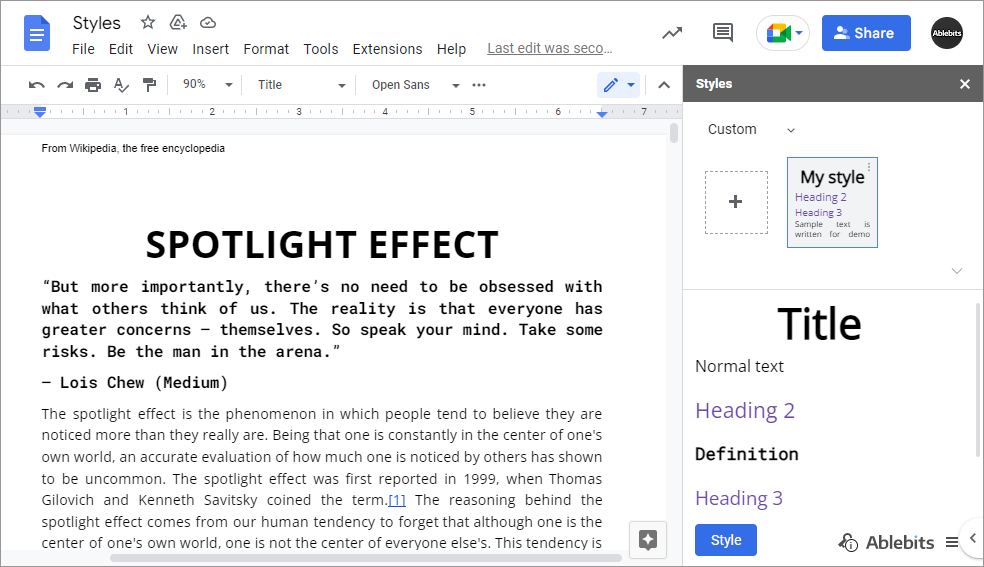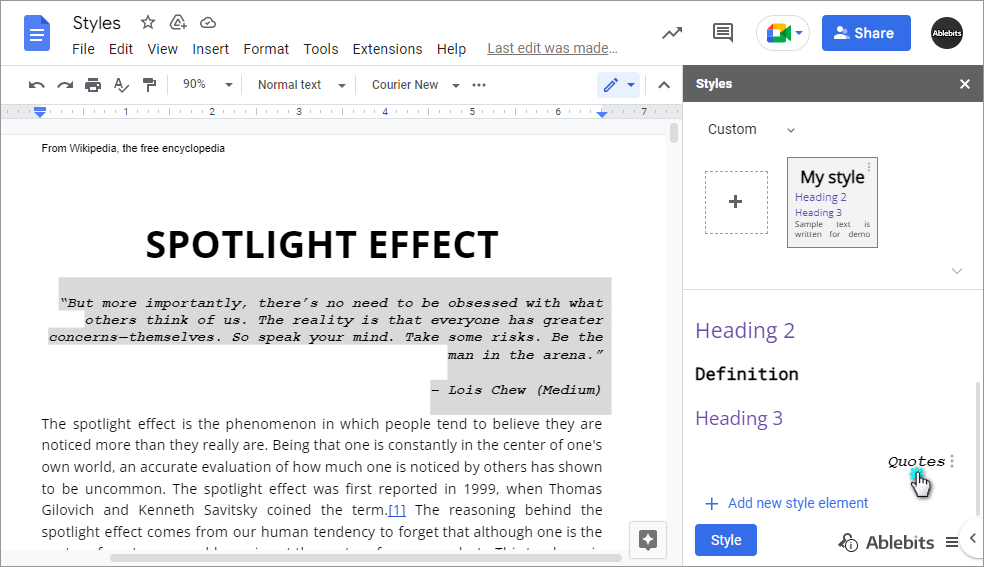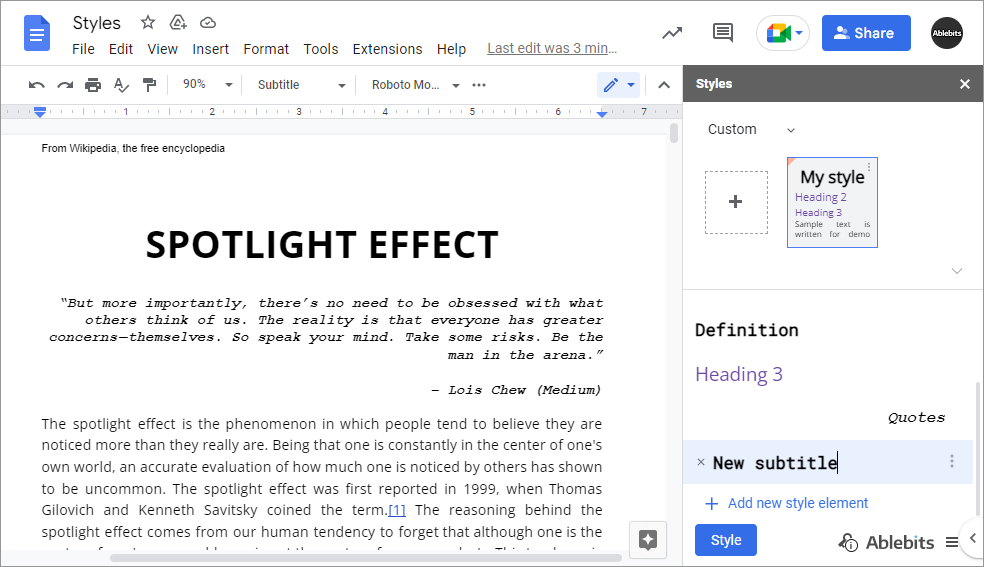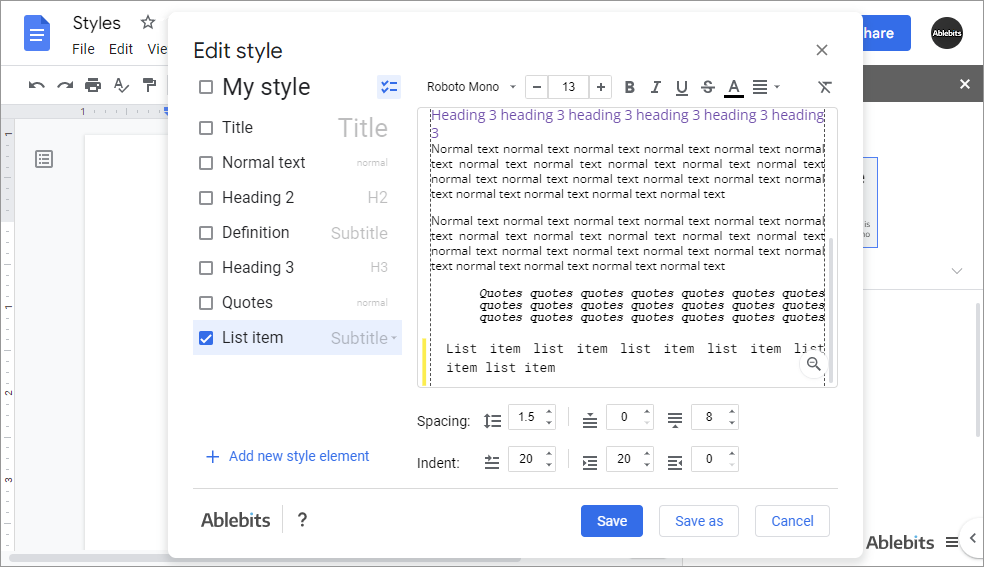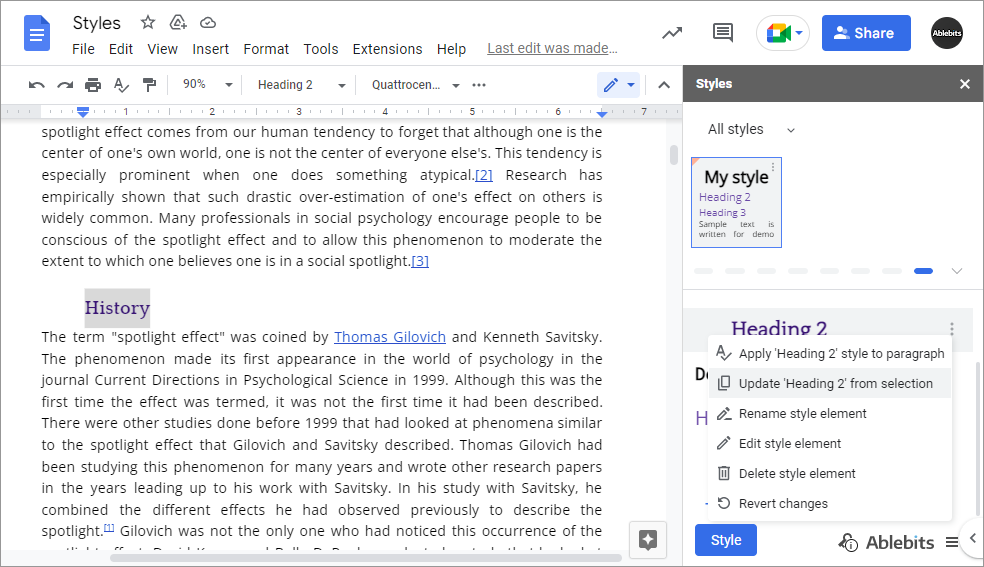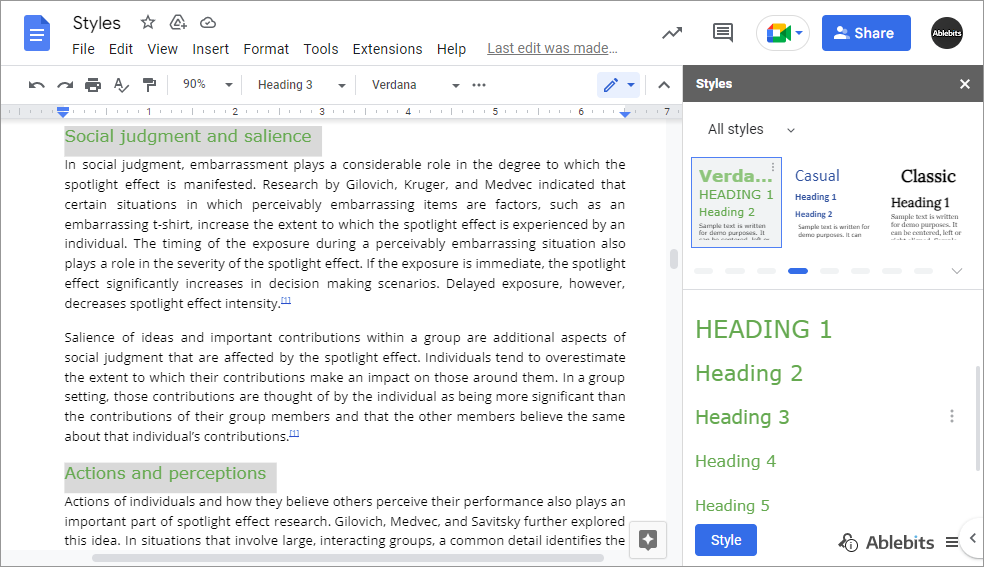Styles for Google Docs
Make your documents look professional
This add-on takes your dull-looking documents to the next level. Create new or pick existing styles from the documents for later use. Add & customize numerous style elements so they fit every part of the text: titles, quotes, headings, definitions, etc. Apply any element to any paragraph, or format the whole Doc in a click. This is the easiest way of changing the appearance and style of your text.
Test paid features for 30 days for free
With Styles you will
- Create your styles for Google Docs Come up with the necessary elements from scratch.
- Add various elements including custom ones Supply every type of text with its own formatting: headings, titles, normal text, descriptions, quotes – you name it.
- Edit your custom style sets as well as built-in ones Change their font, size, color, formatting, spacing and alignment.
- Change the style of any paragraph Turn all normal text to heading and back, or switch the style of a single paragraph.
- Pick the style from the Google document And either use it as your future style base or save it for later use as is.
- Make use of 20 predefined sets For more convenience, they fall into 4 groups: formal, practical, classic, and elegant. One group with all styles is also there.
- Modify several style elements at once To avoid applying the same font, formatting or spacing to each & every element.
- Style the entire Google document One button to change all titles, headings and normal text by the selected pattern.
How to change styles in your Google Doc
Ablebits Docs
Have a look at online help pagesFrequently asked questions
What is Styles and what do I need it for?
As the add-on name suggests, it makes your Google document look uniform. Each style set consists of all the necessary elements with a unique combination of font, size, color, formatting, alignment and spacing. Just like with standard styles that you get in Google Docs, you can apply these elements to any paragraphs you select or to the entire Doc.
Besides, you are free to adjust these standard styles to your liking and create your own ones.
How does it differ from styling tools in Google Docs?
The standard styles help with the basic document structure: create a title and headings of different levels.
Our add-on not only supplements this structure with a choice of design but also lets you add as many custom elements as you need. For example, you can have several different looks for the normal text within one style, create looks to format quotes, descriptions, lists, etc.
How to use Styles in Google Docs?
- Run the tool.
- Pick the style you'd like to use in your document or create your own.
- Click Style.
See a more detailed description here.
Can I preview what my data will look like before applying the style?
Sure! Just click on any provided formatting set, and you’ll see the preview of all its elements in the sidebar.
Or go to style editing to tweak more options and preview how all elements work together in a document.
You can also try it on your document by clicking Style. Undo if you decide to try something else, or apply a different set of formattings right over it.
Can I save the style from the document into the add-on?
Sure. Instead of creating your style set from scratch, you can pick it from the document using a special setting.
Besides, there's an option to update only certain elements of the styles with the formatting used in your Docs.
Can I export my styles and share them with my teammates?
Yes, you can! You can export either only the selected style or all styles altogether. They will be saved in the root of your Drive. Those whom you share the file with will be able to import your styles to their add-on and customize their docs the same.
Learn more about the process here.
I don’t want to change the entire document, I just want to alter some parts.
The tool lets you apply formatting to specific paragraphs only. Simply place the cursor in any line or select several paragraphs you’d like to change, and click on the desired heading or any other element on the sidebar.
Will I be able to format only all headings at once?
Yes. Right-click any heading and pick Select all matching text from the context menu. Now, all headings in your document are selected and ready to be changed.
System requirements
- Windows: Windows 10 and up
- Mac: macOS Catalina 10.15.7 and up
- Chrome OS™
- Chrome™
- Firefox
- Safari (Mac only)