Related issues
No Ablebits tabs in the Excel ribbon
Ablebits tabs are present but not clickable
Ablebits icons have disappeared
Excel crashes when you use Ultimate Suite
To make it possible for Ultimate Suite to work correctly on your machine, make sure you're using the most up-to-date Office version.
The easiest way is to check updates via your Office account. Open an Excel file and go to File > Account. Under Product Information, click Update Options > Update Now:
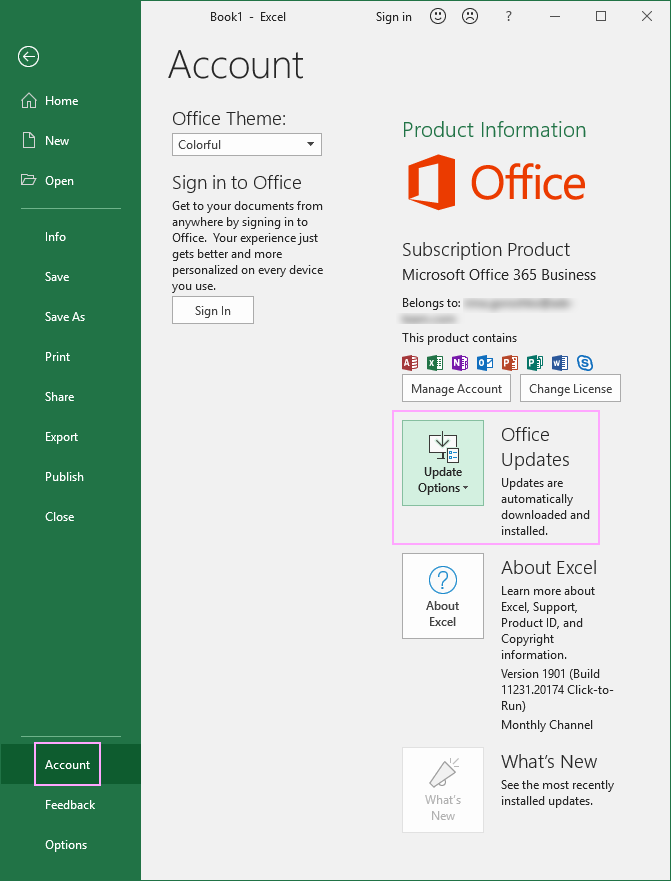
But it might happen that you won't see this pane in your Office. In this case, you can tune updates via Windows Settings.




No Ablebits tabs in the Excel ribbon
Ablebits tabs are present but not clickable
Ablebits icons have disappeared
Excel crashes when you use Ultimate Suite
Please contact us here