Responses
Post a comment
Seen by everyone, do not publish license keys and sensitive personal info!
The Merge Sheets add-on for Google Sheets brings the latest data from additional sheets into your main table. Find and pull matching values, or add non-matching rows, if needed, in five simple steps.

We care about your data and suggest you always create backup copies of your spreadsheets. A special option of the add-on will do that for you if you select it.
To open the tool, go to Extensions > Merge Sheets > Start:

Your main table is the one that will be updated as the result of the data processing:

You can choose the sheet with your main table from the Select your main sheet drop-down list.
By default, the add-on highlights the used range (cells with data till the first empty column & row) in your main sheet. You can edit the range either by manually typing the address in the Select the range with your table field or by clicking the Select range icon. You will then see a corresponding dialog box that will let you pick the necessary cells:

Don't forget the Create a backup copy of the sheet checkbox to keep the original table.
Click Next to go to the second step.
The lookup sheet is the table that contains the information you want to copy to your main sheet. You can add multiple lookup sheets to get the data from all of them, one by one, in one go.

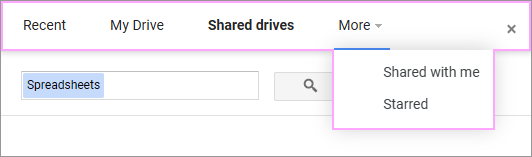
Then just enter the part of the file name into the Search field and hit Search.
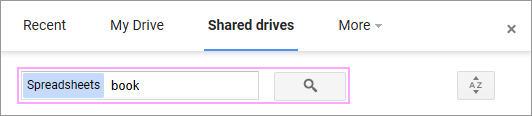
Merge Sheets will check your selected Drive and get you a list of all files that match partially or completely.
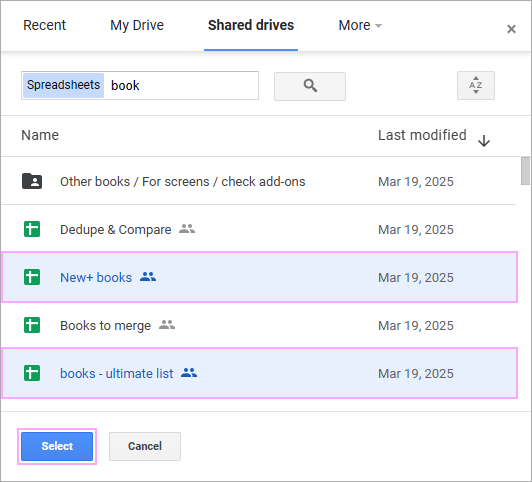

Click Next to proceed to the third step, or edit the main table by going Back.
Here you are to pick those columns that appear in in all your tables (key columns). The add-on will compare these columns to identify the same (matching) records:


Click Next to go on to step 4.
On this step, you are to decide what to do with other columns of the lookup table(s):




The add-on will update all empty cells in this column with the related data from the same column in each lookup sheet:


Click Next to follow to the last step.
This step offers a set of additional options to match, update, or add values:








Click Finish to merge Google spreadsheets and you'll see the number of processed lookup sheets, inserted columns, added and updated rows:

You'll also get a link to open a new spreadsheet if you chose to place the result there instead of updating your main table.
If you rely on Merge Sheets for Google Sheets to pull data from other tabs, most likely you have to update lots of different sheets or even the same sheet often. To save your time on these operations, we introduced scenarios.
The scenario is a saved set of the options you select on each step of the add-on.
You will have a chance to save the settings once the add-on processes your data. Then, just run this scenario, and the tool will start updating the info in your spreadsheet immediately.
To create your scenario, click Save scenario in the result message once the add-on processes your data:

You will see your future scenario outline with the options you've just used. You can adjust some of these settings to your convenience:


Once everything's set, click Save and the scenario will be created.
To start the scenario, go to Extensions > Merge Sheet > Scenarios, find the necessary name and click Start.

This will run the tool and start processing your data right away per all the settings.
In the end, you will get the result message saying what scenario has been used, how many lookup sheets have been processed and what number of rows and columns have been found and modified:

To edit your existing scenario, go to Extensions > Merge Sheet > Scenarios, pick the scenario and click Edit this time:

You will see the familiar scenario outline. The editable fields are the same: name, sheets, and data ranges.

Press Delete to remove the scenario forever, Save to keep the changes, and Run to start it right away with the new settings.
You can share all or only certain scenarios with your teammates or between your different Google accounts.
To share only certain scenarios, go to Extensions > Merge Sheets > Scenarios > required scenario > Export & share:

You will be prompted to save the scenario to your computer:

Click Save, and your browser will let you select a place where you'd like to save a file with a selected scenario. Once your browser downloads the file, you can close the add-on window.
Send this saved file to any person who's using Merge Sheets so they could import it to their add-on and make use of this scenario.
To share all scenarios you've created, go to Extensions > Merge Sheets > Scenarios, and then right to Export & share all scenarios:

The add-on will let you know that you're about to save the file with all scenarios to your computer:

Click Save, and your browser will let you select a place where you'd like to save the file with scenarios. Once you download it, you can close the add-on window.
Send this saved file to any person who's using Merge Sheets so they could import it to their add-on and use the same scenarios.
To import the scenarios someone has shared with you, go to Merge Sheets > Scenarios > Import scenarios:

Merge Sheets will ask you to pick the file with scenarios from your computer using your browser. Click Browse to do that:

Once you add the required file, the add-on will let you know how many scenarios from that file have been imported:

Tip. The add-on imports all scenarios from the files by default. But if you already have some of them or if something goes wrong, the add-on will inform you accordingly.
All imported scenarios will appear in your Merge Sheets > Scenarios menu:

You can run them right away if you know what spreadsheets they're created for, or review and edit them beforehand.
Responses
Post a comment
Seen by everyone, do not publish license keys and sensitive personal info!