Related issues
Ultimate Suite cannot load one of its dlls
Unable to start the 'AblebitsMakediffs.exe' application
Turn off the Do not allow child processes option for your Excel by following the instructions below.
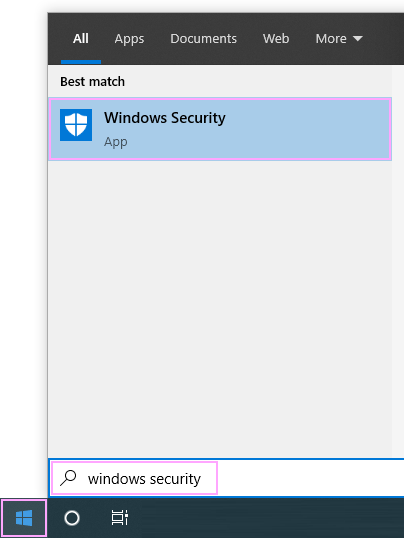
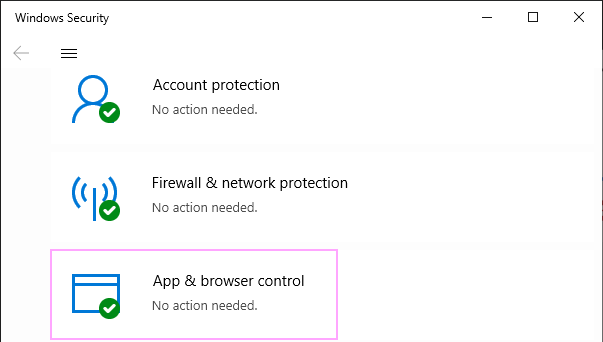
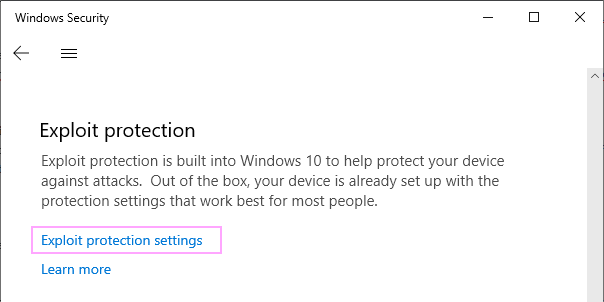
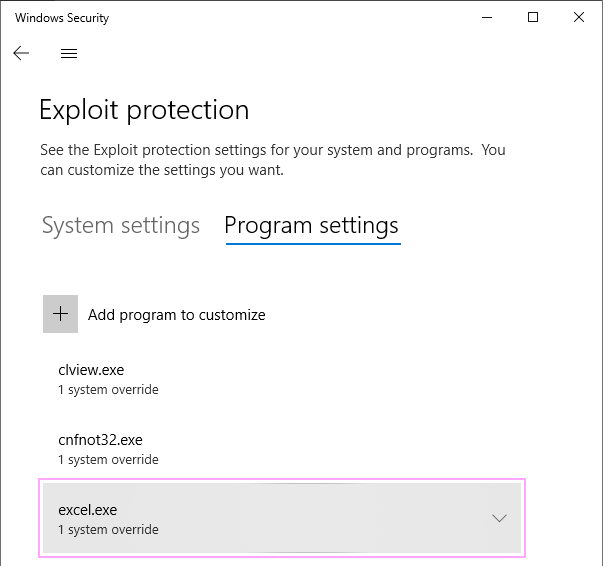


Ultimate Suite cannot load one of its dlls
Unable to start the 'AblebitsMakediffs.exe' application
Ultimate Suite troubleshooting
Prevent Windows AppLocker from blocking Ultimate Suite
Post a comment
Seen by everyone, do not publish license keys and sensitive personal info!