The VLOOKUP function is the most popular lookup and reference function in Excel. It is also one of the trickiest and the dreaded #N/A error message can be a common sight.
This article will look at the 6 most common reasons why your VLOOKUP is not working.
You Need an Exact Match
The last argument of the VLOOKUP function, known as range_lookup, asks if you would like an approximate or an exact match.
In most cases people are looking for a particular product, order, employee or customer and therefore require an exact match. When looking for a unique value, FALSE should be entered for the range_lookup argument.
This argument is optional, but if left empty, the TRUE value is used. The TRUE value relies on your data being sorted in ascending order to work.
The image below shows a VLOOKUP with the range_lookup argument omitted, and the incorrect value being returned.
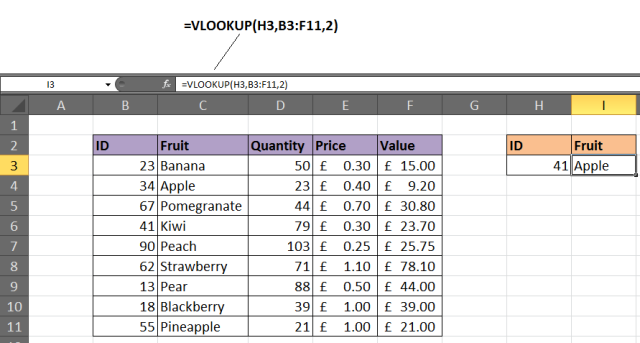
Solution
If looking for a unique value, enter FALSE for the last argument. The VLOOKUP above should be entered as =VLOOKUP(H3,B3:F11,2,FALSE).
Lock the Table Reference
Maybe you are looking to use multiple VLOOKUPs to return different information about a record. If you are planning to copy your VLOOKUP to multiple cells, you will need to lock your table.
The image below shows a VLOOKUP entered incorrectly. The wrong cell ranges are being referenced for the lookup_value and table array.

Solution
The table that the VLOOKUP function uses to look for and return information from is known as the table_array. This will need to be referenced absolutely to copy your VLOOKUP.
Click on the references within the formula and press the F4 key on the keyboard to change the reference from relative to absolute. The formula should be entered as =VLOOKUP($H$3,$B$3:$F$11,4,FALSE).
In this example both the lookup_value and table_array references were made absolute. Typically it may be just the table_array that needs locking.
A Column Has Been Inserted
The column index number, or col_index_num, is used by the VLOOKUP function to enter what information to return about a record.
Because this is entered as an index number, it is not very durable. If a new column is inserted into the table, it could stop your VLOOKUP from working. The image below shows such a scenario.

The quantity was in column 3, but after a new column was inserted it became column 4. However the VLOOKUP has not automatically updated.
Solution 1
One solution might be to protect the worksheet so that users cannot insert columns. If users will need to be able to do this, then it is not a viable solution.
Solution 2
Another option would be to insert the MATCH function into the col_index_num argument of VLOOKUP.
The MATCH function can be used to look for and return the required column number. This makes the col_index_num dynamic so inserted columns will no longer affect the VLOOKUP.
The formula below could be entered in this example to prevent the problem demonstrated above.

The Table has got Bigger
As more rows are added to the table, the VLOOKUP may need to be updated to ensure that these extra rows are included. The image below shows a VLOOKUP that does not check the entire table for the item of fruit.

Solution
Consider formatting the range as a table (Excel 2007+), or as a dynamic range name. These techniques will ensure that your VLOOKUP function will always be checking the entire table.
To format the range as a table, select the range of cells you want to use for the table_array and click Home > Format as Table and select a style from the gallery. Click the Design tab under Table Tools and change the table name in the box provided.
The VLOOKUP below shows a table named FruitList being used.

VLOOKUP Cannot Look to its Left
A limitation of the VLOOKUP function is that it cannot look to its left. It will look down the leftmost column of a table and return information from the right.
Solution
The solution to this involves not using VLOOKUP at all. Using a combination of the INDEX and MATCH functions of Excel is a common alternative to VLOOKUP. It is far more versatile.
The example below shows it being used to return information to the left of the column you are looking in.
Your Table Contains Duplicates
The VLOOKUP function can only return one record. It will return the first record that matches the value you looked for.
If your table contains duplicates then VLOOKUP will not be up to the task.
Solution 1
Should your list have duplicates? If not consider removing them. A quick way to do this is to select the table and click the Removes Duplicates button on the Data tab.
Check out the AbleBits Duplicate Remover for a more complete tool for handling duplicates in your Excel tables.
Solution 2
Ok, so your list should have duplicates. In this case a VLOOKUP is not what you need. A PivotTable would be perfect to select a value and list the results instead.
The table below is a list of orders. Let's say you want to return all the orders for a particular fruit.

A PivotTable has been used to enable a user to select a Fruit ID from the report filter and a list of all the orders appears.

Trouble Free VLOOKUPs
This article demonstrated a solution to the 6 most common reasons a VLOOKUP function is not working. Armed with this information you should enjoy a less troublesome future with this awesome Excel function.
About the Author
Alan Murray is an IT Trainer and the founder of Computergaga. He offers online training and the latest tips and tricks in Excel, Word, PowerPoint and Project.
 by
by 
223 comments
hello, i have problem with my data when i do vlook up. I'm sure to be correct, and it still returns #N/A. when I tried to do a conditional value duplicate value of data as a "lookup value" with the "array table" the result is no duplicates even though I'm sure the words and characters are the same.
Hi!
I can't see your data so you can't get an accurate answer. Check for extra spaces and nonprinting characters in the text. In numbers, check for decimals that you don't see in the table when formatting numbers.
Hi,
I have an issue with items having "~" symbol (For example, "18 KT GOLD JEWELLERY ~ GVACW"). In this case neither "VLOOKUP" nor "INDEX/MATCH" are working.
Request your suggestion on the same.
Hi!
The following tutorial should help: Excel wildcard: find and replace, filter, use in formulas.
For example, to match "abc~" use double tilde
=MATCH("abc~~",A1:A10,0)
Is it possible to use vlookup for 4+ sheets? I was following the instructions and trying to connect 4 sheets but to no luck.
Hello!
Here is the article that may be helpful to you: VLOOKUP across multiple sheets in Excel with examples. Hope this is what you need.
Hello! I am trying to get my v-look up to work but the results show up as the v-look up. Is this a format issue or file issue?
=VLOOKUP(I7,Sheet2!A:B,2,false)
Hi!
I’m sorry but your task is not entirely clear to me. Could you please describe it in more detail?
Hello :) I have a question. why when I search my value with VLOOKUP like this:
=VLOOKUP(E8,car_rental!$D$10:$BC$106,52,0) everything works but when I want to insert the VLOOKUP to an if statement like so:
=if(VLOOKUP(E8,car_rental!B10:E10,1,0)="",VLOOKUP(E8,car_rental!$D$8:$BC$103,52,0),"")
the very same VLOOKUP doesn't work reason: Did not find value 'value' in VLOOKUP evaluation.
what am I missing? it's the same range the vale is in column D
thanks in advance
Hello!
I'm assuming you're using a condition when the VLOOKUP function doesn't find anything. I recommend reading this guide: Nest IFERROR within VLOOKUP to always find something. I hope it’ll be helpful.
When I apply VLOOKUP showing this dialogue!
"Invalid reference. This file version can only have formulas that reference cells within a worksheet size of 256 columns (column IW or higher) or 65536 rows."
Please help me.
Hi!
Save the file in xlsx format.
In Excel 2007 and higher maximum are 1,048,576 rows and 16,384 columns.
I have a sheet where column C has a multiple "IF" statement =IF(B3<125,"1",IF(B3<176,"2",IF(B3<252,"3",IF(B3<379,"4",IF(B3<506,"5",IF(B3<633,"6",IF(B3<887,"7",IF(B3<1141,"8",IF(B3<1524,"9","10"))))))))) & In column D I am trying to do a "VLOOKUP" from the data from column C but it will not show anything =IF(ISERROR(VLOOKUP(C3,Data!$A$20:$B$29,2,0)),"",VLOOKUP(C3,Data!$A$20:$B$29,2,0))
Hi!
I can't check your formula because I don't have your data and your formula contains unique references to this data.
(Sorry for my english) Hello, my Vlookup is not working, I realize that is because the sheet people send me to work on has a different format for the lookup_value. This is the formula I use:
=VLOOKUP($A146;SHEET2!$A$1:$S$216;2;0)
For $A146 this is an example, if I have "prednisone 20 mg" in the sheet I want the data and "PREDNISONE 20mg" the formula gives me N/A.
Is there a way to use VLOOKUP with lookup_value that matches just the text and not the exact format of cell and text?
Thanks in advance for the help.
Hello!
You can chance all letters to lower case using the LOWER function.
=VLOOKUP(LOWER($A146),LOWER(Sheet2!$A$1:$S$216),2,0)
But in your issue, it won't help as your values differ by spaces.
if i click on the lookup value it shows me the column header of that cell instead of the cell itself (A1 ,A2 A3......etc.) pls what is wrong
Is your data formatted as a table?
I have two large .xlsx spreadsheets that I have used Vlookup on in the past. One is a basic spreadsheet and the other is organized as a Table. I just updated the first spreadsheet and now when I try to use vlookup looking for same data on the second Tabulated spreadsheet, when I select the search field on the second spreadsheet, it does not automatically select the column data. Instead, on the second spreadsheet it acts as if I am not creating a Vlookup formula at all and nothing is entered in the Vlookup formula, and on the second spreadsheet the column header is displayed in the input window...not the Vlookup formula that I usually see. If i go back to the original/first sheet and click randomly on the sheet, the array entry functions and it will enter whatever I select as an array. I have tried this in reverse, doing Vlookup from the second sheet to the first sheet and get the same results. They are both .xlsx workbooks and this is driving me crazy. Is there possibly a hidden function that makes crossing from one spreadsheet to the other incompatible?
Hi!
Unfortunately, without seeing your data it is difficult to give you any advice. You may have added or removed columns in tables. You may have inserted rows at the top before the table header. I cannot know about it. In this case, using absolute references in the VLOOKUP formula should help.
Have an issue with lookup, quite some time spent on searches, hope will get info here :)
so the problem is like that, the search criteria for the lookup is a cell that uses concatenate, when constructing the formula it the search criteria resolves, but when vlookup is actually trying to find it, it fails. typing in the concatenate result works fine, same is even if i just reference the cell using =
Hi Tadas, it is difficult to fully understand the what is happening from the text. I would need to see the data to understand the issue.
Hello!
The information you provided is not enough to give you any advice.
What data do you combine in a cell? Try to remove invisible and non-printable characters as described in this guide. Perhaps the CLEAN function should be used. If you are concatenating numbers, apply the rounding function.
Thanks for the tips! My issue is, I kept getting "#N/A", despite ruling out all the potentials as advised above, and I think it has something to do with the format or type of the data behind and between two files, though they appear to be the same. Any advise? Thanks!
Yes, this could well be a formatting issue. They need to be the same data type. It may be that you have one column with numeric values and the other with numbers stored as text.
You can check this by selecting some of the cells and looking down at the bottom right to see if they are summed in the Status Bar.
Hi
Thanks a lot for reading me
I wrote a Vlookup which take value from another sheet.
=VLOOKUP(E16,Base!E:J,4,0)
my issue is that when I copy it to next line, it keeps taking previous line value.
How could I fix this?
Thanks a lot
My guess would be that the value found is not unique. VLOOKUP will return the value for the first match it finds. So, this may be that previous line value.
Hello,
I am having the same issue and vlookup is pulling data from row 1 only and repeating same values in row 2. How to fix this?
I used offset n index and it works fine but why not using vlookup + choose.
Pls advise
Thanks
Hello!
Here is the article that may be helpful to you: How to use VLOOKUP to get 2nd, 3rd or N-th match.
I hope it’ll be helpful.
I have used Vlookup to link destination sheet to master worksheet but when am updating the master sheet, the destination sheet is not updating
Check the entry is exactly the same as the one searched for. Also check the table array argument is the correct size.
It is hard to say from here what the issue may be.
Also, when you vlookup a cell and the lookup array is a text format - it shows error. For that convert the lookup array to general - then use text-to-columns feature to apply the general condition. This was really funny for me to find out.
Glad you had fun finding that out, Jasbir.
Thanks a lot, my problem got solved. Was unaware that 'VLOOKUP Cannot Look to its Left'
You're welcome, Siddharth.
Thank you - my formula was driving me made and one little change has made it perfect. :)
Super! Nice one, Sanchia.
Thank you so mush!
my mistake was in 'VLOOKUP Cannot Look to its Left'
You're very welcome, Alyona.
My problem was that Excel was identifying A1 and A10 [which were formatted both as text] as the same value and therefore returning an #NA error. Some VLOOKUP values were good and some returned errors because of the issue.
To resolve my problem I changed A10 to A9A. The issue then was cell values formatted as text returned seemingly random errors because it identified 0s as NULL values and therefore A1 and A10 as the same.
My issue is that I work with duplicates that are needed.
Pivot table is recommended, however, the result in my case is text not a value so pivot table is not really suitable.
Is there any other function I could use?
Hello!
I recommend trying to use the combination of INDEX + MATCH functions.
my vlookup function returns the cell value in the row above the answer cell...
Dim area, pin As String
area = InputBox("Enter Area", "Area Name")
pin = Application.VLookup(Trim(area), Sheet1.Range("A1:B154800"), 2, True)
ActiveCell.FormulaR1C1 = pin
pl help me
My vlookup works if the cell CF2 does not have a formula in it.
=VLOOKUP(CF2,Sheet2!A1:B921,2) my CF2 cell is =LEFT(M2,3).
I want to look at a zip code, then take the 3 digit code (=LEFT(M2,3) and then vlookup that 3 digit value to find the shipping zone 1-9 in my range.
Hello Eric!
I’m sorry but your task is not entirely clear to me.
For me to be able to help you better, please describe your task in more detail. Please let me know in more detail what you were trying to find. Give an example of the source data and the expected result. It’ll help me understand it better and find a solution for you. Thank you.
I only need the first 3 digits of the zip code so I used =LEFT(M2,3) M is the customer zip code. My vlookup formula works if I manually enter a 3 digit code in cell CF2 =VLOOKUP(CF2,Sheet2!A1:B921,2,false) if the cell cf2 contains =LEFT(M2,3) then I get #N/A
Hello Eric!
Use the function inside the VLOOKUP function
=VLOOKUP(LEFT(M2,3),Sheet2!A1:B921,2,false)
I hope this will help, otherwise please do not hesitate to contact me anytime.
Thank you so much that worked like a charm!
Hi Eric,
The LEFT function will still return text so needs VALUE around it. US Zip Code are numeric so I believe the formatting to be your problem. you can use this;
=VLOOKUP(VALUE(LEFT(M2,3)),Sheet2!A1:B921,2,false)
Alan
Hi Eric,
It seems as though the issue would be with the VLOOKUP needed a 0 for the last argument. If you are looking for a Zip Code you will want an exact match, and you are currently performing a range lookup.
Failing that, the issue would be with the data and probably the Zip Codes because aside from the missing 0 or False on the end the formulas look great.
Alan
I only need the first 3 digits of the zip code so I used =LEFT(M2,3) M is the customer zip code. My vlookup formula works if I manually enter a 3 digit code in cell CF2 =VLOOKUP(CF2,Sheet2!A1:B921,2,false) if the cell cf2 contains =LEFT(M2,3) then I get #N/A
The other issue then may be formatting. LEFT is a text function so if the value you are looking for is numeric it won't work.
Try wrapping the VALUE function around LEFT. So use =VALUE(LEFT(M2,3))
Alan
Brillant! I could not for the life of me figure this out. Thank you for your help!
You're welcome Eric.
In my formula I've run across another issue that is stumping me.
=VLOOKUP(VALUE(LEFT(M51,3)),Sheet2!A50:B970,2,false) returns a value of 010 (Massachusetts 3 digit zip code) error code #N/A. Did not find value '10' in vlookup evaluation. I've tried every combination of formatting to get the leading zeros in a number. In my zip column M and on the vlookup page. Custom format 00000, 000, automatic number, plain text... Nothing is working for a 3 digit code that starts with a zero.
Message sent, thanks.
I have a large Workbook comprising over 110 worksheets (37mb) and VLOOKUP is used extensively to mine the data into a 'Front Page'. In one part I use two columns to convert Time to a 'Tide Time' annotation;e.g. 10:33:00 is +4.33. In an array of 8 rows, the VLOOKUP correctly presents the correct 'Tide Time' in 7 out of 8 rows but one row falls short by one viz: 10:33:00 is displayed at +4.32. If I isolated the two columns into a separate workbook of course it works correctly but as part of the full workbook this error occurs. The column is simple values, not generated from other calculations but the columns are used by a large number of separate Named Cells. But I cannot identify why this one value is wrong.
Hello Roger!
I'm sorry, it is not very clear what result you want to get. Could you please describe your task in more detail and send us a small sample workbook with the source data and expected result to support@ablebits.com? Please shorten your tables to 10-20 rows/columns and include the link to your blog comment.
We'll look into your task and try to help.
I wondered why vlookup wasnt resolving - I mean it just stayed verbatim even after attempting to resolve - for example "=VLOOKUP(E3,Sheet1!$A$2:$B$2168,2,FALSE)". I discovered the cell was locked - unlocking it fixed the issue.
Excellent work Alex.
I have a column of cells with lookup formulas all drawing data from the same table in another Excel worksheet.
In fact, the cells have been copied down, so they’re identical, except for the relative referenced cell value I want them to lookup. In other words the look up table is locked into the copied formulas.
All the cells with the vlookup formulas work fine, except one. It returns a 0.00. That is the correct format of the cell, but it will not grab the value from the lookup table.
Any thoughts. I’ve tried everything I can think of.
I would need to see it Bob. There will be a reason it is returning this value, or no value.
Hi Alan,
Assigning Range_lookup to False solved my problem.
Thank you.
Best Regards,
Hari
Awesome! Nice work Harinath.
None of the above was the issue in my case. The issue was-
The column where I was doing the VLOOKUP was formatted as “Text” changing it to “General” made it work.
Bless you! This information is EXACTLY what I needed. I was so perplexed why my vlookup wasn't working and it turns out that the Index function with the match is what I needed.
Excellent! Glad to hear that it worked out.
My VLOOKUP is working fine if I unhide the table_Arrays referred but not when those are hidden
when those are hidden, it displays #N/A. its quiet urgent if somebody can help me. It will be great help
I omitted False in the equation so I got a mismatch. Big thanks!
You're welcome Penn.
I too got bitten by "VLOOKUP Cannot Look to its Left". I also could not get "LOOKUP" to work either for my dataset. The above solution is what finally did work for me, crazy that I can't do that in one command. Thanks so much!
You're welcome Gregory. Thank you.
make sure the calculation in the formula bar is on "automatic" rather than "manual"
Nice comment dick.
Great article! - don't forgot that the tabel must be sorted in order
Yes, when performing approximate match VLOOKUPs.
Another mistake is to check your reference list for duplicates. If you think the lookup value is only in there once, you may be mystified as to why the correct value is not being returned, but Vlookup is bringing back the first instance it finds.
Thank you for your comment Julian.
Thank you so much, you have saved me of worries. May you live long brother
Thank you Paul.
You're welcome Paola.
You are awesome! Thank you.
Hi
I'm trying to do a basic V-look up and once I've entered it, and hit return on the first cell, all the cell displays is the formula, it doesn't pull any information. I've had this before but can't remember the fix.
So instead of showing the result I'm looking for, my cell displays as follows:
=VLOOKUP(C2,Sheet2!A:B,2,0)
Any ideas please?
Thanks
Sally
Hi Sally,
It could be that the cell containing the formula is formatted as text. Check the drop down halfway on the Home tab.
Or maybe formulas are set to be displayed. Check the Show Formulas button on the Formulas tab.
Alan
Dear Sir,
I am working with vlookup function since a long time,but nowadays I got my results with some N/A results as unique value is common in both tables and resulting data also presents there but also results N/A for some rows.Please suggest..
Sorry Saroj, I don't understand your question.
The #N/A error will be present if it cannot find what you are looking for. It may be that the formatting of what you are looking for and where you are looking do not match.
WOW , it's first time i know "VLOOKUP Cannot Look to its Left " this cause me lose more time . for years i don't know why Vlookup sometimes work and sometimes not :) .
Thanks guys
You're welcome Abdallah.
Hi, My query is i want to use vlookup in book 1 sheet 1, with book 2 to pull out the data, so in book 2 it is not taking the formula. Please help.
You should be able to set this up in the same way as if they were just in 2 different sheets.
Make sure Book1 is open when you begin the VLOOKUP in Book2 and you should be able to select Book1 and then Sheet 1 to highlight the Table Array.
The finished VLOOKUP will be as normal with the Table array showing [Book1.xlsx]Sheet1! at the start.
Hello,
I have an issue with the vlookup/match.
For my case, the lookup value is not a value that I insert as input, but a formula. For example in A1=1 and A2=A1+1.
The vlookup/match function is not behaving normal when I am looking for A2 in a table, ..sometimes it shows the N/A error and sometimes it works. If instead I write over in A2=2, then it works 100%.
Because of the large number of data, this is not preferable for my case.
Is there any solution for this issue?
Thank you!
Madalin
Its always hard to say without seeing it but I would guess it to be an issue with formatting. The formatting of the lookup value and the first column of the table array must match.
Here is a sample of my data..it is possible that is not the optimum way to do it this way :)
A1=2.9, A2=3, A3=3.1, A4-3.2, A5=3.3, B1=12.5, B2=18.2, B3=25.3, B4=33, B5=45,
A7=30
A9=MAX(IF(B1:B5<$A$7,B1:B5)) (=25.3)
A11=INDEX($A$1:$A$5,MATCH(A9,B1:B5,0)) (=3.1)
A12=A11+0.1 (=3.2)
A13=A12+0.1 (=3.3)
A15=INDEX(B1:B5,MATCH(A11,$A$1:$A$5,0)) (=25.3)
A16=INDEX(B1:B5,MATCH(A12,$A$1:$A$5,0)) (=33)
A17=INDEX(B1:B5,MATCH(A13,$A$1:$A$5,0)) (=N/A)
If I change A13=3.3, then A17=45
Thank you!
Madalin
Indeed very helpful. Thanks.
Hi Alan,
I am new to lookup function so I tried as per your instructions (even copied the exact data as yours) but it still doesn't work. What did I do wrong. Please help.
Thanks
Annie
Hi Annie,
Without seeing what you have I cannot really help with this.
It is typically one of the situations mentioned in this article, but to know exactly what is going on I would need to see the spreadsheet + formula.
Alan
Hi Alan,
One work sheet, let say there are thousand of row, lookup value is the same format cell, table array no problem, column index no problem, range lookup is "0"), but the result is different at below:-
7015028 CHUAN HUP SENG CHUAN HUP SENG
7043640 SIN NAM HONG CAFÉ #N/A
The only differences found is the lookup value cell. 7015028 has a caution mark at top left saying "The number in this cell is formatted as text or preceded by an apostrophe", where 7043640 is normal cell. Both cell format as GENERAL.
Thanks.
Hi Keith,
Ok yes, if that column is the first of the table array and being used as the lookup value, then the format of both must match up.
The one with the apostrophe is stored as text, the other is a number. Ignore the general along the top. One is text here and one is a number.
If this is the one working, then convert the others in the column to text also.
This could be done by selecting them as choosing Text from the menu that currently displays general.
If this does not work, you could use this formula in an adjacent column
=TEXT(A1,"0000000")
Then copy and paste values the results over the current table array cells.
Hope this helps
Alan
Hi Alan
Great site and thanks so much for the time you take helping us all!
My issue is I have brought in data from 2 different user's spreadsheets and the source data has leading zeros. We used a custom format o############ for both source and Col.A of Vlookup table - but the source data shows in the formula bar the leading zero whereas the vlookup col A does not show the leading zero in the formula bar and thinking this is why I keep getting N/A?
Hi Molly, thank you.
Yes the format of both columns must be the same for VLOOKUP. If the zeros are showing in the formula bar, it sounds like it is stored as text.
You could use the VALUE function on that columns data to convert it from text representing a number to a number.
Then try the VLOOKUP using that columns data. Good luck :)
This is helpful. Can you tell me how to convert from special to general without losing the leading zero's?
thank you!
Hi Cathy H,
You can try formatting the values as Text from that menu instead of General.
Or use a formula in a different column such as
=TEXT(A1, "00000")
This example assumes your number is in A1 and you need 5 numbers including leading zeros.
These results can then be copied and paste values over the current ones. This will change the format to text but keep the zeros.
Hope that helps
Alan
I have a VLOOKUP problem. I am trying to put the text relating to health hazards into a risk assessment form. So if I select say H302 it puts the text in correctly but other values (they are formatted as text) such as H302+H312 (no spaces) it returns the value for H301 not H302+H312. What am I doing wrong
Sorry should say H302 not H301
Hi Gerry,
Apologies because I am not completely sure what you mean. First thought is to check you have entered False or 0 in the last VLOOKUP argument, so it is not dependent upon order.
I hope you solve the mystery.
Alan
Alan,
Thank you, I had omitted the FALSE entry. Everything is fine now.
Gerry
Great to hear. Thanks for letting me know Gerry.
Hello Alan,
My vlookup values are too lengthy -
eg values:
1) MCDK904745/MCDK904746;ZCL_IM_CRM_ORDERADM_H_BADI IF_EX_CRM_ORDERADM_H_BADI~CRM_ORDERADM_H_MERGE
2) MCDK904884/MCDK904885;ZCL_IM_CRM_ORDERADM_I_BADI IF_EX_CRM_ORDERADM_I_BADI~CRM_ORDERADM_I_MERGE
Thus, when the file is doing a Vlookup for smaller values, they are present, but pulling #NA for these big values. These values are the result of a report so I cannot change these values. But based on these values, I will have to pull data from other columns.
Please advice; what exactly am i missing here and how to tackle this issue
Thanks a lot in advance for all your help
Best regards,
Manish
Hi Manish,
Th eproblem is that it does not like the Tile "~" in the text. You may need to find a way of removing or replacing this for the purpose of the lookup.
Don't need to remove it from the cell if important. Just temporarily for the lookup. Could use the SUBSTITUTE function in the VLOOKUP.
Alan
My vlookup is only working for the top half of my spreadsheet and then stops working on any cell past row 270. My vlookup table is a named range, first column in order by dates, returning column is to the left of the reference column and formatting matches and is not text. Anyone have a clue how to fix it?
Hi Judy, If the VLOOKUP does not look past row 270 I would check out the named range as that would seem the problem. You can edit this named range from the Formulas tab and the Name Manager.
The formatting of the lookup value and first column of the named range must be matching. And the col index num (returning column) must be to the right of the reference column.
The problem in this article on VLOOKUP cannot look to the left can help with this.