Discover where Outlook stores email signatures and how to transfer them safely. Perfect for backup, upgrades, switching to a new device or the new Outlook app.
Creating a professional email signature in Outlook takes time and attention to detail, whether you're aligning fonts, adding a logo, or setting up links. But what happens when you get a new computer or need to reinstall Outlook? The storage location and transfer process isn't always obvious. Understanding where Outlook keeps your signature files and how to export or back them up can save you from starting from scratch.
Where are Outlook signatures stored?
In the classic Outlook app (including Outlook 365 and versions from 2024 to 2010), your email signatures are stored as files locally on your computer.
The exact storage location depends on your operating system:
Windows
C:\Users\{Username}\AppData\Roaming\Microsoft\Signatures
Mac
~/Library/Mail/{version}/MailData/Signatures
In the above path, {version} corresponds to your macOS version number and may vary depending on your system.
Inside this Signatures folder, you'll see three types of files for each signature:
- .htm – for HTML format
- .rtf – for Rich Text format
- .txt – for Plain Text format
Additionally, each signature has its own subfolder that stores supporting files, such as images or logos.
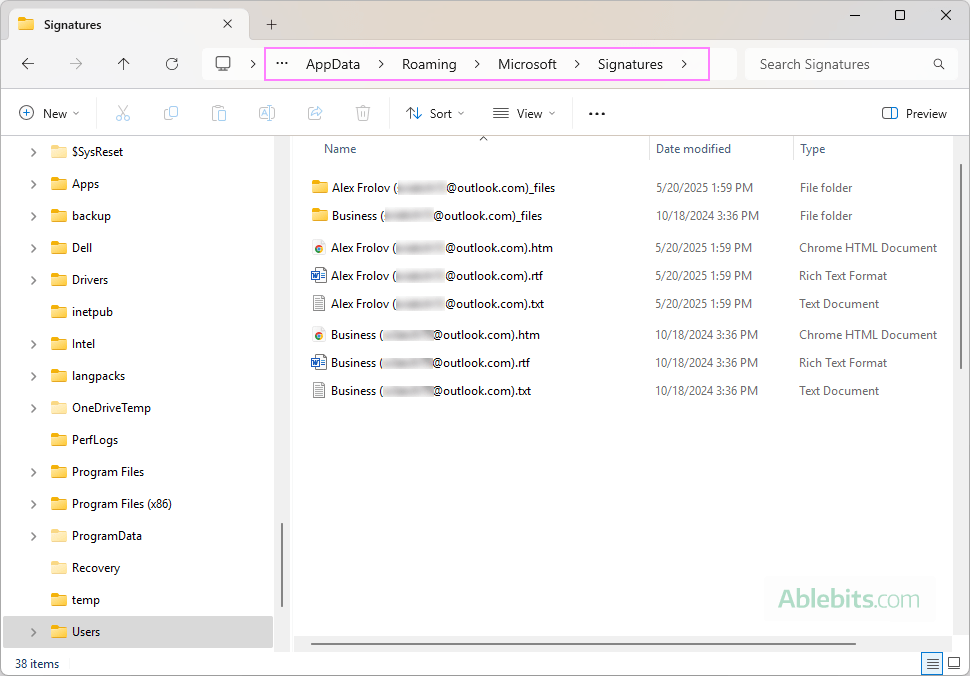
Tip. If you don't see the AppData folder in File Explorer, it may be hidden by default. To make it visible, click View > Show and check Hidden items.
Note. The files and folders contain the signature's text and design, but they don't store how the signature is applied (for new emails, replies, or both). You'll need to reapply the default signature settings manually in Outlook after importing.
Where are signatures stored in the new Outlook?
In the new Outlook signatures are handled differently from the classic desktop application.
As the new Outlook app is based on the web interface, email signatures are stored in the cloud, not on your computer. This means:
- Your signatures sync automatically across devices where you're signed into Outlook with the same account.
- You don't need to manually back them up, copy files, or transfer anything when switching devices.
- You can manage your signatures directly in Outlook settings, and they'll be available wherever you use the new app or Outlook on the web.
To find or edit email signatures in the new Outlook, click the Settings > Accounts > Signatures. You'll see your stored signatures and can create or edit them there. For more information, see How to make and manage signatures in new Outlook and web.
Since everything is saved online, the traditional file-based method for backing up or importing signatures doesn't apply to this version. If you're switching from classic Outlook to the new one, you may need to manually recreate your signature in the new app or copy from old Outlook.
How to export Outlook signatures
If you want to transfer Outlook signatures to another computer or keep a backup for future use, you'll need to export them first. Here's how to do that step-by-step:
- Open File Explorer. You can do this by pressing Windows + E or clicking the folder icon on your taskbar.
- Go to the Signatures folder. An easy way to get there is to copy and paste this path into the address bar, then press Enter:
%userprofile%\AppData\Roaming\Microsoft\Signatures
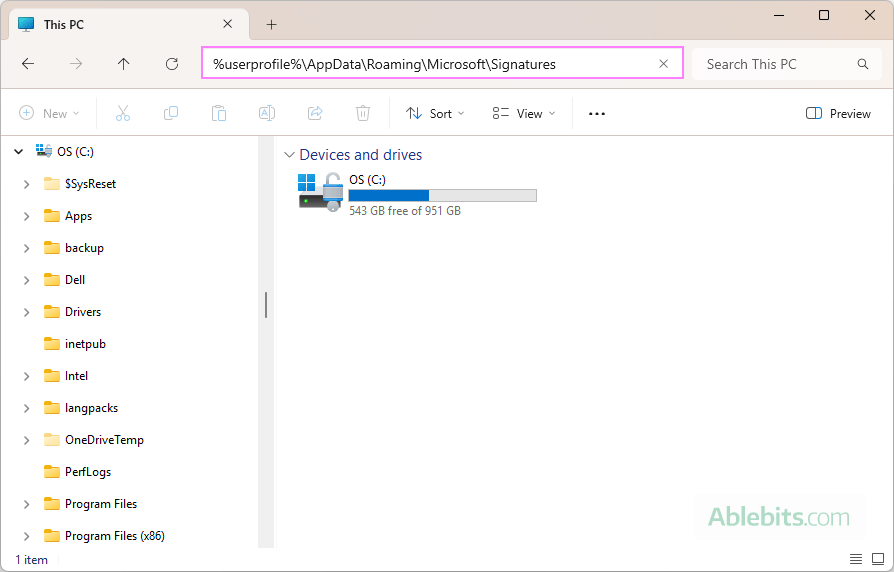
- Select the signatures files to export.
- To select all signatures, press Ctrl + A.
- To export a specific signature, select its three files (.htm, .rtf, .txt) and its matching subfolder, which has the same name as the signature.
- Copy the selected items.
- Right-click and choose Copy, or
- Press Ctrl + C on your keyboard.
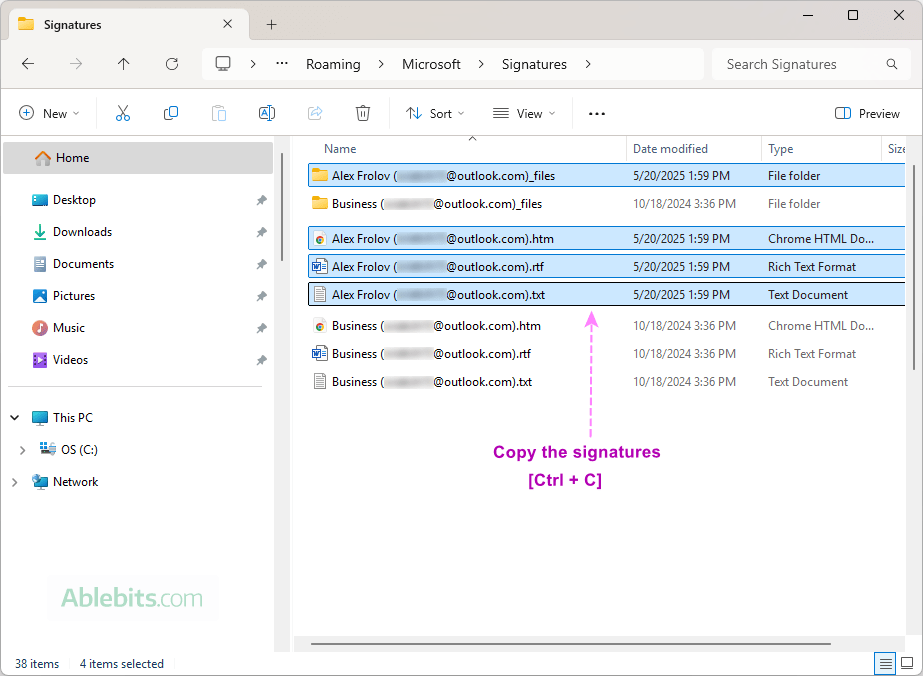
- Paste your files to the desired location. If you're transferring to a new device, paste the files onto an external drive (like a USB flash drive) or upload them to cloud storage (such as OneDrive or Google Drive) that you can access from the other computer.
Once the process is complete, your Outlook signatures are safely exported and ready to be imported whenever you need them.
How to import Outlook signatures
To import signatures to a new PC or another Outlook profile, follow these steps:
- Close Outlook completely. Make sure Outlook isn't running in the background. Open the Windows Task Manager (press Ctrl + Shift + Esc) and end any Outlook.exe processes if they're still running.
- Open the folder with your exported signatures. Use File Explorer to navigate to where you saved your signature backup - on an external drive or cloud storage.
- Select the signatures you want to import. Be sure to include:
- All three files for each signature: .htm, .rtf, and .txt
- The matching subfolder (with the same name as the signature), which contains and theme data files.
- Copy the selected items. Right-click and choose Copy, or press Ctrl + C.
- Open Outlook's signatures folder. On your new PC, go to the default Outlook signature location:
C:\Users\{Username}\AppData\Roaming\Microsoft\Signatures
Remember to replace {Username} with your actual Windows username.
- Paste the copied signature files. Press Ctrl + V or right-click and select Paste to place the copied signatures into the folder.
- Launch Outlook.
- Check your imported signatures. Start a new email. On the Message tab, click Signature in the Include group. Your imported signatures should now appear in the drop-down list.
That's it – your email signatures are now active on your new PC, and you can assign them as default for new emails or replies as needed.
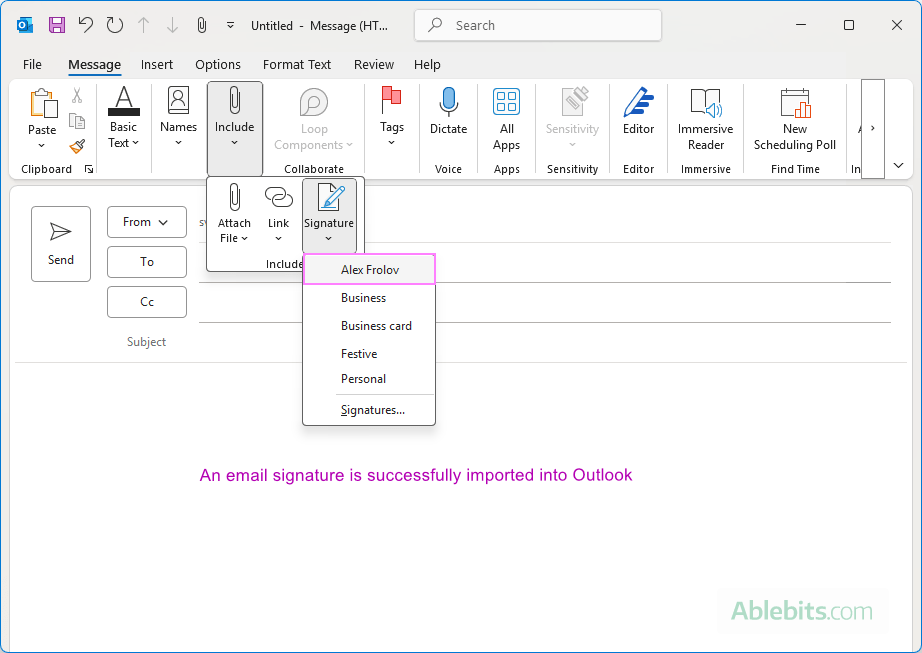
How to transfer signatures to another email account
If you want to use a signature with a different email account or if someone shared a signature with you, you'll need to make a small but important adjustment before importing it. Without this step, Outlook won't recognize the signature correctly for the new account. Here's why:
Outlook links each signature to a specific email account by including the email address in the signature's file and folder names. For example, a signature for an Outlook.com address might be saved as Alex Frolov (alex@outlook.com).
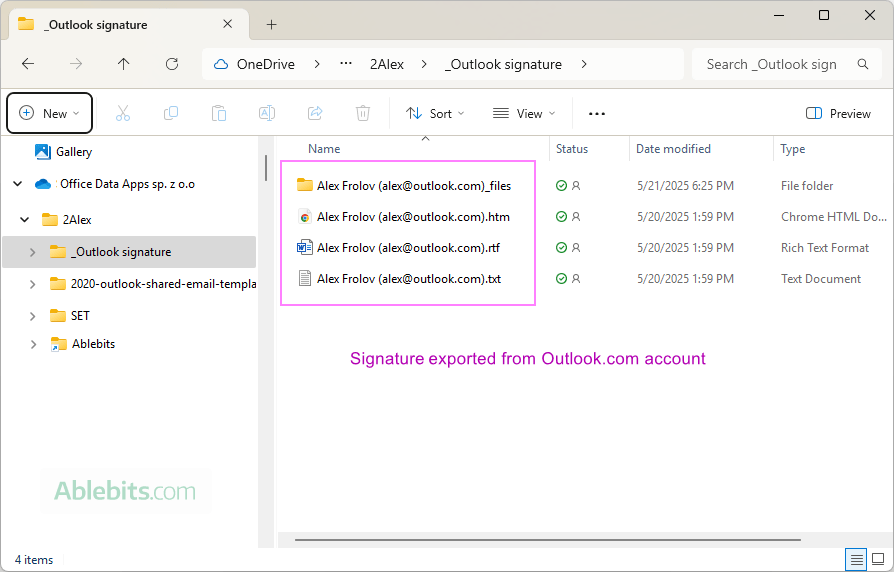
To use this signature within another mailbox, say a Gmail account added to Outlook, you'll need to rename all related files and the folder. In other words, update each name to reflect the new email account, for instance Alex Frolov (alex@gmail.com).
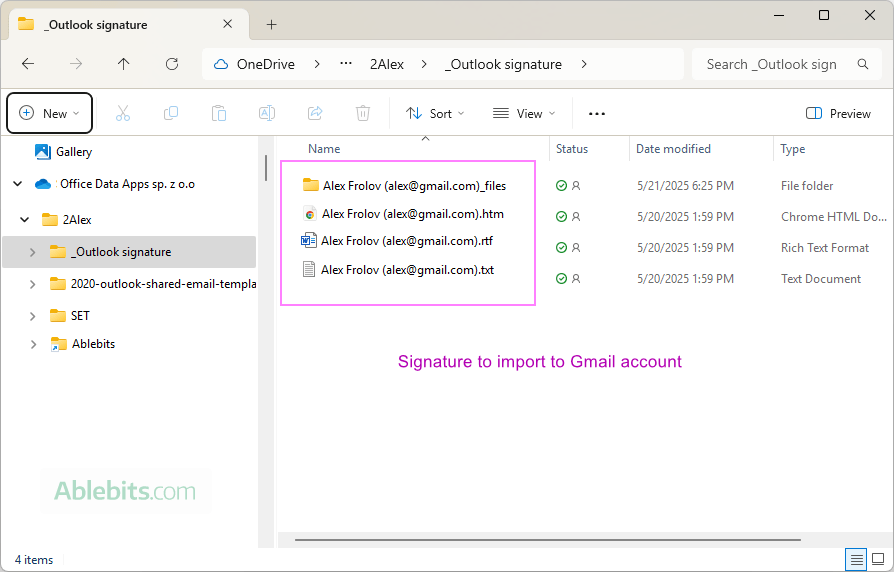
After renaming, copy and paste the updated files into the Outlook signatures folder as described in the earlier section. Once done, Outlook will recognize the signature under the new account.
How to back up Outlook signatures
Backing up your Outlook email signatures is a quick and reliable way to avoid losing them when changing computers or reinstalling Outlook. Here's how to do it:
- Open File Explorer.
- Navigate to the folder where Outlook stores email signatures.
- Copy the entire Signatures folder to a safe location, such as an external hard drive, USB flash drive, or a cloud service like OneDrive or Google Drive. To do this, either:
- Right-click the Signatures folder and choose Copy, or
- Click the folder to select it and press Ctrl + C on your keyboard.
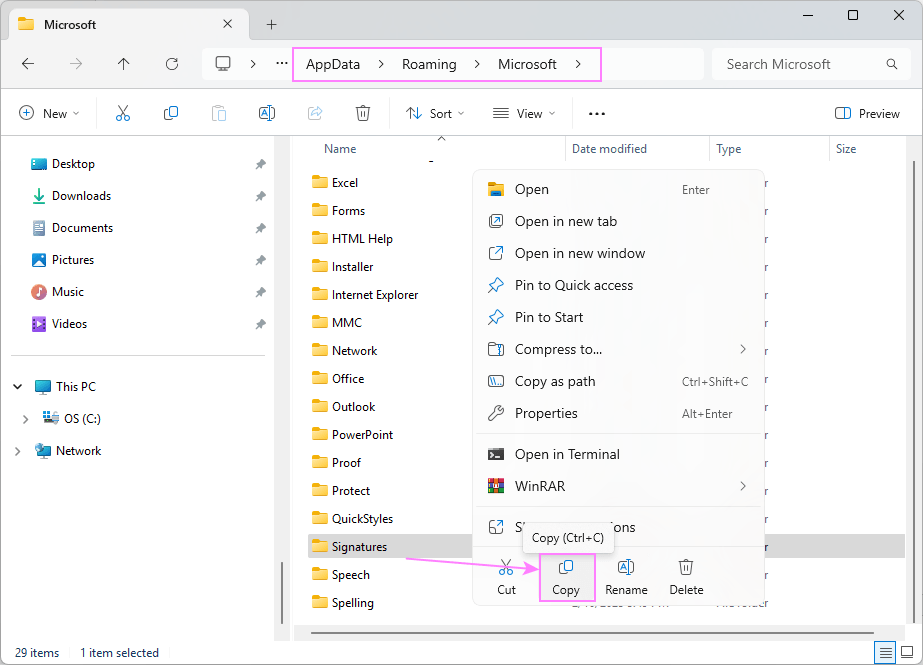
Done! You now have a complete backup of your email signatures, ready to restore whenever needed.
How to copy Outlook signatures to another computer
If you only need to transfer one or two signatures, the simplest way might be to copy them directly from an email you've already sent. This method works especially well when you don't have access to the original signature files.
Here are the steps:
- Open Outlook on your new computer.
- In the Sent Items folder, find an email that includes the signature you want to reuse.
- Highlight the signature in the message body and press Ctrl + C to copy it.
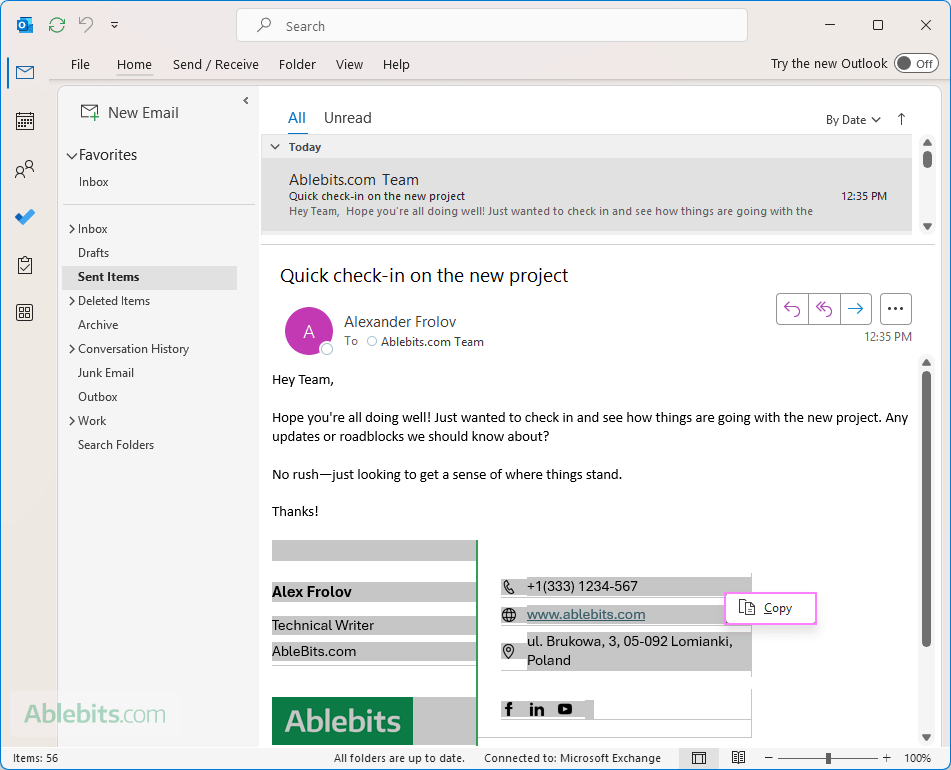
- Create a new signature in Outlook.
- Paste the copied signature into the Edit signature box using Ctrl + V. Make any edits if needed, such as changing your contact info or links.
- Click OK to save it and close the window.
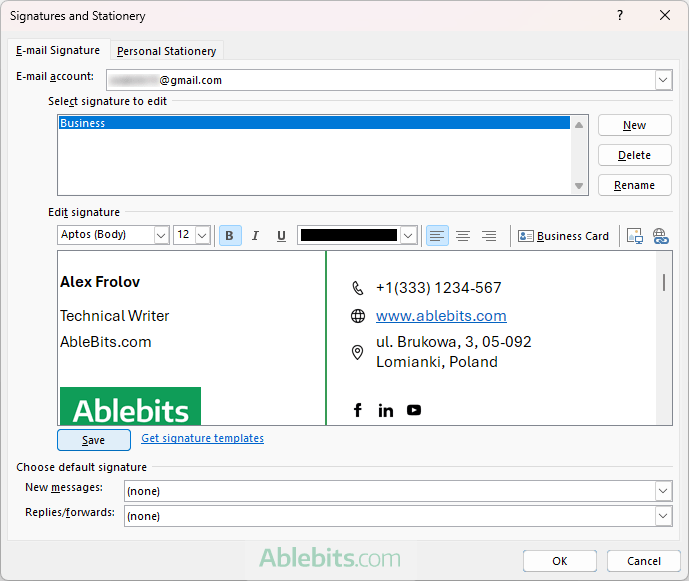
For detailed steps, please refer to:
This quick workaround lets you rebuild a signature in just a few clicks, no file transfers or technical steps required.
How to move signatures from classic app to the new Outlook
Switching from the classic desktop app to the new Outlook? You can transfer your signatures manually in just a few clicks, no files needed. Since the new Outlook stores signatures in the cloud and doesn't use the old file-based system, copying the content directly is the simplest method.
Here's how to do it:
- Open both the classic and new Outlook apps side by side on your computer.
- In classic Outlook, go to File > Options > Mail > Signatures. Select the signature you want to move, then copy its contents from the editor using the Ctrl + C shortcut.
- In the new Outlook, navigate to Settings > Accounts > Signatures. Click New signature, paste the copied content into the editor by pressing Ctrl + V, and click Save.
That's it! It's a quick and reliable way to carry over your design without having to recreate everything from scratch.
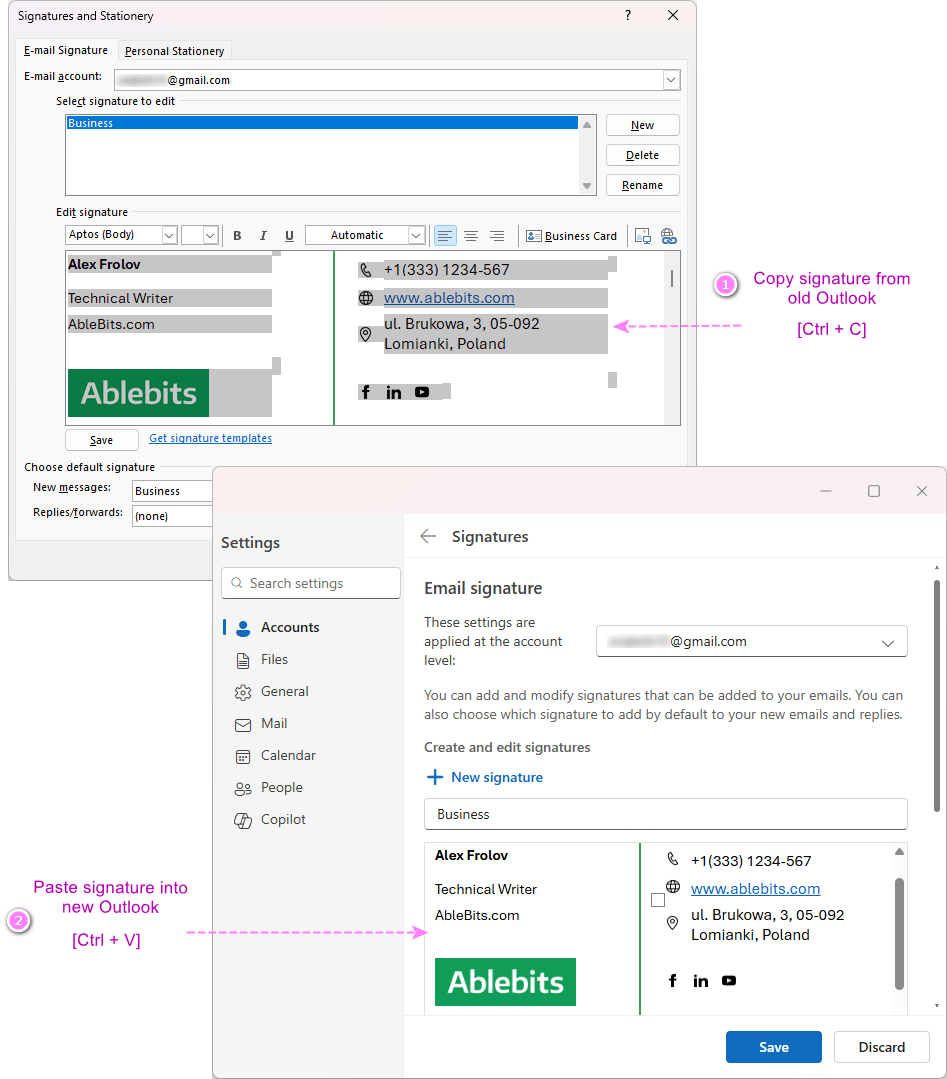
Signatures may seem like a small detail, but they carry your personal or professional identity. Now that you know where Outlook stores them and how to export, import, or back them up, you won't have to worry about starting from scratch. Taking a few minutes to save or transfer your signatures means you're ready for anything – new devices, fresh installs, or even the new Outlook app. Keep this guide handy, and you'll always be one step ahead 😊
 by
by