This tutorial shows how to use INDEX and MATCH in Excel and how it is better than VLOOKUP.
In a couple of recent articles, we made a good effort to explain the basics of VLOOKUP function to beginners and provide more complex VLOOKUP formula examples to power users. And now, I will try if not to talk you out of using VLOOKUP, then at least show you an alternative way to do a vertical lookup in Excel.
"What do I need that for?" you may wonder. Because VLOOKUP has numerous limitations that can prevent you from getting the desired result in many situations. On the other hand, the INDEX MATCH combination is more flexible and has many awesome features that make it superior to VLOOKUP in many respects.

Excel INDEX and MATCH functions - the basics
Since the aim of this tutorial is to demonstrate an alternative way to do a vlookup in Excel by using a combination of INDEX and MATCH functions, we won't dwell much on their syntax and uses. We will cover only the minimum necessary for understanding the general idea and then take an in-depth look at formula examples that reveal all the advantages of using INDEX MATCH instead of VLOOKUP.
INDEX function - syntax and usage
The Excel INDEX function returns a value in an array based on the row and column numbers you specify. The syntax of the INDEX function is straightforward:
Here is a very simple explanation of each parameter:
- array - a range of cells that you want to return a value from.
- row_num - the row number in array from which you want to return a value. If omitted, the column_num is required.
- column_num - the column number in array from which you want to return a value. If omitted, row_num is required.
For more information, please see Excel INDEX function.
And here is an example of the INDEX formula in its simplest form:
=INDEX(A1:C10,2,3)
The formula searches in cells A1 through C10 and returns a value of the cell in the 2nd row and the 3rd column, i.e. cell C2.
Very easy, right? However, when working with real data you would hardly ever know which row and column you want, that's where the MATCH function comes in handy.
MATCH function - syntax and usage
The Excel MATCH function searches for a lookup value in a range of cells and returns the relative position of that value in the range.
The syntax of the MATCH function is as follows:
- lookup_value - the number or text value you are looking for.
- lookup_array - a range of cells being searched.
- match_type - specifies whether to return an exact match or the nearest match:
- 1 or omitted (default) - approximate match (next smaller).
- 0 - exact match. In the INDEX / MATCH combination, you almost always need an exact match, so you set the third argument of your MATCH function to 0.
- -1 - approximate match (next larger).
For example, if the range B1:B3 contains the values "New-York", "Paris", "London", the below formula returns the number 3, because "London" is the third entry in the range:
=MATCH("London",B1:B3,0)
For more information, please see Excel MATCH function.
At first sight, the usefulness of the MATCH function may seem questionable. Who cares about the position of a value in a range? What we do want to know is the value itself.
Let me remind you that the relative position of the lookup value (i.e. row and column numbers) is exactly what you need to supply to the row_num and column_num arguments of the INDEX function. As you remember, Excel INDEX can find the value at the juncture of a given row and column, but it cannot determine which exactly row and column you want.
How to use INDEX MATCH function in Excel
Now that you know the basics, I believe it has already started making sense how MATCH and INDEX work together. In a nutshell, INDEX finds the lookup value by column and row numbers, and MATCH provides those numbers. That's it!
For vertical lookup, you use the MATCH function only to determine the row number and supply the column range directly to INDEX:
Still having difficulties to figure that out? It might be easier to understand from an example. Suppose you have a list of national capitals and their population:

To find the population of a certain capital, say the capital of Japan, use the following INDEX MATCH formula:
=INDEX(C2:C10, MATCH("Japan", A2:A10, 0))
Now, let's analyze what each component of this formula actually does:
- The MATCH function searches for the lookup value "Japan" in the range A2:A10, and returns the number 3, because "Japan" is third in the lookup array.
- The row number goes directly to the row_num argument of INDEX instructing it to return a value from that row.
So, the above formula turns into a simple INDEX(C2:C,3) that says to search in cells C2 through C10 and pull the value from the 3rd cell in that range, i.e. C4 because we start counting from the second row.
Don't want to hardcode the city in the formula? Input it in some cell, say F1, supply the cell reference to MATCH, and you will get a dynamic lookup formula:
=INDEX(C2:C10, MATCH(F1,A2:A10,0))
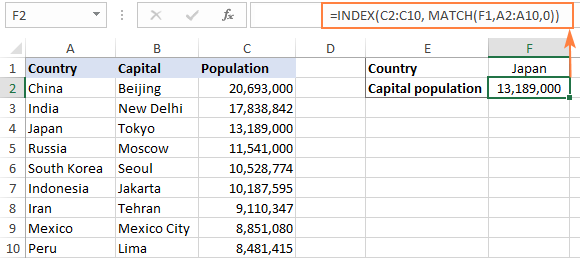
Important note! The number of rows in the array argument of INDEX should match the number of rows in the lookup_array argument of MATCH, otherwise the formula will produce an incorrect result.
Wait, wait… why don't we simply use the following Vlookup formula? What's the point in wasting time trying to figure out the arcane twists of Excel MATCH INDEX?
=VLOOKUP(F1, A2:C10, 3, FALSE)
In this case, no point at all :) This simple example is for demonstration purposes only, so that you get a feel of how the INDEX and MATCH functions work together. Other examples that follow below will show you the real power of this combination that easily copes with many complex scenarios when VLOOKUP stumbles.
Tips:
- In Excel 365 and Excel 2021, you can use a more modern INDEX XMATCH formula.
- For Google Sheets, see formula examples with INDEX MATCH in this article.
INDEX MATCH vs. VLOOKUP
When deciding which function to use for vertical lookups, most Excel gurus agree that INDEX MATCH is far better than VLOOKUP. However, many people still stay with VLOOKUP, firstly, because it's simpler and, secondly, because they do not fully understand all benefits of using the INDEX MATCH formula in Excel. Without such understanding no one is willing to invest their time to learn a more complex syntax.
Below, I will point out the key advantages of MATCH INDEX over VLOOKUP, and you decide whether it's a worthy addition to your Excel arsenal.
4 main reasons to use INDEX MATCH instead of VLOOKUP
- Right to left lookup. As any educated user knows, VLOOKUP cannot look to its left, meaning your lookup value should always reside in the leftmost column of the table. INDEX MATCH can do left lookup with ease! The following example shows it in action: How to Vlookup a value to the left in Excel.
- Insert or delete columns safely. VLOOKUP formulas get broken or delivers incorrect results when a new column is deleted from or added to a lookup table because VLOOKUP's syntax requires specifying the index number of the column you want to pull the data from. Naturally, when you add or delete columns, the index number changes.
With INDEX MATCH, you specify the return column range, not an index number. As the result, you are free to insert and remove as many columns as you want without worrying about updating every associated formula.
- No limit for a lookup value's size. When using the VLOOKUP function, the total length of your lookup criteria cannot exceed 255 characters, otherwise you will end up having the #VALUE! error. So, if your dataset contains long strings, INDEX MATCH is the only working solution.
- Higher processing speed. If your tables are relatively small, there will hardly be any significant difference in Excel performance. But if your worksheets contain hundreds or thousands of rows, and consequently hundreds or thousands of formulas, MATCH INDEX will work much faster than VLOOKUP because Excel will have to process only the lookup and return columns rather than the entire table array.
VLOOKUP's impact on Excel's performance may be especially noticeable if your workbook contains complex array formulas like VLOOKUP and SUM. The point is that checking each value in the array requires a separate call of the VLOOKUP function. So, the more values your array contains and the more array formulas you have in a workbook, the slower Excel performs.
To discover the nuanced differences between INDEX MATCH and XLOOKUP, explore the in-depth analysis in this guide: Excel XLOOKUP vs INDEX MATCH.
Excel INDEX MATCH - formula examples
Knowing the reasons to learn the MATCH INDEX function, let's get to the most interesting part and see how you can apply the theoretical knowledge in practice.
INDEX MATCH formula to look up from right to left
As already mentioned, VLOOKUP cannot look at its left. So, unless your lookup values are is the leftmost column, there's no chance that a Vlookup formula will bring you the result you want. The INDEX MATCH function in Excel is more versatile and does not really care where the lookup and return columns are located.
For this example, we will add the Rank column to the left of our sample table and try to figure out how the Russian capital, Moscow, ranks in terms of population.
With the lookup value in G1, use the following formula to search in C2:C10 and return a corresponding value from A2:A10:
=INDEX(A2:A10,MATCH(G1,C2:C10,0))
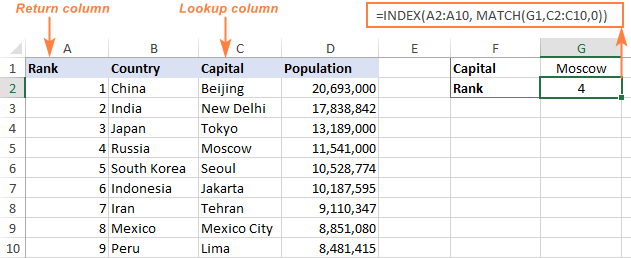
Tip. If you plan to use your INDEX MATCH formula for more than one cell, be sure to lock both ranges with absolute cell references (like $A$2:$A$10 and $C$2:4C$10) so they won't get distorted when copying the formula.
INDEX MATCH MATCH to search in rows and columns
In the above examples, we used INDEX MATCH as the replacement for classic VLOOKUP to return a value from a predefined one-column range. But what if you need to look up in multiple rows and columns? In other words, what if you want to perform the so-called matrix or two-way lookup?
This may sound tricky, but the formula is very similar to the basic Excel INDEX MATCH function, with just one difference. Guess what?
Simply, use two MATCH functions – one to get a row number and the other to get a column number. And I congratulate those of you who have guessed right :)
And now, please take a look at the below table and let's build an INDEX MATCH MATCH formula to find the population (in millions) in a given country for a given year.
With the target country in G1 (vlookup value) and the target year in G2 (hlookup value), the formula takes this shape:
=INDEX(B2:D11, MATCH(G1,A2:A11,0), MATCH(G2,B1:D1,0))
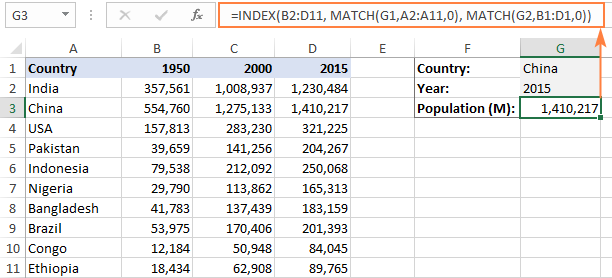
How this formula works
Whenever you need to understand a complex Excel formula, break it down into smaller parts and see what each individual function does:
MATCH(G1,A2:A11,0) – searches through A2:A11 for the value in cell G1 ("China") and returns its position, which is 2.
MATCH(G2,B1:D1,0)) – searches through B1:D1 to get the position of the value in cell G2 ("2015"), which is 3.
The above row and column numbers go to the corresponding arguments of the INDEX function:
INDEX(B2:D11, 2, 3)
As the result, you get a value at the intersection of the 2nd row and 3rd column in the range B2:D11, which is the value in cell D3. Easy? Yep!
Excel INDEX MATCH to look up multiple criteria
If you had a chance to read our Excel VLOOKUP tutorial, you have probably already tested a formula to Vlookup with multiple criteria. However, a significant limitation of that approach is the necessity to add a helper column. The good news is that Excel's INDEX MATCH function can look up with two or more criteria too, without modifying or restructuring your source data!
Here's the generic INDEX MATCH formula with multiple criteria:
Note. This is an array formula that must be completed with the Ctrl + Shift + Enter shortcut.
In the sample table below, supposing you want to find the amount based on 2 criteria, Customer and Product.
The following INDEX MATCH formula works a treat:
=INDEX(C2:C10, MATCH(1, (F1=A2:A10) * (F2=B2:B10), 0))
Where C2:C10 is the range to return a value from, F1 is criteria1, A2:A10 is the range to compare against criteria1, F2 is criteria 2, and B2:B10 is the range to compare against criteria2.
Remember to enter the formula correctly by pressing Ctrl + Shift + Enter, and Excel will automatically enclose it curly brackets as shown in the screenshot:
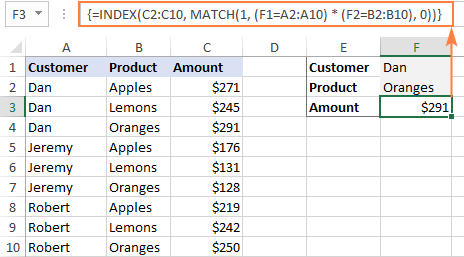
If you'd rather not use array formulas in your worksheets, add one more INDEX function to the formula and complete it with a usual Enter hit:

How these formulas work
The formulas use the same approach as the basic INDEX MATCH function that looks through a single column. To evaluate multiple criteria, you create two or more arrays of TRUE and FALSE values that represent matches and non-matches for each individual criterion, and then multiply the corresponding elements of these arrays. The multiplication operation converts TRUE and FALSE into 1 and 0, respectively, and produces an array where 1's correspond to rows that match all the criteria. The MATCH function with a lookup value of 1 finds the first "1" in the array and passes its position to INDEX, which returns a value in this row from the specified column.
The non-array formula relies on the ability of the INDEX function to handle arrays natively. The second INDEX is configured with 0 row_num so that it will pass the entire column array to MATCH.
That is a high-level explanation of the formula's logic. For full details, please see Excel INDEX MATCH with multiple criteria.
Excel INDEX MATCH with AVERAGE, MAX, MIN
Microsoft Excel has special functions to find a minimum, maximum and average value in a range. But what if you need to get a value from another cell that is associated with those values? In this case, use the MAX, MIN or AVERAGE function together with INDEX MATCH.
INDEX MATCH with MAX
To find the largest value in column D and return a value from column C in the same row, use this formula:
=INDEX(C2:C10, MATCH(MAX(D2:D10), D2:D10, 0))
INDEX MATCH with MIN
To locate the smallest value in column D and pull an associated value from column C, use this one:
=INDEX(C2:C10, MATCH(MIN(D2:D10), D2:D10, 0))
INDEX MATCH with AVERAGE
To work out the value closest to the average in D2:D10 and get a corresponding value from column C, this is the formula to use:
=INDEX(C2:C10, MATCH(AVERAGE(D2:D10), D2:D10, -1 ))
Depending on how your data is organized, supply either 1 or -1 to the third argument (match_type) of the MATCH function:
- If your lookup column (column D in our case) is sorted ascending, put 1. The formula will calculate the largest value that is less than or equal to the average value.
- If your lookup column is sorted descending, enter -1. The formula will compute the smallest value that is greater than or equal to the average value.
- If your lookup array contains a value exactly equal to the average, you can enter 0 for exact match. No sorting is required.
In our example, the populations in column D are sorted in descending order, so we use -1 for match type. As the result, we get "Tokyo" since its population (13,189,000) is the closest match that is greater than average (12,269,006).
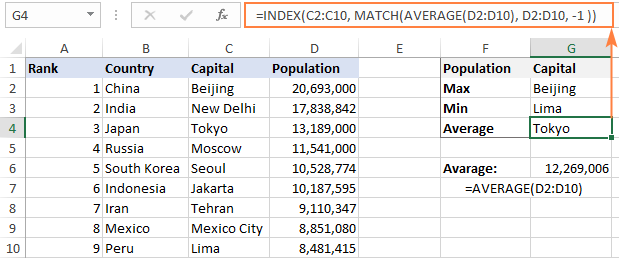
You may be curious to know that VLOOKUP can perform such calculations too, but as an array formula: VLOOKUP with AVERAGE, MAX, MIN.
Using INDEX MATCH with IFNA / IFERROR
As you have probably noticed, if an INDEX MATCH formula in Excel cannot find a lookup value, it produces an #N/A error. If you wish to replace the standard error notation with something more meaningful, wrap your INDEX MATCH formula in the IFNA function. For example:
=IFNA(INDEX(C2:C10, MATCH(F1,A2:A10,0)), "No match is found")
And now, if someone inputs a lookup table that does not exist in the lookup range, the formula will explicitly inform the user that no match is found:

If you'd like to catch all errors, not only #N/A, use the IFERROR function instead of IFNA:
=IFERROR(INDEX(C2:C10, MATCH(F1,A2:A10,0)), "Oops, something went wrong!")
Please keep in mind that in many situations it might be unwise to disguise all errors because they alert you about possible faults in your formula.
That's how to use INDEX and MATCH in Excel. I hope our formula examples will prove helpful for you and look forward to seeing you on our blog next week!
Practice workbook for download
Excel INDEX MATCH examples (.xlsx file)
 by
by
599 comments
Hi,
I'm trying to get values of the sales, costs, and profit for each item number using Index Match function, but I want the function to loop through values in column A that contains the item numbers, until no more records. Below is sample data.
Column A Column W Column X Column Z
1234 10.00 20.00 30.00
4567 20.00 30.00 40.00
How do I do this?
Thanks
Javed
I hope someone can point me in the right direction here. Here's my problem.
I have a spreadsheet with extension number, and I want to match that extension number to a name on the list. The issue is sometimes the name will change but the extension number is reused, but I want to keep historical data. Here's the example:
User1 had extension 2500
A vlookup can quickly return User1 as the name, if it's the only occurrence.
on 3/1/2016, User4 takes over and uses extension 2500.
Now, I want to show all rows prior to 3/1/2016 with User1 name, and all rows after 3/1/2016 with User4 name.
I'm not sure how to represent this...
So I want to match both criteria, Date and Extension to come up with the name.
Here's what I want to accomplish:
Date Ext Name(vlookup)
2/29/2016 2500 User 1
3/1/2016 2500 User 4
3/2/2016 8433 User 2
3/2/2016 8434 User 3
3/3/2016 2500 User 4
My Lookup table is like this:
Date Ext Name
1/1/2016 2500 User1
1/1/2016 8433 User2
1/1/2016 8434 User3
3/1/2016 8432 User4 (This extension is now repeated)
Thank you in advance for your help!
ADP
I have a spreadsheet for taxes. On one sheet there is a list of per diem allowances for different cities and counties throughout the US. Some cities have different rates depending on the time of year. What I'd like to do is this.
Look up the county specified in column F on sheet 1 in column D on 2015 Per diem Rates. Now if there are different rates at different times of year I need it to look at the date in Column a on 2015 and see what date range it falls between on 2015 Per diem Rates and then return the value in the corresponding row in column G.
I hope I haven't lost you! I know it has to be possible but I'm
My column A is DATE, column B has letters A-H which can repeat and varies with the dates, columns C and D have integers. I am looking for a formula to be in a cell in column E that can give me the value from either C/D if a cell value in column F (can be letters from A-H) matches with the letter in column B and the date is the MOST RECENT DATE. Thanks to everyone who can help me.
hello,
i am facing in some problem please give me a solution
how to find out exact value
like example: wihch is the highest value in "post" in texas
(city, state), (post, texas)
state - texas,in texas 3 city's for example
city - post - 12.53%
north post - 11.53%
south post - 12.54%
(city, state), (post, california)
post - 15.40%
I try to find and return value from pivot table to another excel list using formula "=IFERROR(VLOOKUP($A3,PIVOT!$A$4:$RX$361,MATCH(BOM!G$1,PIVOT!$A$4:$SC$4,0),0),)"
but it's returning me value "0" instead of value that supposed to be founded in PIVOT.
Can someone assist ne with creating or amending above formula.
I've sent an example document to 'support@ablebits.com'.
I tried to leave a comment but I can't see it, so I'll re-post. Please ignore this if the original did come through.
I have some columns of production data from which I want to create a line graph. There are gaps in the data as there was no production during that particular time. I want to ignore the gaps, as they are irrelevant, and only graph the days when there was production.
It appears that I need to use a combination of Index/Match + If + Small + Row to place the data points in a new column and then have the graph refer to the new column which only includes cells that have a value in an unbroken list.
Thanks
Hi Svetlana,
Thanks for the article, it explained things very well for me.
I have a slightly more complex problem I'm trying to solve (very complex for me, but maybe not too hard for someone more experienced).
I have a number of columns representing production within a particular hour of the day. From these I want to formulate a line graph displaying production over time. However there are a lot of gaps in the data as there was no production in that hour. A graph that does not take these gaps into account is stretched out.
I want to make a graph that does not include the gaps in the data.
From my research it appears that I need to create a new column which will pull the data into it that I want, using a combination of If + Index/Match + Small + Row.
I can't afford to individually select the cells that have data as I want the graph to dynamically select the required data and the data-set will end up being very large.
I will email an example document to support@ablebits.com.
how to formulate B1 = count "X" <=5
if A1 to A20 = X , B1 to B20 = 4 in sheet 1 &
if A1 = X in sheet 2
how can i arrange students grades to get highest marks and the student who has scored the marks,,,,,,as well using the same formular to get lowest marks and the student who has scored lowest marks
please help
Sorry please ignore my previous quesiton the alignment didn come as i expected when i wrote the question. Please see my updated quesiton
Sl Item Category
1 Cabbage Veg
2 Carrot Veg/Fruit
3 Banana Fruit
4 Carrot Veg
So if i need an out of Veg and Fruit then i need to display Carrot in Veg and Veg/Fruit category.? can someone help me?
This worked great, and used it to match 3 values before giving me a result. Thanks!!
i have a value in column A which has 4 options in column d
I am using the index/match to produce a table of the 4 options (column d). I can only get the first option to work. how do i get the next 3 rows to show up in my table for the item in column A
a c d
1 0.75 3450
1765
1150
850
=IF(INDEX($D81:D$237,(MATCH($S$69,$B$81:$B$237,0)))0,INDEX(D$81:D$237,(MATCH($S69,$B81:$B$237,0))),"")
Hello, Harvey,
To help you better, we need a sample table with your data in Excel. You can email it to support@ablebits.com. Please add the link to this article and your comment number.
Hi,this was helpful for a beginner with Index like me. I would like to know how to find out multiple matches if there are multiple entries of the lookup value.To be clear let take an example : Column A has all the products and column B has the customer name. There are multiple products a customer has purchased. Now if i would like to know all the products a single customer has purchased, how would i go about it?
thanks
Greetings,
I'm stuck with an odd ball for days. The Cell that contains the Value I want exceeds 255 characters/symbols (not the value I'm looking for).
Formula I used trying to capture the row containing '9F0702':
MATCH("*9F0702*", A2:A10, 0)
Lets assume it's contained within A5
Data in A5 (321 characters):
7081975A0851843600000810395F24031908315F25031410015F280207845F3401028C279F02069F03069F1A0295055F2A029A039C019F37049F35019F45029F4C089F34039F21039F7C148D0C910A8A0295059F37049F4C088E14000000000000000042014403410342031E031F039F0702FF009F080200029F0D05BC50BC08009F0E0500000000009F0F05BC70BC98009F4A01829F420207849000
I Get: N/A
How can I get my formula to work?
The tutorial explains what to do when the value you are looking for exceeds 255 but not when the Cell Value itself exceeds it.
Please please help me out.
Hello,
You can try the following workaround:
=MATCH("*9F0702*",LEFT(A2:A10,255),0)
Hello,
I have a 93k line data set, in which I've utilized the annoying conditional formatting tool for duplicate lines. I am attempting to group all duplicates and remove conditional formatting, however, it is no easy feat. With such a large data set it causes excel to crash during filtering.
I have attempted using lookups, match, index/match functions to no avail. Each duplicate line is not an exact duplicate because of the format (i.e. OPI or opi). Some are capitalized and may have additional letters and/or symbols.
Is there a formula that can be used to locate and group the duplicates without being exact matches from so much data?
Hello,
Please try the Duplicate Remover add-in for your task:
https://www.ablebits.com/excel-suite/find-remove-duplicates.php
Hello,
I came here to look for advice on a task in Excel that could be very simple, but I am not an Excel expert. I have two columns that contain over 1,000 values in each. 90% of the values are the same in each column. I simply to look for the values that are different in each of the columns. I tried the Vlookup and I have not had any luck. Is this something the Index Match could do?
Thanks in advance for your help.
Hello, Castoro,
You can try our Duplicate Remover to search for unique values:
https://www.ablebits.com/excel-suite/find-remove-duplicates.php
If you prefer using a formula, you can add a helper column with this one:
=IF(ISERROR(INDEX(A2:A10, MATCH(A2, A3:A10, 0))), TRUE, FALSE)
Here the values are in A2:A10.
Hi,
I want formula for its like a inventory style, I have received same item different date and different price than I want issue same price what I was received
Example:
Received:
Date Description UOM Qty Rate
01/12/2015 Boat Nail 4" Kgs 200 10
Issue Or Sale
Date Description UOM Qty Rate
01/12/2015 Boat Nail 4" Kgs 20 10
Issue Sheet Date,Description Qty, rate Placed placed automatically compare to received sheet Date,Description and Qty
Hello,
Merge Tables Wizard add-in can help you with the task. Please find more information about it on this page:
https://www.ablebits.com/excel-lookup-tables/index.php
Not working for a situation like this
Lookup value :SSJQFIDPK
From array
MVKLALQPRDSVARIAREHDINDNLLFKWLRIWLIKGRISRRLPLTNSSGIGVELLPVEMTLDERPYPVFTRGNYEDQ
MLTLEVIRKINDWPSNRVHELLPWNLSAVK
MTTLHYYLKEALLNIIENRRQNFAFLVFLSLSFIGIIITDSLIYSVSLKAEEELKVHSDKVIFVKLYRPKTVGYITEKFITVSKVLSFSKNAFLYVSDTPFSGELFSVSGIDKLGLNTEYSGDLNDKYNGNVAIVNESSPFFSKKQIFINGVPFKIIGVRLNSKTDFLDSLGLKANQSDEHIFIPLETMFKMKLDNRVNAVKIFLDNIVTKRDINNVKRVLYDNDIRKFDIVTSLNAKEAVDRVLERFSLLTNSVYVILTLSASVTCFILSKRSFYSRRVELSLKIIHGTEKKEITVLIIIESLIMLSVCLFISLIHAGVIMHIIKYFLDVTISIRTTMITISLANVLLVFIFANIIFSRLFFSINPVNAIKGKIE
MRHILYSFLAINAYLFSTQTLAKDCIIDNFFQKSIQFNSYSLDIEELDINKHNNIKTMLPDINIGLGQYINNNQWFSSITDSHFYLSLSYNLLSAYEAKMQNNKLDIANYLKYIEMLSERNNYIINLFSEIINYKIKKSHLMLMFERYRKLNKEYEIAKRKMSIGLISVLDVEMIYNILQKIRFDIDVLEEEESLLSDKISREYHVPESAIPDITYHKLKECKTADFYTLLAENKKLKIKAADIDNDIRKLSEIPSFYLSFGLTPKQGGALGNMSLRKMDYSASLGISFPLMGLFSSSVNQKEKIISMSRTRNESLKENIKLDLLEKEIRQKIDRLEKNLAMMKNELTLKKRKVEYINYRLKNGQDDVISYLSSVENLHETENEFQKIGYEIEYYSLYHYFLLQHISNTGEM
MIEGNVVTVERKLFSVLNHEYTAKKDIVAMKRNMEEKKLARLKGVKTHSTSMFSKGLISRESLHDIDEKISNTELTIMGLDIESKNLEQLLKLSSPFLHTPFIIRNIFVTNEQYVNAGDDIMSVELLDNFYIDVKFDPVSITGNIRDKRIRYRSLVNSLMGAATVVKNIRASGESTQGEDTSGLRSITLLIDGDRNELSNLLDTAFEIIIDD
MIRVKIHKKPIENRTILNNSTIEIKEGSFNIITGPSGVGKTSLLNIIGLLDNAFVGEYEFFGKKVEIKDNSITTYIRRKYFGFIFQDSLINVKQNVLRNILCSVDSQNIIAARERINDILVSVGLSNINNNVSFLSGGEKQRLALARALIKKPSILLADEPTASLDIKNKKLVMNILSEYNNQGGTVVMVTHDLELIDENMTLIQLLNT
MKFTIVLLYFFAYYLAARKRRVSLFFTILLYSIIFSGMYFSSGFLEYYGSSNLYLSFGLLCYNMITLVIYGFLSSYGVLGACLHALLLTSLSAFGMFIPLNPLIVLYYDFPDILPRTDIPVLNLLILNLIPAVTFSLKISFFLRSLMLLLFPLIWKTPVNITHPPLNIVIVQVGLYFKKVGVRGNFYTDLNEFVRNKKVDLVILSENVFFGYKNDYIKERTKHLLKQLKDNRFHYKYGILMNLYGYQDINNVVSAFWHKEEFLLHQKSKLIPFFEKKSFYNSPEPSTSPFLYYKKKYNEQDILDFNNIKMSIHICYEGLFPEGESRRKDISIVQSDYSWLSDNHKYDNTLINGSILSKFSVSPNTPLINIQNYGGTVLIDKNWKIDMDLFNRSKTEPFLFTQI
MHSENIAAYIGLDVHKETLAVAIAAPERLGEVRYYGTINNEAQAVRRLFQKLQGLYGNILSCYEAGPCGFGLYHQLTAMNIKCQVIAPSRIPKSPTDRIKNDHRDAISLARLLRAGELTPVWIPDLTHEAMRDLIRARAAAKRDSRVARQRILSMLLRTDKRYAGKHWTGKHRTWLANQSFSQPSQQIAFQHYCQSLEQIEDRILQLDQKISRLLPEWSLCNLVCQLQALKGVGQLIAITLVAELGDFSRFSNPKQLMAFLGLVPGEYSSGNSIRPRGITKVGNSELRRLLYEAAWSYRTPAKVGAWLIYYRPDSVTQYSKDIAWKAQQRLCSRYRSLTAKGKNHK
Hello Nazrul,
It looks like this sequence of characters is not present in the array.
Hi, I'm trying to find a formula that would help me solve the following problem:
Code Country LE#
123 US 4026
123 UK 4026
123 US 3026
435 CN 1419
435 CN 1398
I need to find a formula that can return lowest LE# so if I look up 123 & US it should return with the lowest LE# which is 3026
Thanks.
Hello, David,
Please try this array formula:
{=MIN(IF((A2:A6=123) * (B2:B6="US"), C2:C6))}
Make sure you press CTRL + SHIFT + ENTER after entering it.
Thank you!
Hi Svetlana,
I am trying to apply below formula to know the date of particular event corresponding to the person listed in column B, but it resulting as #REF!.
INDEX('Bill Entry'!$K:$K,MATCH(sheet5!$B6,'Bill Entry'!$B:$B,0),MATCH(sheet5!D$3,'Bill Entry'!$H:$H,0))
also used the following, which shows #VALUE!
INDEX('Bill Entry'!$K:$K,MATCH(sheet5!$B7&sheet5!D$3,'Bill Entry'!$B:$B&'Bill Entry'!$H:$H,0))
Pl. resolve it
Amod Ranjan
Hi,
Is it possible to do the index match function with an isblank formula?
The index match formula works great, but returns a '0' when the cell is blank, I would rather it returned a blank cell.
Many thanks
Emma
Hello, Emma,
Here's a sample formula that may work for your task:
=IF(ISBLANK(INDEX($D$2:$D$10,MATCH("Japan",$B$2:$B$10,0))), "", INDEX($D$2:$D$10,MATCH("Japan",$B$2:$B$10,0)))
Hello Svetlana,
If in above table of country population; one country is e.g. Italy is 5 times written together with other countries, then how to get minimum population of Italy from such tables???
Thanks for your kind guidance.
For I am no expert, and have to translate all formulas (No, I dont work with a English version of office) some of the listed may be inacurate/wrong.
But i am pretty sure that:
- under "Why Excel's INDEX MATCH is better than VLOOKUP", 3.
=INDEX(D5:D10, MATCH(TRUE, INDEX(B5:B10=A2, 0), 0))
should be more like
=INDEX(D5:D10, MATCH(A2, B5:B10, 0))
- under "Calculations with INDEX MATCH in Excel (AVERAGE, MAX, MIN)", first table
Beijing has MAX population, and Lima MIN population, table states just the other way.
- under "How to use INDEX MATCH to search by row and column values", right above second graphic
=INDEX($A$1:$E$11, 4, 5, 0))
should be
=INDEX($A$1:$E$11, 4, 5)
If you copy&paste and then replace subfunctions with values, make sure you get the whole subfuncttion...or does the 0 do something I dont get? (despite the second closing bracelet)
- Look up with multiple criteria using INDEX MATCH, first graphic
just a minor thing: Why no row numbers? Really would help. :)
I only red on 'till (and including) "Look up with multiple criteria using INDEX MATCH" for I didn't need the following for solving my problem.
Pls, pls, pls proofread your articles before releasing. I understand that's a pain in the neck, but honestly, If I wouldn't know something about excel in the first place, I would have quit this article with a "fuckoff author" thought by the first non working formula. I came here to find a solution for my problem/learn something new. And if you, the "teacher", give me an example and that doesn't work, what am I supposed to do? Even I took a few minutes to realise that this is not just a new feature but an error, for I generally trust the internet.
Greetings
The Cook
PS: I hope these are mistakes. Or I just made an donkey out of myself.
PPS: "...for I generally trust the internet." even Abraham Lincoln knew: "Do not trust every (quote) at the internet." Wise bloke he is, isn't he?
Summary: A few errors and one cosmetic sugestion I found in this article.
The Cook is back: Just a comment for the friendly fellow who will write a comment about how someone else allready wrote a comment about this "mistakes": Here is a penny for your thoughts.
If that's true, just correct it allready. I only checked the first few comments, and realized most of them are questions for szenarios they have. And there are more comments that article. Writing my two comments was faster for me than checking the comments, for I read the article anyways 'till a certain point.
If that is not true, and I am indeed the first to point out mistakes:
I totaly checked all other comments, and couldn't find any pointing out mistakes. So i sacrificed some of *my precioussss* time to fulfill the heroic deed of doing so.
And I am no mother-toungish-english...er? so keep all tiping mitstakessd you find. :)
Summary: Some gibberish, some justifications, no real information.
Read for pleasure. Or don't.
Hi, i need an help on index match function! i have a set of data for which i want to use index match function. My problem is i have lookup value but my return value also there in same column in the lookup value. how to return the below value.for example :-
Sam
age41
Ram
age32
height 6"
Mary
Age7
So i have all the name but i need the below value from the name which i have already done using index match function but i cant. Can u pls help me out.
I've seen your article and I'm impressed on your. Where is my question:
In the population table I've to find out the name of the country having highest population.
Please help me out how to do that without macro or VBA
Hi Fellows,
I was wondering whether someone can Help.
Is there a way to use the Index function to do the following.
Check for a Match (let's from A2 in column E) and if no match is found look for a match (let's say from B2 in I) and output the value from the column?
Thank you in advance for the cooperation.
Regards,
Slavcho
Hello Svetlana,
I wanna use index match formula to grab the first matching value"1" in every row and seperate it from the rest of the data. However most of the formula solutions return a report fromat however I wanna keep the same table design but just have it in two copies so that I can create a pivot afterwards.
I formed an example below. Thanks so much in advance.
2004/1 2004/2 2004/3 2004/4 2004/5 2004/6
Product 1 1 1 1
Product 2 1 1 1
Product 3 1
Product 4 1 1 1
Product 5 1 1 1
Product 6 1 1 1
How would you resolve this in order to get the first column value:
=INDEX(O3:O12^MATCH(B25^IF(((B25=R3:R12))^0^1)^0))
Input Value: B25: 8748
0 NA NA 9000 9999
1 NA NA 0 999
2 NA NA 1000 1499
3 NA NA 1500 1799
4 NA NA 2000 3999
5 NA NA 4000 4999
6 NA NA 5000 5199
7 NA NA 5200 5999
8 NA NA 6000 6799
9 NA NA 7000 8999
=INDEX(O3:O12^MATCH(B25^IF(IF(--(B25=R3:R12)^0^1)^0^1)^0))
I've tried and am still failing.
Hello Svetlana
I am started to use Index Match function and I tried your article/suggestion very useful.
I have now looking at using Index Match with multiple criteria and I followed the example. I have noted that in this case one of the advantages wrt vlookup value use is lost, basically I can not longer insert or delete column in the lookup table. Can you please confirm that? is there 1 alternative can be use that overrides this problem
Thanks
S
Hi. An excellent article on the use of INDEX MATCH, thank you. I have added the error handler (IFERROR) but previously with VLOOKUP I could also check to see if the resulting value was blank, and leave it blank in the cell. The data type in my cell is DATE, and if the answer is 0, it formats this as a date which is a pain.
My old formula is: =IFERROR(IF(ISBLANK(VLOOKUP(A1,Endorsements!A2:L33,5,FALSE)),"",VLOOKUP(A1,Endorsements!A2:L33,5,FALSE)),"")
I now have =IFERROR(INDEX(Endorsements!$E:$E,MATCH(A1,Endorsements!$A:$A,0)),"") which works great unless the item found is a 0, in which case the cell then shows 00 Jan 00.
Hope you can assist, this has been baffling me for many hours!
Thank you
Thanks a lot to post a very useful topic which can minimize our work at a great extent.
HELLO
i have a master list of items and New items codes . and another list of secondary list of items which have old codes .
I need to find out the common item description and replace the old item codes with the new codes.
thanks
Hi Svetlana! I have a spreadsheet with NFL stats and player rankings for all teams. My quarterback rankings are on Sheet 1 and wide receivers on Sheet 2.
I am trying to add the ranking of a quarter back with the ranking of a wide receiver for the same team to return a value for the wide receiver.
Example: wide receiver Joe Smith plays for team X and is ranked #5, his quarter back John Doe is ranked 6 = Joe Smith's value of 11.
Here is one formula that I've tried unsuccessfully so far : =IF(MATCH(C2:C51,Sheet2!C2:C39,0),A2:A51+Sheet2!A2:A39). Thank you for any assistance provided.
Hi every one.
Whats the simple way to do this
* If the DATE entered in "X" sheet goes to same date cell i.e if entered 10th then its goes to 10th Row of "Y"sheet".
Thanking you in advance for your kind support
I am new to the Vlookup function, I feel I have a good grasp of it but one of my basic lookups is not working correctly. Ifyou look at test sheet, cell c24. The value is not returning correctly, there seems to be some math occurning and I cant figure out where it is. Any assistance?
C24 - =IFERROR(VLOOKUP(A24,Sheet1!A2:B23,2),0)
I was trying to post the xls but don't see an attachment option.
Hello,
I'm wondering if anyone can help me.
I am trying to create an organiser for my other half for university. Column C10,313 contains the date with column D10,313 Containing work set and a few other columns ToDo, Exams, Notes etc.
I am trying to create a formula with INDEX MATCH to create a new table with a column for 'Work to be completed' and the date set sequentially so when the organiser is being used you don't have to use any filtering functions to search the organiser. I want to keep the interface as simple as possible so you just have to fill in the 'work set' next to the date and it auto populates the concise list of 'Work to be completed' with corresponding date...
Any one know how I can go about this? It would be much appreciated.
Cheers,
Lewis
Hi
I have downloaded Microsoft Templates file called "Sales invoice tracker" which has 4 key tabs which enables me to enter Customer details, Invoice details, Invoice summary and has a Invoice template tab. The file works great for recording all client information, client sales and creates the invoice via a dropdown list named (rngInvoice in the formula below) and referenced by the chosen job number in the "invoice" template. The formula has work fine until the ROW(1:1)) reaches ROW(13:13)) down the invoice page, i have reviewed the formula and for the life of me i cannot understand how this part of ROW works
=IFERROR(INDEX(InvoiceDetails,SMALL(IF(InvoiceDetails[Invoice '#]=rngInvoice,ROW(InvoiceDetails)-ROW(InvoiceDetails[#Headers])), ROW(1:1)), MATCH($B$13, InvoiceDetails[#Headers], 0)),"")
I have recreated a similar document but i am struggling with capturing and transferring data of multiple columns and rows via a single Job number column
All i would like to do is select a Job number on the dropdown list on the "invoice" template and have the data from the "invoice details" with multiple columns and rows to be copied into multiple columns and rows on the invoice
Please help
Hi
I have a file with 2 tabs, the first one has the customers name and the quantity that they ordered by style and on the second tab I also have the customer name and the style that they forecasted, I want to match the customer name and the style of the first tab with the second tab and return the value of the cell with the forecast quantity. I'm using the below formula, but it is not working
=IFERROR(INDEX(Sheet2!$1:$65536,MATCH($A4:$B4,Sheet2!$C:$D,0),MATCH(D$3,Sheet2!$1:$1,0),1),0)
Hi
Anyone can help me to change this vlookup function to index mach?
=IFERROR(VLOOKUP("*"&G:G&"*",'ADV. & LOAN'!B:D,2,FALSE),"")
To be clearer in my last comment, "STREET" is the same as "Street", but is not the same as "Street.". (In my case, comparing addresses, " Lake St." is not the same as "LAKE ST" without the abbreviating period.)
By the way, I did some experiments and even if you pick exact match (0), it is still case insensitive when you try to match.
STREET is the same as Street.
(Now if I could get a "fuzzy" match so that Road would match RD, wow!)
could you please help me out on this scenario.
SCENARIO
IF cell D3 AND range F3:AJ3 ISBLANK(), THEN C3 =""
IF cell D3 OR range F3:AJ3 is NOT BLANK , THEN MATCH values of cell D3 with Range F2:AJ2, whichever is MAX should show in cell C3.
=IF(ISNA(OR(COUNTA(F3:AJ3)=0,(MAX(LOOKUP(2,1/(F3:AJ3""),$F$2:$AJ$2)<D3)))),IF(D3="","",D3),LOOKUP(2,1/(F3:AJ3""),$F$2:$AJ$2))
Hi Svetlana,
Can you kindly show us how we use this function between two worksheet but the excel book is same.I have tired it but i did not completely successful.
Hi Svetlana,
I'm dealing with a software that uses excel functionnalities, but can't support array functions. Do you know an alternate way of doing what an array formula does?
Thanks,
Félix
Sorry the table collapsed!
……A………………………B………………………C………………………………D……………………………………………………E
Alpha………………1234………………Here……………East Here…………………………………………2054
East Here……2054…………………………………….Here…………………………………………………….1223
Golf…………………4657…………………………………….North Here………………………………………2212
Here…………………1223…………………………………….The North Here of Little Westerly…1235
Juliet……………7511…………………………………….West Here…………………………………………5589
North Here…2212
Siera………………4651
The North Here of Little Westerly……….1235
West Here…………………………………………..5589
Thank you
Svetlana
I have a large spreadsheet that contains a lot of information about thousands of locations. Each location has a unique 4 digit index number and a name. The name may not be unique but may be used in different locations such as North Here, South Here, East Here or “The North here of Little Easterly”. Some people know the location by the number and some people know the location by simply, in this case, “Here”. A simple lookup table can be used in the first instance for the unique number but what code must I use so that by entering the name, “Here” in a field, the code placed in stacked fields (say 6, one above the other) will pull up all results where the name “Here” is contained in the text in the field and report the unique location number in the adjacent field:
A B C D E
Alpha 1234 Here East Here 2054
East Here 2054 Here 1223
Golf 4657 North Here 2212
Here 1223 The North Here of Little Westerly 1235
Juliet 7511 West Here 5589
North Here 2212
Siera 4651
The North Here
of Little Westerly 1235
West Here 5589
Thank you
Svetlana
I have a large spreadsheet that contains a lot of information about many locations.
Each location has a unique 4 digit index number and a name. The name may not be unique but may be used in different locations such as North Here, South Here, East Here or “The North here of Little Easterly”. Some people know the location by the number and some people know the location by simply, in this case, “Here”. A simple lookup table can be used in the first instance for the unique number but what code must I use so that by entering the name, “Here” in a field, the code placed in stacked fields (say 6, one above the other) will pull up all results where the name “Here” is contained in the text in the field and report the unique location number in the adjacent field:
A B C D E
Alpha 1234 Here East Here 2054
East Here 2054 Here 1223
Golf 4657 North Here 2212
Here 1223 The North Here of Little Westerly 1235
Juliet 7511 West Here 5589
North Here 2212
Siera 4651
The North Here
of Little Westerly 1235
West Here 5589
Thank you
Sir, Still I am waiting for your positive reply.
Binoy