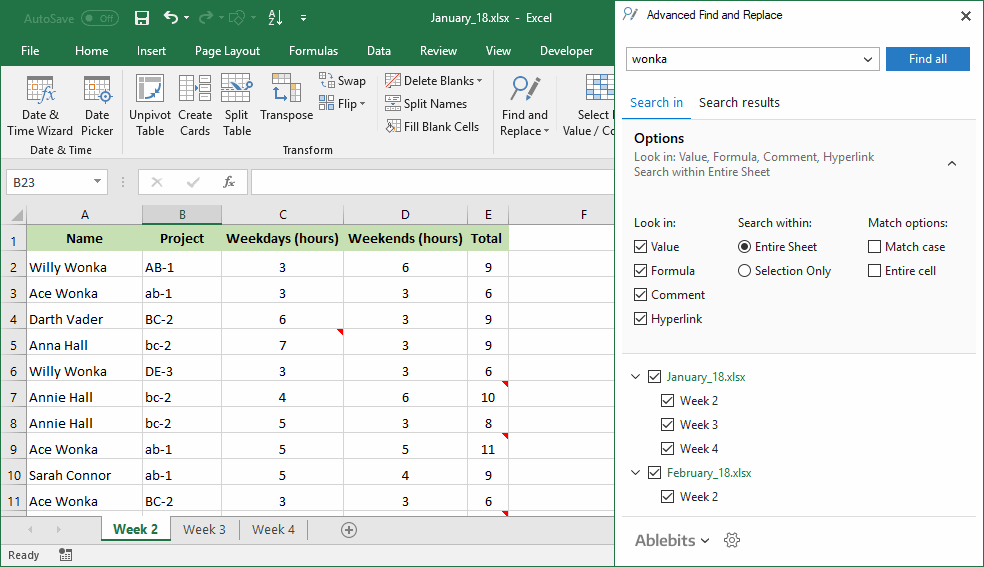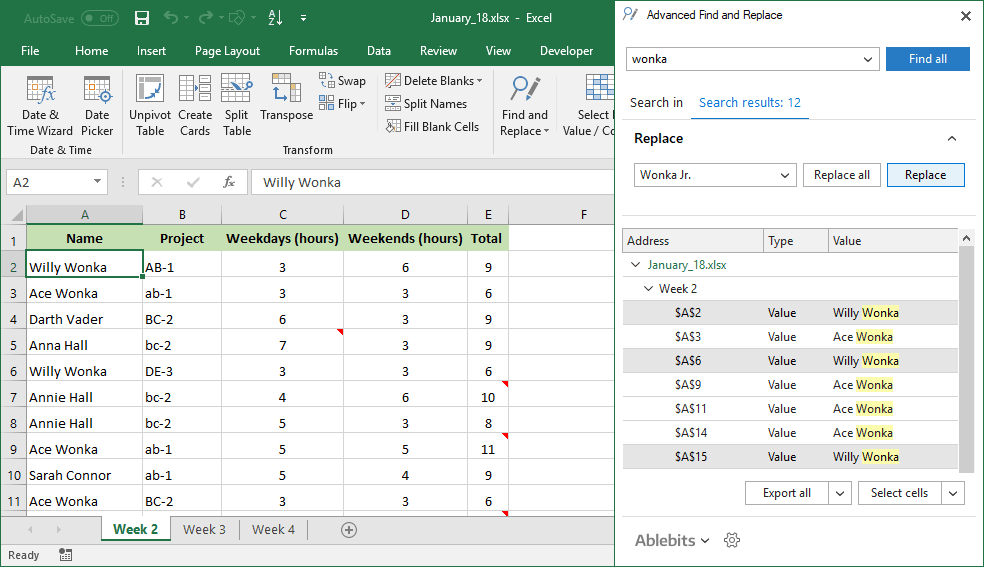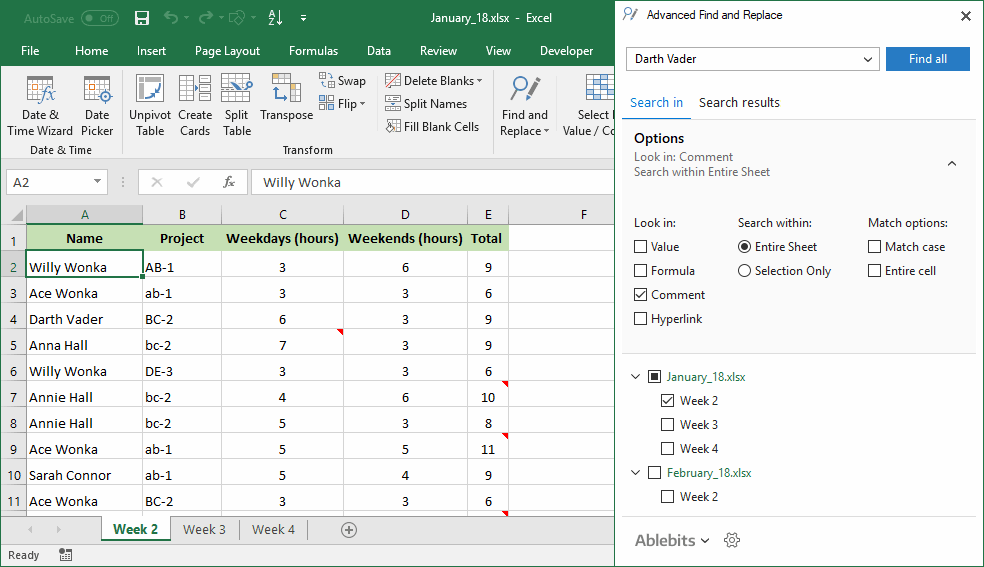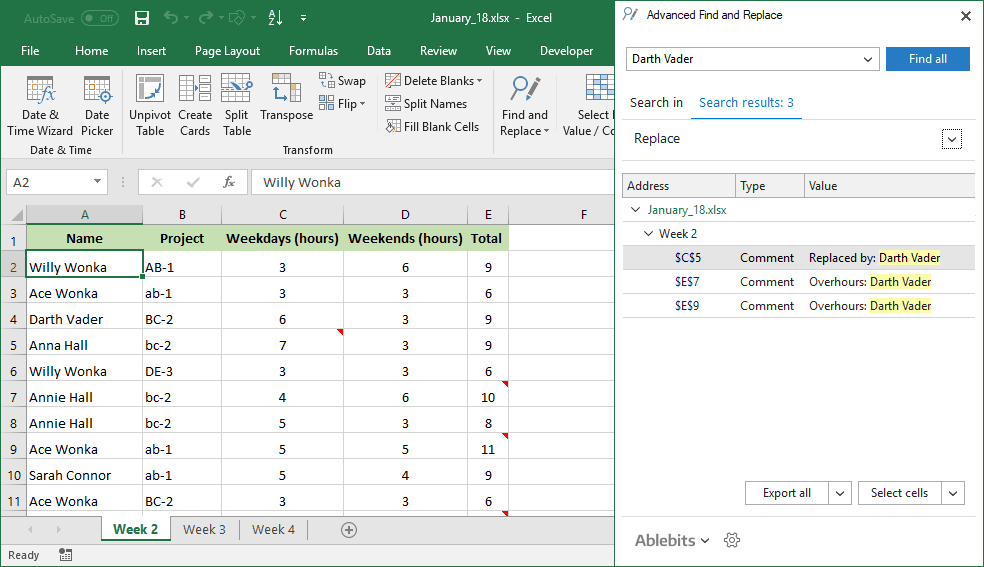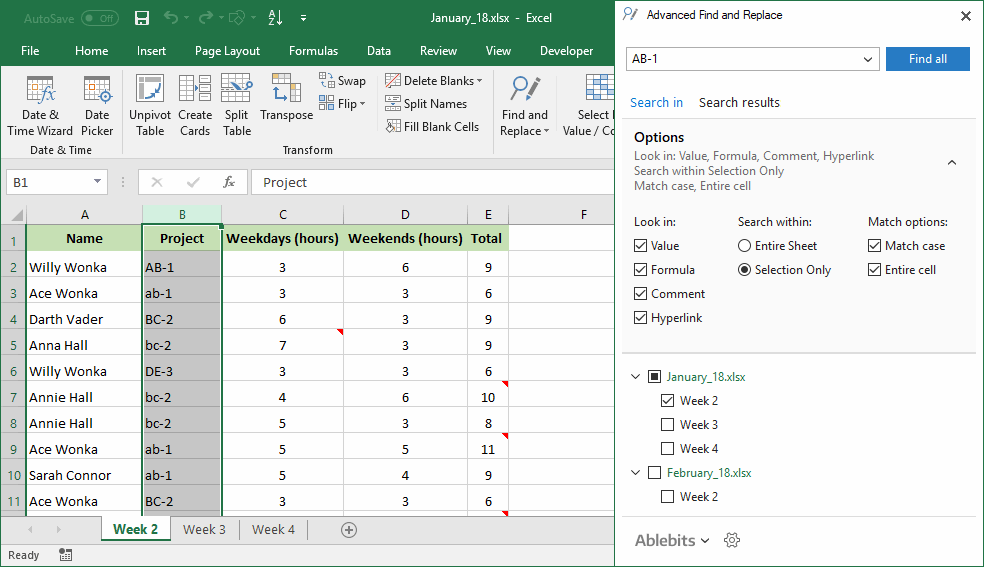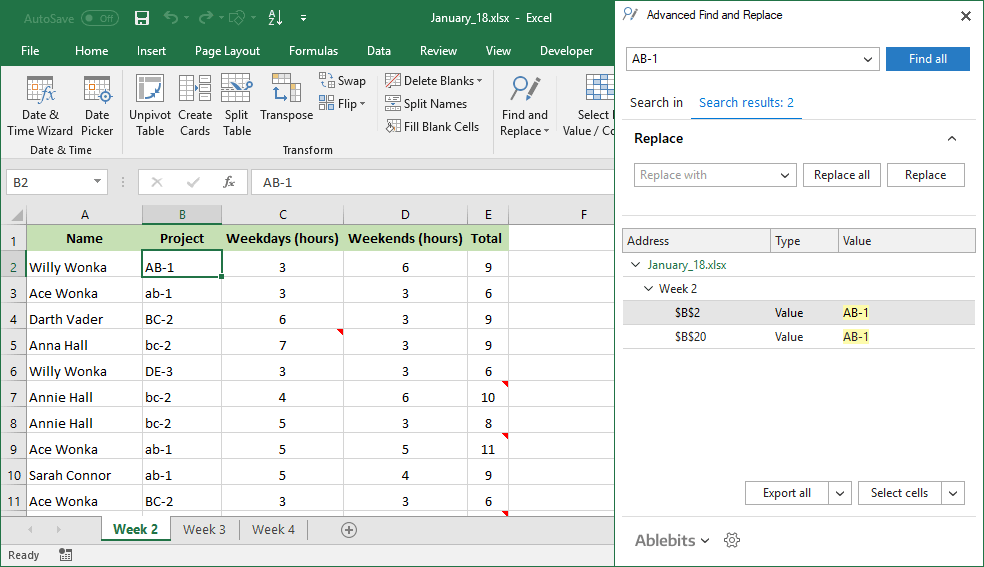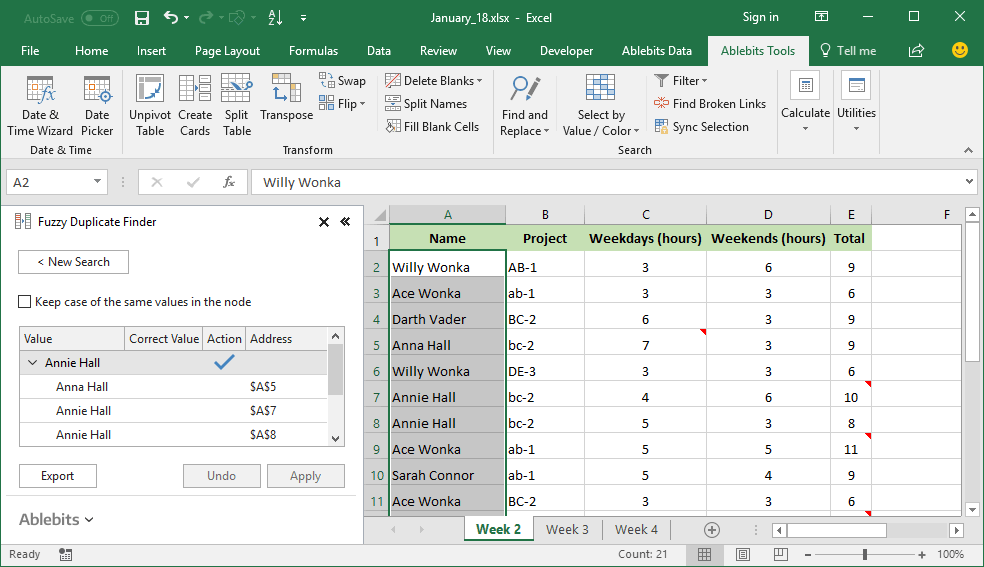Advanced Find and Replace in Excel
Search and replace in all or selected workbooks and worksheets
Advanced Find and Replace for Excel makes it easy to search across multiple spreadsheets and workbooks, select or replace all found values in a click. It can simultaneously search in values, formulas, hyperlinks, and comments with case-sensitive, case-insensitive or exact match. Besides, it can check your worksheets for typos.
Free downloadincluded in Ablebits Ultimate Suite
- For desktop Excel included in Microsoft 365
and Excel 2024 – 2016 - .exe setup, signed with Extended Validation
Code Signing Certificate - 14-day free trial. No credit card required.
For Microsoft Excel 365, 2024 – 2016
With Advanced Find and Replace in Excel you will
- Search in multiple workbooks at once Find and replace in all open files or only in selected workbooks and worksheets.
- Search in all or specific data type You can search in values, formulas, hyperlinks and comments simultaneously or only within certain data types.
- Find exact matches If partial match is not good enough for your needs, pinpoint your search to match the entire cell contents.
- Perform case-sensitive search If lowercase and uppercase characters make a difference, tick off the Match case check box.
- Replace all or selected search results Replace directly in search results. Select all or some of the found items and click Replace all.
- Search in active sheet or selected cells If necessary, narrow down your search to the current worksheet or selected range.
- Export found items to a new workbook Choose from five exporting options: all found entries, rows or columns with found values, and more.
- Find and fix typos Optimize the quality of your Excel content by eliminating all those embarrassing fuzzy matches and misprints.
How to find and replace in Excel
Over 150,000 happy users!
What our customers think
Where has this been all my life?
Where has this been all my life? This program is amazing! It's saved me time and headaches! So easy to use, and so versatile ~ it is truly a magic wand.
Love it!
I use Merge Table Wizard religiously, cannot live without it. As an analyst, data is key & this is VLOOKUP on speed. Customer Service is prompt & exceptional.
Over and above the Excel add-in
Over and above the Excel add-in, after sales service, when needed, is superb. No two ways about it. As for the Ablebits Addin for Excel, you will not find any better elsewhere. Pricing suits what you get, and it is a bargain at best.
The best of the best!
I have been a customer for some time, and each and every time I've needed assistance at all, they have been there and right away too! HIGHLY RECOMMENDED!
Ablebits is worth the money
I’ve been using Ablebits personally for over a decade. I've upgraded to newer versions when needed because the Excel add-on is great. I use it almost daily to save time. It has so many use cases. If you use Excel, it is a must. Great cost for such a fantastic tool.
Great find!
I’ve been using Ablebits for over 3 years, and it has become an essential tool for expediting my workflow. The software is extremely reliable, user-friendly, and packed with features that save me hours in Excel. Tasks that once took me forever—like merging sheets and columns, cleaning data, and removing duplicates—are now done in just a few clicks. Highly recommend!
A huge time-saver
I’ve used different versions of this add-in for close to a decade. It is one of the greatest time-saving tools for data wrangling I’ve gotten and I highly recommend it. Especially if you’re looking to do more with Excel but don’t want to be memorizing formulas. It works with a series if “Wizards” or guides How-Tos.
Ablebits customer care Excels
I presented the Ablebits Customer Care Team with an Excel data-column extraction challenge that I lacked the experience or tools to perform. The timeliness of the Team's response, their understanding of the nature of the extraction requested, the expertise conveyed via email, the technical tools, and the supplied demonstration video were most professional. I'm wowed!
Hard to live without this addon, a must
Been using this for a year now. Simplifies soooo many annoying tasks in Excel. The icons make it readable and easy to find what tool you're looking for. This has been by far the best enhancement for my productivity with Excel for my job.
5 star customer service
I've been using the Ablebits Excel add-on for years and every time I need to install my PC, I tend to need a refreshed activation key and every time, the guys at Ablebits help me instantly without any fuss. Excellent product and Excellent customer support.
Ablebits provides great support - even years after purchase
Ablebits is a great tool that I have been using for nearly eight years. It quit responding recently and I contacted Support for help. They responded the next day with a solution along with assistance on the install. Great, responsive customer support!
Highly recommended!
I highly recommend Ablebits for anyone who works with multiple spreadsheets, build reports, does integrations, or needs to transform data quickly. It's an awesome product, and the company is also super helpful and responsive.
Cannot work without Ablebits
We mainly use the merge-table wizard to move data between Excel files. Very easy to use and extremely fast even with huge spreadsheets. I don't know how anyone can be without it. We rarely need help from them, but when we do they answer immediately. Strongly recommended!!
Best Excel Addin
This is by far one of the most useful addins/piece of software I have ever purchased. It solves a ton of excel issues easily. I can't recommend it enough. I have used it weekly for over 5 years. Additionally, support is very helpful.
Ablebits: 5* for quality, 5* for function, 5* for support
Ablebits is one of the best timesavers in my toolbox. I fully believe that I gain >50% efficiency time wise and experience a dramatic increase in accuracy. I just received wonderful and timely tech support from the support team. Fast response. Accurate. To the point. 5* for quality, 5* for function, 5* for support. Thank you Ablebits team!
I can’t tell you how much I use and appreciate Ablebits
I can’t tell you how much I use and appreciate Ablebits. The Merge Tables function is worth it alone, but I’m still discovering new fun things this add-in can do. It’s hands down the best program I’ve used to enhance data analysis and curation.
Since I found Ultimate Suite, I have been able to actually enjoy my data days
I am the lucky person in our office to manipulate data in Excel. I used to dread it and take days to complete. Since I found Ablebits Ultimate Suite for Excel, I can be the office star and have been able to actually enjoy my data days. This product saves me frustration and time. Excellent support, great documentation and it is easy to work through. Highly recommended!
My experience with Ablebits has been nothing short of outstanding
Overall, my experience with Ablebits has been nothing short of outstanding. Not only does their software deliver on its promises, but their commitment to customer satisfaction truly sets them apart. I highly recommend Ablebits to anyone in need of reliable and feature-rich software, backed by unparalleled support.
These should all come standard with Excel
It boggles my mind that it took a third party to add these tools to Excel. Used Ablebits throughout its trial whenever i was hitting pain points in Excel, and it invariably made life easier and streamlined my work. I can genuinely say it's saving me at least 3 to 4 hours a week.
All in all, if you work in Excel daily like me and there's no hope of your business moving away from it, Ablebits will make your life infinitely easier and it's definitely worth the money.
I've been with Ablebits since 2018
I've been with Ablebits since 4/2018. Numerous updates and new installs. No complainants at all. They are very responsive and always very professional. The software is the best Excel add-in that I've tried. If you try their Software, and need help, email them and they'll respond to help. If you've tried other Excel add-ins and felt letdown, give Ablebits a try! You'll love the software and technical support if you need it.
Frequently asked questions
What is Advanced Find and Replace for Excel?
This tool extends the capabilities of Excel's Find and Replace with a handful of useful features:
- Find and replace in all open workbooks or only selected worksheets from different workbooks.
- Search simultaneously in values, formulas, hyperlinks and comments.
- Export found entries to a new workbook in a mouse-click.
- And a lot more options.
How to search and replace in Excel with this utility?
Open your worksheet and click the Find and Replace button on the Ablebits Tools tab. To search, replace, export, and select, do the following:
- Enter a character, word or string to search for.
- Select workbooks and sheets you want to look in. To search only in the active sheet or selection, check the corresponding option.
- Choose data type for your search: values, formulas, comments, hyperlinks, or all at once.
- To look for case-sensitive data, select the Match case option.
- To find the exact matches, tick off the Entire cell checkbox.
- Click Find all.
You will see a list of all found entries. Now you can replace all or some of them with another value, export the entries to a new workbook, or select and highlight cells, rows, or columns.
More information can be found here.
Can I search for text in comments?
Yes, you can search for any characters in comments, just select a corresponding option. Moreover, you can choose to look in formulas and even hyperlinks. And values, of course.
I need to find and replace a certain value in several workbooks, is it possible?
Sure! The simplest way is to open all workbooks to look in, and then start Advanced Find and Replace. By default, all worksheets in all open books will be selected.
Can the tool search only in certain worksheets from different workbooks?
Yes. When you start the add-in, all sheets from all open workbooks are selected, but you can unselect the ones you don't need.
If the same text is both uppercase and lowercase, can I find only uppercase ones?
Yes. To do a case-sensitive search, just tick off Match case.
Can I replace only part of the found values, not all of them?
Sure. It is up to you whether to replace all found entries, or only some of them. You can choose the entries to replace on the add-in pane.
I need to find entire cell content matches only, is it possible?
Yes. To find only exact matches, select the Entire cell option.
How can I export the found data?
When search is finished, the found entries are displayed on the add-in pane, and you can export them to a new workbook. There are several advanced options for you to choose from:
- Export rows or columns with found values.
- Export highlighted entries, i.e. the items you selected within search results.
- Export rows or columns containing highlighted entries.
Can I replace all the found entries in one click?
Yes, just click the Replace all button.
Can I only select found items without replacing them?
Of course. The Select cells button offers you five options:
- Select rows with all found entries.
- Select columns with all found entries.
- Select the highlighted entries.
- Select rows with the highlighted entries.
- Select columns with the highlighted entries.
Can I find partial matches in my worksheet?
Yes. For this, use the Search for Typos option. Choose the range, run the utility, enter the max number of different characters and the max number of characters in a word or cell. Click Search for typos button. You will see a list of all values that meet your search criteria. Then you can choose the correct values and replace the incorrect ones.
System requirements
- Excel included in Microsoft 365 (formerly Office 365)
- Excel 2024
- Excel 2021
- Excel 2019
- Excel 2016
- Note! Office Insider is not supported
- Windows 11 on PCs (x86)
- Windows 11 on Copilot+ PCs (x86 and ARM)
- Windows 11 on Macs (Parallels, Intel and Apple M)
- Windows 10
- Note! Windows Insider is not supported
Choose your Ultimate Suite edition
Advanced Find and Replace + 70 other time-saving tools in one powerful suite
- 2 - 10 licenses: 5% discount
- 11 - 25: 10%
- 26 - 50: 15%
- Over 50: Contact us for details
| Personal | Business | Business, 5 seats | |
|---|---|---|---|
| License for | Single user, up to 2 computers | Single user, up to 5 computers | 5 users, 5 computers per user |
| Support for Excel 365, 2024 – 2016 All Excel versions 2024 – 2016 are supported, both 32- and 64-bit. Also, all desktop Excel versions included in Microsoft 365 subscriptions. |
✓ | ✓ | ✓ |
| Technical support service Our support team is always happy to help you via email, live chat, or phone no matter how long ago you purchased your license. |
✓ | ✓ | ✓ |
| Free upgrades During 2 years after the purchase you get all minor updates and major upgrades for free. |
2 years | 2 years | 2 years |
| Can be installed without admin rights Business edition does not require admin rights; it is installed in the CurrentUser\AppData folder. Personal edition requires administrative rights to install. |
✓ | ✓ | |
| Corporate deployment (GPO, SCCM) Your system administrator can quickly and easily deploy Ultimate Suite for a group of users without even disturbing them. |
✓ | ✓ | |
| Features and hotfixes on request We’ll do everything in our power to create additional features you need and fix the found bugs as soon as possible. |
✓ | ✓ | |
You can choose currency in the next step. |
$49 Buy now |
$99 Buy now |
$399 Buy now |
Your order will be processed by 2Checkout (Verifone Payments BV)
We use the e-commerce service provider 2Checkout (Verifone Payments BV) to process your order and collect payment. Get a formal quote Place a Purchase Order (PO) Purchasing FAQ
50% discount for charities
For charities, we offer a 50% discount from the regular price. To get your discount, please contact us using your organization's email address.