Add-ons for Google Sheets & Docs
Licensing FAQ
What subscription plans do you offer for add-ons for Google Sheets/Docs?
All our add-ons for Google Docs are currently free. The Styles add-on in addition to free features offers some paid ones: editing existing styles and creating your own styles.
For these paid features of the Styles add-on as well as for Google Sheets add-ons, there are two subscription plans available — 12-month and lifetime:
- When you order the yearly subscription, you pay for all 12 months at once and use the add-on for one year from the moment of purchase. If you want to continue using the add-on once the subscription comes to an end, you should either renew the current plan or switch to lifetime.
- For the lifetime plan, you pay once and use the add-on forever.
Both plans provide everything you need — access to the product, its new features, enhancements and updates.
As for customer support and knowledge resources, they are available for you on our website for free no matter whether you have a subscription or just trialling the product.
How many accounts are covered by a subscription?
Each subscription is account-based, meaning it can be activated under one Google account at a time.
If there are many users wishing to work with the add-on, you need to acquire several subscriptions so there's one for each user.
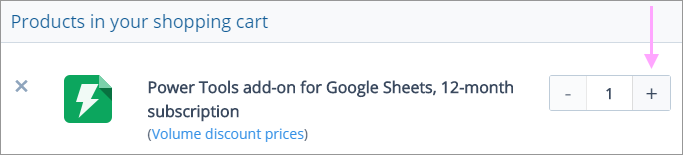
How to transfer my subscription to another user/account?
- Run the add-on where it's already activated and click the key icon at its bottom:

- You will see your subscription details there. Copy your activation key someplace safe and click Deactivate:

- Then start the add-on under another Google account and activate with your key.
How to activate the same add-on with another key under my account?
- Run the add-on and click on the key icon at the bottom to access your subscription details:

- Click Deactivate to remove the current key from the add-on:

- Activate the add-on using another key.
How can I recover my lost activation key?
If you've lost your activation key for an Ablebits add-on for Google Sheets or Docs, you can easily retrieve it on this page. Just enter either your billing email or the email you used to activate the subscription. If there are active subscriptions associated with that email address, you'll receive emails with your activation keys.
How to turn the subscription auto-renewal on/off?
To enable or disable the automatic subscription renewal, do the following:
- Open the add-on and click the key icon at its bottom:

- You will see your subscription details. Find the corresponding option there and tick the checkbox accordingly:

- Click Return to add-on to continue using the tool.
Please contact us here