Count and sum by color in Google Sheets
Function by Color allows you to calculate cells coloured in a certain way in any range in Google Sheets.
Video: How to sum and count colored cells in Google Sheets
Before you start
To our regret, Google Sheets takes some time calculating custom formulas. If you have a large table, please wait a few seconds before the value of the built formula changes from "0" to a correct one.
The Refresh results option may also work a bit slow since it recalculates all custom formulas created by the tool in the current tab.
How to count and sum values by fill and font color
Start Function by Color
Go to Extensions > Function by Color > Start in the Google Sheets menu to access the utility:
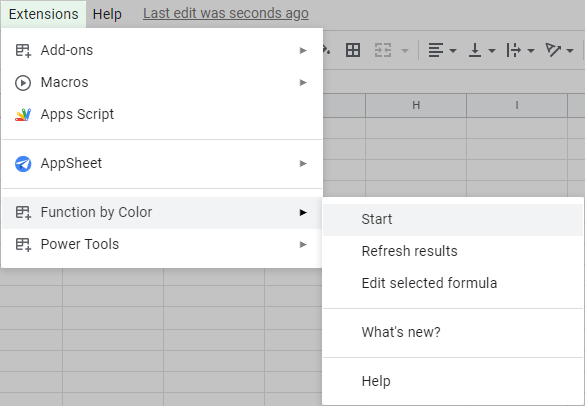
- Open Extensions > Power Tools > Start in the Google Sheets menu:
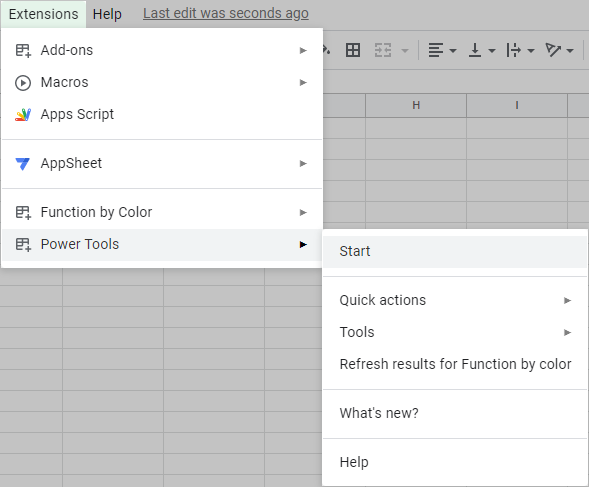
- Then either click on the tool icon and pick the Function by color option:

Or access the add-on from the Process group:

Count and sum values by one fill and font color
The first tab lets you calculate values based on one selected fill and/or font color:

- Define the range of cells where you want to calculate colored cells.
Tip. Select a range of cells before running the tool and it will be picked up for processing. But if you run the add-on with a single cell being active in the sheet, that cell will be taken as a place for the result.
To change the range, just enter it manually or click the Select range icon. The latter will open a special window allowing you to pick the necessary cells:
 Tip. Use the Auto select button for the tool to identify your table (a used range till the first blank row and column) automatically.
Tip. Use the Auto select button for the tool to identify your table (a used range till the first blank row and column) automatically. - Decide on the background and font colors that you want to calculate:
- Click the Color picker button and you will get a pop-up window inviting you to select a pattern cell from your sheet:

Just click the cell of interest in your table and then hit OK.
- Once the pattern cell is chosen, the Font color and Background color icons in the add-on will feature the corresponding hues.
The checkboxes next to these icons let you decide if you want to calculate cells that share Font color only, or Background color only, or both hues.
Tip. You can change these text and fill colors or set them from the beginning. Just click the corresponding icon and either pick the required shade from the palette or enter its hex code in a special field:

- Click the Color picker button and you will get a pop-up window inviting you to select a pattern cell from your sheet:
- Single out the function you want to use for calculations from the Use function drop-down list. You can choose between the following functions: SUM, COUNT (to count numeric values only), COUNTA (to count both numeric and textual values), COUNTBLANK, AVERAGE, AVERAGEA, MIN, MAX, PRODUCT, MODE, STDEV, VAR, MEDIAN.
Tip. If your task is to count cells with a particular color, it is best to choose COUNTA as it is the only function that works with text values.Note. A visually empty cell containing a formula that produces a blank result (e.g., =Sheet1!A1, when A1 is empty) will still be treated as not empty and included in calculations by functions like COUNTA or AVERAGE/AVERAGEA. To exclude such empty cells from the calculation, you must first apply a unique color to them using the conditional formatting rule Is empty.
- Select or enter the destination cell for the Function by Color formula in the Paste results to field. You can select the top-left cell for the results and the add-on will automatically adjust the range based on the next option.
- Use the Calculate in list to do one of the following:
- insert one formula for the entire range:

- calculate each column individually:

- count colored cells in each row in the range respectively:
 Tip. This way, if you want to check how many green cells there are in each row, you won't have to copy the formula manually.
Tip. This way, if you want to check how many green cells there are in each row, you won't have to copy the formula manually.
- insert one formula for the entire range:
- Tick off the last checkbox to have the add-on fill results with your pattern colors (hues that are used for calculations).
- Here you can learn more about the additional custom functions that come along with the tool. Use them in your own formulas whenever the color of the cells matters. Jump to this section to get to know them.
- If you don't use the last two options often (Calculate in and Fill results with your pattern colors), click the icon with the upward pointing arrow to hide them. You can make them visible again at any time by clicking the arrow once more.
Hit Insert function to calculate all cells in the desired range based on the selected colors.
Count and sum by all fill or font colors in the range
The second tab calculates cells of all colors that exist in your selected range:

- Identify the range where you want to process colored cells.
Tip.If you select it in the table before running the tool, the add-on will pick it up automatically. If only one cell is selected upon running the extension, that cell will be taken as a place for the result.
You can change the range by typing it manually directly into the field. Or click the Select range icon and pick the required cells from this special window:
 Tip. Hit Auto select and the add-on will automatically recognize your used range: all data till the first empty row & column.
Tip. Hit Auto select and the add-on will automatically recognize your used range: all data till the first empty row & column. - Specify whether you want to calculate cells by their font or background colors.
- Pick one of 13 aggregate functions for calculations: SUM, COUNT (to count numeric values only), COUNTA (to count both numeric and textual values), COUNTBLANK, AVERAGE, AVERAGEA, MIN, MAX, PRODUCT, MODE, STDEV, VAR, MEDIAN.
- Choose cells where you want to get the result.
Tip. Select the top-left cell for the results and the add-on will automatically adjust the range based on the next option.
- The Calculate in option lets you tweak where to sum and count colored cells exactly:
- calculate the entire range with a single formula:

- process cells in each column separately:

- or handle colored cells in each individual row:

This is very helpful since you won't have to copy the formula to sum or count colored cells in each column/row respectively.
- calculate the entire range with a single formula:
- If you want to process colored cells in some other formulas, e.g. IF(S), SUMIF(S), etc. make use of these extra custom functions, they are built into the tool. Learn more about them in this section.
- If the last option doesn't really matter, you can hide it along with the info about those extra functions using the upward-pointing arrow icon. No worries, you can make them visible again at any time by clicking the arrow once more.
Hit Insert function to calculate cells of all colors in the selected range.
How to update the results
If there are any changes only to the formatting in the range, there are 4 ways to update calculations:
- Right from the add-on, using the Refresh results button at the bottom:

- From the Google Sheets menu:
- For the standalone Function by Color, it's Extensions > Function by Color > Refresh results:

- For Power Tools, it's Extensions > Power Tools > Refresh results for Function by color:

- For the standalone Function by Color, it's Extensions > Function by Color > Refresh results:
- In Power Tools, also in the Smart Toolbar drop-down list:
 Note. The Refresh results option may work a bit slow since it recalculates all custom formulas created by the tool in the current tab.
Note. The Refresh results option may work a bit slow since it recalculates all custom formulas created by the tool in the current tab. - One more way to make the formulas recalculate themselves is to change one of the values in the calculated range, e.g. add or remove a character.
How to edit existing formulas
The add-on offers an opportunity to quickly edit existing formulas: change colors and a way to calculate, pick another function or even source range.
Just select a cell with a formula you want to adjust and click the corresponding option from the Function by Color menu: Extensions > Function by Color > Edit selected formula.


The add-on pane will open, featuring all settings that were used to build this formula. Tweak whatever seems necessary and hit Insert function to get the updated result in the same cell.
Additional custom functions embedded into Function by Color
Besides the formula that our Function by Color creates for you, there are 2 extra functions available:
Not only do they work with colors, but also are useful for SUMIF(S) and COUNTIF(S).
Video: New custom functions — CELLCOLOR & VALUESBYCOLORALL
CELLCOLOR
Returns hex codes or the names of colors (per Google Sheets color palette) used in each cell of the range.
Syntax
CELLCOLOR(range, [color_source], [color_name])
- range — The range to check for colors.
-
color_source — [optional — "font" by default] — The source of the colors to check:
- "fill" gets the background color of each cell in the range.
- "font" (default) gets the text color of each cell.
- "both" returns font and fill colors for each cell, for example, '#ffffff, #f4cccc' or 'white, light red 3'.
- color_name — [optional — TRUE by default] — TRUE or FALSE indicating whether to return color names (per Google Sheets color palette) or their hex codes.
- TRUE returns color names, for example, 'light red 3'.
- FALSE returns hex codes, for example, '#f4cccc'.
Sample Usage
- Return fill colors for column Profit:
=CELLCOLOR(C2:C10,"fill",TRUE)

- Pay a 10% bonus for all deals colored green:
=IF(CELLCOLOR(C3,"fill",TRUE)="light green 3",0.1,"")

- Count green cells from column C belonging to Leela in column A:
=COUNTIFS(A2:A10,"Leela",CELLCOLOR(C2:C10,"fill",TRUE),"light green 3")

Notes
- When embedding CELLCOLOR in SUMIF(S), make sure to use it only as a criteria_range. Due to the SUMIF(S) requirements, it will take no custom function as a sum_range and such formulas will return errors.
- For the function to work, you need to have Function by Color or Power Tools installed.
VALUESBYCOLORALL
Returns the entire range where only cells with the same fill and font colors contain values, while other cells remain empty. Can be used as a criteria_range in SUMIF(S), range in COUNTIF(S).
Syntax
VALUESBYCOLORALL(fill_color, font_color, range)
- fill_color — hex code or color name (per Google Sheets color palette) for a background color.
Tip. Use a pair of double quotes "" to ignore fill color:
=VALUESBYCOLORALL("light green 3","",B2:B10) - font_color — hex code or color name (per Google Sheets color palette) for a font color.
Tip. Use a pair of double quotes "" to ignore font color:
=VALUESBYCOLORALL("","black",B2:B10) - range — The range to check for cells within.
Sample Usage
- =VALUESBYCOLORALL("#b7e1cd", "#000000", B2:B20)
or
=VALUESBYCOLORALL("light green 3","black",B2:B10)
 Tip. If either font or fill color is irrelevant, enter double quotes instead to ignore them:
Tip. If either font or fill color is irrelevant, enter double quotes instead to ignore them:
=VALUESBYCOLORALL("light green 3","",C2:C10)

- Sum numbers from green cells belonging to Leela from column A:
=SUMIFS(C2:C10,A2:A10,"Leela",VALUESBYCOLORALL("light green 3","black",C2:C10),"<>")

Notes
- When embedding VALUESBYCOLORALL in SUMIF(S), make sure to use it only as a criteria_range. Due to the SUMIF(S) requirements, it will take no custom function as a sum_range and such formulas will return errors.
- For the function to work, you need to have Function by Color or Power Tools installed.
Please contact us here