Activate Ablebits add-on for Google Sheets & Docs
The following steps explain how to activate your subscription for any of our Google Sheets or Google Docs extensions using your activation key.
Note. While the example below features Power Tools, the process is the same for all our add-ons.
How to activate the add-on
Note. If your add-on is activated with another key at the moment and you have a new key you'd like to use, you need to deactivate your current key first, then proceed with the steps below to activate a new one.
Step 1: Start the tool
Go to Extensions > Power Tools (or your specific add-on) > Start:
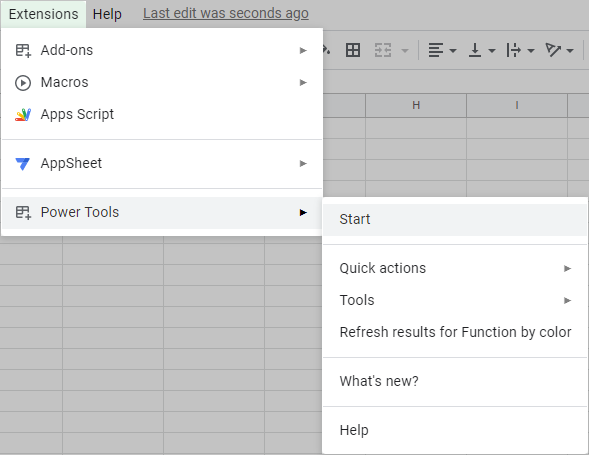
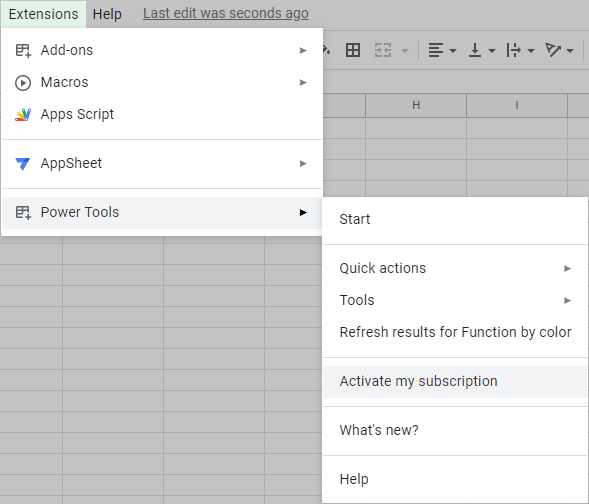
Step 2: Open the Activation window
Click on the key icon at the bottom of the add-on sidebar. Copy and paste your key from the registration email into a special field in the tool and click Activate my subscription:
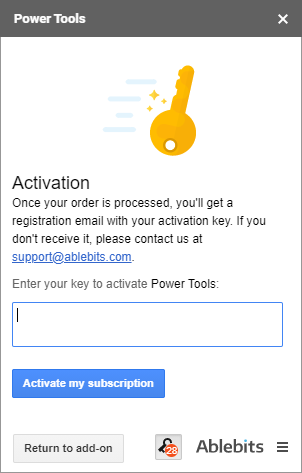
Step 3: See your subscription details
As soon as the subscription is activated, you will see all the related info in one place upon clicking the same key icon at the bottom of the add-on window:
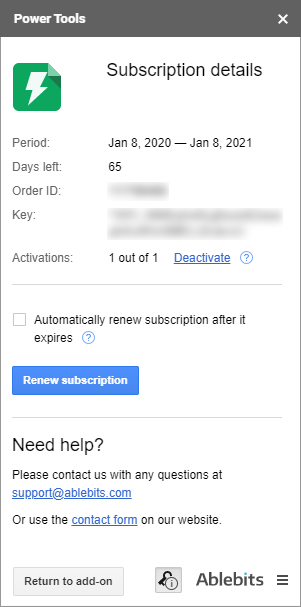
Please contact us here