How to use VLOOKUP Formula Wizard for Excel
VLOOKUP Formula Wizard is a single-step tool that quickly matches and pulls the necessary values from another Excel worksheet. It gives you the possibility to insert INDEX/MATCH or VLOOKUP formulas into your main table. There are just 5 simple fields where you specify your tables and columns, and you are a click of a button away from the results.
Before you start
Open both spreadsheets you are going to work with: your main one where you want to insert the results as well as the worksheet that has the matching and resulting values.
Pay attention to the Back up the worksheet option. We recommend keeping it selected as Excel doesn't let you cancel changes made by add-ins.
Start VLOOKUP Formula Wizard
To run the add-in, go to the Ablebits Data tab, click the Merge Tables icon in the Merge group, and then select Vlookup Wizard.
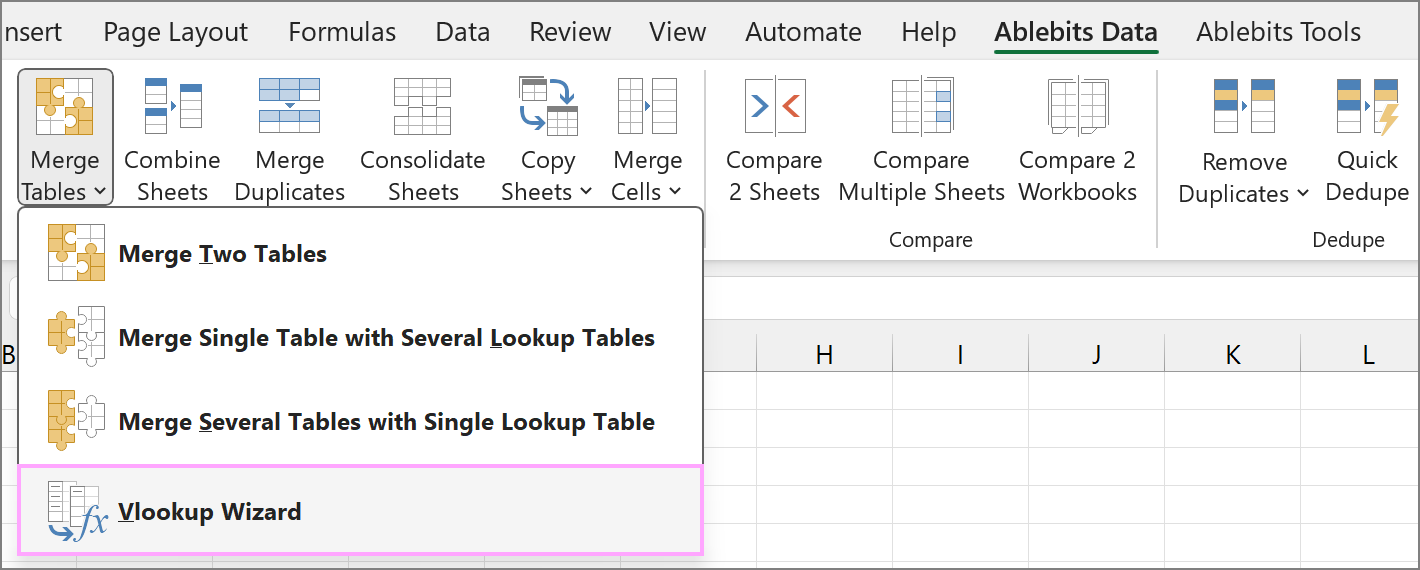
How to use VLOOKUP Formula Wizard
Adjust your options on the Vlookup Wizard pane:

- When you start the add-in, the first field will be already filled in: the utility will select the range with your main table—the table into which you want to pull matching values from the lookup table.
The Your table has 1 header row checkbox is ticked by default to help you find the right key column. If your table has no headers, uncheck this option and you will see the list of columns as they are named in Excel (Column A, Column B, etc.)
Note. If you have more than one header rows, click on that "1 header row" phrase and enter the correct number of lines with labels:

- To get the whole table selected automatically, click on the Expand selection icon. To change the range, click the Select range icon or correct the address manually.
- Specify your Key column, the column containing the values to look up—it will help the add-in find the same records in both sheets in order to bring the relevant values from the lookup table.
- Lookup table is the table that contains the values to retrieve as well as the key records. Click on this box, switch to the necessary sheet, and pick the range.
Note. If the column you need to return has several headers, only the last one will be inserted into the main table. For example, if there are 3 header rows in your table, the value from the third line only will be inserted into your table in the return column.
- Lookup column is the one with the key records in your lookup table. The add-in will compare the key values in both sheets to be able to fetch matching values.
- Return column is the column with values you want to bring into your main table as a result.
- Opt for Use XLookup instead of Index & Match to get XLOOKUP formulas instead of INDEX/MATCH created.
- The Back up the worksheet option is selected by default. Since there is no technical possibility for add-ins to cancel changes and Excel's built-in Undo option doesn't work for changes as well, we recommend keeping this checkbox selected. Thus, the add-in will automatically create a copy of your main worksheet before making any changes to it.
![]()
Click Insert to get the formulas that retrieve the values you need. The add-in will insert VLOOKUP, XLOOKUP, or INDEX/MATCH functions depending on what your data require and your choice.
Please contact us here