Known issues – add-ons for Google Docs
Below you can find a list of possible issues that can occur when working with Google Docs add-ons. They are caused by current technical limitations on Google end. We are looking for ways to go around them, though in some cases the only thing we can do is wait for bug fixes or new possibilities for third-party developers. We appreciate your patience and understanding.
If the problem you are having is not described here, please use the contact form at the bottom of the page to write to us or email straight to support@ablebits.com
Installation issues
The add-on doesn't install at the first attempt
This is a known Google problem that affects all add-ons in Google Workspace Marketplace. You click Install, allow permissions, see the spinning arrows working, then they disappear but the page still says Install. There's no confirmation of the succesfull installation whatsoever.
Current solution: Since we can't control the problem, we have to ask you to try and install the add-on a few more times.
Before you do so, make sure to sign out and log back into only one Google account – it often helps.
Also, please try to install from both the Extensions > Add-ons > Get add-ons menu in your doc and from a Google Workspace Marketplace page in a new browser tab.
If the installation still doesn't go through, please report the problem to Google – this will help them in debugging. Just click the icon with a question mark at the upper-right corner of the installation page/window and select Send Feedback:

Issue-prone add-ons: All Google Docs add-ons.
The only option in the add-on menu is Help
Sometimes when you're trying to run the add-on, the only option you can see in the drop-down menu is Help. This is usually caused by Google internal problems.
Current solution: Reload the file a few times and see if other options appear. If this doesn't help, email us to support@ablebits.com
Issue-prone add-ons: All Google Docs add-ons.
I removed the add-on but it's still in the list of my tools
The problem has appeared recently on the Google side and is most likely connected to migrating to Google Workspace Marketplace from Chrome Web Store.
Current solution: Go to Google Workspace Marketplace and install the tool from there.
After that, click the gear wheel icon at the upper-right corner of the page (next to your account picture) and pick Manage Apps:
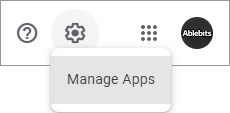
If the tool is in the list, click the icon with three dots on its image and choose Uninstall.
Then return to your spreadsheet and remove the add-on once again the standard way.
If this doesn't help, email us to support@ablebits.com
Issue-prone add-ons: All Google Docs add-ons.
Common issues related to data processing
The add-on doesn't work ("working" arrows are spinning all the time or there is no result)
This issue occurs if you are logged in under more than one Google account. It happens due to an issue with multiple Google accounts on Google side.
Possible solution: Sign out and log back in with an account under which you want to work with your document.
Issue-prone add-ons: All Google Docs add-ons.
Search & Navigate issues
Search & Navigate is very slow
It takes a long time to load information from the document into the add-on sidebar and to find that information in a document due to a known bug in Google Docs. Currently it slows down the add-ons that work with headings or display other document content in the sidebar.
Issue-prone add-ons: Search & Navigate
I can't remove a bookmark from an image or table
The add-on can't remove a bookmark that refers to an image or table because of a bug in Google Docs.
Possible solution: Try removing the bookmark manually.
Issue-prone add-ons: Search & Navigate
The add-on returns no results
When you work with large documents and if you have a very slow Internet connection, the add-on may hit Google's 360-second time limit for an operation. Our developers work hard to avoid such issues, please let us know if you encounter it with any Ablebits tools.
Issue-prone add-ons: Search & Navigate
Styles issues
Uppercase style is not applied correctly for headings with bookmarks
When you add a bookmark to the heading, we may lose it after applying a style that changes the text to uppercase. We keep your original case in order to save the bookmark you have.
Possible solution: Try typing text in upper case manually.
Issue-prone add-ons: Styles
Please contact us here