With Text Toolkit for Microsoft Excel
How to Count Characters in Excel
This product is retired and no longer supported.
With the Text Toolkit for Excel, you can easily count characters or words in the selected cells. In this manual, find out how to use the Count Characters utility.
-
To run the tool in Excel, go to the Home tab and click the Text Toolkit icon:

-
Select Count Characters:

-
You will see the Count Characters pane. Select your options and click the Insert Results button:

- Select the range of cells that contain characters you want to count.
Note. Columns with numbers of characters will be inserted to the right of each of the initially selected columns in the range. For example, if you count characters in column A, the result numbers will be placed to a new column B.
- Tick the Count Characters radio button to get the number of all characters in the selected cells.
- If you don't want the tool to count spaces, make sure there's a check mark next to Exclude spaces.
- Pick Count the following characters to count only the specified symbols and enter these symbols into the input field.
- Tick Case-sensitive if you want the tool to distinguish the case of text you entered from text in your cells. For instance, with selected Case-sensitive, "E" and "e" will be recognized as different values, though with unchecked Case-sensitive, they will be identified as the same values and counted.
- Select Count words to get the number of all words in a cell.
- Tick the Insert as formula box to get the result inserted as a formula.
- If you tick the Enable Undo box, the Undo button will appear:
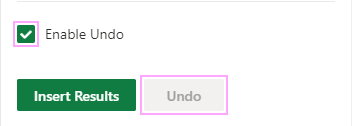
As soon as you hit Insert Results, the Undo button will become clickable and you'll be able to undo the changes made by the add-in:

Please contact us here