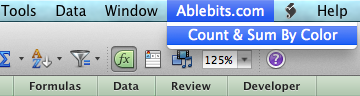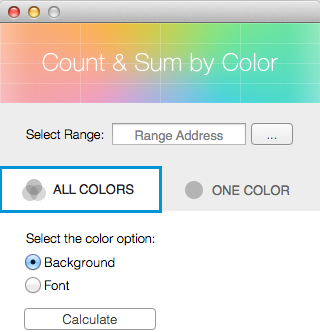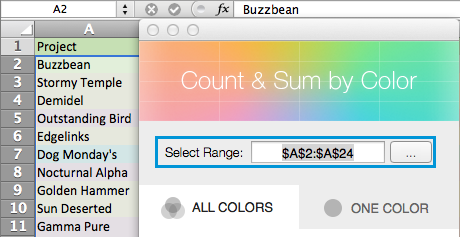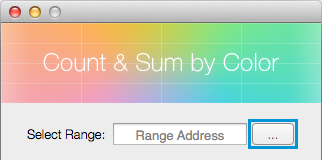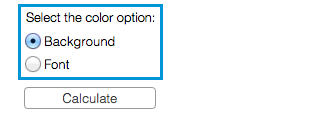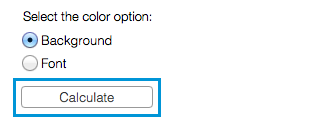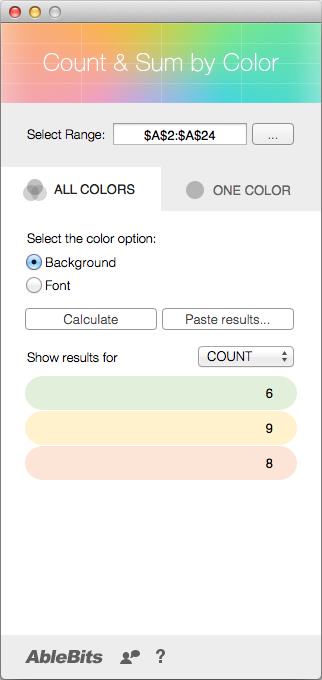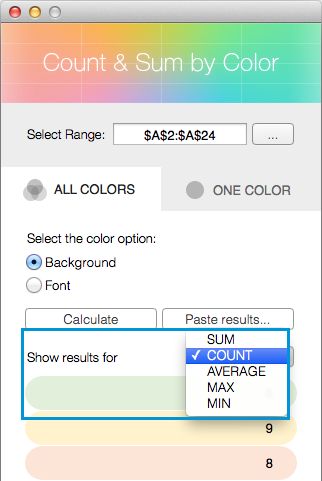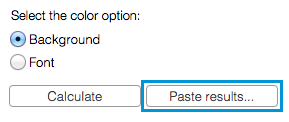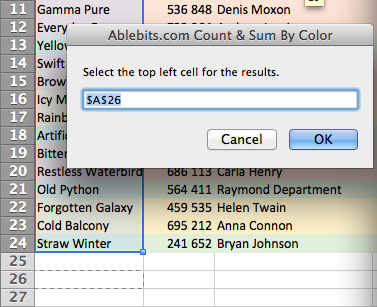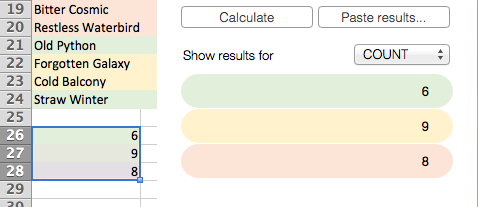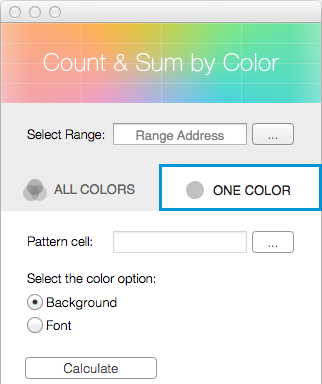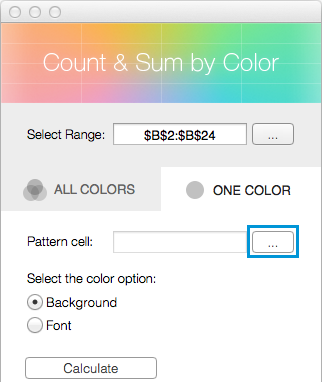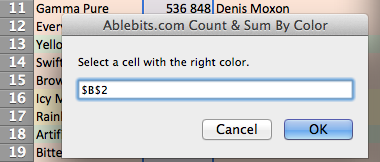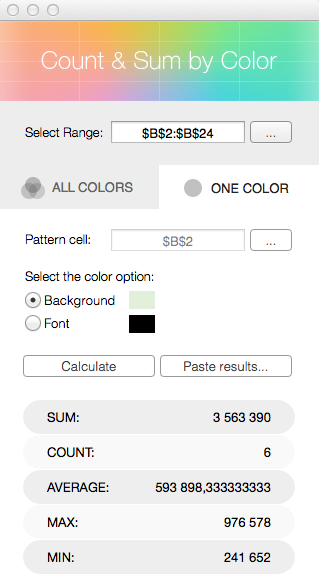Responses
Dear Sir/Madam,
I use Count & Sum by Color app a lot on my old Mac. Recently o got a new one but I can not find the app from App Store or website or Text toolkit for Excel for Mac.
Is it possible to guide me on how to get it back so that I can use this app on my Mac ?
Regards,
Le
Dear Le,
Thank you for your comment.
Unfortunately, the Count & Sum by Color app is no longer available in the App Store since the product is discontinued.
If you'd like to try out the Text Toolkit add-in, feel free to install it right from the Microsoft Store. Our online docs will help you quickly start using the tools. The entry point is here: https://www.ablebits.com/docs/excel-text-toolkit-intro/
Also, you can have a look at Function by Color for Google Sheets that can be run in a browser on your Mac. The add-on is installed and purchased directly through Google Sheets. You can test it out for 30 days for free to see if it suits your needs: https://workspace.google.com/marketplace/app/function_by_color/431807167189
Please contact us back if you have any other questions or need further assistance.
Post a comment
Seen by everyone, do not publish license keys and sensitive personal info!