Do you want to protect your workbooks from unexpected computer crashes or power failures? This article explains how to recover unsaved files and restore previous versions of your workbook in Excel 2010 - 365. You'll also learn different ways of file backup on your PC or in the cloud.
Just imagine that you have been working on a very important document in Excel for some hours, creating a very complicated graph, and then… oops! Excel crashed, the power went out or you accidentally closed a file without saving. That is frustrating, but don't be so cut up about it - you can easily recover your unsaved document.
What is the worst that could be? While working on a workbook you found out that you made a mistake about an hour ago, you already made a lot of changes since that time and undo is not an option. If you want to know how to retrieve an overwritten Excel file, go ahead and read this article.
Excel AutoSave and AutoRecover
Excel provides us with such good features as AutoSave and AutoRecover. If they are enabled, it won't be a problem for you to recover unsaved files and restore previous versions. But these two features are often misunderstood, so at first let's define what they mean.
Excel AutoSave is a tool that automatically saves a new document that you've just created, but haven't saved yet. It helps you not to lose important data in case of a computer crash or power failure.
Excel AutoRecover helps you retrieve unsaved files after an accidental closure or crash. It allows you to restore to the last saved version which displays in the Document Recovery pane when you start Excel next time.
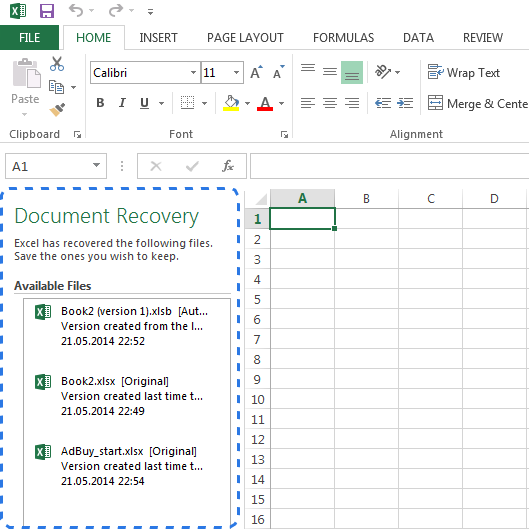
Note. The AutoRecover feature only works on Excel workbooks that have been saved at least once. If you never save a document before a computer crash, the Document Recovery pane won't show up in Excel.
Luckily, the options to auto save and auto recover files are turned on in Excel by default. If you are not sure, you can easily check them up.
How to configure the AutoSave (AutoRecover) settings in Excel:
- Go to the FILE tab and choose Options from the FILE menu
- Click Save on the left-hand pane of the Excel Options dialog.
- Make sure that both Save AutoRecover information every X minutes and Keep the last autosaved version if I close without saving are checked.
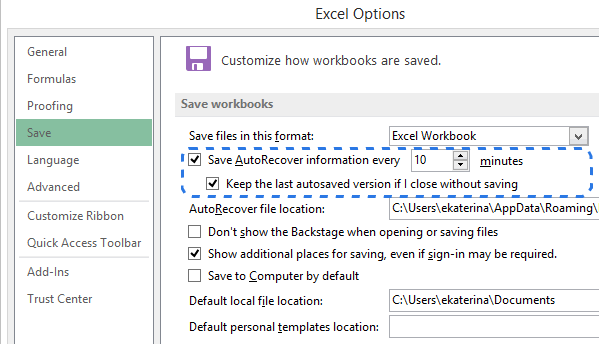
- Click OK.
By default the AutoRecover feature is set to automatically save changes to your workbook every 10 minutes. You can shorten or lengthen this interval as you like. Here you can also change Excel AutoRecover file location and specify AutoRecover exceptions.
Tip. If you want to be more secure in case of a crash or electricity failure, you should lower the time interval for saving information. The more frequently the document is saved, the more versions you have, the more chances to get all the changes back.
Now when Excel is configured to auto save and auto recover your documents, you will easily restore a file when something goes wrong. Further in this article you'll find out how to recover new files that you've just created and the ones that you've already saved.
How to recover unsaved Excel files
Suppose you are working on a new document in Excel and the program locks up unexpectedly. In a few seconds you realize that you didn't save the workbook. Don't panic and discover below how to recover an unsaved file.
- Go to FILE -> Open.
- Choose Recent Workbooks.
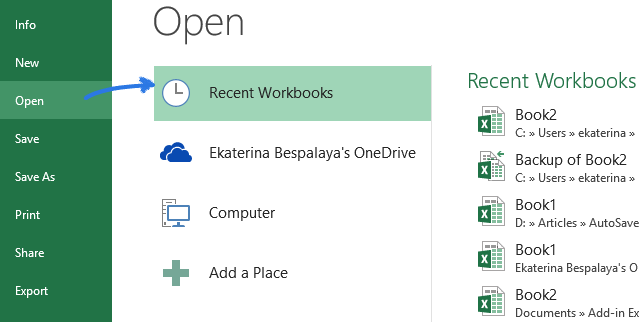
- Scroll down and click on the Recover Unsaved Workbooks button at the bottom of the list.
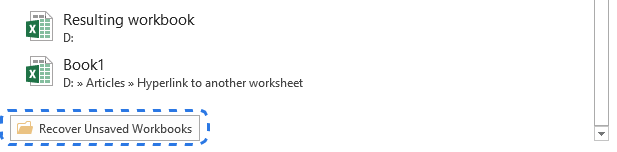
Note. You can also go to FILE - > Info, open the Manage Workbooks drop-down and select Recover Unsaved Workbooks from the menu.
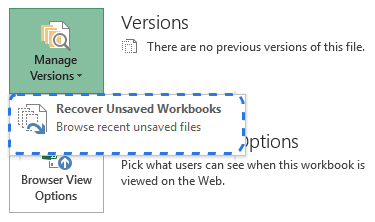
- When the Open dialog box pops up, just select the necessary file and click Open.
The document will open in Excel and the program will prompt you to save it. Click on the Save As button in the yellow bar above your worksheet and save the file to the desired location.
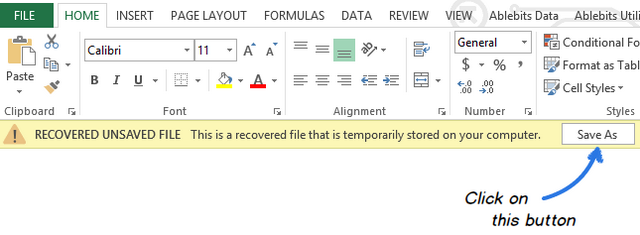
Recover overwritten Excel files
Excel 2010 and later makes it possible not only to restore the unsaved workbooks, but also to recover previous versions of your document. It is especially helpful when you make a mistake that you can't undo, or when you want to see how the document looked like a few minutes earlier. See below how to retrieve an overwritten Excel file:
Click on the FILE tab and choose Info on the left-hand pane. Next to the Manage Versions button you'll see all autosaved versions of your document.
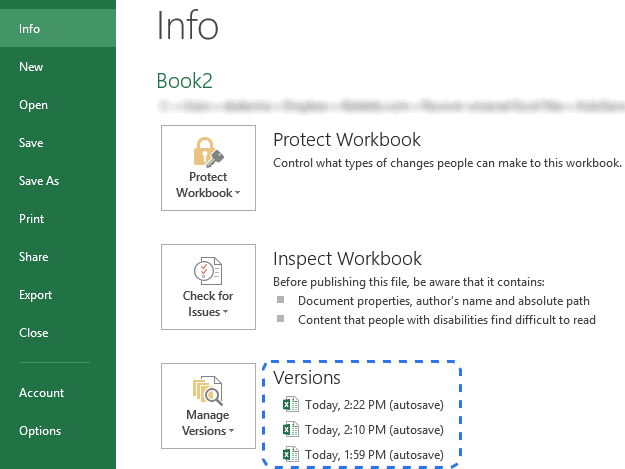
Excel automatically saves versions of the workbook at specified intervals, but only if you've made changes to your spreadsheet between these intervals. The name of each version has a date, time and the "(autosave)" note. When you click any of them, it will open along with the most current version of your workbook so that you can compare them and see all the changes.
If the program closed incorrectly, the last autosaved file is labeled with the words (when I closed without saving).
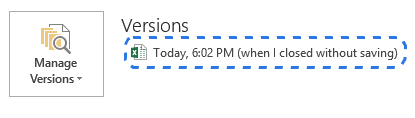
When you open this file in Excel, you'll get the message above your worksheet. Just click on the Restore button in the yellow bar to revert to the newer unsaved version of the workbook.
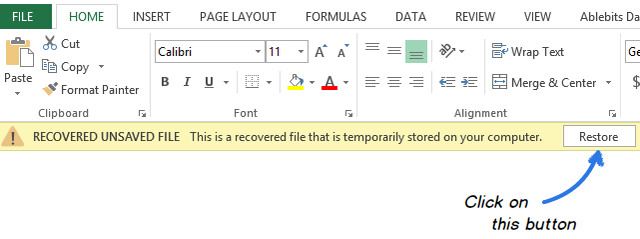
Note. Excel deletes all previously autosaved versions when you close the document. If you want to look at the previous version again, it is better to create a backup copy of your data.
How to save a backup copy of your workbook
Excel's Auto Backup is a very useful feature that can help you retrieve a previously saved version of your workbook. Saving a backup copy can protect your work if you accidentally save changes that you do not want to keep or delete the original file. As a result, you will have the current saved information in the original workbook and all previously saved information in the backup copy.
Though this feature is very helpful, it is hard enough to find in Excel. So let's do it together now:
- Go to FILE - > Save As.
- Select Computer and click on the Browse button.
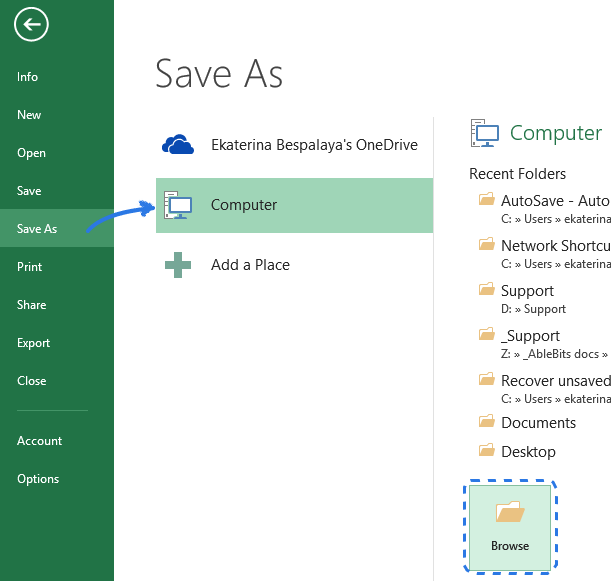
- When the Save As dialog window pops up, click on the small arrow next to the Tools button at the bottom of the window.
- Select General Options… from the drop-down list.
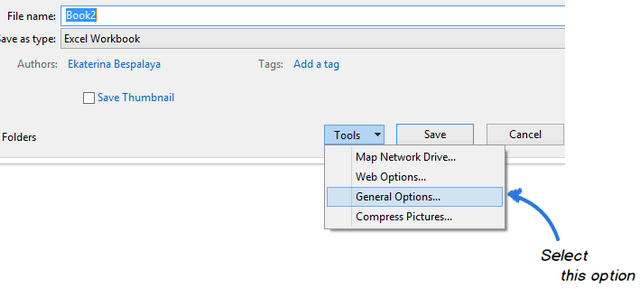
- Check the Always create backup box in the General Options dialog and click OK.
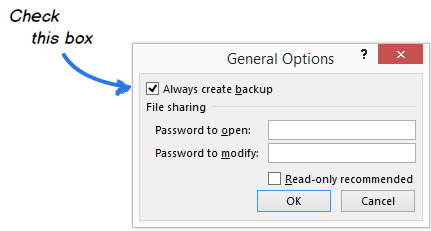
Now you can rename your file and choose the desired location to save it. Excel will create a backup copy of the document in the same folder.
Note. A backed up copy is saved with different .xlk file extension. When you open it, Excel will ask you to verify that you really want to open this workbook. Just click Yes and you can restore a previous version of your spreadsheet.
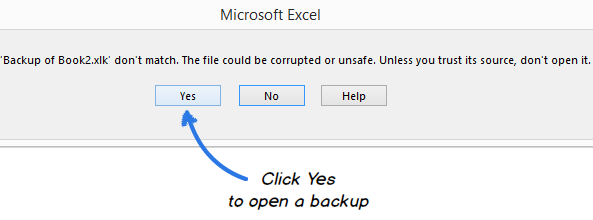
Create time-stamped backup versions in Excel
Now you know how to enable the Excel Auto Backup option. However, every time you save a workbook, a new backup copy will replace the existing one. How can you get back to the earlier version if you've already saved the document several times? Take it easy - you have at least two ways out from this situation.
The first one is to use ASAP Utilities. They offer the Save file and create backup tool that helps you create multiple backup versions of your document. Once you install these utilities in Excel, you can use a special keyboard shortcut to save your workbook and automatically create a backup copy. Each version has a timestamp in the file name, so you can easily find the necessary copy according to the date and time it was created.
If you are comfortable with VBA, you can use a special Excel AutoSave macro to backup your files. Just copy it from this article and paste into the code Module. You can create as many backup copies as you want just by pressing a simple shortcut. It will restore a previously saved version of your workbook and won't overwrite any old backup file. Each copy is marked with a date and time of backup.
If you saved copies of the file in earlier Excel versions, you may encounter the error " The file is corrupted and cannot be opened". See the solution to this problem in this article.
Back up Excel files to the cloud
For those who use cloud storage services for saving their docs, retrieving overwritten Excel files won't be a problem at all.
Let's have a closer look at OneDrive, Microsoft's storage option. Its biggest strength is that OneDrive is closely tied with Office. As an example, you can quickly open and save OneDrive documents right from your Excel. OneDrive and Excel work together to sync workbooks faster and let you work with other people on shared documents at the same time.
When you or your colleague makes changes to a document, OneDrive keeps track of the versions automatically, so you don't need to store multiple copies of the same document. With OneDrive's Version history you'll be able to see the earlier variants of the file, you'll know when the document was modified and who made the changes. You can also restore any of the previous versions if necessary.
Another very popular cloud storage service is Dropbox. It keeps snapshots of every change in your Dropbox folder over the last 30 days. So even if you saved a bad change, or if the file has been damaged or deleted, you can restore the document to an older version with only a few clicks. Dropbox doesn't work so closely with Microsoft Office as OneDrive, but it is so simple that everybody can master it.
Now you know different ways to recover unsaved files and create a backup copy of your workbook in Excel. And I hope you won't push the panic button next time when your computer crashes or power goes out.
 by
by
161 comments
Fuck Excel
I made a file in excel but my PC had suddenly shut down due to power. After that when I opened the file again, I lost entire format of the file. The days format become in numbers, borders disappeared etc. How can I restore the file with earlier format? Please help.
Sandeep
I am very grateful I found this it helped me recover very crucial work data.
Thank you! Thank you! Thank you! You may have just helped me save my job.
I have opened my records in excel to up date but when double click the key board or pad doesn't appear as usual.Help me.
There is an idencation at the top!only reading.
Urgent.
Jackson.Thanks.
Please,help retrieve my info.my tablet went off and l have lost very thing though l saved them.
Jackson Thank
Do me a favor please retrieve my info for me.it very long record 2016.
Thanks
Thanks a ton Ekaterina, you saved my life with this article....
Hi,
I want to check if I can recover an excel file which was stored in Onedrive but was showing an error message and when I clicked on the message I was asked to click on the version I wanted to save. I clicked the latest one. But somehow I lost the data and the copy saved was of a previous version. Is it possible to recover the latest copy of the document?
Thanks! Your article saved me from having to redo a lot of work.
Thank you so much, this (recover overwritten excel file) has saved me hours of rework!
i found it!! THANK YOU SO MUCH!
Thanks Ekaterina. Appreciate the tutorials. But I am still in a fix here.
I accidentally answered "yes" to the prompt that you no longer need access to excel files on my auto recover pane (which popped up as you explained after power outage). I have spent ample time populating this spreadsheet. Can you help guide me please? Its a Microsoft excel 2010 document
AWSOOOOME
Saved the "save error" file. It gave my 4 hours back.
*******************HELP**************
My computer crashed and I lost an important excel document. AUTOSAVE did not save my document. I know it was working. Can I find the lost file anywhere.
using office 2013
Thanks
After working for hours in Excel - my laptop crashed and I cannot locate the document that I was working on. I've tried the above steps....but, nothing is working. Is there another explanation of where this might be.?
How can I retrieve a a version that has not been saved. The copy has been overwritten by a new version I opened. I have tried file info, manage versions and there is it a latest version other than the one I have opened.
Morning i have worked that excel sheet in Server.After Excel sheet evening not opened.Please help me.
Thank you!!!
thankyou guys what a great feature i was panicing and thought i had lost my spreadsheet.
Great information thankyou
Hi, yesterday i m making salary sheet in my excel file.next day morning my friend replace my all data in my file, & their data add ,please give me suggestion ,hw to come my data????
Today I was working on an excel spread sheet entering data, the data i entered on one spread sheet was duplicated in another sheet sheet in which the original data was wiped out, How could this be...what did I do wrong?
Thank you for saving my life! I almost cried after I accidently closed an excel file without saving it....I worked on it for hours.... thanks!!!!
Thank you so much for this article! It saved me from losing a lot of work. I can't thank you enough!
I closed down an unsaved file and was able to get it back. Thank you.
hey! just so you guys know, this method works for me when under 'manage versions'show up nothing at all and i just can't seem to find the autosave file anywhere!
no worries!
continue to use the search option but search your file name under Computer, and it should be under the folder Users\XXX\Appdata\Microsoft\Roaming\....something like that! It should work for any word file, not just excel.
Cheers!
I did some modification on some excel sheets few weeks back while the files are on an external hard drive. But unfortunately my system got turned off due to some updating process, and I couldn't save any documents.
I recovered several files from the auto recovery option but not all the files. After 2 weeks I need those updated files I couldnt save.
What can I do
Autosave doesn't work for me either :(
AND cannot copy and paste from the excelbee website, the VBA code from the link given above (http://www.excelbee.com/create-backup-copy-of-a-workbook-in-excel-2007-2010-2013#close).
Nice of them to tell us to "Just Paste the code into your VBA editor" then lock down the page so you can't actually copy it from the page. :/
AND the bit of code (Macro) that they graciously give us is password protected so you can't modify the folder location there either.
Totally possible it's just me. But I tried in 3 diff. Browsers and even tried in the "Developer" console.
I guess I could just type it all in.
Why does everything have to be so hard!
Fucking God fuck God it didnt god damn work!
Thank you very much for this magic!
Hi, today the 17th/Feb/2015 I have exported a report from SAP "Accounting package" and it happened that after hours working on it I remember saving it however I got frustrated when reopened at 7:31pm the Excel file prior to my email sending because it had lost its layout, feature and sheets are missing. It appears to me that I have tried your tips above but could not recover my original Excel file yet in MSO Excel 2010 apparently due to an older version (2003 or 2007) issue. PLease help me recover important document. Thanking you in advance
I saved an updated document but some how kept the original document without the corrections. How do I retrieve my resent updates or can I.
Greetings!
My excel file crashed and the auto-recovery does not worked and when i clicked on the recent file i got this message that it has been remove or deleted but there's no traced of that in my trash bin. Are there any other way to recover this file? thank you very much.
To day (3-1-2015)I worked for 2 hours and prepared a work sheet. Unfortunately I exited without saving. Is there a chance to recover the file?
thanks for the amazing help, it just saved my day. I had accidentally deleted the excel sheet and stumbled for help on internet and came across this site. Your solutions just saved my days. God bless.
Hi,
Is there anything I can do if I have by accident clicked saved on a document and retrieve the information before I saved it??
Many thanks.
Helene
I was working on an Excel file and kept clicking the disk button in the top left corner of Excel to save my work. It still did not save. When I re-opened the file, all my new work was gone. I've checked the Recover Unsaved Workbooks and there is nothing there. Is there something wrong with Excel? Is my work permanently gone? Why didn't it save my work? Please help and thanks in advance.
Does turning the calculations to manual disable autosave/autorecover? Usually my Excel session autosaves my work, so I rely on it, but I had a crash yesterday and lost over 2 hours work. When I reopened Excel there was no autosaved or recovered version despite me saving the document at least once. Then I remembered that I'd set the calcs to manual, would this explain this?
Thanks you so much.
My important excel data file close without saving.
I so worried and didn't know what to do.
When i read your post, i very happy and i get my data back.
I really thanks you.
when i try to go in and manage/view older versions of my file, all i see is There are no previous version of the file can someone tell me is there any chance to recover the data
Hello Alex,
I am afraid there are hardly any chances to recover the data. The most reliable solution is back up your files to the cloud.
https://www.ablebits.com/office-addins-blog/recover-unsaved-excel-file/#cloud-backup
I just opened a file that I haven't looked at in months. Significant amounts of data are missing! (It is a monthly income/expense sheet) I searched the computer and recycle bin to make sure I didn't somehow come across a different one I had started. I have printouts of the months I had completed so I know it exists. I tried looking in the two locations in your article to no avail...
Hi From NZ. Im frustrated - I have MS Excel Starter. I have set AutoSave at 2 mins several times over the year. When System crashes or power cut, I look through to retrieve files but nothing at the location I am advised it is save to. I have gone through several instruction sites, and its confusing as they tell you different ways, none of which work. Im wondering if Excel Starter just doesnt auto-save consistently. Would appreciate some concrete advice that could not only accurately set up saving, but easy and consistent retrieval! Many thanks.
Hi recently I copy from mu usb a file which I updated 30.12.2013 and name was the same name . but my wife has done some new data entering to the file already was in my lap. when I copy file from usb other file my wife was working has replaced and after copy the file from usb I worked on that file for few days. now I need the file which my wife was working on .can I recover it? I used recuva software but not found. please help me.
Disk drill software may help u. It works for me. ?
Excel crashed
reopened - whilst files was there
edited what it had lost, but before I could save excel closes with no warning
no option to recover or anything
excel 2013
Hi ! How about if I have a saved excel on my pc, then I have a backup portable drive that i have connected to my pc. I transferred the files on my Portable drive then it asked me if i want to merge the folders and files, without thinking i clicked YES. now my updated excel was overwritten and it went back to July 2014. Is there a way for me to restore it? Thank you
I am having the same problem...Can anyone help...?
That was really really GREAT.
Thanks
when i try to go in and manage/view older versions of my file, all i see is 1 version only, the last one i saved. I was hoping to have older versions to choose from since the last time i saved my file, all of my sorting and such was out of wack! can someone tell me why i am not seeing older versions of my file that i can choose from to pick an older one... a version that was correct before i saved the last incorrect version...
Usually, after you close the file Excel deletes all auto-saved versions, leaving only the most recent one.
If you want to restore the previous version after closing the file, please see "Back up Excel files to the cloud":
https://www.ablebits.com/office-addins-blog/recover-unsaved-excel-file/#cloud-backup
I am trying to recover an excel workbook and followed the instructions above, but I got the message that there are no unsaved versions? Id that possible?
THANK YOU!!!! I just closed a document accidentally after hours & hours of work & when I re-opened the only thing that was there was the work I saved forever ago. Thanks to this article, I was able to recover my document with all my recent work. What a lifesaver!! Stick a fork in me, I'm done for the night but Ekaterina..bless you.
I was making adding more data to a previous excel workbook and my computer froze. I had to turn off the computer. However, my excel file did not recover and did not show as previous version of the file.
You are correct. The Autorecover feature in Office is limited and not foolproof. Furthermore, it doesn't function entirely the way it is supposed to. I have done extensive tests. I set the Autorecover to 1 minute. I saved my worksheet. Added some data. Waited a few minutes. Crashed Excel. Reopened it. And I got the choice to recover it. Good enough. I immediately added more data. Waited 2 minutes. Crashed Excel. Reopened it. Only option was to open from last save. Tried all other options to recover unsaved work. None worked at all.
Office used to have an autosave feature that worked. But it got traded in for a hybrid feature that fails. Many business offices will work all day entering data without saving anything. Yes. Chances are the autorecover will save "something". But there is a good chance that under a crash some of that work will be missing when you try to recover it.
Common sense tells me that an actual AutoSave function with user friendly settings make securing data easy. Most programs have it. Office does not. Some idiot at M$ decided to screw up a good thing. And this is not unusual for M$ to do that. If it weren't for hackers and IT developers, their software would not work at all. I don't know what they put in the water at M$, but their developers are of the worst kind. Just ask any M$ certified "genius" for help over at the M$ forums. You will notice that they rarely solve problems. But go to other websites and find your answers. Just like this one.
Thank you, Joe. That's why we published this article to describe at least some of the peculiarities.
Before the built-in Autosave feature appeared, there were add-ins that periodically saved a backup copy of your file with timestamp. When the Autosave feature was added to Excel, the development of such add-ins stopped.
We have been working with Office for a long time and instinctively press Ctrl + S after entering another portion of data :)
Thanks... this really help restore my accidental mistake when I close my work without saving it. Thanks
I did it several times before and, today I closed the file after working of it for 3 hours and dint saved it. Thanks to auto recovery system it saved me lots of time.
Thank you very much for your feedback, Arshad. I am happy that you found this article helpful.