From this short article you will learn how to merge multiple Excel columns into one without losing data.
You have a table in Excel and what you want is to combine two columns, row-by-row. For example, you want to merge the First Name & Last Name columns into one, or join several columns such as Street, City, Zip, State into a single "Address" column, separating the values with a comma so that you can print the addresses on envelops later.
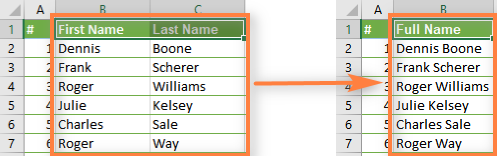
Regrettably, Excel does not provide any built-in tool to achieve this. Of course, there is the Merge button ("Merge & Center" etc.), but if you select 2 adjacent cells in order to combine them, as shown in the screenshot:

You will get the error message "Merging cells only keeps the upper-left cell value, and discards the other values." (Excel 2013) or "The selection contains multiple data values. Merging into one cell will keep the upper-left most data only." (Excel 2010, 2007)
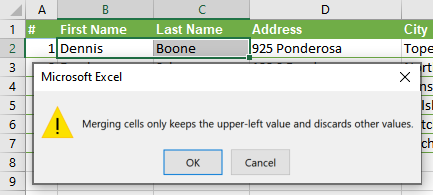
Further in this article, you will find 3 ways that will let you merge data from several columns into one without losing data, and without using VBA macro. If you are looking for the fastest way, skip the first two, and head over to the 3rd one straight away.
Merge two columns using Excel formulas
Say, you have a table with your clients' information and you want to combine two columns (First & Last names) into one (Full Name).
- Insert a new column into your table. Place the mouse pointer in the column header (it is column D in our case), right click the mouse and choose "Insert" from the context menu. Let's name the newly added column "Full Name".

- In cell D2, write the following CONCATENATE formula:
=CONCATENATE(B2," ",C2)In Excel 2016 - Excel 365, you can also use the CONCAT function for the same purpose:
=CONCAT(B2," ",C2)Where B2 and C2 are the addresses of First Name and Last Name, respectively. Note that there is a space between the quotation marks " " in the formula. It is a separator that will be inserted between the merged names, you can use any other symbol as a separator, e.g. a comma.
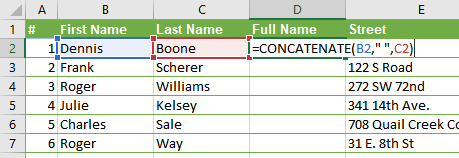
In a similar fashion, you can join data from several cells into one, using any separator of your choice. For instance, you can combine addresses from 3 columns (Street, City, Zip) into one.
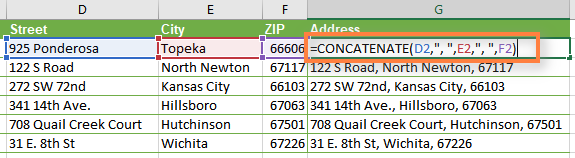
- Copy the formula to all other cells of the Full Name column. Or see how to enter the same formula into multiple cells at once.
- Well, we have combined the names from 2 columns in to one, but this is still the formula. If we delete the First name and /or the Last name, the corresponding data in the Full Name column will also be gone.

- Now we need to convert the formula to a value so that we can remove unneeded columns form our Excel worksheet. Select all cells with data in the merged column (select the first cell in the "Full Name" column, and then press Ctrl + Shift + ArrowDown).
Copy the contents of the column to clipboard (Ctrl + C or Ctrl + Ins, whichever you prefer), then right click on any cell in the same column ("Full Name" ) and select "Paste Special" from the context menu. Select the Values button and click OK.
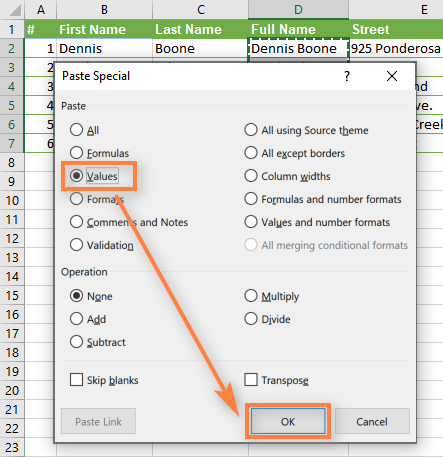
- Remove the "First Name" & "Last Name" columns, which are not needed any longer. Click the column B header, press and hold Ctrl and click the column C header (an alternative way is to select any cell in column B, press Ctrl + Space to select the entire column B, then press Ctrl + Shift + ArrowRight to select the whole column C).
After that right click on any of the selected columns and choose Delete from the context menu:
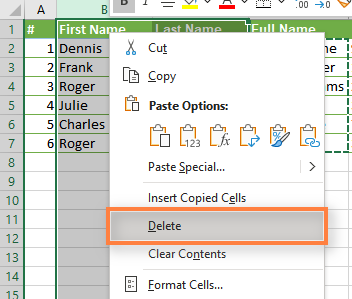
Fine, we have merged the names from 2 columns into one! Though, it did require some effort :)
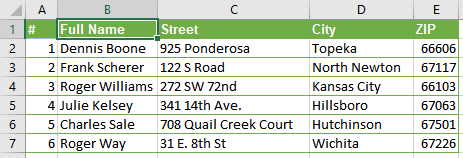
Combine columns data via Notepad
This way is faster than the previous one, it doesn't require formulas, but it is suitable only for combining adjacent columns and using the same delimiter for all of them.
Here is an example: we want to combine 2 columns with the First Names and Last Names into one.
- Select both columns you want to merge: click on B1, press Shift + Right Arrrow to select C1, then press Ctrl + Shift + Down Arrow to select all the cells with data in two columns.
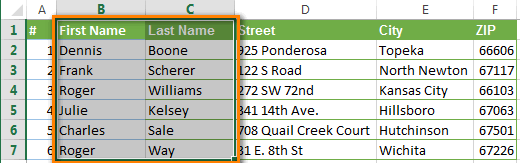
- Copy data to clipboard (press Ctrl + C or Ctrl + Ins, whichever you prefer).
- Open Notepad: Start-> All Programs -> Accessories -> Notepad.
- Insert data from the clipboard to the Notepad (Press Ctrl + V or Shift + Ins).

- Copy tab character to clipboard. Press Tab right in Notepad, press Ctrl + Shift + Home, then press Ctrl + X.
- Replace Tab characters in Notepad with the separator you need.
Press Ctrl + H to open the "Replace" dialog box, paste the Tab character from the clipboard in the "Find what" field, type your separator, eg. Space, comma etc. in the "Replace with" field. Press the "Replace All" button; then press "Cancel" to close the dialog box.

- Press Ctr + A to select all the text in Notepad, then press Ctrl + C to copy it to Clipboard.
- Switch back to your Excel worksheet (press Alt + Tab), select just B1 cell and paste text from the Clipboard to your table.
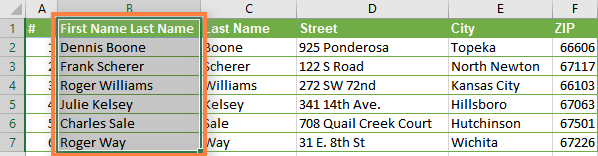
- Rename column B to "Full Name" and delete the "Last name" column.
There are more steps than in the previous option, but believe me or try it yourself - this way is faster. The next way is even faster and easier :)
Join columns using the Merge Cells add-in for Excel
The quickest and easiest way to combine data from several Excel columns into one is to use Merge Cells add-in for Excel included with our Ultimate Suite for Excel.
With the Merge Cells add-in, you can combine data from several cells using any separator you like (e.g. space, comma, carriage return or line break). You can join values row by row, column by column or merge data from the selected cells into one without losing it.
How to combine two columns in 3 simple steps
- Download and install the Ultimate Suite.
- Select all cells from 2 or more columns that you want to merge, go to the Ablebits.com Data tab > Merge group, and click Merge Cells > Merge Columns into One.

- In the Merge Cells dialog box, select the following options:
- How to merge: columns into one (preselected)
- Separate values with: choose the desired delimiter (space in our case)
- Place the results to: left column
- Make sure the Clear the contents of selected cells option is ticked and click Merge.
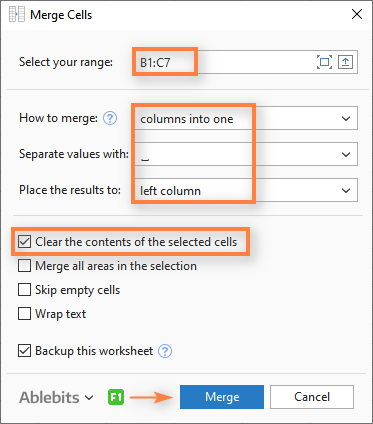
That's it! A few simple clicks and we've got two columns merged without using any formulas or copy/pasting.
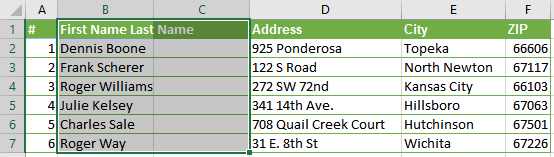
To finish up, rename column B to Full Name and delete column "C", which is not needed any longer.
Much easier than the two previous ways, isn't it? :)
 by
by
255 comments
not working. I typed in =CONCATENATE(A1,B1) and pressed 'enter' but nothing happened. the text remains the same - it still just says =CONCATENATE(A1,B1) and yes the 'number' of that colum is set to 'general'
Hello, josh,
To be able to assist you better, please send us a sample table with your data in Excel and the result you want to get. You can email the file to support@ablebits.com. Please add a link to this article and the number of your comment.
Excellent demonstration. Keep up the good work !
i want to know how to track duplicate entry in excel on the basis of two column like emp id and date suppose 101 emp id & 15/07/2016 entered in the sheet if again i entered the same emp id and same date than i want to show the message entry already done. please help me in this regards.
eg.
150 Ab Executive 27/01/2016
150 Ab Executive 27/01/2016
like this type entry should not be accepted showing any meesage..like already done this entry..
Very nice and easy.
Made me feel happy.
Thank you sir
sir i have 10 sheet in one excel file i want to marge all 10 sheet in a new sheet pls let me know
This was helpful. I downloaded the free trial of the Ablebits Data, but I ended up using the formula method, because the Ablebits data, didn't give me the option that I wanted to separate the data once merged into one cell.
Many Thanks =D
Thanks.
thanks.
Thank you the wonderful fix for my problem!! I am adding you to my Firefox tabs. You made the problem melt away.
Thanks a lot.
Superb, Simple if we try to adopt it in our daily task but very useful which results in saving time!!!
Hello Alex,
Using the example above with 2 columns "Last Name" and "First Name", if I format all first names in the column "First Name" in RED and BOLD. Can it still retain the BOLD and RED font color of the first name in a new merging cell?
If that's not possible, then if you know any other methods to advise, I am truly appreciated.
Thanks Alex.
Wow that copy tab in Notepad was clever.
Thanks!
Very Nice Thanks....
Very Nice
I want to copy and paste THE COMBINED CONCATENATED COLUMN but get a Ref# in each row in the new column. Can you help please?
you used concatenated formal used right that your pasting some other place right time you used past special option then select to values that time come to answer sir
I want to change a date format fro 20001108 to 08/11/2000. I have tried Format Cells but end up with a row of ######. Can any one help?
Hi Jeff,
I hope you meant ‘November 8, 2000’. If so, the following formula suggested by Nick Mikhuta, a colleague of mine, will bring ‘36838’ (instead of ‘20001108’ in F2) which can easily be transformed into ‘08/11/2000’ via the Excel ‘Format Cells’ menu afterwards:
=DATEVALUE(CONCATENATE(MID(F2,5,2),"/",RIGHT(F2,2),"/",LEFT(F2,4)))
Wow. its great. but i want to merge the so many sets of column. i can't merge one by one. how can i merge all sets in one time?
sir i am having data shown in excel like
Robert john
52 broklyn,
ny-10001
24631124
but i want data look like
robert john in first column
52 broklyn,ny-10001 in 2nd column
24631124 in third column
Hi Rukhsana,
If I get it right, each of your records consists of four lines, fills a single cell, and has been typed in with three breaks. You can easily change that by applying the ‘Split Text’ and ‘Merge Cells’ tools from ‘Ablebits Ultimate Suite’. Select the column with the original records and opt for ‘Split by Characters’ in the Ablebits ‘Split Text’ drop-down menu. Fix on the ‘Line break’ and ‘Split to columns’ options and click ‘Split’. So, there are four new columns in your table now. Since you need three columns, make use of the ‘Merge Columns into One’ tool (you can find it in the Ablebits ‘Merge Cells’ drop-down menu).
Wonderful!! Seems you have mastered Excel even better than the developers
Brilliant! Thanks!!
THANKS A LOT... :)
Thanks for this hlep...
Such a time saver!! Works beautifully!! Thank you!!
I was really struggling with deleting unwanted columns once I had concatenated information them. This step by step guide was so simple to use and I got the perfect result first time! Thank you.
This worked perfectly - thank you!!
Excellent this works well.
Need some help please. I have 3 separate cells, each ca contain variable data
e.g. Cells A1 and A2 can contain one of the following P, p, pi, pe,F, f, -, untested, Cell A3 can contain P,p,F,f,-,untested - what I want as a result in A4 is - If A1 and A2 and A3 all contain P or p(i or e also)then ALL OK, IF A1 or A2 or both contain an F or f but A3 = P or p then A4 should read T OK but prob. If Ai and A2 have P,p,pi,pe but A3 is F then A4 should read T OK up to x-point. If A1,A2 and A3 all contain an F or f then A4 should read T F
Hope you can help - Many Thanks
Thanks!!!!
I have two columns of names with some and different accounts, how can I make it in one. Can you please help me.
They are last month patients and this month as well in two different spreadsheets. I need to copy the account numbers to the new month for the new arrival patients , but without deleting the old accounts already for the last month and I am tired of copy and pasted because the list in getting bigger and bigger about 300 names combined the old and the new arrivals. How can I "merge" the new names without losing the old one. Please help
very nice,thanks
Alex,
Quick Questions. i was trying to combine the data from two adjucent columns using your 2nd option(Combine columns data via Notepad). But i stuck up at step 5(5. Copy tab character to clipboard. Press Tab right in Notepad, press Ctrl + Shift + LeftArrow, then press Ctrl + X.).
I do not understand what character and from where do you want me to copy to clipboard?
My problem is i was combining user and domain. I have the data like this.
Column A has name and Column B has domain name. i want to merge both columns adding @ symbol so, i can make it as an email address.
Please help me. Appreciate your quick response.
Thanks
Jonna
Great!!!
now I know how to combine multiple cells or columns together,
thank you so much
I need help on collecting data down one column (F1) IF A1 has a number (scale Valve) and once C1 goes true a value of 1 it moves A1 to column F1 but also move previous value down.
C1 switch between O (off) and 1 (on)
Application: Excel receive signal from a PLC into a cell. Tag to a cell block and its live. So production is pulling product into a scale Weight 750 lbs. once its collected a valve is open (on command) excel records the weight drop or use.
Yes a inventory control and if all possible time stamp with the weight entered.
thanks
correct!!!
Super Solution........
Thank you!!!!
Great formula! However, when I merge the cells (text) it keeps the formula in the cell. When I delete the former individual cells the merged cells also are also deleted.
Thank you very much. The formula works very well
Hello Dear,
I really faced such problems but could not able to solve and tried a lot to do it but not able to merge both cells with not losing the Data.
As I Google and found this web site which helped me a lot.
Once again thank you so much with such useful and important information its really appreciated Dear.
Best Regards
Excellent !!!
Very useful!
I do not know if there is a guide or manual for novice like me!
I have various rows with numerous columns of information, I want to copy all these rows into one row, while maintaining the original format. Is that possible?
Hello,copy the first row and paste into clipboard and second row as well then select the row which you want to paste the data.
go to clipboard and select the paste all option. it will give you the result.
Incredibly intrusive advertisement. This website added to firewall blacklist
Sir I am Having data in Excel as shown Below
1> ASHOK KUMAR BLOCK C/9 KOLKATA
2> RAMESH SINGH PLOT NO 123 DELHI
3> RAM KHANA BLD NO 435 MUMBAI
I want data which should look like
ASHOK KUMAR
1 BLOCK C/O
KOLKATA
RAMESH SINGH
2 PLOT NO 123
DELHI
RAM KHANA
3 BLD NO 435
MUMBAI
And so on
These data should be merged in a single column (Each Address)
If you have 3 columns with data and you want to combine them into 1 column where each cell contains the data from 3 rows, then you can use the Merge Cell add-in:
https://www.ablebits.com/excel-merge-cells/index.php
Choose to "merge columns" using the "Carriage return" as the delimiter. If you want to combine data in some other way, please send you workbook at alexander.frolov@ablebits.com and I will do my best to help.
This is a great program and was able to use it on my Excel version 2007 at work.
However at home I have the 2010 Excel Starter version that is not supported by this add on.
Is there a chance to create an add on for this program which I would be more than happy to pay for?
Thank You
Jack
I typed the formula =CONCATENATE(B2," ",C2) into the cell but what do I do next. When I hit enter nothing happens and when I select columns B and C nothing.
In what cell do you enter the formula? Most likely, the format of that cell is set to text rather than General. Press Ctrl+1 to check this. If the format is correct (i.e. set to General), then you can send us your worksheet to support@ablebits.com and we will try to figure this out.
This is brilliant!
WONDERFUL, THANK YOU