In this article I will show you two quick and free ways to convert currency numbers into English words in Excel 2019, 2016, 2013 and other versions.
Microsoft Excel is a great program to calculate this and that. It was initially developed to process large data arrays. However, it also lets creating accounting records like invoices, evaluation or balance sheets quickly and effectively.
In more or less solid payment documents it is necessary to duplicate numeric values with their word form. It is much harder to falsify typed numbers than those written by hand. Some swindler can try to make 8000 out of 3000, while it is almost impossible to secretly replace "three" with "eight".
So what you need is not just convert numbers to words in Excel (e.g. 123.45 to "one hundred and twenty three, forty five"), but spell out dollars and cents (e.g. $29.95 as "twenty nine dollars and ninety nine cents" ), pounds and pence for GBP, euros and eurocents for EUR, etc.
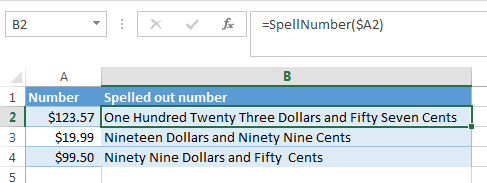
Even the latest versions of Excel don't have a built-in tool for spelling numbers, not to mention earlier versions. But that is when Excel is really good. You can always improve its functionality using formulas in all their
combinations, VBA macros, or third-party add-ins.
Below you'll find two ways to convert numbers from figures to words
And, possibly, you may need to convert Words to Numbers in Excel
Note. If you are looking for the number to text conversion, which means you want Excel to see your number as text, it's a bit different thing. For this, you can use the TEXT function or a few other ways described in How to change numbers to text in Excel.
SpellNumber VBA macro to convert numbers to words
As I have already mentioned, Microsoft didn't want to add a tool for this task. However, when they saw how many users needed it, they created and published the special VBA macro on their website. The macro does what its name SpellNumber suggests. All other macros I came across are based on the Microsoft code.
You can find the macro mentioned as "spellnumber formula". However, it is not a formula, but a macro function, or to be more precise Excel User defined function (UDF).
The spellnumber option is able to write dollars and cents. If you need a different currency, you can change "dollar" and "cent" with the name of your one.
If you are not a VBA savvy guy, below you will find a copy of the code. If you still don't want or haven't time to sort this out, please use this solution.
- Open the workbook where you need to spell the numbers.
- Press Alt+F11 to open the Visual Basic editor window.
- If you have several books opened, check that the needed workbook is active using the list of projects in the upper left corner of the editor (one of the workbook elements is highlighted with blue).
- In the editor menu go to Insert-> Module.
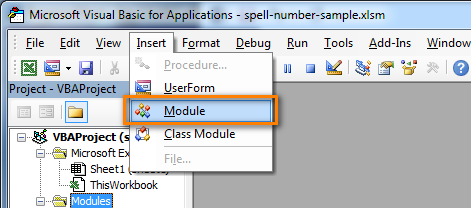
- You should see a window named YourBook - Module1. Select all of the code in the frame below and paste it to this window.
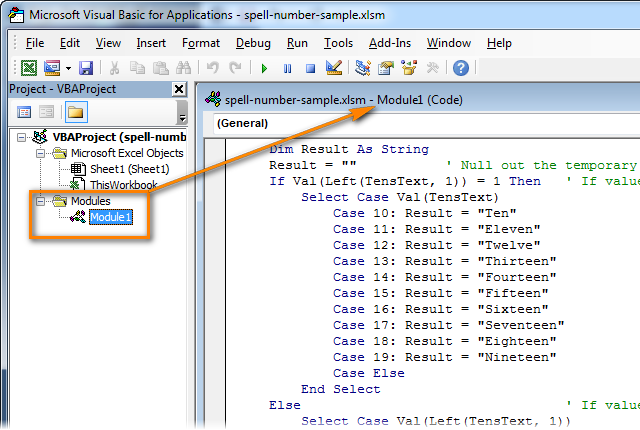 Option Explicit 'Main Function Function SpellNumber(ByVal MyNumber) Dim Dollars, Cents, Temp Dim DecimalPlace, Count ReDim Place(9) As String Place(2) = " Thousand " Place(3) = " Million " Place(4) = " Billion " Place(5) = " Trillion " MyNumber = Trim(Str(MyNumber)) DecimalPlace = InStr(MyNumber, ".") If DecimalPlace > 0 Then Cents = GetTens(Left(Mid(MyNumber, DecimalPlace + 1) & _ "00", 2)) MyNumber = Trim(Left(MyNumber, DecimalPlace - 1)) End If Count = 1 Do While MyNumber <> "" Temp = GetHundreds(Right(MyNumber, 3)) If Temp <> "" Then Dollars = Temp & Place(Count) & Dollars If Len(MyNumber) > 3 Then MyNumber = Left(MyNumber, Len(MyNumber) - 3) Else MyNumber = "" End If Count = Count + 1 Loop Select Case Dollars Case "" Dollars = "No Dollars" Case "One" Dollars = "One Dollar" Case Else Dollars = Dollars & " Dollars" End Select Select Case Cents Case "" Cents = " and No Cents" Case "One" Cents = " and One Cent" Case Else Cents = " and " & Cents & " Cents" End Select SpellNumber = Dollars & Cents End Function Function GetHundreds(ByVal MyNumber) Dim Result As String If Val(MyNumber) = 0 Then Exit Function MyNumber = Right("000" & MyNumber, 3) ' Convert the hundreds place. If Mid(MyNumber, 1, 1) <> "0" Then Result = GetDigit(Mid(MyNumber, 1, 1)) & " Hundred " End If ' Convert the tens and ones place. If Mid(MyNumber, 2, 1) <> "0" Then Result = Result & GetTens(Mid(MyNumber, 2)) Else Result = Result & GetDigit(Mid(MyNumber, 3)) End If GetHundreds = Result End Function Function GetTens(TensText) Dim Result As String Result = "" ' Null out the temporary function value. If Val(Left(TensText, 1)) = 1 Then ' If value between 10-19… Select Case Val(TensText) Case 10: Result = "Ten" Case 11: Result = "Eleven" Case 12: Result = "Twelve" Case 13: Result = "Thirteen" Case 14: Result = "Fourteen" Case 15: Result = "Fifteen" Case 16: Result = "Sixteen" Case 17: Result = "Seventeen" Case 18: Result = "Eighteen" Case 19: Result = "Nineteen" Case Else End Select Else ' If value between 20-99… Select Case Val(Left(TensText, 1)) Case 2: Result = "Twenty " Case 3: Result = "Thirty " Case 4: Result = "Forty " Case 5: Result = "Fifty " Case 6: Result = "Sixty " Case 7: Result = "Seventy " Case 8: Result = "Eighty " Case 9: Result = "Ninety " Case Else End Select Result = Result & GetDigit _ (Right(TensText, 1)) ' Retrieve ones place. End If GetTens = Result End Function Function GetDigit(Digit) Select Case Val(Digit) Case 1: GetDigit = "One" Case 2: GetDigit = "Two" Case 3: GetDigit = "Three" Case 4: GetDigit = "Four" Case 5: GetDigit = "Five" Case 6: GetDigit = "Six" Case 7: GetDigit = "Seven" Case 8: GetDigit = "Eight" Case 9: GetDigit = "Nine" Case Else: GetDigit = "" End Select End Function
Option Explicit 'Main Function Function SpellNumber(ByVal MyNumber) Dim Dollars, Cents, Temp Dim DecimalPlace, Count ReDim Place(9) As String Place(2) = " Thousand " Place(3) = " Million " Place(4) = " Billion " Place(5) = " Trillion " MyNumber = Trim(Str(MyNumber)) DecimalPlace = InStr(MyNumber, ".") If DecimalPlace > 0 Then Cents = GetTens(Left(Mid(MyNumber, DecimalPlace + 1) & _ "00", 2)) MyNumber = Trim(Left(MyNumber, DecimalPlace - 1)) End If Count = 1 Do While MyNumber <> "" Temp = GetHundreds(Right(MyNumber, 3)) If Temp <> "" Then Dollars = Temp & Place(Count) & Dollars If Len(MyNumber) > 3 Then MyNumber = Left(MyNumber, Len(MyNumber) - 3) Else MyNumber = "" End If Count = Count + 1 Loop Select Case Dollars Case "" Dollars = "No Dollars" Case "One" Dollars = "One Dollar" Case Else Dollars = Dollars & " Dollars" End Select Select Case Cents Case "" Cents = " and No Cents" Case "One" Cents = " and One Cent" Case Else Cents = " and " & Cents & " Cents" End Select SpellNumber = Dollars & Cents End Function Function GetHundreds(ByVal MyNumber) Dim Result As String If Val(MyNumber) = 0 Then Exit Function MyNumber = Right("000" & MyNumber, 3) ' Convert the hundreds place. If Mid(MyNumber, 1, 1) <> "0" Then Result = GetDigit(Mid(MyNumber, 1, 1)) & " Hundred " End If ' Convert the tens and ones place. If Mid(MyNumber, 2, 1) <> "0" Then Result = Result & GetTens(Mid(MyNumber, 2)) Else Result = Result & GetDigit(Mid(MyNumber, 3)) End If GetHundreds = Result End Function Function GetTens(TensText) Dim Result As String Result = "" ' Null out the temporary function value. If Val(Left(TensText, 1)) = 1 Then ' If value between 10-19… Select Case Val(TensText) Case 10: Result = "Ten" Case 11: Result = "Eleven" Case 12: Result = "Twelve" Case 13: Result = "Thirteen" Case 14: Result = "Fourteen" Case 15: Result = "Fifteen" Case 16: Result = "Sixteen" Case 17: Result = "Seventeen" Case 18: Result = "Eighteen" Case 19: Result = "Nineteen" Case Else End Select Else ' If value between 20-99… Select Case Val(Left(TensText, 1)) Case 2: Result = "Twenty " Case 3: Result = "Thirty " Case 4: Result = "Forty " Case 5: Result = "Fifty " Case 6: Result = "Sixty " Case 7: Result = "Seventy " Case 8: Result = "Eighty " Case 9: Result = "Ninety " Case Else End Select Result = Result & GetDigit _ (Right(TensText, 1)) ' Retrieve ones place. End If GetTens = Result End Function Function GetDigit(Digit) Select Case Val(Digit) Case 1: GetDigit = "One" Case 2: GetDigit = "Two" Case 3: GetDigit = "Three" Case 4: GetDigit = "Four" Case 5: GetDigit = "Five" Case 6: GetDigit = "Six" Case 7: GetDigit = "Seven" Case 8: GetDigit = "Eight" Case 9: GetDigit = "Nine" Case Else: GetDigit = "" End Select End Function - Press Ctrl+S to save the updated workbook.
You will need to resave your workbook. When you try to save the workbook with a macro you'll get the message "The following features cannot be saved in macro-free workbook"
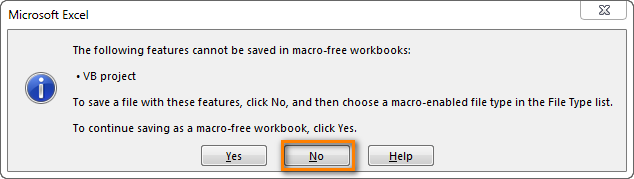
Click No. When you see a new dialog, chose the Save as option. In the field "Save as type" pick the option "Excel macro-enabled workbook".
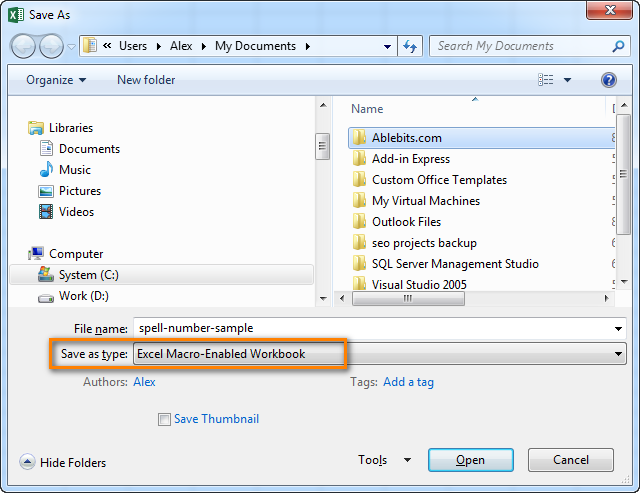
Use SpellNumber macro in your worksheets
Now you can use the function SpellNumber in your Excel documents. Enter =SpellNumber(A2) into the cell where you need to get the number written in words. Here A2 is the address of the cell with the number or amount.

Here you can see the result:
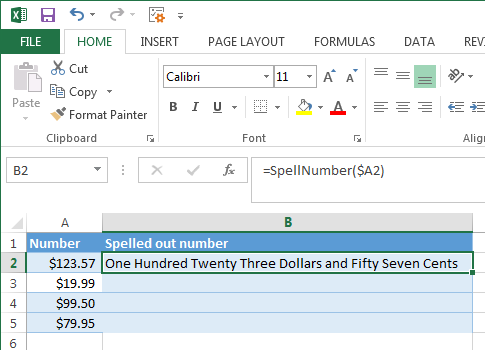
Voila!
Quickly copy the SpellNumber function to other cells.
If you need to convert the entire table, not just 1 cell, place your mouse cursor to the lower right corner of the cell with the formula until it turns into a small black cross:

Left-click and drag it across the column to fill in the formula. Release the button to see the results:
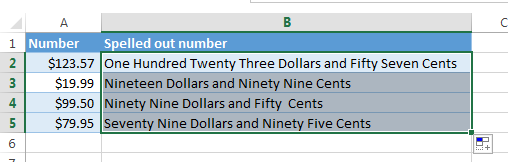
Note. Please keep in mind that if you use SpellNumber with a link to another cell, the written sum will be updated each time the number in the source cell is changed.
You can also enter the number directly into the function, for example, =SpellNumber(29.95) (29.95 - without quotation marks and the Dollar sign).
Disadvantages of using macro to spell numbers in Excel
First off, you must know VBA to modify the code according to your needs. It is necessary to paste the code for each workbook, where you plan to change it. Otherwise, you will need to create a template file with macros and configure Excel to load this file at each start.
The main disadvantage of using a macro is if you send the workbook to somebody else, this person will not see the text unless the macro is built into the workbook. And even if it's built-in, they will get an alert that there are macros in the workbook.
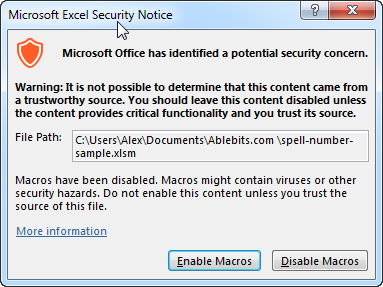
Spell numbers into words using a special add-in
For Excel users who need to quickly spell sums but don't have time to learn VBA or figure out workarounds, we created a special tool that can quickly perform the amount-to-words conversion for a few popular currencies. Please meet the Spell Number add-in included with the latest release of our Ultimate Suite for Excel.
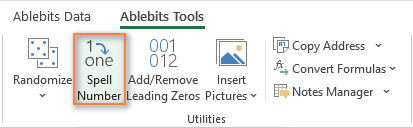
Besides being ready for use, the tool is really flexible in converting amounts to text:
- You can select one of the following currencies: USD, EUR, GBP, BIT, AUD.
- Spell the fractional part in cents, pennies, or bitcents.
- Choose any text case for the result: lower case, UPPER CASE, Title Case, or Sentence case.
- Spell the decimal part in different ways.
- Include or omit zero cents.
The add-in supports all modern versions including Excel 365, Excel 2029, Excel 2016, Excel 2013, and Excel 2010. Please feel free to explore other capabilities on the product's home page linked above.
And now, let's see this number spelling utility in action:
- Select an empty cell for the result.
- On the Ablebits tab, in the Utilities group, click Spell Number.
- In the Spill Number dialog window that appears, configure the following things:
- For the Select your number box, pick the cell containing the amount you want to get written as text.
- Specify the desired currently, letter case and the way the decimal part of the number should be spelled.
- Define whether to include zero cents or not.
- Choose whether to insert the result as a value or formula.
- At the bottom of the dialog window, preview the result. If you are happy with the way your number is written, click Spell. Otherwise, try different settings.
The screenshot below demonstrates the default choices and the spelled number in B2. Please notice a formula (more precisely, a user-defined function) in the formula bar:
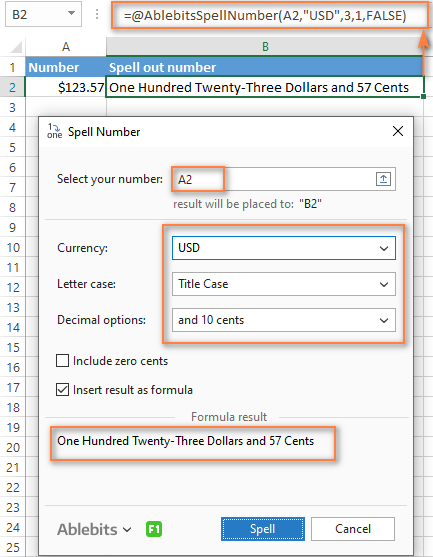
And this is a quick demonstration of how other currencies can be spelled out:
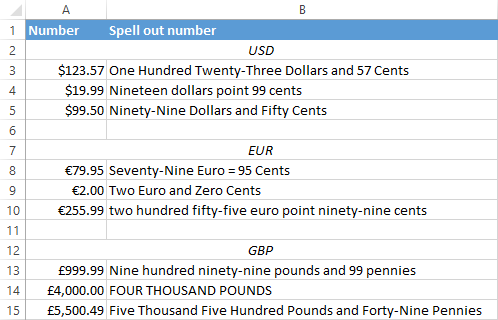
Tips and notes:
- Because the Spell Number add-in was designed to handle real-life use cases such as invoices and other financial documents, it can only convert one number at a time.
- To spell a column of numbers, insert a formula in the first cell, and then copy the formula down.
- If there is chance that your source data may change in the future, it's best to insert the result as formula, so it updates automatically as the original number changes.
- When choosing the result as formula option, a custom user-defined function (UDF) is inserted. If you plan to share your workbook with someone who does not have the Ultimate Suite installed, remember to replace formulas with values before sharing.
Reverse conversion - English words into numbers
Frankly, I can't imagine why you may need it. Just in case… :)
It appears that Excel MVP, Jerry Latham, created such Excel User defined function (UDF) as WordsToDigits. It converts English words back to number.
You can download Jerry's WordsToDigits workbook to see the UDF code. Here you'll also find his examples of how to use the function.
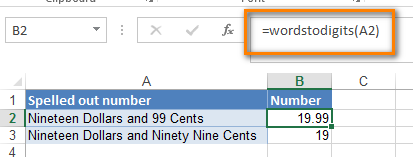
You can see how the function works on the sheet "Sample Entries", where you will also be able to enter your own examples. If you plan to employ WordsToDigits in your documents, please be informed that this function has restrictions. For example, it doesn't recognize fractions entered in words. You will find all the details on the "Information" sheet.
 by
by
516 comments
Sir,
Please send details of excel sheet in permanent add for automatically spellnumber on MS excel- 2007.
Thanking you
Thank You So Much :)
Hi,
Can i have a copy of the formula in excel for the converted value, please ?
This one how do the amount currency change?
Please send me same excel sheet with formula,
Beautiful!!!!
Thank you for posting and making it so easy to implement. Really helped out in a crunch.
Sir, How can i convert dollar into Rupees and cent Into paisa in SpellNumber. I mean i want to change numeric value into words in pakistani currency. Kindly guide.
Your early response must be appreciated
Umer its very simple, after copying the above formula into module press CTRL+H and replace the word Dollar with Rupee and Cent with Paisa and then safe the module.
How can I change Dollars to US Dollars?
could you please send me the copy of these excel sheet please ,as soon as possible , please please
48,683.00
=SpellNumber(...)
Dear Friends,
Requesting you, kindly share the any worked excel sheet to me.
i need the how to change the number to words, becoz i want to create the new manual invoice sheet. any time i want to change the value in number and words also.
kindly do needful
Vinayak There is A Bug in the Module you have pasted request you to pls send me the Revised VBA if possible
Thanks...
Great thanks. This is awesome.
Pls I need the formula on how to convert figures to words in Nigeria currency. Thanks
PLZ GIVE ME SHORT FORMULA CONVERT NUMBER INTO WORD I CAN'T UNDERSTANDING THE FUNCTION OF THIS PROCEDURE
Dear sir/Madam
Kindly request to send excel file - to convert numbers to words in Excel
There IS An Error In Formula
Hi,
is it possible to get this formula for use in french.
Great job
Regards
Thank u very much it's works perfectly nice job.
I convert degree s for student therfore I want to appear only the word with out any other add.
ex: 0 appear zero
no thing appear no thing
41 appear forty one
Please send me a formula for the number to word.
i'm using Microsoft 2010.
hoping for your immediate reply.
Thank you,
Please send me a formula.
i'm using Microsoft 2010.
hoping for your immediate reply.
Thank you,
=CONCATENATE(IF(IF(QUOTIENT($A$3,10000000)0,VLOOKUP(QUOTIENT($A$3,10000000),Sheet1!$A$1:$B$99,2),"")"",CONCATENATE(IF(QUOTIENT($A$3,10000000)0,VLOOKUP(QUOTIENT($A$3,10000000),Sheet1!$A$1:$B$99,2),"")," Cror "),""),IF(IF(QUOTIENT(MOD($A$3,10000000),100000)0,VLOOKUP(QUOTIENT(MOD($A$3,10000000),100000),Sheet1!$A$1:$B$99,2),"")"",CONCATENATE(IF(QUOTIENT(MOD($A$3,10000000),100000)0,VLOOKUP(QUOTIENT(MOD($A$3,10000000),100000),Sheet1!$A$1:$B$99,2),"")," Lac "),""),IF(IF(QUOTIENT(MOD($A$3,100000),1000)0,VLOOKUP(QUOTIENT(MOD($A$3,100000),1000),Sheet1!$A$1:$B$99,2),"")"", CONCATENATE(IF(QUOTIENT(MOD($A$3,100000),1000)0,VLOOKUP(QUOTIENT(MOD($A$3,100000),1000),Sheet1!$A$1:$B$99,2),"")," Thousand "),""),IF(IF(QUOTIENT(MOD(MOD($A$3,100000),1000),100)0,VLOOKUP(QUOTIENT(MOD(MOD($A$3,100000),1000),100),Sheet1!$A$1:$B$99,2),"")"",CONCATENATE(IF(QUOTIENT(MOD(MOD($A$3,100000),1000),100)0,VLOOKUP(QUOTIENT(MOD(MOD($A$3,100000),1000),100),Sheet1!$A$1:$B$99,2),"")," Hundred "),""),IF(MOD(MOD(MOD($A$3,100000),1000),100)0,VLOOKUP(MOD(MOD(MOD($A$3,100000),1000),100),Sheet1!$A$1:$B$99,2)))
Please use following formulas and change cell references according to your sheet and dont forget to add a 1-99 numbers and their words in sheet1 like A1=1,B1=One and up to 99. This works and dont need micros also.
=CONCATENATE(IF(IF(QUOTIENT($A$3,10000000)0,VLOOKUP(QUOTIENT($A$3,10000000),Sheet1!$A$1:$B$99,2),"")"",CONCATENATE(IF(QUOTIENT($A$3,10000000)0,VLOOKUP(QUOTIENT($A$3,10000000),Sheet1!$A$1:$B$99,2),"")," Cror "),""),IF(IF(QUOTIENT(MOD($A$3,10000000),100000)0,VLOOKUP(QUOTIENT(MOD($A$3,10000000),100000),Sheet1!$A$1:$B$99,2),"")"",CONCATENATE(IF(QUOTIENT(MOD($A$3,10000000),100000)0,VLOOKUP(QUOTIENT(MOD($A$3,10000000),100000),Sheet1!$A$1:$B$99,2),"")," Lac "),""),IF(IF(QUOTIENT(MOD($A$3,100000),1000)0,VLOOKUP(QUOTIENT(MOD($A$3,100000),1000),Sheet1!$A$1:$B$99,2),"")"", CONCATENATE(IF(QUOTIENT(MOD($A$3,100000),1000)0,VLOOKUP(QUOTIENT(MOD($A$3,100000),1000),Sheet1!$A$1:$B$99,2),"")," Thousand "),""),IF(IF(QUOTIENT(MOD(MOD($A$3,100000),1000),100)0,VLOOKUP(QUOTIENT(MOD(MOD($A$3,100000),1000),100),Sheet1!$A$1:$B$99,2),"")"",CONCATENATE(IF(QUOTIENT(MOD(MOD($A$3,100000),1000),100)0,VLOOKUP(QUOTIENT(MOD(MOD($A$3,100000),1000),100),Sheet1!$A$1:$B$99,2),"")," Hundred "),""),IF(MOD(MOD(MOD($A$3,100000),1000),100)0,VLOOKUP(MOD(MOD(MOD($A$3,100000),1000),100),Sheet1!$A$1:$B$99,2)))
Hi Ronak,
Follow the steps below to split the numbers you have mentioned and any other number.
1. Highlight the column you want the numbers to be split.
2. On the formula tab select Data and then select Text to columns. Step 1 of 3: Of the two option in the dialogue box select Fixed width and click on Next.
3. Step 2 of 3:In the lower section of the dialogue box, Data preview, section place your cursor where you want the numbers to be split and click on Next.
4. Step 3 of 3: Select "General" in the column data format section and in the Destination option select the cell you want the data to be split.
When you click on Finish you will see the data split in the number of columns depending on the number of digits.
Word of caution - The original data will no longer be available so if you need to see the data in its original form then retain the original column and split the numbers from a copied column next to the original to for verifying purposes.
Regards.
IF ITS POSSIBLE THEN WHAT IS THE FORMULA????
I want to convert 11 into " ONE ONE ".
12 into " ONE TWO " AND SO ON.
It's possible or not????
It works with numbers big as 999.999.999.999.999,19
For example
137.895,19 results as
One Hundred Thirty Seven Thousand Eight Hundred Ninety Five Dollars and Nineteen Cents
Public Function NumToDol(N) As String
Words = Array("", " One", " Two", " Three", " Four", " Five", " Six", " Seven", " Eight", " Nine", " Ten", " Eleven", " Twelve", " Thirteen", " Fourteen", " Fifteen", " Sixteen", " Seventeen", " Eighteen", " Nineteen", "", "", " Twenty", " Thirty", " Forty", " Fifty", " Sixty", " Seventy", " Eighty", " Ninety", " Hundred", "", " Thousand", " Million", " Billion", " Trillion")
I = Int(N)
dd = Round(N - I, 2)
Dim D(1 To 2)
For j = 1 To 2
dd = dd * 10
D(j) = Int(dd)
dd = dd - Int(dd)
Next
If I = 0 Then L$ = "Zero"
If I > 0 Then
Dim G(5, 3) As Integer
For j = 1 To 5
For k = 3 To 1 Step -1
I = I / 10
G(j, k) = (I - Int(I)) * 10
I = Int(I)
Next
Next
For j = 5 To 1 Step -1
If G(j, 1) + G(j, 2) + G(j, 3) = 0 Then
Else
If G(j, 1) > 0 Then L$ = L$ & Words(G(j, 1)) & Words(30)
If G(j, 2) = 1 Then
L$ = L$ & Words(G(j, 3) + 10)
Else
L$ = L$ & Words(G(j, 2) + 20) & Words(G(j, 3))
End If
L$ = L$ & Words(j + 30)
End If
Next
End If
If D(1) = 1 Then
F$ = Words(D(2) + 10)
Else
If D(1) > 0 Then F$ = F$ & Words(D(1) + 18)
If D(2) > 0 Then F$ = F$ & Words(D(2))
If D(1) = 0 And D(2) = 0 Then F$ = "no"
End If
NumToDol = Trim(L$) & " Dollars" & " and " & F$ & " Cents"
End Function
Sorry,the previous message was published incomplete.
I retry to post it.
I wrote this.
It works with numbers 0 Then
Dim G(5, 3) As Integer
For j = 1 To 5
For k = 3 To 1 Step -1
I = I / 10
G(j, k) = (I - Int(I)) * 10
I = Int(I)
Next
Next
For j = 5 To 1 Step -1
If G(j, 1) + G(j, 2) + G(j, 3) = 0 Then
Else
If G(j, 1) > 0 Then L$ = L$ & Words(G(j, 1)) & Words(30)
If G(j, 2) = 1 Then
L$ = L$ & Words(G(j, 3) + 10)
Else
L$ = L$ & Words(G(j, 2) + 20) & Words(G(j, 3))
End If
L$ = L$ & Words(j + 30)
End If
Next
End If
If D(1) = 1 Then
F$ = Words(D(2) + 10)
Else
If D(1) > 0 Then F$ = F$ & Words(D(1) + 18)
If D(2) > 0 Then F$ = F$ & Words(D(2))
If D(1) = 0 And D(2) = 0 Then F$ = "no"
End If
NumToDol = Trim(L$) & " Dollars" & " and " & F$ & " Cents"
End Function
Please sir help me to spell number to words in Omani rial.
1 OMR=1000 Baiza
so I need to change like this
234.345
I mean i need to spell 3 digit after decimal as Omani Rial is prounced like this.
Thanks in advance.
Dear Sir
I have been working in Oman and I Need the VBA code for Omani currency. First I would like to give some information.
Currency name=Omani Rial
1 Omani Rial=1000 Baiza
So I need it in international system. I have been facing the problem like -1256475.256. how to spell after decimal sir? Please send me the vba code in my mail id-purushottamthapa568@gmail.com. I would you be very grateful .
Ah...that's so good for share your such a cool informative method. It benefits for me to apply to my job.
Although, I have been using Excel program for my office work, yet I think I still know it too little if compare to yours.
Thanks,
is ther eany way to dynamically change the currency depending on the currency format in the reference cell ..
How to Use TRIM formula Please Help Me
How I can change numeric to word in rupees please solve my problem thanks
When I wrote =spellnumber(A2)
It shows name error.
how to convert 1,342.50 in to words as per indian currency
In Indian currency format we write Rupees One crore ninety nine lac ninety nine thousand nine hundred ninety nine and ninety nine paisas. In your formula we need little change. Million, billion and trillion should be replaced with Lacs and Crores in proper places. Here is some tips:
1 million = 10 lacs
10 million = 1 crore.
We can write lacs limited up to ninety nine lac but crore is ulimited up to some extent. E.g. 100 crores, 10000 crores etc.
Can you please take some burden to upgrade your version for indian format. Thanks in advance.
Good evening Sir,
How to Covert date of birth into worlds
Exm: 02/02/1966
Second february ninteen sixty six
is any formula pl
Hi, I have made a slight change to the code and it allows me to spellnumber as eg.Two hundreds and Cents Thirteen Only. However, i am facing a problem when the amount turns out with 3 decimal places e.g. $200.137. I need the spell number to be $200.14 and not spelled as $200.13. Could you help? Thank you very much.
Very Very help full this method thank you very much
Hello. I want to calculate numeric to inward and linking in The Excel2010. How to possible please inform me by sending mail.
I want to convert number to word in nepali format .But I don't know how to create formula in excel sheet.
This is to inform you that I m using Ms office 7 . The issue is that when i use any amount in excel , it gets converted into words only in the file which i have saved it.
When I open a new fle, it doesn't automatically accept it. I have to use the formula again in the new sheet to convert it. So, is there any setting in Ms office 7 that I can convert numbers into alphabetical while writing amount in excel in each and every file.
For Eg:
10000 - Ten Thousand.
Plz help.
(100000=one Million) need this formula (No need currency)
Need this sample spellnumber, please help anybody me, for share spell number in my email, exp: 125000=Twelve milion five thousand this formula
"Reverse conversion - English words into numbers
Frankly, I can't imagine why you may need it. Just in case... :)"
Thank you so much - this was exactly what we were looking for!!! Kudos!
Hi!
I still am not able to convert figures in words. Can you please send me the formula in excel sheet without any currency.
Thanks