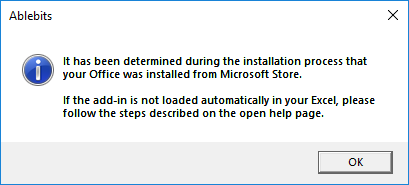Responses
how can I get into microsoft excel
Hello Emmanuel,
Sorry, we do not provide support for generic Excel issues and questions. You'd better contact the Microsoft support service regarding the problem of accessing your Excel.
I just bought this product and I am still having issues to use the Get Add-ins. Someone has to do something. I don't see the tools on my Excel, I uninstalled and install again.
Can someone help? I am about to lose business because this program is not working.
Hello Iris,
According to our records you've purchased a license for Ablebits Ultimate Suite 2022 for Excel, Personal Edition. Please note that the add-in is not supposed to be installed via Get Add-ins, you can find the detailed installation guide here:
https://www.ablebits.com/docs/excel-ultimate-suite-personal-edition-installation/
If you still face any issues, please contact support@ablebits.com. We will do our best to help.
there is an error of installing this app please solve this
Hello Taimoor,
Could you please send us a screenshot of the error you're getting at support@ablebits.com?
We'll look into the issue. Thank you.
eror
Hello,
Thank you for contacting us. Please send the error message you get to support@ablebits.com. We will do our best to help.
Post a comment
Seen by everyone, do not publish license keys and sensitive personal info!